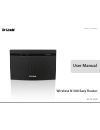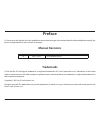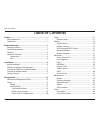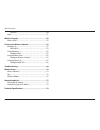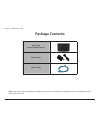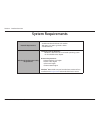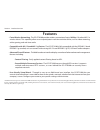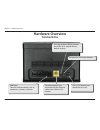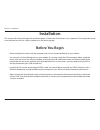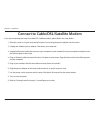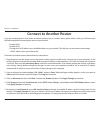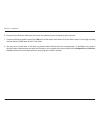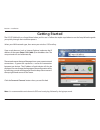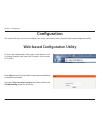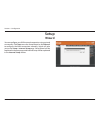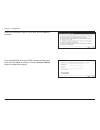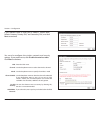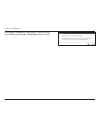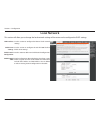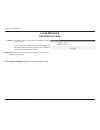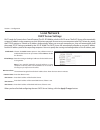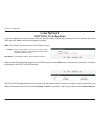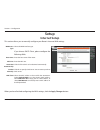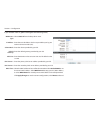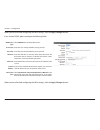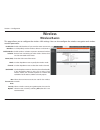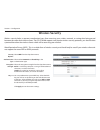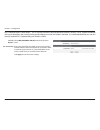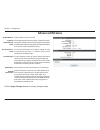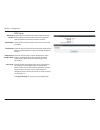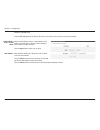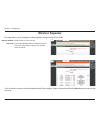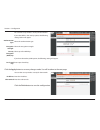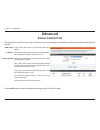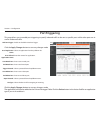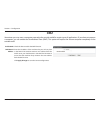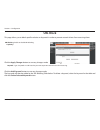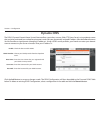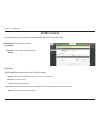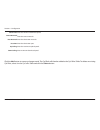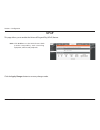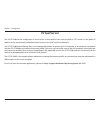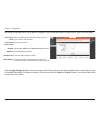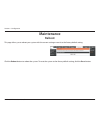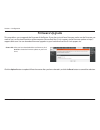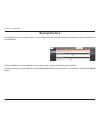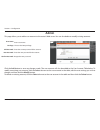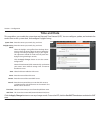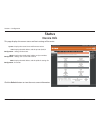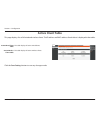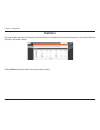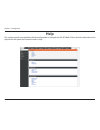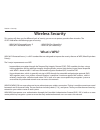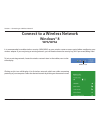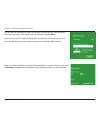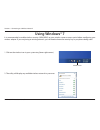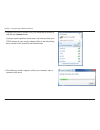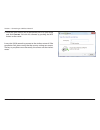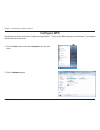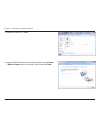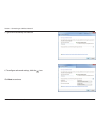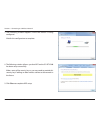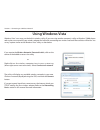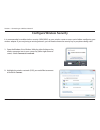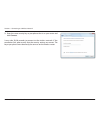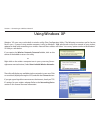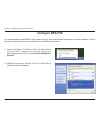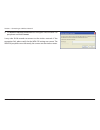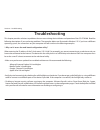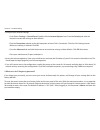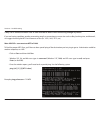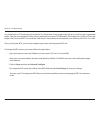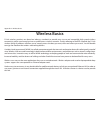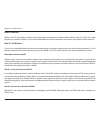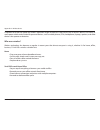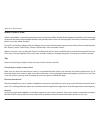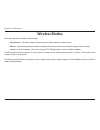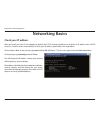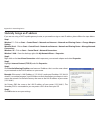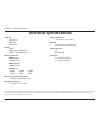- DL manuals
- D-Link
- Wireless Router
- GO-RT-N300
- User Manual
D-Link GO-RT-N300 User Manual
Summary of GO-RT-N300
Page 2: Manual Revisions
I d-link go-rt-n300 user manual d-link reserves the right to revise this publication and to make changes in the content hereof without obligation to notify any person or organization of such revisions or changes. Manual revisions trademarks d-link and the d-link logo are trademarks or registered tra...
Page 3: Table of Contents
Ii d-link go-rt-n300 user manual table of contents preface.................................................................................. I manual revisions ........................................................................... I trademarks ......................................................
Page 4
Iii d-link go-rt-n300 user manual table of contents statistics .................................................................................50 help .................................................................................................51 wireless.Security..................................
Page 5: Product Overview
1 d-link go-rt-n300 user manual section 1 - product overview product overview note: using a power supply with a different voltage rating than the one included with the go-rt-n300 will cause damage and void the warranty for this product. Package contents go-rt-n300 wireless n 300 easy router power ad...
Page 6: System Requirements
2 d-link go-rt-n300 user manual section 1 - product overview network requirements • an ethernet-based cable or dsl modem • ieee 802.11n or 802.11g wireless clients • 10/100 ethernet web-based configuration utility requirements computer with the following: • windows ® , macintosh, or linux-based oper...
Page 7: Features
Version 1.0
Page 8: Hardware Overview
4 d-link go-rt-n300 user manual section 1 - product overview pressing the reset button restores the router to its original factory default settings. The internet port is the connection for the ethernet cable to the cable or dsl modem. The on/off button turns the device on or off. Lan ports connect e...
Page 9: Hardware Overview
5 d-link go-rt-n300 user manual section 1 - product overview internet a solid light indicates connection on the wan port. Power led a solid light indicates a proper connection to the power supply. Hardware overview leds.
Page 10: Before You Begin
6 d-link go-rt-n300 user manual section 2 - installation before you begin installation this section will walk you through the installation process. Placement of the router is very important. Do not place the router in an enclosed area such as a closet, cabinet, or in the attic or garage. • please co...
Page 11
7 d-link go-rt-n300 user manual section 2 - installation wireless installation considerations the d-link wireless router lets you access your network using a wireless connection from virtually anywhere within the operating range of your wireless network. Keep in mind, however, that the number, thick...
Page 12
8 d-link go-rt-n300 user manual section 2 - installation if you are connecting the router to a cable/dsl/satellite modem, please follow the steps below: 1. Place the router in an open and central location. Do not plug the power adapter into the router. 2. Unplug the modem’s power adapter. Shut down ...
Page 13: Connect to Another Router
9 d-link go-rt-n300 user manual section 2 - installation if you are connecting the d-link router to another router to use as a wireless access point and/or switch, you will have to do the following before connecting the router to your network: • disable upnp ™ • disable dhcp • change the lan ip addr...
Page 14
10 d-link go-rt-n300 user manual section 2 - installation 6. Disconnect the ethernet cable from the router and reconnect your computer to your network. 7. Connect an ethernet cable in one of the lan ports of the router and connect it to your other router. Do not plug anything into the internet (wan)...
Page 15: Getting Started
11 d-link go-rt-n300 user manual section 2 - installation the go-rt-n300 will run a setup wizard when you first use it. Follow the simple steps below to run the setup wizard to guide you quickly through the installation process. Select your wan network type, then enter your wireless ssid and key. Cl...
Page 16: Configuration
12 d-link go-rt-n300 user manual section 3 - configuration configuration this section will show you how to configure your new d-link wireless router using the web-based configuration utility. Web-based configuration utility to access the configuration utility, open a web-browser such as internet exp...
Page 17: Wizard
13 d-link go-rt-n300 user manual section 3 - configuration wizard you can configure your wan network connection using a wizard or manually . Click next to use the setup wizard, or click manual to configure the wan connection manually, which will take you to the setup > internet setup page. Setup wiz...
Page 18
14 d-link go-rt-n300 user manual section 3 - configuration select the connection type for your wan and click next to continue. If you selected pppoe, enter your pppoe username and password twice and click next to continue. Click the account validate button to validate the account..
Page 19
15 d-link go-rt-n300 user manual section 3 - configuration you can also configure the wireless network and security settings. If you prefer not to, click disable the wireless radio . Click next to continue. If you selected static ip, enter your ip address, subnet mask, default gateway, primary dns, ...
Page 20
16 d-link go-rt-n300 user manual section 3 - configuration click finish to complete the setup process. When the router has finished saving, the status > device info window will open..
Page 21: Local Network
17 d-link go-rt-n300 user manual section 3 - configuration this section will allow you to change the local network settings of the router and to configure the dhcp settings. Local network use this section to configure the router’s local network settings. Use this section to configure the go-rt-n300’...
Page 22: Local Network
18 d-link go-rt-n300 user manual section 3 - configuration local network enter the ip address of the router. The default ip address is 192.168.0.1. If you change the ip address, once you click apply , you will need to enter the new ip address in your browser to get back into the configuration utilit...
Page 23: Local Network
19 d-link go-rt-n300 user manual section 3 - configuration dhcp stands for dynamic host control protocol. The go-rt-n300 has a built-in dhcp server. The dhcp server will automatically assign an ip address to the computers on the lan/private network. Be sure to set your computers to be dhcp clients b...
Page 24: Local Network
20 d-link go-rt-n300 user manual section 3 - configuration if you want a computer or device to always have the same ip address assigned, you can create a dhcp reservation. The router will assign the ip address only to that computer or device. Note: this ip address must be within the dhcp ip address ...
Page 25: Internet Setup
21 d-link go-rt-n300 user manual section 3 - configuration internet setup setup this section allows you to manually configure your router’s internet wan settings. Select the wan interface type. If you choose dhcp client, please configure the following fields: enter the host name of the router. Enter...
Page 26
22 d-link go-rt-n300 user manual section 3 - configuration select static.Ip from the drop-down menu. Enter the static ip address which was provided to you by your internet service provider (isp). Enter the subnet provided by your isp. Enter the default gateway provided by your isp. Enter the maximum...
Page 27
23 d-link go-rt-n300 user manual section 3 - configuration when you have finished configuring the wan settings, click the apply changes button. If you choose pppoe, please configure the following fields: when you have finished configuring the wan settings, click the apply changes button. Select pppo...
Page 28: Wireless Basics
24 d-link go-rt-n300 user manual section 3 - configuration wireless basics wireless enable ssid broadcast if you want the router to transmit its ssid publicly so other wireless devices can discover it. Enable wireless isolation to prevent connected wireless devices from connecting to other wireless ...
Page 29: Wireless Security
25 d-link go-rt-n300 user manual section 3 - configuration wireless security wireless security helps to prevent unauthorized users from accessing your wireless network, or seeing data being passed between the router and wireless clients. The go-rt-n300 supports two popular wireless security protocol...
Page 30
26 d-link go-rt-n300 user manual section 3 - configuration wi-fi protected access (wpa/wpa2) - this is a newer and more secure protocol for wireless security. It uses a cipher combined with a pre-shared key (password) to encrypt data being sent over the wireless network. It is recommended that you u...
Page 31: Wi-Fi Protected (Wps) Setup
27 d-link go-rt-n300 user manual section 3 - configuration wi-fi protected (wps) setup wi-fi protected setup (wps) system is a simplified method for securing your wireless network during the “initial setup” as well as the “add new device” processes. The wi-fi alliance (wfa) has certified it across d...
Page 32: Advanced Wireless
28 d-link go-rt-n300 user manual section 3 - configuration enable wireless on your network. The fragmentation threshold, which is specified in bytes, determines whether packets will be fragmented. Packets exceeding the 2346 byte setting will be fragmented before transmission. 2346 is the default set...
Page 33
29 d-link go-rt-n300 user manual section 3 - configuration wps setup pin.Of.The. Router: enable.Wps: disable.Pin: keep.Current. Configuration: acl.Setup: displays the current pin for the router’s wps connection. Wireless clients connecting to the router using the pin method should enter this pin in ...
Page 34
30 d-link go-rt-n300 user manual section 3 - configuration access control list click the acl setup button to edit the acl (access control list). This takes you to the screen below. Click to enable wireless access control mode. In this mode, only listed wireless devices will be allowed to connect to ...
Page 35: Wireless Repeater
31 d-link go-rt-n300 user manual section 3 - configuration enable wireless on your network. Click the site survey button to enable the router to search for nearby wireless networks. This will take about 30 seconds. Repeater enabled: ssid of ap: wireless repeater a list of wireless networks that have...
Page 36
32 d-link go-rt-n300 user manual section 3 - configuration authentication type: encryption strength: security encryption (wep) key: pre-shared key: ip address: subnet mask: you can then set up wireless security for the network. If you select wep as the security option, the following settings below w...
Page 37: Access Control List
33 d-link go-rt-n300 user manual section 3 - configuration this page allows you to set up an access control list to restrict the types of data packets that can enter the network from the internet. Access control list advanced use the drop-down menu to select either wan or ip address. This option wil...
Page 38: Port Triggering
34 d-link go-rt-n300 user manual section 3 - configuration this page allows you to enable port triggering to specify inbound traffic to be sent to specific ports while other ports are in use for outbound traffic. Port triggering enable or disable the nat port trigger. Nat port trigger: click the app...
Page 39: Dmz
35 d-link go-rt-n300 user manual section 3 - configuration dmz sometimes you may want a computer exposed to the outside world for certain types of applications. If you choose to expose a computer, you can enable the demilitarized zone (dmz). This option will expose the chosen computer completely to ...
Page 40: Url Block
36 d-link go-rt-n300 user manual section 3 - configuration this page allows you to block specific websites or keywords in order to prevent network clients from accessing them. Url block enable or disable url blocking. Url blocking capability: click the apply changes button to save any changes made. ...
Page 41: Dynamic Dns
37 d-link go-rt-n300 user manual section 3 - configuration check the box to enable ddns. Choose your ddns provider from the dropdown menu. Enter the host name that you registered with your ddns service provider. Enter the username for your ddns account. Enter the password for your ddns account. Enab...
Page 42: Traffic Control
38 d-link go-rt-n300 user manual section 3 - configuration enter the total bandwidth. Click to enable auto traffic shaping. Select the data protocol which you want to set a qos rule for. Enter the source ip. Enter the destination ip. Enter the source port number if applicable. This box will be greye...
Page 43
39 d-link go-rt-n300 user manual section 3 - configuration down floor: source netmask: dest netmask: dest port: up ceiling: down ceiling: enter the minimum download speed. Enter the source netmask. Enter the destination netmask. Enter the destination port. Enter the maximum upload speed. Enter maxim...
Page 44: Upnp
40 d-link go-rt-n300 user manual section 3 - configuration click enable to use the upnp feature. Upnp provides compatibility with networking equipment, software and peripherals. Upnp: upnp this page allows you to enable the universal plug and play (upnp) feature. Click the apply changes button to sa...
Page 45: Virtual Server
41 d-link go-rt-n300 user manual section 3 - configuration the go-rt-n300 can be configured as a virtual server so that remote users accessing web or ftp services via the public ip address can be automatically redirected to local servers in the lan (local area network). The go-rt-n300 firewall featu...
Page 46
42 d-link go-rt-n300 user manual section 3 - configuration the virtual server page allows you to open a single port. If you would like to open a range of ports, refer to the next page. Select an application from the drop-down menu or type a name in the next field. Enter a service name. Select tcp or...
Page 47: Reboot
43 d-link go-rt-n300 user manual section 3 - configuration this page allows you to reboot your system with the current setting or reset it to the factory default setting. Reboot maintenance click the reboot button to reboot the system. To reset the system to the factory default setting, click the re...
Page 48: Firmware Upgrade
44 d-link go-rt-n300 user manual section 3 - configuration firmware upgrade this page allows you to upgrade the firmware of the router. If you plan to install new firmware, make sure the firmware you want to use is on the local hard drive of the computer. Please check the d-link support site for fir...
Page 49: Backup/restore
45 d-link go-rt-n300 user manual section 3 - configuration backup/restore this page allows you to save the router’s current configuration file onto your computer’s hard drive or load a saved file from your hard drive. Click the save button to download the current configuration settings as a file ont...
Page 50: Admin
46 d-link go-rt-n300 user manual section 3 - configuration admin enter a username. The user has root privilege. Enter the current password of the account. Enter the new password for the account. Retype the new password. User name: privilege: old password: new password: confirm password: this page al...
Page 51: Time and Date
47 d-link go-rt-n300 user manual section 3 - configuration time and date enter the correct year, month, day, and time. Enter the correct year, month, day, and time. Select the daylight saving offset from the drop-down menu to have the router adjust the time to reflect the starting or finishing of da...
Page 52: Device Info
48 d-link go-rt-n300 user manual section 3 - configuration displays the router’s time and firmware version. Displays the mac address and the private (local) ip settings for the router. Displays the wireless mac address and your wireless settings such as ssid and channel. Displays the mac address and...
Page 53: Active Client Table
49 d-link go-rt-n300 user manual section 3 - configuration active client table this table displays all active wired clients. This table displays all active wireless clients. Active wired client table: active wireless client table: this page displays lists of all wired and wireless clients. The ip ad...
Page 54: Statistics
50 d-link go-rt-n300 user manual section 3 - configuration statistics this page displays the statistics for packets that have been transmitted and received on the network on the router’s wan and lan ports, and wireless bands. Click the refresh button to refresh the router’s traffic statistics. Go-rt...
Page 55: Help
51 d-link go-rt-n300 user manual section 3 - configuration help this section provides an explanation of each configuration or setting for the go-rt-n300. Click on the links to be taken to the help text for that particular section of router’s setup..
Page 56: Wireless Security
52 d-link go-rt-n300 user manual section 4 - security wireless security this section will show you the different levels of security you can use to protect your data from intruders. The go-rt-n300 offers the following types of security: • wpa2 (wi-fi protected access 2) • wpa2-psk (pre-shared key) • ...
Page 57: Windows® 8
53 d-link go-rt-n300 user manual section 5 - connecting to a wireless network it is recommended to enable wireless security (wpa/wpa2) on your wireless router or access point before configuring your wireless adapter. If you are joining an existing network, you will need to know the security key (wi-...
Page 58
54 d-link go-rt-n300 user manual section 5 - connecting to a wireless network you will then be prompted to enter the network security key (wi-fi password) for the wireless network. Enter the password into the box and click next . If you wish to use wi-fi protected setup (wps) to connect to the route...
Page 59: Using Windows® 7
55 d-link go-rt-n300 user manual section 5 - connecting to a wireless network using windows® 7 it is recommended to enable wireless security (wpa/wpa2) on your wireless router or access point before configuring your wireless adapter. If you are joining an existing network, you will need to know the ...
Page 60
56 d-link go-rt-n300 user manual section 5 - connecting to a wireless network 3. Highlight the wireless network (ssid) you would like to connect to and click the connect button. If you get a good signal but cannot access the internet, check your tcp/ip settings for your wireless adapter. Refer to th...
Page 61
57 d-link go-rt-n300 user manual section 5 - connecting to a wireless network 5. Enter the same security key or passphrase that is on your router and click connect . You can also connect by pushing the wps button on the router. It may take 20-30 seconds to connect to the wireless network. If the con...
Page 62: Configure Wps
58 d-link go-rt-n300 user manual section 5 - connecting to a wireless network configure wps the wps feature of the router can be configured using windows ® 7. Carry out the following steps to use windows ® 7 to configure the wps feature of the router: 1. Click the start button and select computer fr...
Page 63
59 d-link go-rt-n300 user manual section 5 - connecting to a wireless network 3. Double-click the go-rt-n300. 4. Input the wps pin number (on the router label) or in the setup. > wireless.Setup menu in the router’s web ui and click next ..
Page 64
60 d-link go-rt-n300 user manual section 5 - connecting to a wireless network 5. Type a name to identify the network. 6. To configure advanced settings, click the icon. Click next to continue..
Page 65
61 d-link go-rt-n300 user manual section 5 - connecting to a wireless network 7. The following window appears while the router is being configured. Wait for the configuration to complete. 8. The following window informs you that wps on the go-rt-n300 has been setup successfully. Make a note of the s...
Page 66: Using Windows Vista
62 d-link go-rt-n300 user manual section 5 - connecting to a wireless network using windows vista ® windows vista ® users may use the built-in wireless utility. If you are using another company’s utility or windows ® 2000, please refer to the user manual of your wireless adapter for help with connec...
Page 67: Configure Wireless Security
63 d-link go-rt-n300 user manual section 5 - connecting to a wireless network configure wireless security it is recommended to enable wireless security (wpa/wpa2) on your wireless router or access point before configuring your wireless adapter. If you are joining an existing network, you will need t...
Page 68
64 d-link go-rt-n300 user manual section 5 - connecting to a wireless network 3. Enter the same security key or passphrase that is on your router and click connect . It may take 20-30 seconds to connect to the wireless network. If the connection fails, please verify that the security settings are co...
Page 69: Using Windows
65 d-link go-rt-n300 user manual section 5 - connecting to a wireless network using windows ® xp windows ® xp users may use the built-in wireless utility (zero configuration utility). The following instructions are for service pack 2 users. If you are using another company’s utility or windows ® 200...
Page 70: Configure Wpa-Psk
66 d-link go-rt-n300 user manual section 5 - connecting to a wireless network configure wpa-psk it is recommended to enable wpa on your wireless router or access point before configuring your wireless adapter. If you are joining an existing network, you will need to know the wpa key being used. 2. H...
Page 71
67 d-link go-rt-n300 user manual section 5 - connecting to a wireless network 3. The wireless network connection box will appear. Enter the wpa-psk passphrase and click connect . It may take 20-30 seconds to connect to the wireless network. If the connection fails, please verify that the wpa-psk set...
Page 72: Troubleshooting
68 d-link go-rt-n300 user manual section 6 - troubleshooting troubleshooting this chapter provides solutions to problems that can occur during the installation and operation of the go-rt-n300. Read the following descriptions if you are having problems. The examples below are illustrated in windows ®...
Page 73
69 d-link go-rt-n300 user manual section 6 - troubleshooting • configure your internet settings: • go to start > settings > control panel . Double-click the internet options icon. From the security tab, click the button to restore the settings to their defaults. • click the connection tab and set th...
Page 74
70 d-link go-rt-n300 user manual section 6 - troubleshooting 3. Why can’t i connect to certain sites or send and receive emails when connecting through my router? If you are having a problem sending or receiving email, or connecting to secure sites such as ebay, banking sites, and hotmail, we sugges...
Page 75
71 d-link go-rt-n300 user manual section 6 - troubleshooting you should start at 1472 and work your way down by 10 each time. Once you get a reply, go up by 2 until you get a fragmented packet. Take that value and add 28 to the value to account for the various tcp/ip headers. For example, lets say t...
Page 76: Wireless Basics
72 d-link go-rt-n300 user manual appendix a - wireless basics d-link wireless products are based on industry standards to provide easy-to-use and compatible high-speed wireless connectivity within your home, business or public access wireless networks. Strictly adhering to the ieee standard, the d-l...
Page 77
73 d-link go-rt-n300 user manual appendix a - wireless basics what is wireless? Wireless or wi-fi technology is another way of connecting your computer to the network without using wires. Wi-fi uses radio frequency to connect wirelessly, so you have the freedom to connect computers anywhere in your ...
Page 78
74 d-link go-rt-n300 user manual appendix a - wireless basics compared to wlan the speed and wireless operation range are both less than wlan, but in return it doesn’t use nearly as much power which makes it ideal for personal devices, such as mobile phones, pdas, headphones, laptops, speakers, and ...
Page 79
75 d-link go-rt-n300 user manual appendix a - wireless basics where is wireless used? Wireless technology is expanding everywhere not just at home or office. People like the freedom of mobility and it’s becoming so popular that more and more public facilities now provide wireless access to attract p...
Page 80: Wireless Modes
76 d-link go-rt-n300 user manual appendix a - wireless basics there are basically two modes of networking: • infrastructure – all wireless clients will connect to an access point or wireless router. • ad-hoc – directly connecting to another computer, for peer-to-peer communication, using wireless ne...
Page 81: Networking Basics
77 d-link go-rt-n300 user manual appendix b - networking basics networking basics check your ip address after you install your new d-link adapter, by default, the tcp/ip settings should be set to obtain an ip address from a dhcp server (i.E. Wireless router) automatically. To verify your ip address,...
Page 82
78 d-link go-rt-n300 user manual appendix b - networking basics statically assign an ip address if you are not using a dhcp capable gateway/router, or you need to assign a static ip address, please follow the steps below: step.1 windows ® .7. - click on start > control.Panel > network.And.Internet >...
Page 83: Technical Specifications
79 d-link go-rt-n300 user manual appendix c - technical specifications technical specifications standards • ieee 802.11n • ieee 802.11g • ieee 802.3 • ieee 802.3u security • wep tm • wpa tm - personal/enterprise • wpa2 tm - personal/enterprise wireless signal rates 1 ieee 802.11n: 20mhz channel: • 1...