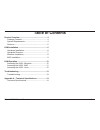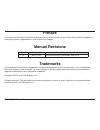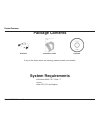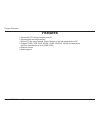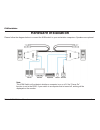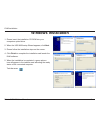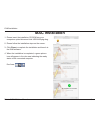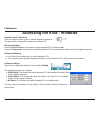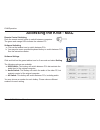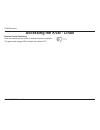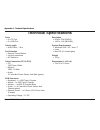- DL manuals
- D-Link
- Switch
- KVM-222
- User Manual
D-Link KVM-222 User Manual
Summary of KVM-222
Page 1
User manual kvm-222 version 1.0
Page 2: Table of Contents
2 d-link kvm-222 user manual table of contents product overview ........................................................4 package contents ................................................... 4 system requirements ............................................. 4 features .................................
Page 3: Manual Revisions
3 d-link kvm-222 user manual d-link reserves the right to revise this publication and to make changes in the content hereof without obligation to notify any person or organization of such revisions or changes. Manual revisions trademarks d-link and the d-link logo are trademarks or registered tradem...
Page 4: Package Contents
4 d-link kvm-222 user manual product overview product overview if any of the above items are missing, please contact your reseller. Kvm-222 installation guide cd-rom package contents system requirements windows 2000 / xp / vista / 7 linux mac os (10.3 and higher).
Page 5: Features
5 d-link kvm-222 user manual product overview features access two pcs using a single console saves space and saves money select pcs by using remote control button or hot key commands or ap support svga, vga, xga, wxga, uxga, wuxga, qxga and multi-sync monitors (resolutions of up to 2048*1536) remote...
Page 6: Hardware Installation
6 d-link kvm-222 user manual kvm installation kvm installation hardware installation note: this kvm switch will not detect whether a computer is on or off if the “power on” function is set in the bios. If you switch to a computer that is turned off, nothing will be displayed on the monitor. Please f...
Page 7: Hardware Overview
7 d-link kvm-222 user manual kvm installation hardware overview audio connector connects to pc audio port audio port connects to speakers vga connector connects to monitor cable usb connector connects to pc usb port usb ports connect to keyboard and mouse remote switch toggles between pcs.
Page 8: Windows Installation
8 d-link kvm-222 user manual kvm installation 1. Please insert the installation cd-rom into your computers optical drive. 2. When the usb kvm setup wizard appears, click next. 3. Please follow the installation steps on the screen. 4. Click finish to complete the installation and launch the kvm softw...
Page 9: Mac Installation
9 d-link kvm-222 user manual kvm installation 1. Please insert the installation cd-rom into your computers optical drive and click usb kvm.Pkg.Dmg. 2. Please follow the installation steps on the screen. 3. Click close to complete the installation and launch to the kvm software. 4. When the installat...
Page 10: Accessing The Kvm - Windows
10 d-link kvm-222 user manual kvm operation kvm operation software settings right-click on the green taskbar icon and select setting. The following options are available: a. Kvm switch: this hotkey will switch between pcs but maintain the audio feed of the original computer. B. Audio switch: this ho...
Page 11: Accessing The Kvm - Mac
11 d-link kvm-222 user manual kvm operation remote control switching push the remote control button to switch between computers. The green and orange leds indicate the selected pc. Software switching a. Click on the taskbar icon to switch between pcs. B. You may also use a specified keyboard hotkey ...
Page 12: Accessing The Kvm - Linux
12 d-link kvm-222 user manual kvm operation accessing the kvm - linux remote control switching push the remote control button to switch between computers. The green and orange leds indicate the selected pc..
Page 13: Troubleshooting
13 d-link kvm-222 user manual troubleshooting troubleshooting troubleshooting when turning the computer on, the keyboard is not detected, or a keyboard / mouse error message is displayed. If the computer's bios does not support usb boot-up, the system may be unable to detect the mouse and keyboard d...
Page 14: Technical Specifications
14 d-link kvm-222 user manual appendix a - technical specifications technical specifications appendix a - technical specifications ports 2 x pc port 2 x usb port cable length kvm cable - 1.8 m port selection remote control button hot key commands ap selection cable connection (pc1 & pc2) pc: usb typ...