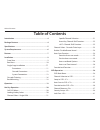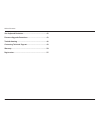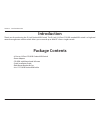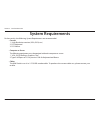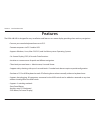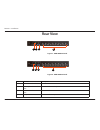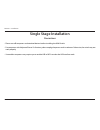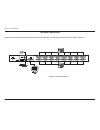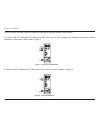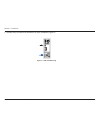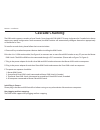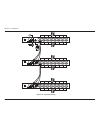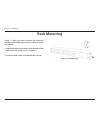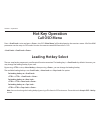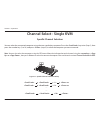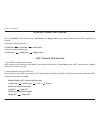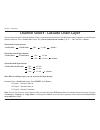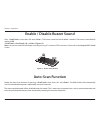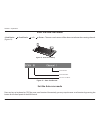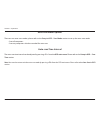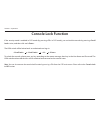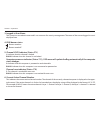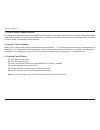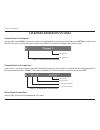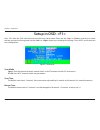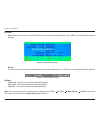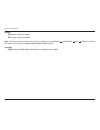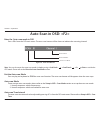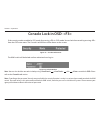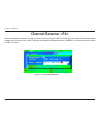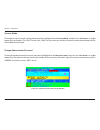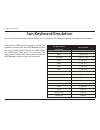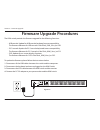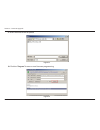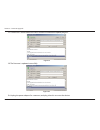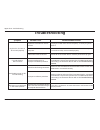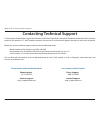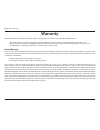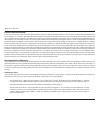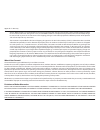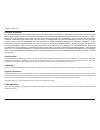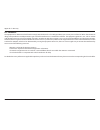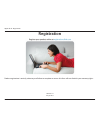- DL manuals
- D-Link
- Switch
- KVM-440
- Product Manual
D-Link KVM-440 Product Manual - Specifications
5
D-Link KVM-440/450 User Manual
Section 1 - Product Overview
Specifications
Number.of.Computers.Controlled
8 or 16
Selection.Method
Switch Button, Hot-Key (PS/2 Keyboard)
and On-Screen-Display (OSD)
LEDs
Red for PC Selected
Green for PC On-Line/ Ready
PC.Connectors..
8 / 16 x HDB-15 female, Supports both PS/2 and USB
interfaces
Console.Ports..
.Keyboard
1 x 6 pin mini-DIN female
Mouse
1 x 6 pin mini-DIN female
Video
1 x HDB-15 female
Firmware.Upgrade.Port
Mini USB
Auto-Scan.Interval
5 to 90 seconds
Video.Resolution
Max. Resolution up to 2048 x1536@65Hz
Hot.Swappable
Yes
System.Requirements
Windows 98SE/ME/2000/XP/2003/2007/ Vista, Mac OS9/
OSX, Linux, and Sun Microsystems
Power
5V, 2A
Dimensions.(L.X.W.X.H)
17.3 x 6.1 x 1.5 inch (44 x 15.7 x 4.5 cm)
Weight
1750g / 1900 g
Housing.material
Metal
Operating.Temperature
32~122°F (0~50°C)
Humidity
0%~80% Relative Humidity
Summary of KVM-440
Page 2: Table.of.Contents
2 d-link kvm-440/450 user manual table of contents introduction................................................................................4 package.Contents.......................................................................4 specifications.......................................................
Page 3
3 d-link kvm-440/450 user manual table of contents sun.Keyboard.Emulation....................................................... 42 firmware.Upgrade.Procedures............................................. 43 troubleshooting...................................................................... 48 con...
Page 4: Package.Contents
4 d-link kvm-440/450 user manual section 1 - product overview • 8-port or 16-port ps2/usb combo kvm switch • power adapter • cd-rom with manual and software • quick installation guide • rack mount bracket kit set • 4-in-1 ps2/usb combo kvm cable package.Contents thank you for purchasing the d-link c...
Page 5: Specifications
5 d-link kvm-440/450 user manual section 1 - product overview specifications number.Of.Computers.Controlled 8 or 16 selection.Method switch button, hot-key (ps/2 keyboard) and on-screen-display (osd) leds red for pc selected green for pc on-line/ ready pc.Connectors.. 8 / 16 x hdb-15 female, support...
Page 6: System.Requirements
6 d-link kvm-440/450 user manual section 1 - product overview for best results, the following system requirements are recommended: •.Console 1. High-resolution monitor (vga,svga, etc.) 2. Ps/2 keyboard 3. Ps/2 mouse •.Computer.Or.Server the following equipment must be equiped with each computer or s...
Page 7: Features
7 d-link kvm-440/450 user manual section 1 - product overview features the kvm-440/450 is designed for easy installation and features on-screen display providing clear and easy navigation: • connect your console keyboard/mouse via ps/2. • connect computers via ps/2 and/or usb. • supports windows, li...
Page 8
8 d-link kvm-440/450 user manual section 1 - product overview • supports auto-scan function to switch video inputs automatically among the multiple computers sequentially at preset intervals via osd menu. • supports front panel led display for pc and/or server status indication • supports monitor re...
Page 9: Front.View
9 d-link kvm-440/450 user manual section 2 - installation front.View installation figure.1-.Kvm-440.Front.Panel a b c d a b c d figure.2.-..Kvm-450.Front.Panel item feature description a status leds selected (red): a red led indicates that the corresponding pc is selected. Online (green): a green le...
Page 10: Rear.View
10 d-link kvm-440/450 user manual section 2 - installation rear.View a b c d figure.3.-.Kvm-440.Rear.Panel figure.4.-.Kvm-450.Rear.Panel a b c d item feature description a ps/2 mouse console port connects to the ps/2 mouse b ps/2 keyboard console port connects to the ps/2 keyboard c vga monitor cons...
Page 11: Single.Stage.Installation
11 d-link kvm-440/450 user manual section 2 - installation single.Stage.Installation . Precautions • please turn off computers and attached devices before installing the kvm switch. • for computers with keyboard power on function, please unplug the power cords in advance. Otherwise, the switch may n...
Page 12
12 d-link kvm-440/450 user manual section 2 - installation console.Connection plug the keyboard, mouse, and monitor into the console ports on the rear panel of the kvm switch. (figure 5) console upgrades 5v 2a console upgrades 5v 2a console upgrades 5v 2a console upgrades 5v 2a console upgrades 5v 2...
Page 13
13 d-link kvm-440/450 user manual section 2 - installation system.Connections use the 4-in1 kvm combo cable to connect your computers. Refer to the figures and instructions shown below for information about connecting the kvm to pcs. Note: please contact your reseller to purchase additional 4-in-1 k...
Page 14
14 d-link kvm-440/450 user manual section 2 - installation you can connect the kvm switch to computers using one of the three methods shown below: a. Connect usb, ps/2 keyboard, ps/2 mouse and vga connectors to your computer. We recommend that users connect computers in the manner shown below. (figu...
Page 15
15 d-link kvm-440/450 user manual section 2 - installation c. Connect only usb and vga connectors to your computer (figure 9). Figure.9.-.Usb.And.Vga.Setup.
Page 16: Cascade.Chaining
16 d-link kvm-440/450 user manual section 2 - installation cascade.Chaining the kvm switch supports cascades of up to 3 levels. Control up to 64/256/4096 pcs from a single console. Cascaded units do not require any special configuration once connected, the kvm switches will automatically configure t...
Page 17
17 d-link kvm-440/450 user manual section 2 - installation console upgrades 5v 2a console upgrades 5v 2a console upgrades 5v 2a console upgrades 5v 2a console upgrades 5v 2a figure 3 console upgrades 5v 2a console upgrades 5v 2a console upgrades 5v 2a scroll 1 2 ! @ scroll b scroll s figure.10.-.Cas...
Page 18: Rack.Mounting
18 d-link kvm-440/450 user manual section 2 - installation rack.Mounting figure 11 shows you how to attach the mounting brackets to the kvm switch unit for a standard 19-inch rack cabinet. 1. Attach the mounting brackets onto the sides of the kvm switch unit using screws. (figure 11) 2. Install the ...
Page 19: Operation
19 d-link kvm-440/450 user manual section 3 - operation you can select a computer to control with the kvm switch front panel buttons, hotkeys, or osd. . 1..Button.Operation press the front panel button to select the pc and operate it. . 2..Hotkey.Operation please refer to the hot.Key.Operation. Sect...
Page 20: Hot.Key.Operation
20 d-link kvm-440/450 user manual section 3 - operation hot.Key.Operation call.Osd.Menu press twice and press , the osd “ main.Menu ” will be displayed on the monitor screen. All of the kvm parameters can be setup in osd mode. You can also execute some kvm functions in osd. . Leading.Hotkey.Select t...
Page 21: Channel.Select.-.Single.Kvm
21 d-link kvm-440/450 user manual section 3 - operation channel.Select.-.Single.Kvm specific.Channel.Selection you can select the connected computers using the two-step hotkey sequence. Press the key twice (step 1), then press the number key (1 to 16) and press (step 2) to select the computer you wa...
Page 22
22 d-link kvm-440/450 user manual section 3 - operation arrow.Key.Channel.Shift.Function press . Twice, and press the or key to shift the channel to the left or right by one channel. Switch one channel to the left .. .. Switch one channel to the right ... .... .. .Channel.Shift.Function 1. Start cha...
Page 23
23 d-link kvm-440/450 user manual section 3 - operation channel.Select.-.Cascade.Chain.Layer you can select the active channel directly under a cascade chain connection. The following hotkey sequence is used for quick channel selection. Press twice, , the.Cascade.Channel.Number.(1,.2,.3……16) , and p...
Page 24: Auto-Scan.Function
24 d-link kvm-440/450 user manual section 3 - operation enable./.Disable.Buzzer.Sound press twice, then and . The buzzer sound will be disabled / enabled. The buzzer sound default setting is on . .(figure.13) note: you can also enable/disable buzzer sound by pressing from the osd main menu. Please r...
Page 25: Figure 3
25 d-link kvm-440/450 user manual section 3 - operation enter.The.Auto-scan.Mode ... .... ..... .. . The auto-scan banner will be shown to indicate the scanning channel. (figure 14) exit.The.Auto-scan.Mode press any key on keyboard to stop the auto-scan function. Alternatively you may stop the auto-...
Page 26
26 d-link kvm-440/450 user manual section 3 - operation auto-scan.Mode.Options there are two auto-scan modes, please refer to the setup.In.Osd.–.Scan.Mode section to set up the auto-scan mode. • scan all computers. • scan any computers which are marked for auto-scan. Auto-scan.Time.Interval the auto...
Page 27: Console.Lock.Function
27 d-link kvm-440/450 user manual section 3 - operation to unlock the console, please press any key according to the screen message, then key in the user name and password. The kvm switch and console devices will be unlocked and returned to the normal status. Note: you can also execute the console l...
Page 28: Osd.Operation
28 d-link kvm-440/450 user manual section 3 - operation osd.Operation osd.Main.Menu press scroll.Lock> twice and , you will enter the osd (on screen display) main menu. The channel number, names and the status will be displayed on the monitor screen. 1..Kvm.Switch.Layer.Number 1st, 2nd or 3rd. Indic...
Page 29
29 d-link kvm-440/450 user manual section 3 - operation 3..Logged-in.User.Name the system has one administrator and 3 user accounts for security management. The name of the current logged-in user is displayed here. 4..Kvm.Buzzer.Status . Buzzer sound on buzzer sound off 5..Channel.Lock.Indicator.(st...
Page 30
30 d-link kvm-440/450 user manual section 3 - operation 7..Current.Parent.Channel.Number this indicates the parent channel of the cascade layer. The number at the upper-left corner below the kvm switch layer number shows the linked channel number of the upper layer (i.E. 8 indicates a link from chan...
Page 31: Channel.Selection.In.Osd
31 d-link kvm-440/450 user manual section 3 - operation channel.Selection.In.Osd channel.Select.To.Computer use the and arrow keys to move the highlighted bar to a computer and then press to select it and exit the osd menu. A banner with the channel name will be shown on the left-upper corner of the...
Page 32: Setup.In.Osd:.
32 d-link kvm-440/450 user manual section 3 - operation setup.In.Osd:. Press from the osd main menu to enter the basic setup menu. Please use the or arrow keys to select the item you want to change, and use the or arrow keys to change the settings. Press to exit and save your configuration. Scan.Mod...
Page 33
33 d-link kvm-440/450 user manual section 3 - operation banner: use four arrow keys to move the channel banner to the desired position. Press to save the adjusted banner position. Hotkey scroll.Lock:. Becomes the leading hotkey. Num.Lock:. Becomes the leading hotkey. Cap.Lock: becomes the leading ho...
Page 34
34 d-link kvm-440/450 user manual section 3 - operation sound on:. Buzzer sound is enabled. Off: buzzer sound is disabled. Note: you can also enable/disable buzzer sound via hotkey using outside the osd mode. Please refer to the buzzer sound disable / enable . Section. Language english.(en)./.Deutsc...
Page 35: Auto-Scan.In.Osd:.
35 d-link kvm-440/450 user manual section 3 - operation auto-scan.In.Osd:. Enter.The..Auto-scan.Mode.In.Osd press from the osd main menu. The auto-scan banner will be shown to indicate the scanning channel. Note: you can also enter the auto-scan mode via hotkey using outside the osd mode. Please ref...
Page 36: Console.Lock.In.Osd:.
36 d-link kvm-440/450 user manual section 3 - operation if the security mode is enabled in osd mode (by pressing in osd mode. You can lock the console by pressing from the osd main menu. The console lock banner will be shown on the screen. The kvm switch will be locked until an authorized user logs ...
Page 37: Channel.Rename:.
37 d-link kvm-440/450 user manual section 3 - operation channel.Rename:. Select the channel to rename using the up/down arrow key and press . From the osd main menu. The channel rename window will be shown on the screen. Then you can rename the channel and press enter> to save the new channel name o...
Page 38: Security.Setup:.
38 d-link kvm-440/450 user manual section 3 - operation security.Setup:. Security.Mode.Login press from the osd main menu to enter the security setup mode. The administrator login is required to enter the security mode. The default administrator account is: user.Name:.Admin password:.123456 after lo...
Page 39
39 d-link kvm-440/450 user manual section 3 - operation security.Mode to change the security mode setting, please move the highlighted bar to security.Mode , and press the or arrow> key to change it. The console lock, port lock and user authority functions cannot be executed without the enabled secu...
Page 40
40 d-link kvm-440/450 user manual section 3 - operation up to 3 authorized users can manage the kvm switch. To change the user name and password, please move the highlighted bar to the user that you want to edit. Press the or key. The user name and password setup window will be displayed on the scre...
Page 41: Lock.Port:.
41 d-link kvm-440/450 user manual section 3 - operation lock.The.Port only the administrator can lock the port. Please move the highlighted bar to the channel that you wish to lock, and press to lock it. The locked port will have a red l in the sta column. Channel.Selection.Of.The.Locked.Port if any...
Page 42: Sun.Keyboard.Emulation
42 d-link kvm-440/450 user manual section 3 - operation sun.Keyboard.Emulation the ps/2 keyboard can emulate the functions of the sun keyboard. The emulation mappings are listed in the table below: to activate the sun keyboard emulation on the ps/2 keyboard, you must press the key first (this key is...
Page 43: Firmware.Upgrade.Procedures
43 d-link kvm-440/450 user manual section 5 - firmware upgrade firmware.Upgrade.Procedures the kvm switch provides the firmware upgrade for the following functions: • usb console: update for usb console keyboard/mouse compatibility. The firmware filename for usb console is like dlink_kvm_vxxx_bx.Usb...
Page 44
44 d-link kvm-440/450 user manual section 5 - firmware upgrade 5.. Insert the cd-rom into your cd drive. Click on install.Utility. From the autorun menu. The firmware update utility window will appear on the screen. 6. Use the mini-usb cable to connect the firmware upgrade port of the kvm switch and...
Page 45
45 d-link kvm-440/450 user manual section 5 - firmware upgrade 7.. The utility will scan the kvm programmer automatically. 8. Select usb console, ps/2 console or osd for the firmware upgrade. Then, click the file.Browsing. Button to select the firmware file to update. Figure.35 figure.36.
Page 46
46 d-link kvm-440/450 user manual section 5 - firmware upgrade 9.. Select the firmware file to update. 10. Click the “program” button to start firmware programming. Figure.37 figure.38.
Page 47
47 d-link kvm-440/450 user manual section 5 - firmware upgrade 11 . A status bar is shown below the status window to indicate the update progress 12.. The firmware is updated successfully. 13.. Unplug the power adapter for a moment, and plug it back in to restart the device. Figure.39 figure.40
Page 48: Troubleshooting
48 d-link kvm-440/450 user manual appendix a - troubleshooting troubleshooting symptom possible.Cause recommended.Solution keyboard and/or mouse do not work properly • keyboard and/or mouse need to be reset. • unplug the cables from the console port(s), and then plug them back in. • failed connectio...
Page 49: Contacting.Technical.Support
49 d-link kvm-440/450 user manual appendix b - contacting technical support contacting.Technical.Support d-link provides free technical support for customers within the united states and within canada for the duration of the warranty period on this product. U.S. And canadian customers can contact d-...
Page 50: Warranty
50 d-link kvm-440/450 user manual appendix c - warranty warranty subject to the terms and conditions set forth herein, d-link systems, inc. (“d-link”) provides this limited warranty: • only to the person or entity that originally purchased the product from d-link or its authorized reseller or distri...
Page 51
51 d-link kvm-440/450 user manual appendix c - warranty limited software warranty: d-link warrants that the software portion of the product (“software”) will substantially conform to d-link’s then current functional specifications for the software, as set forth in the applicable documentation, from ...
Page 52
52 d-link kvm-440/450 user manual appendix c - warranty • after an rma number is issued, the defective product must be packaged securely in the original or other suitable shipping package to ensure that it will not be damaged in transit, and the rma number must be prominently marked on the outside o...
Page 53
53 d-link kvm-440/450 user manual appendix c - warranty limitation of liability: to the maximum extent permitted by law, d-link is not liable under any contract, negligence, strict liability or other legal or equitable theory for any loss of use of the product, inconvenience or damages of any charac...
Page 54
54 d-link kvm-440/450 user manual appendix c - warranty fcc statement: this equipment has been tested and found to comply with the limits for a class b digital device, pursuant to part 15 of the fcc rules. These limits are designed to provide reasonable protection against harmful interference in a r...
Page 55: Registration
55 d-link kvm-440/450 user manual appendix d - registration version 1.0 july 6, 2011 product registration is entirely voluntary and failure to complete or return this form will not diminish your warranty rights. Registration.