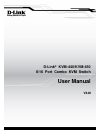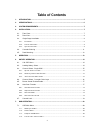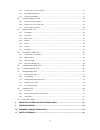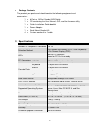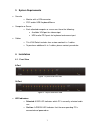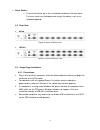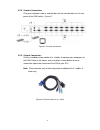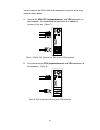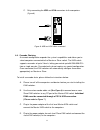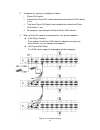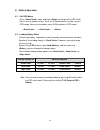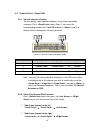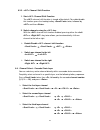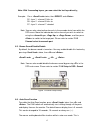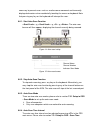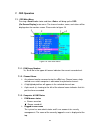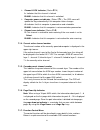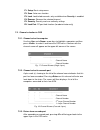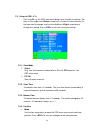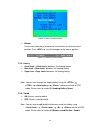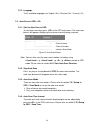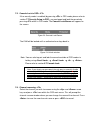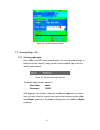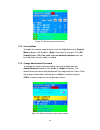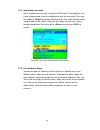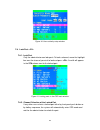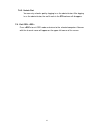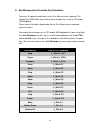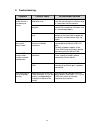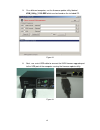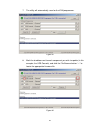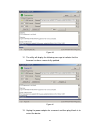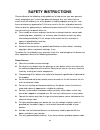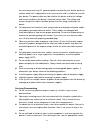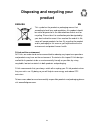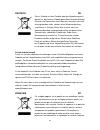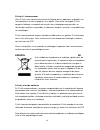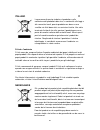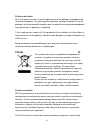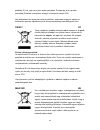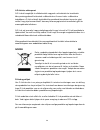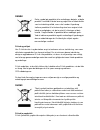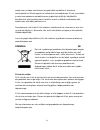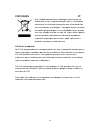D-link ® kvm-440/kvm-450 8/16 port combo kvm switch user manual v2.00
2 preface d-link reserves the right to revise this publication and to make changes in the content hereof without obligation to notify any person or organization of such revisions or changes. Disclaimer information in this document is subject to change without notice. The manufacturer does not make a...
3 table of contents 1. Introduction ............................................................................................................................ 5 2. Specifications ..........................................................................................................................
4 7.1.5. Cascade parent channel number .................................................................................................. 21 7.1.6. Page down/up indicator ............................................................................................................... 21 7.1.7. Functio...
5 1. Introduction thank you for purchasing a d-link combo kvm switch. You now have a durable, high quality system that lets you control multiple pcs through a single console. Features • connect your console keyboard and mouse via ps/2 and/or usb. • connect computers to the kvm via ps/2 and/or usb an...
6 • package contents the product you purchased should contain the following equipment and accessories: 1 x 8-port or 16-port combo kvm switch 1 x cd containing the user manual, qig, and the firmware utility 1 x quick installation guide booklet 1 x power adapter 1 x rack mount bracket kit 4 x custom ...
7 3. System requirements • console o monitor with a vga connector o ps/2 and/or usb keyboard/mouse • computer or server o each attached computer or server must have the following: • available vga port for video output • usb and/or ps/2 ports for keyboard and mouse input • cables o this kvm switch in...
8 • reset switch: o to reset the device, press the reset button located on the front panel. The reset switch must be depressed using a thin object, such as an unfolded paperclip. 4.2. Rear view • 8-port figure 3: 8-port kvm rear view • 16-port figure 4: 16-port kvm rear view 4.3. Single stage instal...
9 4.3.2. Console connection: plug your keyboard, mouse, and monitor into the console ports on the rear panel of the kvm switch. ( figure 5 ) figure 5: console connection 4.3.3. System connection: use the included custom combo 4-in-1 cables to connect your computers to the kvm. Refer to the figures a...
10 you can connect the kvm switch to the computers using one of the three methods shown below: a. Connect the usb, ps/2 (keyboard/mouse) , and vga connectors to your computer. We recommend that you connect all additional systems in this way. ( figure 7 ) figure 7: usb & ps/2 (keyboard & mouse) and v...
11 c. Only connecting the usb and vga connectors to the computers. ( figure 9 ). Figure 9: usb and vga video connected 4.4. Cascade chaining a cascade configuration expands the system’s capabilities and allows you to select computers connected to the master or slave switch. The kvm switch supports c...
12 e. The power-on sequence should be as follows: 1. Master kvm switch 2. Second level slave kvm switch (connected to the master kvm switch), if any. 3. Third level slave kvm switch (connected to the second level slave kvm switch), if any. 4. All computers connecting to the master/slave kvm switches...
13 4.5. Rack mounting figure 11: rack mounting figure 11 shows you how to attach mounting brackets to the kvm switch unit for a standard 19-inch rack cabinet. 1. Attach the mounting brackets onto both sides of the kvm switch unit using screws. (see figure 11) 2. Install the kvm switch unit into the ...
14 6. Hotkey operation 6.1. Call osd menu press twice and then to bring up the osd “main menu” on the monitor screen. All of the kvm parameters can be set up in osd mode. You can also execute some kvm functions in osd mode. → → 6.2. Leading hotkey select the two-step hotkey sequence is used for quic...
15 6.3. Channel select - single kvm 6.3.1. Specific channel selection you can quickly select specific computers using a two-step hotkey sequence. Press twice (step 1), then enter the corresponding number key (1 to 8/16) and press (step 2) to directly select the computer you want to control. Figure 1...
16 6.3.3. Channel shift function 1. Start channel shift function the channel shift function is turned off by default. To enable/disable this function, press the leading hotkey twice, followed by and then . 2. Switch channels using the key with the channel shift function enabled, pressing either the ...
17 note: with 3 cascading layers, you can select the last layer directly; example: press twice, then d2d5d7 , and : d2 : layer 1 - channel 2 links to d5 : layer 2 - channel 5 links to d7 : layer 3 - channel 7 selected note: you can also select active channels in the cascade chain from within the osd...
18 necessary to prevent errors such as erratic mouse movement and incorrectly displayed characters when accidentally touching the mouse or keyboard. Note that pressing any key on the keyboard will interrupt the scan. 6.6.1. Start auto-scan function → → → . The auto-scan banner will then appear, disp...
19 note: you can also start the auto-scan function by pressing in the osd main menu. Please refer to section 7.4 auto-scan in osd. 6.7. Console lock if the security mode is enabled in osd mode (by pressing in osd mode), you can lock the console by pressing twice, then and . The kvm will then be lock...
20 7. Osd operation 7.1. Osd main menu pressing twice and then will bring up the osd (on-screen-display) main menu. The channel number, name, and status will be displayed on the monitor screen. Please refer to figure 16 figure 16: osd main menu 7.1.1. Kvm layer number 1 st , 2 nd or 3 rd in the uppe...
21 channel lock indicator ( status s ta ) l: indicates that this channel is locked. Blank: indicates that this channel is unlocked. Computer power on indicator ( status s t a ): the osd menu will update the flag automatically if the computer status changes. A: indicates that this computer is powered...
22 f1: setup : basic setup menu f2: scan : auto-scan function f3: lock : lock/unlock console, only available when security is enabled f4: rename : rename the selected channel f5: security : security and user authority settings f6: lock port : pc port lock function (for administrator only) 7.2. Chann...
23 7.3. Setup in osd: pressing in the osd main menu brings up a list of basic settings. You may use the and arrow keys to select the item from the list that you want to change, and use the or arrow key to change that setting. Press to exit and save your settings. Figure 19: osd setup 7.3.1. Scan mod...
24 figure 20: menu position setup banner : use the four arrow keys to move the channel banner into the desired position. Press to save the changes to the banner position. Figure 21: banner position setup 7.3.5. Hotkey scroll lock : becomes the leading hotkey. Num lock : becomes the leading hotkey. C...
25 7.3.7. Language the 3 available languages are english (en) / deutsch (de) / français (fr). 7.4. Auto-scan in osd: 7.4.1. Start to auto-scan in osd to start auto-scanning, press in the osd main menu. The auto-scan banner will appear, displaying the channel currently being scanned. ─┬── ┬ ──┬──────...
26 7.5. Console lock in osd: if the security mode is enabled (by pressing in osd mode, please refer to section 7.7 security setup in osd ), you can logout and lock the console by pressing while in osd mode. The console lock banner will appear on the screen. Figure 23: console lock banner the kvm wil...
27 figure 25: channel rename window 7.7. Security setup: 7.7.1. Security mode login press in the osd main menu to access the security mode settings. In order to enter the security setup, you will first be asked to sign in with the administrator account. Figure 26: security mode login window the defa...
28 figure 27: security setup main window 7.7.2. Security mode to enable the security mode feature, move the highlight bar over security mode and press the or arrow key to change it. The console lock , port lock , and user authority functions can only be used when security mode is enabled. 7.7.3. Cha...
29 7.7.4. Authorized user setup up to 3 authorized users can manage the kvm switch. To change the user name and password, move the highlight bar over the user name. Pressing the or arrow key will bring up the user name and password setup window on the screen. Here, you may enter the new user’s name ...
30 figure 30: user authority setup window 7.8. Lock port: 7.8.1. Lock port only the administrator can lock ports. To lock a channel, move the highlight bar over the channel you wish to lock and press . A red l will appear in the sta column next to the locked port. Figure 31: locking ports in the osd...
31 7.8.3. Unlock port you can only unlock a port by logging in as the administrator. After logging in as the administrator, the red l mark in the sta column will disappear. 7.9. Exit osd: press to exit osd mode and return to the selected computer. A banner with the channel name will appear on the up...
32 8. Sun microsystems function key emulation: there are 16 special function keys on the sun microsystems keyboard. The combo free kvm switch can emulate these function keys using a ps/2 and/or usb keyboard. Please refer to the table shown below for the sun microsystems keyboard special functions. T...
33 9. Troubleshooting: symptom possible cause recommended solution the keyboard and/or mouse is not working or freeze. The keyboard and/or mouse need to be reset unplug the keyboard and/or mouse from the console port(s) and then plug it / them back into the console. Failed connection to the computer...
34 10. Firmware upgrade procedures future updates may be released to improve the functionality of this kvm switch. You can check if new updates are available for your product by visiting http://support.Dlink.Com. This kvm switch provides firmware upgrades for the following functions: usb console: up...
35 5. On a different computer, run the firmware update utility labeled kvm_utility_v1.00.Exe which can be found on the included cd. Figure 33 6. Next, use a mini-usb cable to connect the kvm firmware upgrade port to the usb port of the computer running the firmware update utility. Figure 34.
36 7. The utility will automatically scan for the kvm programmer. Figure 35 8. Mark the checkbox next to each component you wish to update (in this example, the usb console), and click the file browser button “ … ” to locate the appropriate firmware file. Figure 36.
37 9. Browse to the folder where the firmware file is saved, then select the firmware file to be loaded and click open . Figure 37 10. Click the program button to start programming the firmware. Figure 38 11. A status bar will appear at the bottom of the panel showing the update progress..
38 figure 39 12. The utility will display the following message to indicate that the firmware has been successfully updated. Figure 40 13. Unplug the power adapter for a moment and then plug it back in to restart the device..
39 11. Safety statements safety statements federal communication commission interference statement this equipment has been tested and found to comply with the limits for a class a digital device, pursuant to part 15 of the fcc rules. These limits are designed to provide reasonable protection against...
40 safety instructions please adhere to the following safety guidelines to help ensure your own personal safety and protect your system from potential damage. Any acts taken that are inconsistent with ordinary use of the product, including improper testing, etc., and those not expressly approved by ...
41 for your device or for any ac -powered option intended for your device, purchase a power cable that is approved for use in your country and is suitable for use with your device. The power cable must be rated for the device and for the voltage and current marked on the device's electrical ratings ...
42 in your troubleshooting guide or contact your trained service provider. Use the device only with approved equipment. Move products with care; ensure that all casters and/or stabilizers are firmly connected to the system. Avoid sudden stops and uneven surfaces. Environment do not use this device n...
43 disposing and recycling your product english en this symbol on the product or packaging means that according to local laws and regulations this product should be not be disposed of in the household waste but sent for recycling. Please take it to a collection point designated by your local authori...
44 deutsch de dieses symbol auf dem produkt oder der verpackung weist darauf hin, dass dieses produkt gemäß bestehender örtlicher gesetze und vorschriften nicht über den normalen hausmüll entsorgt werden sollte, sondern einer wiederverwertung zuzuführen ist. Bringen sie es bitte zu einer von ihrer k...
45 d-link et l’environnement chez d-link, nous sommes conscients de l'impact de nos opérations et produits sur l'environnement et nous engageons à le réduire. Pour limiter cet impact, d-link conçoit et fabrique ses produits de manière aussi écologique que possible, en utilisant des matériaux recycla...
46 italiano it la presenza di questo simbolo sul prodotto o sulla confezione del prodotto indica che, in conformità alle leggi e alle normative locali, questo prodotto non deve essere smaltito nei rifiuti domestici, ma avviato al riciclo. Una volta terminato il ciclo di vita utile, portare il prodot...
47 d-link en het milieu bij d-link spannen we ons in om de impact van onze handelingen en producten op het milieu te beperken. Om deze impact te beperken, ontwerpt en bouwt d-link zijn producten zo milieuvriendelijk mogelijk, door het gebruik van recycleerbare producten met lage toxiciteit in produc...
48 produkty d- link, gdy nie są one wykorzystywane. Postępując w ten sposób pozwalają państwo oszczędzać energię i zmniejszać emisje co2. Aby dowiedzieć się więcej na temat produktów i opakowań mających wpływ na środowisko prosimy zapoznać się ze stroną internetową www.Dlinkgreen.Com. Česky cz tento...
49 a d-link és a környezet a d-linknél megértjük és elkötelezettek vagyunk a műveleteink és termékeink környezetre gyakorolt hatásainak csökkentésére. Az ezen hatás csökkentése érdekében a d- link a lehető leginkább környezetbarát termékeket tervez és gyárt azáltal, hogy újrahasznosítható, alacsony ...
50 dansk dk dette symbol på produktet eller emballagen betyder, at dette produkt i henhold til lokale love og regler ikke må bortskaffes som husholdningsaffald, mens skal sendes til genbrug. Indlever produktet til et indsamlingssted som angivet af de lokale myndigheder, når det er nået til slutninge...
51 tuotteistaan ja niiden valmistuksesta ympäristölle mahdollisesti aiheutuvia haittavaikutuksia. Nämä negatiiviset vaikutukset minimoidakseen d-link suunnittelee ja valmistaa tuotteensa mahdollisimman ympäristöystävällisiksi käyttämällä kierrätettäviä, alhaisia pitoisuuksia haitallisia aineita sisä...
52 portuguÊs pt este símbolo no produto ou embalagem significa que, de acordo com as leis e regulamentações locais, este produto não deverá ser eliminado juntamente com o lixo doméstico mas enviado para a reciclagem. Transporte-o para um ponto de recolha designado pelas suas autoridades locais quand...