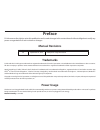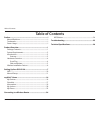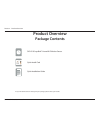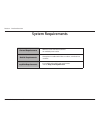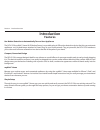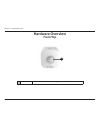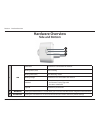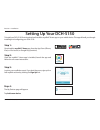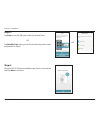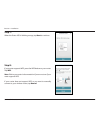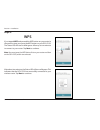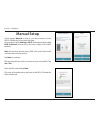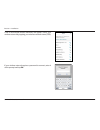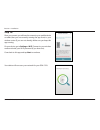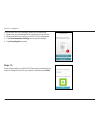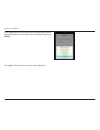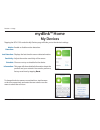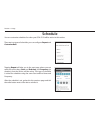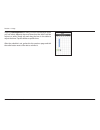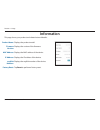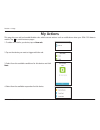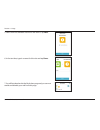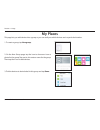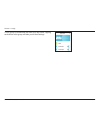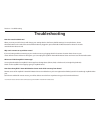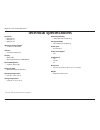- DL manuals
- D-Link
- Security Sensors
- MyDlink DCH-S150
- User Manual
D-Link MyDlink DCH-S150 User Manual
Summary of MyDlink DCH-S150
Page 2: Manual Revisions
I d-link dch-s150 user manual d-link reserves the right to revise this publication and to make changes in the content hereof without obligation to notify any person or organization of such revisions or changes. Manual revisions trademarks d-link and the d-link logo are trademarks or registered trade...
Page 3: Table of Contents
Ii d-link dch-s150 user manual table of contents preface ................................................................................. I manual revisions ........................................................................... I trademarks ........................................................
Page 4: Product Overview
1 d-link dch-s150 user manual section 1 - product overview product overview package contents if any of the above items are missing from your package, please contact your reseller. Quick installation guide quick install card dch-s150 mydlink™ home wi-fi motion sensor.
Page 5: System Requirements
2 d-link dch-s150 user manual section 1 - product overview system requirements general requirements • wireless router with internet service • an available power outlet mobile requirements • smartphone or tablet with ios 6.0 or above, or android 4.0 or above mydlink requirements • for mydlink and myd...
Page 6: Introduction
3 d-link dch-s150 user manual section 1 - product overview introduction features use motion detection to automatically turn on your appliances the dch-s150 mydlink™ home wi-fi motion sensor is a portable plug-in pir motion detection device that lets you automate appliances such as desk lamps attache...
Page 7: Hardware Overview
4 d-link dch-s150 user manual section 1 - product overview hardware overview front/top 1 motion sensor this sensor will detect motion and trigger actions to other devices. 1.
Page 8: Hardware Overview
5 d-link dch-s150 user manual section 1 - product overview hardware overview side and bottom 1 led solid green the device is connected to the network blinking green (slow) wps is working blinking green (fast) pir is detecting motion blinking orange the device is not connected to the network solid re...
Page 9
Dch-s150 user manual mydlink™ home wi-fi motion sensor version 1.01
Page 10: Setting Up Your Dch-S150
7 d-link dch-s150 user manual section 2 - installation to install your dch-s150, first download and install the mydlink™ home app on your mobile device. This app will walk you through installing and configuring your dch-s150. Step 2: once the mydlink™ home app is installed, launch the app and follow...
Page 11
8 d-link dch-s150 user manual section 2 - installation step 6: plug your dch-s150 into an available outlet. Power on your device then tap next to continue. Step 5: tap scan to scan the qr code on the quick install card. Or tap skip qr code, select your device from the drop down menu and proceed to s...
Page 12
9 d-link dch-s150 user manual section 2 - installation step 8: if your router supports wps, press the wps button on your router. Tap wps. Note: refer to your router’s documentation if you are not sure if your router supports wps. If your router does not support wps or you want to manually connect to...
Page 13: Wps
10 d-link dch-s150 user manual section 2 - installation step 9: wps if you tapped wps and pressed the wps button on your router in the previous step, now press the wps button on your dch-s150. The status led will start to blink green. Allow up to two minutes to connect to your router. Tap next to co...
Page 14: Manual Setup
11 d-link dch-s150 user manual section 2 - installation manual setup if you tapped manual in step 8, you must connect to the dch-s150 directly. Do not close this app. On your device, go to settings > wi-fi. Select the network called dch-s150-xxxx(where xxxx is the last 4 digits of the mac address). ...
Page 15
12 d-link dch-s150 user manual section 2 - installation a list of discovered wireless networks will appear. Select your wireless network by tapping your wireless network name (ssid). If your wireless network requires a password to connect, enter it at the prompt and tap ok..
Page 16
13 d-link dch-s150 user manual section 2 - installation step 10: once you connect, you will need to connect to your mobile device or tablet (that you are currently running the app from) to your wireless router (if you are not already). Make sure you keep this app running. On your device, go to setti...
Page 17
14 d-link dch-s150 user manual section 2 - installation if you receive this error message, please do the following: 1. Make sure your mobile device is connected to your router. 2. Make sure the power led on your dch-s150 is solid green. 3. Tap check hardware settings and verify the settings. 4. Tap ...
Page 18
15 d-link dch-s150 user manual section 2 - installation if you tapped the icon in the previous step, select a new icon to represent the device. If you do not want to change the icon, tap cancel. The mydlink™ home app is now set up and ready for use..
Page 19: Mydlink™ Home
16 d-link dch-s150 user manual section 3 - usage mydlink™ home my devices tapping the dch-s150 under the my devices page will take you to the device’s settings. Motion detection: last detection: sensitivity: schedule: information: enable or disable motion detection. Displays the last time the sensor...
Page 20: Schedule
17 d-link dch-s150 user manual section 3 - usage schedule you can customize schedules for when your dch-s150 will be active in this section. There are two types of schedules you can configure: repeat and customize rule. Tapping repeat will take you to the next page where you can select the active da...
Page 21
18 d-link dch-s150 user manual section 3 - usage tapping customize rule will take you to the details page where you can select different days and times that the device will be active in a table. Simply tap and drag the bars in the table to adjust the times. Tap x to delete a specific time. After the...
Page 22: Information
19 d-link dch-s150 user manual section 3 - usage information this page shows your product and related network details. Product name: firmware version: mac address: ip address: mydlink number: factory reset: displays the product model. Displays the version of the firmware. Displays the mac address of...
Page 23: My Actions
20 d-link dch-s150 user manual section 3 - usage my actions this page lets you add and enable/disable rules which execute actions such as notifications when your dch-s150 detects motion. Tap to switch between pages. 1. To add a new rule for you device, tap on new rule. 2. Tap on the device you want ...
Page 24
21 d-link dch-s150 user manual section 3 - usage 5. Select from the available actions for this device. Tap next. 6. In the text box, type in a name for this rule and tap done. 7. You will be taken back to the my actions page and you can now enable and disable your rule from this page..
Page 25: My Places
22 d-link dch-s150 user manual section 3 - usage my places this page lets you add devices into a group so you can easily see which devices are in a particular location. 1. To create a group, tap new group. 2. On the new group page, tap the icon to choose an icon or photo for the group. Tap next to i...
Page 26
23 d-link dch-s150 user manual section 3 - usage 4. Your group is created and will show up in my places. Tapping each device in the group will take you to their settings..
Page 27: Wps Button
24 d-link dch-s150 user manual section 4 - connecting a wireless client connecting to a wireless router wps button wps (wi-fi protected setup) is a simple and secure way to connect your dch-s150 to your network. Please refer to the user manual for the wireless router you want to connect to make sure...
Page 28: Troubleshooting
25 d-link dch-s150 user manual section 5 - troubleshooting troubleshooting how do i reset the dch-s150? When you reset your dch-s150, it will change your settings back to the factory default settings. To reset the device, locate the reset button on the side of the device. With the device plugged in,...
Page 29: Technical Specifications
26 d-link dch-s150 user manual appendix - technical specifications technical specifications standards • ieee 802.11n • ieee 802.11g • ieee 802.11b wireless frequency range 1 • 2.4 ghz to 2.4835 ghz antenna • two internal antennas security • wps™ (pbc) • wi-fi protected access (wpa/wpa2) device manag...