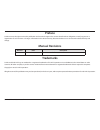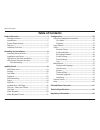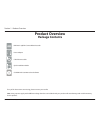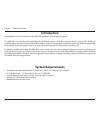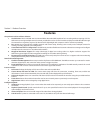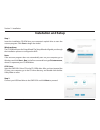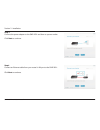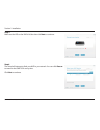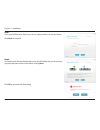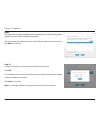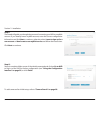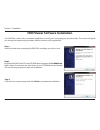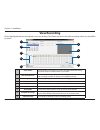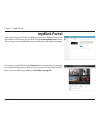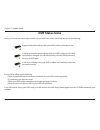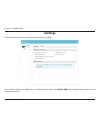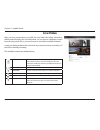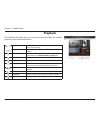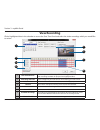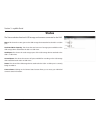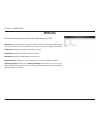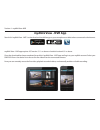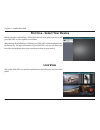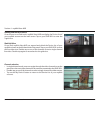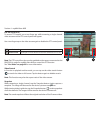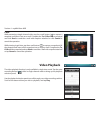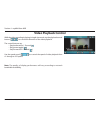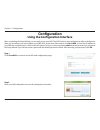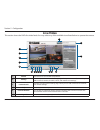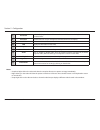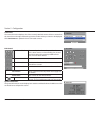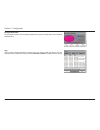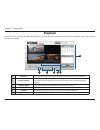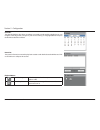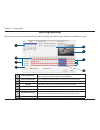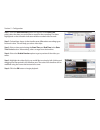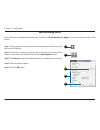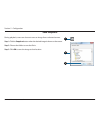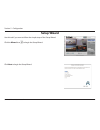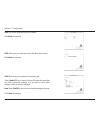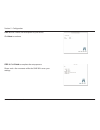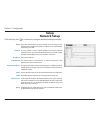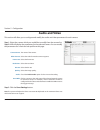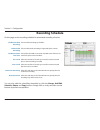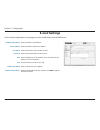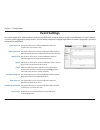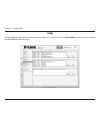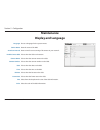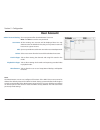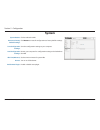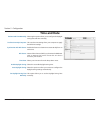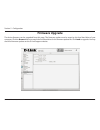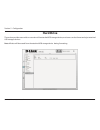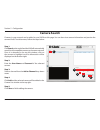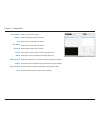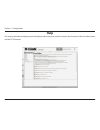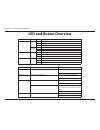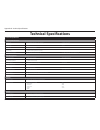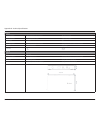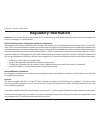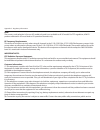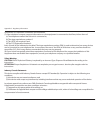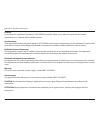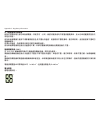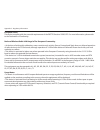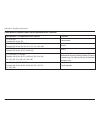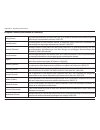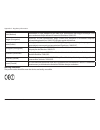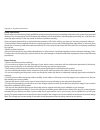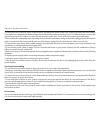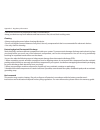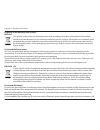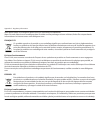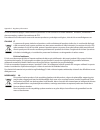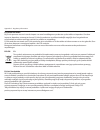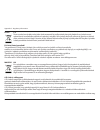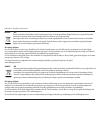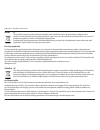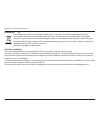- DL manuals
- D-Link
- Recording Equipment
- mydlink DNR-202L
- User Manual
D-Link mydlink DNR-202L User Manual
Summary of mydlink DNR-202L
Page 2: Manual Revisions
2 d-link dnr-202l user manual d-link reserves the right to revise this publication and to make changes in the content hereof without obligation to notify any person or organization of such revisions or changes. Information in this document may become obsolete as our services and websites develop and...
Page 3: Table of Contents
3 d-link dnr-202l user manual table of contents table of contents product overview ..............................................................4 package contents ......................................................................... 4 introduction ..................................................
Page 4: Product Overview
User manual dnr-202l mydlink camera video recorder version 1.20
Page 5: Introduction
5 d-link dnr-202l user manual section 1 - product overview introduction congratulations on your purchase of the dnr-202l mydlink™ camera video recorder. The dnr-202l is a wired network video recorder (nvr) that supports up to four network cameras with m-jpeg, mpeg4, or h.264 recording with up to two...
Page 6: Features
6 d-link dnr-202l user manual section 1 - product overview comprehensive ip surveillance solution 1. Total solution: the d-link dnr- 202l is a network video recorder (nvr) capable of 24/7 recording without requiring a pc. The dnr-202l can manage multiple network cameras, provide direct access to vie...
Page 7: Hardware Overview
7 d-link dnr-202l user manual section 1 - product overview 1 power receptor connect the provided power adapter 2 ethernet port connect one end of the provided network cable 3 usb port for hdd 1 attach an external usb hard disk drive (hdd) to this port to save recorded streams 4 hdd 1 button press th...
Page 8: Assembly and Installation
8 d-link dnr-202l user manual section 2 - installation assembly and installation attaching external drives 3 step 1 place the nvr on a non-slip flat surface. Step 3 attach one end of the provided rj45 network cable to the nvr. Attach the other end to your network. The dnr-202l will test for an inter...
Page 9: Installation and Setup
9 d-link dnr-202l user manual section 2 - installation step 1 insert the installation cd-rom into your computer’s optical drive to start the autorun program. Click start to begin the wizard. Windows users: the cd-rom will open the setup wizard. The setup wizard will guide you through the installatio...
Page 10
10 d-link dnr-202l user manual section 2 - installation step 3 connect the power adapter to the dnr-202l and then to a power outlet. Click next to continue. Step 4 connect an ethernet cable from your router's lan port to the dnr-202l. Click next to continue..
Page 11
11 d-link dnr-202l user manual section 2 - installation step 5 make sure the led on the nvr is lit blue then click next to continue. Step 6 the wizard will attempt to find your nvr in your network. You can click rescan to search for the dnr-202l at any time. Click next to continue..
Page 12
12 d-link dnr-202l user manual section 2 - installation step 7 once your nvr has been found, you can set a password for it in the text boxes. Click next to continue. Step 8 you must format the attached hard drives for the nvr. Make sure you do not have any important data on this drive before clickin...
Page 13
13 d-link dnr-202l user manual section 2 - installation step 9 the wizard will scan for all available cameras attached to your network. Registered mydlink cameras will be verified automatically. You can preview the discovered cameras by clicking on the blue camera icon, or click next to continue. St...
Page 14
14 d-link dnr-202l user manual section 2 - installation step 12 setup is complete. Make a note of the details presented and click on go to nvr to log in to the nvr for further configuration (see "using the configuration interface" on page 32) or click finish. Step 11 the wizard will guide you throug...
Page 15
15 d-link dnr-202l user manual section 2 - installation hdd viewer software installation step 1 attach the hard drive containing the dnr-202l recordings you wish to view. Step 3 follow the on-screen prompts and click finish to complete the installation. Your dnr-202l comes with a convenient applicat...
Page 16
16 d-link dnr-202l user manual section 2 - installation hdd viewer software interface the hdd-viewer application enables you to view, search and, backup your recorded videos from a simple interface. The interface controls are described below. For advanced users refer to "playback" on page 37 for mor...
Page 17: View Recording
17 d-link dnr-202l user manual section 2 - installation click a highlighted date on the calendar to access the date-time panel and select the video recordings which you would like to review. View recording 5 9 6 2 1 select folder use this button to navigate to your video recordings folder. Recording...
Page 18: Mydlink Portal
18 d-link dnr-202l user manual section 3 - mydlink portal mydlink portal after registering your nvr with a mydlink account in the nvr setup wizard, you will be able to remotely access your nvr from the www.Mydlink.Com website. After you log in to your mydlink account, you will be taken to the my dev...
Page 19: Nvr Status Icons
19 d-link dnr-202l user manual section 3 - mydlink portal nvr status icons if your nvr is offline, try the following: • check to make sure that the internet connection to your nvr is working properly. • try restarting your internet router. • check your nvr’s cable connections and make sure they are ...
Page 20: Settings
20 d-link dnr-202l user manual section 3 - mydlink portal settings on the settings tab you can see a general summary of your nvr. If you wish to remove your nvr from your mydlink account clickon the delete nvr buttonand provide your password to complete the action..
Page 21: Live Video
21 d-link dnr-202l user manual section 3 - mydlink portal live video after you have connected to your nvr, the live video tab will be selected by default and will display the live video feed. You can choose a different camera from the drop-down list, or you can choose to view all the available chann...
Page 22: Playback
22 d-link dnr-202l user manual section 3 - mydlink portal playback the playback tab enables the user to review pre-recorded video. The available playback controls are detailed below. Playback seeker use the playback seeker to quickly jump to a specific point in the recording. Volume control adjust t...
Page 23: View Recording
23 d-link dnr-202l user manual section 3 - mydlink portal click a highlighted date in the calendar to access the date-time panel and select the video recordings which you would like to review. View recording 4 8 5 1 1 date selection area select the year, month and day of the recording you wish to vi...
Page 24: Status
24 d-link dnr-202l user manual section 3 - mydlink portal name: this shows the name given to the usb storage device attached to the usb 1 or usb 2 port. Total hard drive capacity: this shows the total amount of storage space available on the usb storage device attached to the usb 1 or usb 2 port. Us...
Page 25: Nvr Info
25 d-link dnr-202l user manual section 3 - mydlink portal nvr name: the device name is a unique name that can help you to identify the nvr. Clicking on the device name will open a window for you to login to your nvr’s configuration interface. Mydlink no.: displays the mydlink number of your device. ...
Page 26: Mydlink View - Nvr App
26 d-link dnr-202l user manual section 4 - mydlink view-nvr mydlink view - nvr app mydlink view - nvr app requires: ios version 5.1.1 or above or android version 4.01 or above. Once the download has been completed, launch the “mydlink view - nvr” app and log in to your mydlink account. Select your d...
Page 27: Live View
27 d-link dnr-202l user manual section 4 - mydlink view-nvr before using the mydlink view - nvr app for the first time, please ensure to add your dnr-202l to your mydlink account first. After starting the mydlink view - nvr app, your dnr-202l will be displayed in the my device list. The app will con...
Page 28
28 d-link dnr-202l user manual section 4 - mydlink view-nvr channel selection • in single channel mode, users can swipe through the video channels to see the previous or the next video channel of the cameras connected to the dnr-202l. • double-tap on one of the channels to select a single-channel li...
Page 29
29 d-link dnr-202l user manual section 4 - mydlink view-nvr pan tilt zoom (ptz) to access ptz controls, use a two finger tap while streaming a single channel video stream and the ptz control panel will appear. Use a two finger tap on the video stream again to disable the ptz control panel. Note: the...
Page 30: Video Playback
30 d-link dnr-202l user manual section 4 - mydlink view-nvr e-mail while streaming a single-channel video, tap the e-mail button ( ) to capture a snapshot and insert it into an e-mail. Complete the to, cc/bcc fields as required and click send to send the e-mail with snapshot attached or click cancel...
Page 31: Video Playback Control
31 d-link dnr-202l user manual section 4 - mydlink view-nvr video playback control while the video recording is playing in single view mode, tap the playback control button ( ) to control the direction of the video playback. The control buttons are: • step backward for 1 second ( ) • play/pause togg...
Page 32: Configuration
32 d-link dnr-202l user manual section 5 - configuration configuration using the configuration interface after completing the setup wizard, you are ready to use your nvr. The nvr's built-in web configuration utility is designed to allow you to easily access and configure your dnr-202l. At the end of...
Page 33: Live Video
33 d-link dnr-202l user manual section 5 - configuration live video this section shows the nvr's live video feeds. You may select any of the available icons listed below to operate the camera. 5 1 1 wizard click this icon to start the nvr setup wizard. 2 settings this takes you to the advanced setti...
Page 34
34 d-link dnr-202l user manual section 5 - configuration 7 full screen select to display the video on full screen. Press the esc button on the keyboard to return to normal view. 8 auto scan activate auto scan to cycle through the channels/cameras on the display. 9 actual size switch the video to the...
Page 35
35 d-link dnr-202l user manual section 5 - configuration ptz control: control pad this control pad can be used to pan, tilt, and zoom (ptz) a dome camera, or electronically pan, tilt, and zoom (ptz) within the camera's predefined view area, if one has been defined. Zoom control use the + and - butto...
Page 36
36 d-link dnr-202l user manual section 5 - configuration storage information: the storage information section displays details of free space and used space on the attached usb hard drive. Log: the log section displays detailed messages about your system, nvr, and events. Click the respective dial to...
Page 37: Playback
37 d-link dnr-202l user manual section 5 - configuration playback this section shows the nvr's recorded video feeds. You may select any of the available icons listed below to playback, adjust, and export the recorded video streams. 6 1 2 3 4 5 1 cue in/out click these icons to set cue in and cue out...
Page 38
38 d-link dnr-202l user manual section 5 - configuration playback menu: video export click this to open the video export menu to save the video to a file. Snapshot click to capture an image of the current video stream and save it. Event list: the system information section displays basic statistics ...
Page 39
39 d-link dnr-202l user manual section 5 - configuration click a date to access the view recorded files panel and select the video records which you would like to review. Searching recordings 1 date selection area select the year, month and day of the recording you wish to view. Dates with recording...
Page 40
40 d-link dnr-202l user manual section 5 - configuration step 1: from the date selection areaat the top left of the date time panel, select the date you would like to search for the recording. The dates highlighted on the timetable indicate available recorded video records. Step 2: colored bars show...
Page 41
41 d-link dnr-202l user manual section 5 - configuration save recording to avi after selecting a recording following the steps outlined in "view recording" on page 17, users can export the video in avi format. Step 1: during playback, users can choose the camera from which they would like to save a ...
Page 42
42 d-link dnr-202l user manual section 5 - configuration save snapshot during playback, users can choose to save an image from a selected camera. Step 1: click the snapshot button when the desired image is shown on the screen. Step 2: choose the folder to save the file in. Step 3: click ok to save t...
Page 43: Setup Wizard
43 d-link dnr-202l user manual section 5 - configuration use this tab if you want to follow the simple steps of the setup wizard. Click the wizard icon to begin the setup wizard. Setup wizard click next to begin the setup wizard..
Page 44
44 d-link dnr-202l user manual section 5 - configuration step 1: choose a password for your device. Click next to continue. Step 3: choose your network connection type. Select static ip if your internet service provider has provided you with connection settings, or if you wish to set a static addres...
Page 45
45 d-link dnr-202l user manual section 5 - configuration step 4: enter a name and description for your device. Click next to continue. Step 5: click finish to complete the setup process. Please wait a few moments while the dnr-202l saves your settings..
Page 46: Network Setup
46 d-link dnr-202l user manual section 5 - configuration select this connection if you have a dhcp server running on your network and would like a dynamic ip address to be automatically updated to your nvr. You may obtain a static or fixed ip address and other network information from your network a...
Page 47: Audio And Video
47 d-link dnr-202l user manual section 5 - configuration audio and video step 1: select the camera which you would like to modify from the camera list. Step 2: nvr will display the parameters for the selected camera. You can modify the parameters for a main and sub profile on this page. Camera name:...
Page 48: Recording Schedule
48 d-link dnr-202l user manual section 5 - configuration recording schedule tick to enable recording by schedule. Tick to enable audio recording if supported by the camera. Tick to allow the nvr to overwrite recorded events if there is no more free space on the hard drive. Select the number of secon...
Page 49: E-Mail Settings
49 d-link dnr-202l user manual section 5 - configuration e-mail settings enter the sender's email address. Enter the sender's email server address. Enter the username of the sender account. Enter the password of the sender account. Enter the smtp port of the sender's server. Check the box if it requ...
Page 50: Event Settings
50 d-link dnr-202l user manual section 5 - configuration event settings this option allows you to receive notifications when the connection to this camera is lost. This option allows you to receive notifications when motion is detected during camera live video monitoring for this channel. This optio...
Page 51: Log
51 d-link dnr-202l user manual section 5 - configuration log this page displays the system, nvr, and event messages of your nvr. You can click download to save the logs to a text file and click clear to delete the logs..
Page 52: Maintenance
52 d-link dnr-202l user manual section 5 - configuration maintenance display and language language: device name: auto scan interval: enable camera osd: camera name: camera number: date: time: bit rate: frame rate: size: color: choose a language for the system menus. Enter the name of the nvr. Enter ...
Page 53: User Account
53 d-link dnr-202l user manual section 5 - configuration user account admin password setting: user name: add: delete: live privileges: playback privileges: miscellaneous: set a new password for the administrator’s account. Note: click save to save the new password. All the existing user accounts wil...
Page 54: System
54 d-link dnr-202l user manual section 5 - configuration system system restart: restore to factory default settings: save configuration settings: load configuration settings: idle time(minutes): buzzer: enable auto plugin: click to reboot the nvr. Click restore to reset all configurations to factory...
Page 55: Time and Date
55 d-link dnr-202l user manual section 5 - configuration time and date set date and time manually: set time from my computer: synchronize with ntp server: ntp server: time zone: enable daylight saving: auto daylight saving: set daylight saving time manually: selecting this option allows you to confi...
Page 56: Firmware Upgrade
56 d-link dnr-202l user manual section 5 - configuration firmware upgrade the device firmware can be upgraded from this page. The firmware update must be saved on the local hard drive of your computer. Click the browse button to search the local hard drive for the firmware update file. Click load to...
Page 57: Hard Drive
57 d-link dnr-202l user manual section 5 - configuration hard drive the section provides users with an overview of the attached usb storage devices, and users can also format and eject attached usb storages devices. Note: all data will be erased from the attached usb storage device during formatting...
Page 58: Camera Search
58 d-link dnr-202l user manual section 5 - configuration camera search cameras in your network can be added to your nvr from this page. You can then view camera information and preview the camera's feed. To add cameras, follow the steps below: step 1: click search at the top left and the nvr will au...
Page 59
59 d-link dnr-202l user manual section 5 - configuration camera name: address: port: user name: password: vendor: model: add to channel: update: auto detection: clear: enter a name for the camera. Enter the ip address of the ip camera. Enter the port used by the ip camera. Enter the user name of the...
Page 60: Help
60 d-link dnr-202l user manual section 5 - configuration help this section describes configuring and viewing live video from your network cameras, the functions of the live video screen, and the ptz functions..
Page 61: Led and Buzzer Overview
61 d-link dnr-202l user manual appendix a - led and buzzer definition led and buzzer overview led color status description power & network led red off power down / link up on power on blinking firmware update blue (network) off network failure on network link connected blinking traffic usb1 led gree...
Page 62: Technical Specifications
62 d-link dnr-202l user manual appendix b - technical specifications technical specifications technical specifications network video recorder video format • h.264/mpeg-4/mjpeg for live streaming • jpeg for still images audio support • g.711 • g.726 reset button • reset to factory default auto scan k...
Page 63
63 d-link dnr-202l user manual appendix b - technical specifications system system requirements • microsoft windows: xp sp3, vista, 7, 8 • mac os x 10.7 or later browser requirements • internet explorer 8 or higher • firefox, chrome, safari mobile support • android • ios remote management • take sna...
Page 64: Regulatory Information
64 d-link dnr-202l user manual appendix c - regulatory information caution: do not remove the plug and connect it to a power outlet by itself; always attach the plug to the power adapter first before connecting it to a power outlet. Federal communication commission interference statement: this equip...
Page 65
65 d-link dnr-202l user manual appendix c - regulatory information note: the country code selection is for non-us model only and is not available to all us model. Per fcc regulation, all wi-fi product marketed in us must fixed to us operation channels only. Rf frequency requirements: this device is ...
Page 66
66 d-link dnr-202l user manual appendix c - regulatory information commission or corporation commission for information. (7) if the telephone company requests information on what equipment is connected to their lines, inform them of: (a) the telephone number that this unit is connected to, (b) the r...
Page 67
67 d-link dnr-202l user manual appendix c - regulatory information caution: (i) the device for operation in the band 5150-5250 mhz is only for indoor use to reduce the potential for harmful interference to co-channel mobile satellite systems. Avertissement: (i) les dispositifs fonctionnant dans la b...
Page 68
68 d-link dnr-202l user manual appendix c - regulatory information 以下警語適用台灣地區 經型式認證合格之低功率射頻電機,非經許可,公司、商號或使用者均不得擅自變更頻率、加大功率或變更原設計之 特性及功能。 低功率射頻電機之使用不得影響飛航安全及干擾合法通信;經發現有干擾現象時,應立即停用,並改善至無干擾時方 得繼續使用。 前項合法通信,指依電信法規定作業之無線電通信。 低功率射頻電機須忍受合法通信或工業、科學及醫療用電波輻射性電機設備之干擾。 無線傳輸設備 (unii) 在 5.25-5.35 秭赫頻帶內操作之無線資訊傳輸設備...
Page 69
69 d-link dnr-202l user manual appendix c - regulatory information european union: this device complies with the essential requirements of the r&tte directive 1999/5/ec. For more information, please refer to the declaration of conformity. Notice of wireless radio lan usage in the european community:...
Page 70
70 d-link dnr-202l user manual appendix c - regulatory information 2.4 ghz wireless frequency and channel operation in eec countries: region frequency band max output power (eirp) metropolitan 2400 - 2454 mhz 100 mw guadeloupe, martinique, st pierre et miquelon, mayotte 2454 - 2483.5 mhz 100 mw indo...
Page 71
71 d-link dnr-202l user manual appendix c - regulatory information 5 ghz wireless frequency and channel operation in eec countries: allowable 802.11a frequencies and channels countries 5.15-5.25 ghz (channels 36, 40, 44, 48) liechtenstein 5.15-5.25 ghz & 5.725-5.875 ghz (channels 36, 40, 44, 48, 149...
Page 72
72 d-link dnr-202l user manual appendix c - regulatory information european community declaration of conformity: Česky [czech] d-link tímto prohlašuje, že tento dnr-202l je ve shodě se základními požadavky a dalšími příslušnými ustanoveními směrnice 1999/5/es. Dansk [danish] undertegnede d-link erkl...
Page 73
73 d-link dnr-202l user manual appendix c - regulatory information malti [maltese] hawnhekk, d-link, jiddikjara li dan dnr-202l jikkonforma mal-ħtiġijiet essenzjali u ma provvedimenti oħrajn relevanti li hemm fid-dirrettiva 1999/5/ec. Magyar [hungarian] alulírott, d-link nyilatkozom, hogy a dnr-202l...
Page 74
74 d-link dnr-202l user manual appendix c - regulatory information safety instructions please adhere to the following safety guidelines to help ensure your own personal safety and protect your system from potential damage. Any acts taken that are inconsistent with ordinary use of the product, includ...
Page 75
75 d-link dnr-202l user manual appendix c - regulatory information • to help prevent an electrical shock, plug the device and peripheral power cables into properly grounded electrical outlets. These cables are equipped with three-prong plugs to help ensure proper grounding. Do not use adapter plugs ...
Page 76
76 d-link dnr-202l user manual appendix c - regulatory information • this device must not be subjected to water or condensation. • keep your device away from radiators and heat sources. Also, do not block cooling vents. Cleaning • always unplug the power before cleaning this device. • do not use liq...
Page 77
77 d-link dnr-202l user manual appendix c - regulatory information disposing of and recycling your product english this symbol on the product or packaging means that according to local laws and regulations this product should be not be disposed of in the household waste but sent for recycling. Pleas...
Page 78
78 d-link dnr-202l user manual appendix c - regulatory information diese weise helfen sie, energie zu sparen und co2-emissionen zu reduzieren. Wenn sie mehr über unsere umweltgerechten produkte und verpackungen wissen möchten, finden sie entsprechende informationen im internet unter www.Dlinkgreen.C...
Page 79
79 d-link dnr-202l user manual appendix c - regulatory information d-link recomienda apagar o desenchufar los productos d-link cuando no se estén utilizando. Al hacerlo, contribuirá a ahorrar energía y a reducir las emisiones de co2. Para obtener más información acerca de nuestros productos y embala...
Page 80
80 d-link dnr-202l user manual appendix c - regulatory information d-link en het milieu bij d-link spannen we ons in om de impact van onze handelingen en producten op het milieu te beperken. Om deze impact te beperken, ontwerpt en bouwt d-link zijn producten zo milieuvriendelijk mogelijk, door het g...
Page 81
81 d-link dnr-202l user manual appendix c - regulatory information Česky cz tento symbol na výrobku nebo jeho obalu znamená, že podle místně platných předpisů se výrobek nesmí vyhazovat do komunálního odpadu, ale odeslat k recyklaci. Až výrobek doslouží, odneste jej prosím na sběrné místo určené mís...
Page 82
82 d-link dnr-202l user manual appendix c - regulatory information norsk no dette symbolet på produktet eller forpakningen betyr at dette produktet ifølge lokale lover og forskrifter ikke skal kastes sammen med husholdningsavfall, men leveres inn til gjenvinning. Vennligst ta det til et innsamlingss...
Page 83
83 d-link dnr-202l user manual appendix c - regulatory information suomi fi tämä symboli tuotteen pakkauksessa tarkoittaa, että paikallisten lakien ja säännösten mukaisesti tätä tuotetta ei pidä hävittää yleisen kotitalousjätteen seassa vaan se tulee toimittaa kierrätettäväksi. Kun tuote on elinkaar...
Page 84
84 d-link dnr-202l user manual appendix c - regulatory information portuguÊs pt este símbolo no produto ou embalagem significa que, de acordo com as leis e regulamentações locais, este produto não deverá ser eliminado juntamente com o lixo doméstico mas enviado para a reciclagem. Transporte-o para u...