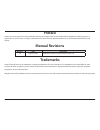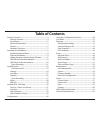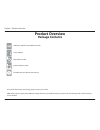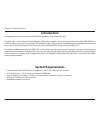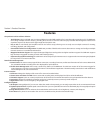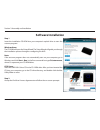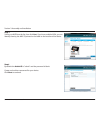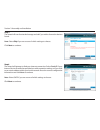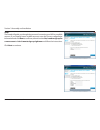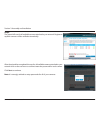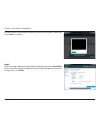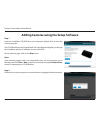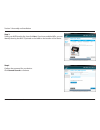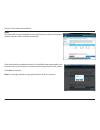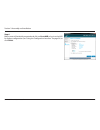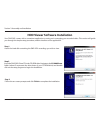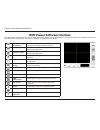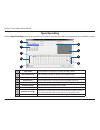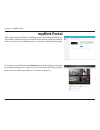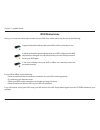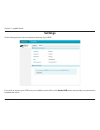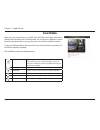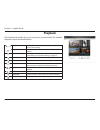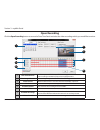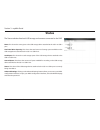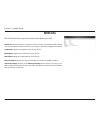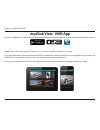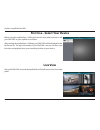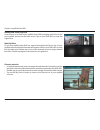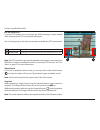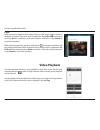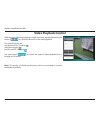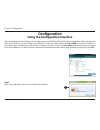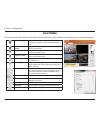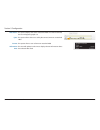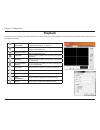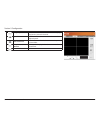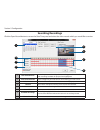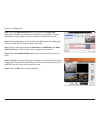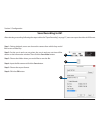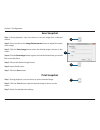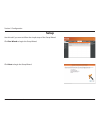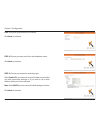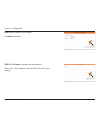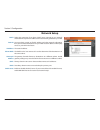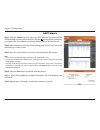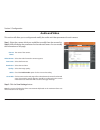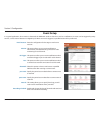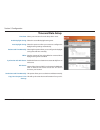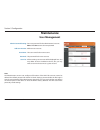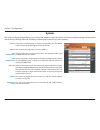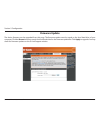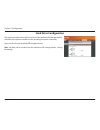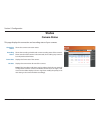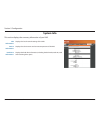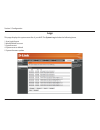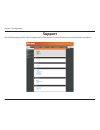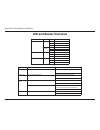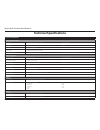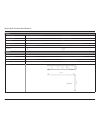- DL manuals
- D-Link
- Recording Equipment
- mydlink DNR-202L
- User Manual
D-Link mydlink DNR-202L User Manual
Summary of mydlink DNR-202L
Page 2: Manual Revisions
2 d-link dnr-202l user manual d-link reserves the right to revise this publication and to make changes in the content hereof without obligation to notify any person or organization of such revisions or changes. Information in this document may become obsolete as our services and websites develop and...
Page 3: Table of Contents
3 d-link dnr-202l user manual table of contents product overview ......................................................................... 4 package contents ................................................................. 4 introduction ................................................................
Page 4: Product Overview
4 d-link dnr-202l user manual section 1: product overview product overview package contents if any of the above items are missing, please contact your reseller. Note: using a power supply with a different voltage than the one included with your product will cause damage and void the warranty for thi...
Page 5: Introduction
5 d-link dnr-202l user manual section 1: product overview introduction congratulations on your purchase of the dnr-202l mydlink camera video recorder. The dnr-202l is a wired network video recorder (nvr) which supports up to four network cameras with m-jpeg, mpeg4, or h.264 recording with up to two ...
Page 6: Features
6 d-link dnr-202l user manual section 1: product overview comprehensive ip surveillance solution • total solution: the d-link dnr- 202l is a network video recorder (nvr) capable of 24/7 recording without requiring a pc. The dnr-202l can manage multiple network cameras, providing direct access to vie...
Page 7: Hardware Overview
7 d-link dnr-202l user manual section 1: product overview hardware overview 1 power receptor connect the provided power adaptor 2 rj45 connector connect one end of the provided network cable. 3 usb port for hdd 1 attach an external usb hard disk (hdd) to this port to save recorded streams 4 hdd 1 re...
Page 8: Assembly and Installation
User manual dnr-202l mydlink camera video recorder version 1.0
Page 9: Software Installation
9 d-link dnr-202l user manual section 2: assembly and installation step 1 insert the installation cd-rom into your computer’s optical drive to start the autorun program. Windows users: the cd-rom will open the setup wizard. The setup wizard will guide you through the installation process through to ...
Page 10
10 d-link dnr-202l user manual section 2: assembly and installation step 4 by default the admin id is "admin" and the password is blank. Create and confirm a password for your device. Click next to continue. Step 3 select your nvr from the list, then click next. If you have multiple nvrs, you can id...
Page 11
11 d-link dnr-202l user manual section 2: assembly and installation step 5 the wizard will scan for attached storage and ask if you wish to format the devices found. Note: select skip if you are unsure of which settings to choose. Click next to continue. Step 6 the wizard will attempt to find your i...
Page 12
12 d-link dnr-202l user manual section 2: assembly and installation step 7 the wizard will guide you through the process of connecting your nvr to a mydlink account. If you already have a mydlink account, enter the correct configuration information and click next to continue, otherwise select no, i ...
Page 13
13 d-link dnr-202l user manual section 2: assembly and installation step 8 the wizard will scan for all available cameras attached to your network. Registered mydlink cameras will be verified automatically. After the wizard has completed the scan for all available cameras attached to your network cl...
Page 14
14 d-link dnr-202l user manual section 2: assembly and installation step 9 setup is complete. Make a note of the details presented and click on go to nvr to log in to the nvr for further configuration (see "using the configuration interface" on page 36) or click finish. You can preview the discovere...
Page 15
15 d-link dnr-202l user manual section 2: assembly and installation step 1 insert the installation cd-rom into your computer’s optical drive to start the autorun program. The cd-rom will open the setup wizard. The setup wizard will guide you through the installation process of adding a camera to the...
Page 16
16 d-link dnr-202l user manual section 2: assembly and installation step 4 confirm the password for your device. Click camera search to continue. Step 3 select your nvr from the list, then click next. If you have multiple nvrs, you can identify them by the mac id printed on the label on the bottom o...
Page 17
17 d-link dnr-202l user manual section 2: assembly and installation step 5 the wizard will scan for all available cameras attached to your network. Registered mydlink cameras will be verified automatically. After the wizard has completed the scan for all available cameras attached to your network, c...
Page 18
18 d-link dnr-202l user manual section 2: assembly and installation step 6 make a note of the details presented and click on go to nvr to log in to the nvr for further configuration (see "using the configuration interface" on page 36) or click finish..
Page 19
19 d-link dnr-202l user manual section 2: assembly and installation hdd viewer software installation step 1 attach the hard disk containing the dnr-202l recordings you wish to view. Step 3 follow the on-screen prompts and click finish to complete the installation. Your dnr-202l comes with a convenie...
Page 20
20 d-link dnr-202l user manual section 2: assembly and installation hdd viewer software interface the hdd-viewer application enables you to view, search and, backup your recorded videos from a simple interface. The interface controls are described below. For advanced users refer to "playback" on pag...
Page 21: Open Recording
21 d-link dnr-202l user manual section 2: assembly and installation click the open recording button to access the date-time panel and select the video recordings which you would like to review. Open recording 5 9 6 2 1 select folder use this button to navigate to your video recordings folder. 2 date...
Page 22: Mydlink Portal
22 d-link dnr-202l user manual section 3 - mydlink portal mydlink portal after registering your nvr with a mydlink account in the nvr setup wizard, you will be able to remotely access your nvr from the www.Mydlink.Com website. After you log in to your mydlink account, you be taken to the my devices ...
Page 23: Nvr Status Icons
23 d-link dnr-202l user manual section 3 - mydlink portal nvr status icons if your nvr is offline, try the following: • check to make sure that the internet connection to your nvr is working properly. • try restarting your internet router. • check your nvr’s cable connections and make sure they are ...
Page 24: Settings
24 d-link dnr-202l user manual section 3 - mydlink portal settings on the settings tab you can see a general summary of your nvr. If you wish to remove your nvr from your mydlink account clickon the delete nvr buttonand provide your password to complete the action..
Page 25: Live Video
25 d-link dnr-202l user manual section 3 - mydlink portal live video after you have connected to your nvr, the live video tab will be selected by default and will display the live video feed. You can choose a different camera from the drop down list, or you can choose to view all the available chann...
Page 26: Playback
26 d-link dnr-202l user manual section 3 - mydlink portal playback the playback tab enables the user to review pre-recorded video. The available playback controls are detailed below. Playback seeker use the playback seeker to quickly jump to a specific point in the recording. Volume control adjust t...
Page 27: Open Recording
27 d-link dnr-202l user manual section 3 - mydlink portal click the open recording button to access the date-time panel and select the video recordings which you would like to review. Open recording 4 8 5 1 1 date selection area select the year, month and day of the recording you wish to view. Dates...
Page 28: Status
28 d-link dnr-202l user manual section 3 - mydlink portal name: this shows the name given to the usb storage device attached to the usb 1 or usb 2 port. Total hard drive capacity: this shows the total amount of storage space available on the usb storage device attached to the usb 1 or usb 2 port. Us...
Page 29: Nvr Info
29 d-link dnr-202l user manual section 3 - mydlink portal nvr name: the device name is a unique name that can help you to identify the nvr. Clicking on the device name will open a window for you to login to your nvr’s configuration interface. Mydlink no.: displays the mydlink number of your device. ...
Page 30: Mydlink View - Nvr App
30 d-link dnr-202l user manual section 4: mydlink view-nvr mydlink view - nvr app mydlink view - nvr app requires: ios version 5.1.1 or above or android version 4.01 or above. Once the download has been completed, launch the “mydlink view - nvr” app and log in to your mydlink account. Select your dn...
Page 31: Live View
31 d-link dnr-202l user manual section 4: mydlink view-nvr before using the mydlink view - nvr app for the first time, please ensure to add your dnr-202l to your mydlink account first. After starting the mydlink view - nvr app, your dnr-202l will be displayed in the my device list. The app will conn...
Page 32
32 d-link dnr-202l user manual section 4: mydlink view-nvr channel selection • in single channel mode, users can swipe through the video channels to see the previous or the next video channel of the cameras connected to the dnr-202l. • double-tap on one of the channels to select a single-channel liv...
Page 33
33 d-link dnr-202l user manual section 4: mydlink view-nvr pan tilt zoom (ptz) to access ptz controls, use a two finger tap while streaming a single channel video stream and the ptz control panel will appear. Use a two finger tap on the video stream again to disable the ptz control panel. Note: the ...
Page 34: Video Playback
34 d-link dnr-202l user manual section 4: mydlink view-nvr e-mail while streaming a single-channel video, tap the e-mail button ( ) to capture a snapshot and insert it into an e-mail. Complete the to, cc/bcc fields as required and click send to send the e-mail with snapshot attached or click cancel ...
Page 35: Video Playback Control
35 d-link dnr-202l user manual section 4: mydlink view-nvr video playback control while the video recording is playing in single view mode, tap the playback control button ( ) to control the direction of the video playback. The control buttons are: step backward for 1 second ( ) play/pause toggle ( ...
Page 36: Configuration
36 d-link dnr-202l user manual section 5: configuration configuration using the configuration interface after completing the setup wizard, you are ready to use your nvr. The nvr's built-in web configuration utility is designed to allow you to easily access and configure your dnr-202l. At the end of ...
Page 37: Live Video
37 d-link dnr-202l user manual section 5: configuration live video this section shows the nvr's live video feeds. You may select any of the available icons listed below to operate the camera. Recording toggle use this button to start/stop recording. When a recording is in progress, this indicator wi...
Page 38
38 d-link dnr-202l user manual section 5: configuration this option displays the status of attached hdd. If no hdd is attached, the icon will appear greyed out. This option allows the user to safely disconnect/unmount an attached hdd. This option allows a user to format an attached hdd. This area wi...
Page 39: Playback
39 d-link dnr-202l user manual section 5: configuration playback this section shows the nvr's recorded video feeds. You may select any of the available icons listed below to play back, adjust, and export the recorded video streams. Open recording search menu use this button to show the recording sea...
Page 40
40 d-link dnr-202l user manual section 5: configuration play/stop/pause select a camera/ video and click this button to play/ stop/pause a particular channel. Speed click the + or - button to increase or decrease the playback speed. Cue in/cue out click the cue in or cue out button to set the period...
Page 41: Searching Recordings
41 d-link dnr-202l user manual section 5: configuration click the open record button to access the date-time panel and select the video records which you would like to review. Searching recordings 1 date selection area select the year, month and day of the recording you wish to view. Dates with reco...
Page 42
42 d-link dnr-202l user manual section 5: configuration step 1: from the date selection areaat the top left of the date time panel, select the date you would like to search for the recording. The dates highlighted on the timetable indicate available recorded video records. Step 2: colored bars shown...
Page 43: Save Recording to Avi
43 d-link dnr-202l user manual section 5: configuration save recording to avi after selecting a recording following the steps outlined in "open recording" on page 27, users can export the video in avi format. Step 1: during playback, users can choose the camera from which they would like to save a v...
Page 44: Save Snapshot
44 d-link dnr-202l user manual section 5: configuration save snapshot step 1: during playback, users can choose to save an image from a selected camera. Step 2: users can click on the image enhancement button to adjust the output of the image. Step 3: click the save image button when the desired ima...
Page 45: Setup
45 d-link dnr-202l user manual section 5: configuration use this tab if you want to follow the simple steps of the setup wizard. Click run wizard to begin the setup wizard. Setup click next to begin the setup wizard..
Page 46
46 d-link dnr-202l user manual section 5: configuration step 1: choose a password for your device. Click next to continue. Step 3: choose your network connection type. Select static ip if your internet service provider has provided you with connection settings, or if you wish to set a static address...
Page 47
47 d-link dnr-202l user manual section 5: configuration step 4: enter a name for your device. Click next to continue. Step 5: click finish to complete the setup process. Please wait a few moments while the dnr-202l saves your settings..
Page 48: Network Setup
48 d-link dnr-202l user manual section 5: configuration select this connection if you have a dhcp server running on your network and would like a dynamic ip address to be automatically updated to your nvr. You may obtain a static or fixed ip address and other network information from your network ad...
Page 49: Add Camera
49 d-link dnr-202l user manual section 5: configuration add camera step 1: click the search button to search for upnp cameras. The system will list all the available cameras at this moment. Click the + icon to add this camera into your camera list. If the cameras are already added, they will be list...
Page 50: Audio And Video
50 d-link dnr-202l user manual section 5: configuration audio and video step 1: select the camera which you would like to modify from the camera list. Step 2: nvr will display the parameters for the selected camera. You can modify the information on this page. Camera name: video format: frame rate: ...
Page 51: Event Setup
51 d-link dnr-202l user manual section 5: configuration event setup enter the configuration for the target e-mail server account. This option allows you to receive notifications when motion is detected during camera live video monitoring for each channel. This option to allow you to receive notifica...
Page 52: Time and Date Setup
52 d-link dnr-202l user manual section 5: configuration time and date setup time zone: enable daylight saving: auto daylight saving: set date and time manually: offset: synchronize with ntp server: ntp server: set the date and time manually: copy your computer's time settings: select your time zone ...
Page 53: Maintenance
53 d-link dnr-202l user manual section 5: configuration maintenance user management admin password setting: add user account: user name: password: user list: set a new password for the administrator’s account. Note: click save to save the new password add new user account. The user name for the new ...
Page 54: System
54 d-link dnr-202l user manual section 5: configuration if the nvr is malfunctioning or crashes unexpectedly, click the restart button. Restarting the nvr will take about 90 seconds. This will reset all configurations to factory default. All the configurations can be saved as a file to the specified...
Page 55: Firmware Update
55 d-link dnr-202l user manual section 5: configuration firmware update the device firmware can be upgraded from this page. The firmware update must be saved on the local hard drive of your computer. Click the browse button to search the local hard drive for the firmware update file. Click apply to ...
Page 56: Hard Drive Configuration
56 d-link dnr-202l user manual section 5: configuration hard drive configuration the section provides users with an overview of the attached usb storage devices, and offers the option to enable circular recording (automatic overwrite). Users can also format attached usb storages devices. Note: all d...
Page 57: Status
57 d-link dnr-202l user manual section 5: configuration shows the camera connection status. Shows the recording schedule and current recording status of the cameras. Please note that if the camera is disconnected, the recording may continue but will produce blank video. Displays the frame rate of th...
Page 58: System Info
58 d-link dnr-202l user manual section 5: configuration system info lan information: device information: hard drive information: displays the local network settings of the nvr. Displays the device name and current temperature of the nvr. Displays the hard drive information, including the disk mode, ...
Page 59: Logs
59 d-link dnr-202l user manual section 5: configuration logs this page displays the system event list of your nvr. The system log includes the following items: 1. User login/logout 2. Modify/delete account 3. System restart 4. System reset to default 5. System firmware update.
Page 60: Support
60 d-link dnr-202l user manual section 5: configuration support the nvr help page provides a list of support topics. Clickthe items in the left menu to view the help topics associated..
Page 61: Led and Buzzer Overview
61 d-link dnr-202l user manual appendix a: led and buzzer definition led and buzzer overview led color status description power & network led red off power down / link up on power on blinking fw update blue (network) off network failure on network link connected blinking traffic usb1 led green off h...
Page 62: Technical Specifications
62 d-link dnr-202l user manual appendix b: technical specifications technical specifications technical specifications network video recorder video format • h.264/mpeg-4/mjpeg for live streaming • jpeg for still images audio support • g.711 • g.726 reset button • reset to factory default auto scan ke...
Page 63
63 d-link dnr-202l user manual appendix b: technical specifications system system requirements • microsoft windows: xp sp3, vista, 7, 8 • mac os x 10.5 or later browser requirements • internet explorer 8 or higher • firefox, chrome, safari mobile support • android • ios remote management • take snap...