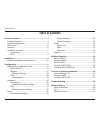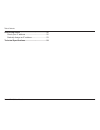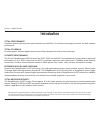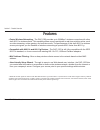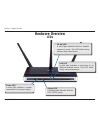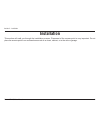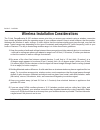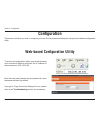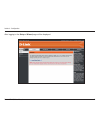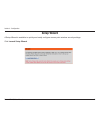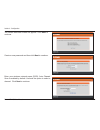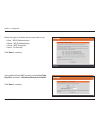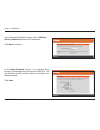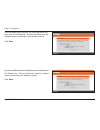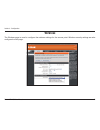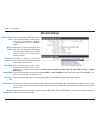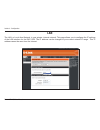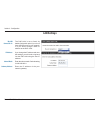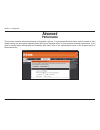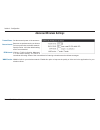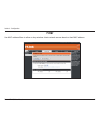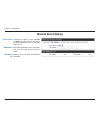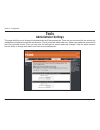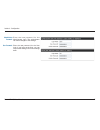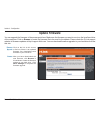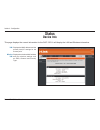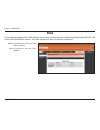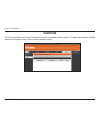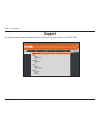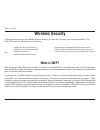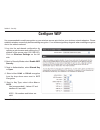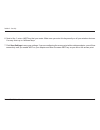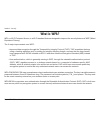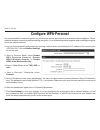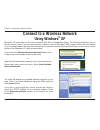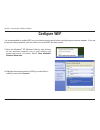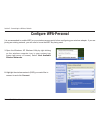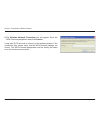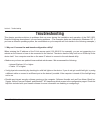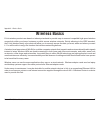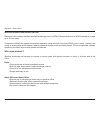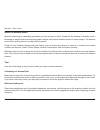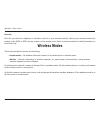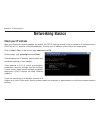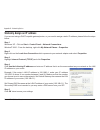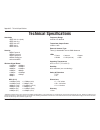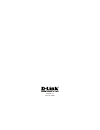D-Link Rangebooster N 650 Access Point DAP-1353 User Manual
Summary of Rangebooster N 650 Access Point DAP-1353
Page 2: Table of Contents
D-link dap-1353 user manual table of contents product overview ........................................................4 package contents ...................................................4 system requirements .............................................4 introduction ................................
Page 3
3 d-link dap-1353 user manual table of contents networking basics ....................................................52 check your ip address ..........................................52 statically assign an ip address ............................. 53 technical specifications..........................
Page 4: System Requirements
D-link dap-1353 user manual section 1 - product overview • d-link dap-1353 rangebooster n 650 access point • 3 detachable antennas • power adapter • cat5 ethernet cable • cd-rom with product documentation • quick install guide system requirements • computers with windows ® , macintosh ® , or linux-b...
Page 5: Introduction
5 d-link dap-1353 user manual section 1 - product overview introduction total performance combines award winning access point features and draft 802.11n wireless technology to provide the best wireless performance. Total coverage provides greater wireless signal rates even at further distances for b...
Page 6: Features
D-link dap-1353 user manual section 1 - product overview • faster wireless networking - the dap-1353 provides up to 300mbps* wireless connection with other draft 802.11n wireless clients. This capability allows users to participate in real-time activities online, such as video streaming, online gami...
Page 7: Hardware Overview
D-link dap-1353 user manual section 1 - product overview hardware overview connections pressing the reset button restores the access point to its original factory default settings. Receptor for the power adapter. Lan port connect ethernet devices such as computers, switches, and hubs..
Page 8: Hardware Overview
D-link dap-1353 user manual section 1 - product overview hardware overview leds wlan led a solid light indicates that the wireless segment is ready. This led blinks during wireless data transmission. Lan led a solid light indicates a connection to an ethernet-enabled device. This led blinks during d...
Page 9: Installation
D-link dap-1353 user manual section - installation installation this section will walk you through the installation process. Placement of the access point is very important. Do not place the access point in an enclosed area such as a closet, cabinet, or in the attic or garage..
Page 10
10 d-link dap-1353 user manual section - installation wireless installation considerations the d-link rangebooster n 650 wireless access point lets you access your network using a wireless connection from virtually anywhere within the operating range of your wireless network. Keep in mind, however, ...
Page 11: Configuration
11 d-link dap-1353 user manual section 3 - configuration configuration this section will show you how to configure your new d-link wireless access point using the web-based configuration utility. Web-based configuration utility to access the configuration utility, open a web-browser such as internet...
Page 12
1 d-link dap-1353 user manual section 3 - configuration after logging in the setup > wizard page will be displayed:.
Page 13: Setup Wizard
13 d-link dap-1353 user manual section 3 - configuration setup wizard a setup wizard is available to quickly and easily configure access point wireless security settings. Click launch setup wizard..
Page 14
1 d-link dap-1353 user manual section 3 - configuration the wizard welcome screen will appear. Click next to continue. Create a new password and then click next to continue. Enter your wireless network name (ssid). Auto channel scan is enabled by default. Uncheck the option to select a channel. Clic...
Page 15
15 d-link dap-1353 user manual section 3 - configuration select the type of wireless security you want to use: • best - wpa2 authentication • better - wpa authentication • good - wep encryption • none - no security click next to continue. If you selected good (wep) security, select a key type, key s...
Page 16
1 d-link dap-1353 user manual section 3 - configuration at the setup complete screen, if you selected good security, the following screen will show your wep key. This key should be used by wireless clients connecting to the wireless network: click save. If you selected better/best security, enter a ...
Page 17
1 d-link dap-1353 user manual section 3 - configuration if you selected best security, the following screen will show your pre-shared key. This key should be used by wireless clients connecting to the wireless network: click save. If you selected better security, the following screen will show your ...
Page 18: Wireless
1 d-link dap-1353 user manual section 3 - configuration wireless the wireless page is used to configure the wireless settings for the access point. Wireless security settings are also configured on this page..
Page 19: Wireless Settings
1 d-link dap-1353 user manual section 3 - configuration wireless channel: wireless network name: 802.11 mode: visibility status: wireless settings service set identifier (ssid) is the name of your wireless network. Create a name using up to 32 characters. The ssid is case-sensitive, and set to dlink...
Page 20: Lan
0 d-link dap-1353 user manual section 3 - configuration lan the lan, or local area network, is your private, internal network. This page allows you to configure the ip settings of the lan interface for the dap-1353. The ip address can be changed to your current network ip range. This ip address cann...
Page 21: Lan Settings
1 d-link dap-1353 user manual section 3 - configuration lan settings my lan connection is: the dap-1353 is set to static by default. Select this option if you do not have a dhcp server on your network, or if you wish to assign a static ip address to the dap-1353. Ip address: subnet mask: gateway add...
Page 22: Advanced
D-link dap-1353 user manual section 3 - configuration advanced performance this section contains advanced wireless configuration options. It is recommended that these options remain at their default values, as improperly adjusting them can have a negative effect on your wireless network perfomance. ...
Page 23: Advanced Wireless Settings
3 d-link dap-1353 user manual section 3 - configuration transmit power: set the transmit power of the antennas. Beacon interval: beacons are packets sent by an access point to synchronize a wireless network. Specify a value. 100 is the default setting and is recommended. Dtim interval: (delivery tra...
Page 24: Filter
D-link dap-1353 user manual section 3 - configuration filter use mac address filters to allow or deny wireless clients network access based on their mac address..
Page 25: Wireless Access Settings
5 d-link dap-1353 user manual section 3 - configuration wireless access settings access control: disabled by default, select accept or reject to filter wireless access to the mac addresses listed in the mac address list. Mac address: enter mac addresses to be associated with the selected access cont...
Page 26: Tools
D-link dap-1353 user manual section 3 - configuration tools administrator settings this page will allow you to change the administrator and user passwords. There are two accounts that can access the management interface through the web browser. The accounts are admin and user. Admin has read/write a...
Page 27
D-link dap-1353 user manual section 3 - configuration administrator password: enter the new password for the administrator login. The administrator can make changes to the settings. User password: enter the new password for the user login. If you login as the user, you can only see the settings, but...
Page 28: System Settings
D-link dap-1353 user manual section 3 - configuration system settings use this option to save the current access point configuration settings to a file on the hard disk of the computer you are using. First, click the save button. You will then see a file dialog, where you can select a location and f...
Page 29: Update Firmware
D-link dap-1353 user manual section 3 - configuration update firmware click on the link in this screen to find out if there is an updated firmware; if so, download the new firmware to your hard drive. After you have downloaded the new firmware, click browse in this window to locate the firmware upda...
Page 30: Status
30 d-link dap-1353 user manual section 3 - configuration status device info this page displays the current information for the dap-1353. It will display the lan and wireless information. Displays the mac address and the private (local) ip settings for the access point. Displays the wireless mac addr...
Page 31: Stats
31 d-link dap-1353 user manual section 3 - configuration stats the screen below displays the traffic statistics. Here you can view the amount of packets that pass through the dap-1353 on the lan and wireless network. The traffic counter will reset if the device is rebooted. Refresh reset click refre...
Page 32: Client Info
3 d-link dap-1353 user manual section 3 - configuration client info the connected wireless client list shows the currently connected wireless clients. This table also displays the mac address and wireless mode of the connected wireless clients..
Page 33: Support
33 d-link dap-1353 user manual section 3 - configuration support the support page contains an index of links to help topics for each function of the dap-1353..
Page 34: Wireless Security
3 d-link dap-1353 user manual section - security wireless security this section will show you the different levels of security you can use to protect your data from intruders. The dap-1353 offers the following types of security: • wpa-personal (pre-shared key) • wpa-enterprise (extensible authentica...
Page 35: Configure Wep
35 d-link dap-1353 user manual section - security configure wep it is recommended to enable encryption on your wireless access point before your wireless network adapters. Please establish wireless connectivity before enabling encryption. Your wireless signal may degrade when enabling encryption due...
Page 36
3 d-link dap-1353 user manual section - security 6. Next to key 1, enter a wep key that you create. Make sure you enter this key exactly on all your wireless devices. You may enter up to 4 different keys. 7. Click save settings to save your settings. If you are configuring the access point with a wi...
Page 37: What Is Wpa?
3 d-link dap-1353 user manual section - security what is wpa? Wpa, or wi-fi protected access, is a wi-fi standard that was designed to improve the security features of wep (wired equivalent privacy). The 2 major improvements over wep: • improved data encryption through the temporal key integrity pro...
Page 38: Configure Wpa-Personal
3 d-link dap-1353 user manual section - security configure wpa-personal it is recommended to enable encryption on your wireless access point before your wireless network adapters. Please establish wireless connectivity before enabling encryption. Your wireless signal may degrade when enabling encryp...
Page 39: Configure Wpa (Enterprise)
3 d-link dap-1353 user manual section - security it is recommended to enable encryption on your wireless access point before your wireless network adapters. Please establish wireless connectivity before enabling encryption. Your wireless signal may degrade when enabling encryption due to the added o...
Page 40: Using Windows
0 d-link dap-1353 user manual section 5 - connecting to a wireless network connect to a wireless network using windows ® xp windows ® xp users may use the built-in wireless utility (zero configuration utility). The following instructions are for service pack 2 users. If you are using another company...
Page 41: Configure Wep
1 d-link dap-1353 user manual section 5 - connecting to a wireless network configure wep it is recommended to enable wep on your wireless access point before configuring your wireless adapter. If you are joining an existing network, you will need to know the wep key being used. 2. Highlight the wire...
Page 42
D-link dap-1353 user manual section 5 - connecting to a wireless network 3. The wireless network connection box will appear. Enter the same wep key that is on your access point and click connect. It may take 20-30 seconds to connect to the wireless network. If the connection fails, please verify tha...
Page 43: Configure Wpa-Personal
3 d-link dap-1353 user manual section 5 - connecting to a wireless network configure wpa-personal it is recommended to enable wep on your wireless access point before configuring your wireless adapter. If you are joining an existing network, you will need to know the wep key being used. 2. Highlight...
Page 44
D-link dap-1353 user manual section 5 - connecting to a wireless network 3. The wireless network connection box will appear. Enter the wpa-personal passphrase and click connect. It may take 20-30 seconds to connect to the wireless network. If the connection fails, please verify that the wpa-personal...
Page 45: Troubleshooting
5 d-link dap-1353 user manual section - troubleshooting troubleshooting this chapter provides solutions to problems that can occur during the installation and operation of the dap-1353. Read the following descriptions if you are having problems. (the examples below are illustrated in windows ® xp. I...
Page 46
D-link dap-1353 user manual section - troubleshooting • configure your internet settings: • go to start > settings > control panel. Double-click the internet options icon. From the security tab, click the button to restore the settings to their defaults. • click the connection tab and set the dial-u...
Page 47: Wireless Basics
D-link dap-1353 user manual appendix a - wireless basics d-link wireless products are based on industry standards to provide easy-to-use and compatible high-speed wireless connectivity within your home, business or public access wireless networks. Strictly adhering to the ieee standard, the d-link w...
Page 48
D-link dap-1353 user manual appendix a - wireless basics what is wireless? Wireless or wi-fi technology is another way of connecting your computer to the network without using wires. Wi-fi uses radio frequency to connect wirelessly, so you have the freedom to connect computers anywhere in your home ...
Page 49
D-link dap-1353 user manual appendix a - wireless basics wireless personal area network (wpan) bluetooth is the industry standard wireless technology used for wpan. Bluetooth devices in wpan operate in a range up to 30 feet away. Compared to wlan the speed and wireless operation range are both less ...
Page 50
50 d-link dap-1353 user manual appendix a - wireless basics where is wireless used? Wireless technology is expanding everywhere not just at home or office. People like the freedom of mobility and it’s becoming so popular that more and more public facilities now provide wireless access to attract peo...
Page 51: Wireless Modes
51 d-link dap-1353 user manual appendix a - wireless basics security don’t let you next-door neighbors or intruders connect to your wireless network. Secure your wireless network by turning on the wpa or wep security feature on the access point. Refer to product manual for detail information on how ...
Page 52: Networking Basics
5 d-link dap-1353 user manual appendix b - networking basics networking basics check your ip address after you install your network adapter, by default, the tcp/ip settings should be set to obtain an ip address from a dhcp server (i.E. Wireless router) automatically. To verify your ip address, pleas...
Page 53
53 d-link dap-1353 user manual appendix b - networking basics statically assign an ip address if you are not using a dhcp capable gateway/router, or you need to assign a static ip address, please follow the steps below: step 1 windows ® xp - click on start > control panel > network connections. Wind...
Page 54: Technical Specifications
5 d-link dap-1353 user manual appendix c - technical specifications technical specifications standards • ieee 802.11n (draft) • ieee 802.11g • ieee 802.11b • ieee 802.3 • ieee 802.3u security • wpa-personal • wpa2-personal • wpa-enterprise • wpa2-enterprise • 64/128-bit wep wireless signal rates* • ...
Page 55
Version 1.0 oct. 25, 2006.