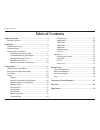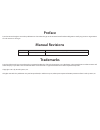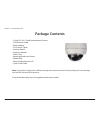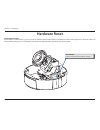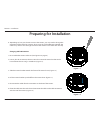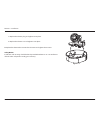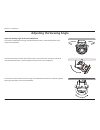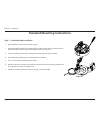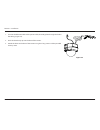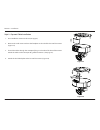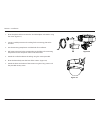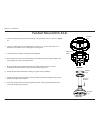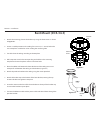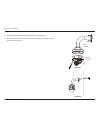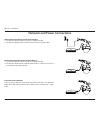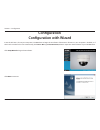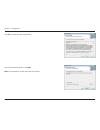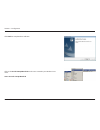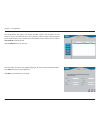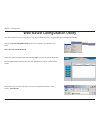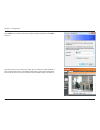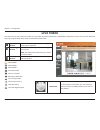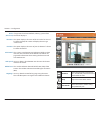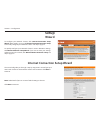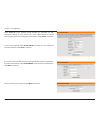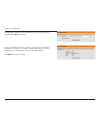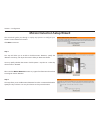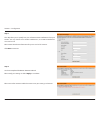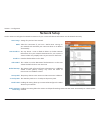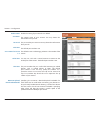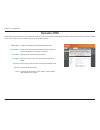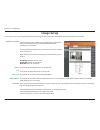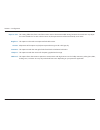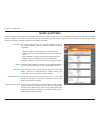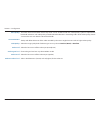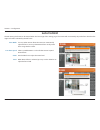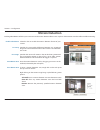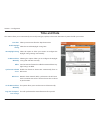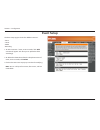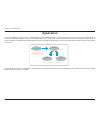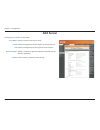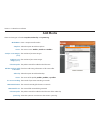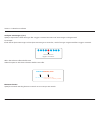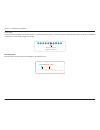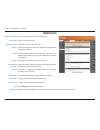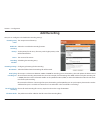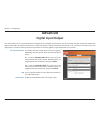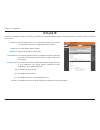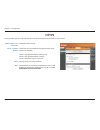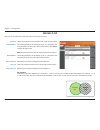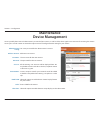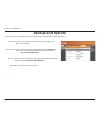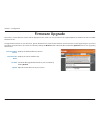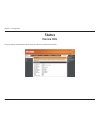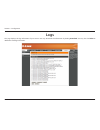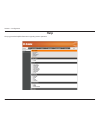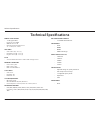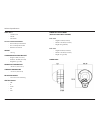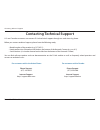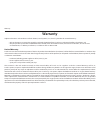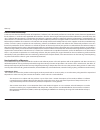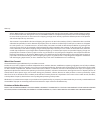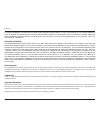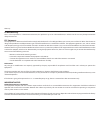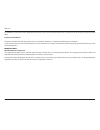- DL manuals
- D-Link
- Security Camera
- SECURICAM DCS-6511
- User Manual
D-Link SECURICAM DCS-6511 User Manual
Summary of SECURICAM DCS-6511
Page 2: Table of Contents
2 d-link dcs-6511 user manual table of contents product overview ......................................................................4 package contents ......................................................................... 4 installation ............................................................
Page 3: Manual Revisions
D-link reserves the right to revise this publication and to make changes in the contents hereof without obligation to notify any person or organization of such revisions or changes. Manual revisions trademarks d-link and the d-link logo are trademarks or registered trademarks of d-link corporation o...
Page 4: Product Overview
4 d-link dcs-6511 user manual section 1 - product overview • d-link dcs-6511 fixed dome network camera • cat5 ethernet cable • power adapter • a/v & power cables • security wrench • extension adapter • cable cover • mounting bracket and screws • rubber plug • manual and software on cd • quick instal...
Page 5: Hardware Overview
5 d-link dcs-6511 user manual section 2 - installation hardware overview infrared leds used to illuminate the camera's field of view at night camera lens motorized varifocal autofocus lens installation.
Page 6
6 d-link dcs-6511 user manual section 2 - installation install the sd card push the sd card into the camera with the gold contacts oriented towards the base of the camera. To eject the sd card, push the sd card into the slot. Camera enclosure disassembly and sd card installation disassemble the came...
Page 7: Hardware Reset
7 d-link dcs-6511 user manual section 2 - installation hardware reset resetting the camera if the camera is malfunctioning, you may use the hardware reset button located on the bottom of the camera apparatus to reset the camera to factory default settings. Press and hold the reset button for approxi...
Page 8: Preparing For Installation
8 d-link dcs-6511 user manual section 2 - installation preparing for installation figure 1.1 figure 1.2 a. Depending on how you choose to mount the camera, you may need to change the orientation of the cable. For instance, when using the surface mounting bracket, the cables may need to exit through ...
Page 9
9 d-link dcs-6511 user manual section 2 - installation figure 1.3 7. Replace the chrome plug and tighten it into place. 8. Replace the chrome nut and tighten it into place b. Replace the dome enclosure over the ip camera and tighten the 4 screws. Safety notice: installation and servicing should be d...
Page 10
10 d-link dcs-6511 user manual section 2 - installation figure 1.4 12 v power connector connects to 12 v dc power adapter audio in connects to a microphone di/do wiring, 12v dc output i/o connectors for external devices ethernet jack rj-45 connector for ethernet which can also be used to power the c...
Page 11: Adjusting The Viewing Angle
11 d-link dcs-6511 user manual section 2 - installation adjust the viewing angle of the 3-axis mechanism turn the lens module left and right until the desired position is achieved; tighten the pan screw once completed. Loosen the tilt screws on both sides of the camera, and turn the lens module up a...
Page 12
12 d-link dcs-6511 user manual section 2 - installation standard mounting instructions style 1 - concealed cable installation 1. Disassemble the camera enclosure (see page 6). 2. Thread the cables through the waterproof plugs at the bottom of the base of the camera. Attach the cables to the correspo...
Page 13
13 d-link dcs-6511 user manual section 2 - installation 1. Connect the ethernet cable and the power cable, threading them through the hole in the ceiling. (figure 2.2) 2. Push the dome body up over the base of the camera. 3. Attach the dome to the base of the camera using the 3 long screws and the p...
Page 14
14 d-link dcs-6511 user manual section 2 - installation style 2 - exposed cable installation 1. Disassemble the camera enclosure (see page 6). 2. Remove the small screw to release the faceplate on the side of the base of the camera. (figure 2.3) 3. Thread the cables through the waterproof plugs on t...
Page 15
15 d-link dcs-6511 user manual section 2 - installation figure 2.5 figure 2.6 1. Place the plastic cable cover onto the dual-holed plate and attach it using the screw. (figure 2.5) 2. Locate a suitable position on the ceiling for the mounting plate to be installed. 3. Use the mounting template to ma...
Page 16: Pendant Mount (Dcs-34-2)
16 d-link dcs-6511 user manual section 2 - installation pendant mount (dcs-34-2) 1. Attach the mounting plate to the bracket cap using the three screws as shown in figure 3.1. 2. Locate a suitable position on the ceiling for a 34 mm (+2 / –0 mm) hole to be cut. A template is included to aid in marki...
Page 17
17 d-link dcs-6511 user manual section 2 - installation 9. Connect the ethernet cable and the power cable and thread them through the pendant bracket. 10. Place the dome body onto the base of the camera. (figure 3.3) 11. Attach the dome to the base of the camera using the 3 long screws and the provi...
Page 18: Bent Mount (Dcs-34-3)
18 d-link dcs-6511 user manual section 2 - installation bent mount (dcs-34-3) 1. Attach the mounting plate to the bracket cap using the three screws as shown in figure 4.1. 2. Locate a suitable position on the ceiling for a 34 mm (+2 / –0 mm) hole to be cut. A template is included to aid in marking ...
Page 19
19 d-link dcs-6511 user manual section 2 - installation 10. Place the dome body onto the base of the camera. (figure 4.3) 11. Attach the dome to the base of the camera using the 3 long screws and the provided security screw. Dome camera bent bracket figure 4.3 figure 4.4.
Page 20
20 d-link dcs-6511 user manual section 2 - installation network and power connections general connection using 12 v dc power adapter 1. Connect the network camera to a hub via an ethernet cable. 2. Connect the supplied power cable from the camera to a power outlet. General connection using 24 v ac p...
Page 21: Configuration With Wizard
21 d-link dcs-6511 user manual section 3 - configuration configuration with wizard insert the dcs-6511 cd into your computer's cd-rom drive to begin the installation. If the autorun function on your computer is disabled, or if the d-link launcher fails to start automatically, click start > run. Type...
Page 22
22 d-link dcs-6511 user manual section 3 - configuration click yes to accept the license agreement. To start the installation process, click next. Note: the installation may take several minutes to finish..
Page 23
23 d-link dcs-6511 user manual section 3 - configuration click finish to complete the installation. Click on the d-link setup wizard se icon that was created in your windows start menu. Start > d-link > setup wizard se.
Page 24
24 d-link dcs-6511 user manual section 3 - configuration enter the admin id and password. When logging in for the first time, the default admin id is admin with the password left blank. Click next, to proceed to the next page. The setup wizard will appear and display the mac address and ip address o...
Page 25
25 d-link dcs-6511 user manual section 3 - configuration take a moment to confirm your settings and click restart. Select dhcp if your camera obtains an ip address automatically when it boots up. Select static ip if the camera will use the same ip address each time it is started. Click next, to proc...
Page 26
26 d-link dcs-6511 user manual section 3 - configuration web-based configuration utility this section explains how to configure your new d-link network camera using the web-based configuration utility. Click on the d-link setup wizard se icon that was created in your windows start menu. Start > d-li...
Page 27
27 d-link dcs-6511 user manual section 3 - configuration this section shows your camera’s live video. You can select your video profile and view or operate the camera. For additional information about web configuration, please refer to the user manual included on the cd-rom or the d-link website. En...
Page 28: Live Video
28 d-link dcs-6511 user manual section 3 - configuration control pad this control pad can be used to pan, tilt, and zoom within the camera's predefined view area, if one has been defined. Live video this section shows your camera’s live video. You may select any of the available icons listed below t...
Page 29
29 d-link dcs-6511 user manual section 3 - configuration if any presets have been defined, selecting a preset from this list will display it. This option displays the status of the sd card. If no sd card has been inserted, this screen will display the message "card invalid." this option displays the...
Page 30: Setup
30 d-link dcs-6511 user manual section 3 - configuration setup wizard to configure your network camera, click internet connection setup wizard. Alternatively, you may click manual internet connection setup to manually configure your network camera and skip to page 22. To quickly configure your netwo...
Page 31
31 d-link dcs-6511 user manual section 3 - configuration select static ip if your internet service provider has provided you with connection settings, or if you wish to set a static address within your home network. Enter the correct configuration information and click next to continue. If you are u...
Page 32
32 d-link dcs-6511 user manual section 3 - configuration configure the correct time to ensure that all events will be triggered as scheduled. Click next to continue. If you have selected dhcp, you will see a summary of your settings, including the camera's ip address. Please write down all of this i...
Page 33
33 d-link dcs-6511 user manual section 3 - configuration this wizard will guide you through a step-by-step process to configure your camera's motion detection functions. Click next to continue. Step 1 this step will allow you to enable or disable motion detection, specify the detection sensitivity, ...
Page 34
34 d-link dcs-6511 user manual section 3 - configuration step 3 this step allows you to specify how you will receive event notifications from your camera. You may choose not to receive notifications, or to receive notifications via e-mail or ftp. Please enter the relevant information for your e-mail...
Page 35: Network Setup
35 d-link dcs-6511 user manual section 3 - configuration network setup lan settings: dhcp: static ip address: ip address: subnet mask: default gateway: primary dns: secondary dns: enable upnp: enable upnp port forwarding: settings for your local area network. Select this connection if you have a dhc...
Page 36
36 d-link dcs-6511 user manual section 3 - configuration enable pppoe: user name: password: http port: access name for stream 1~3: https port: rtsp port: maximum upload/ download bandwidth: enable this setting if your network uses pppoe. The unique name of your account. You may obtain this informati...
Page 37: Dynamic Dns
37 d-link dcs-6511 user manual section 3 - configuration dynamic dns ddns (dynamic domain name server) will hold a dns host name and synchronize the public ip address of the modem when it has been modified. A user name and password are required when using the ddns service. Enable ddns: server addres...
Page 38: Image Setup
38 d-link dcs-6511 user manual section 3 - configuration image setup in this section, you may configure the video image settings for your camera. A preview of the image will be shown in live video. Enable privacy mask: mirror: flip: power line: white balance: max agc: the privacy mask setting allows...
Page 39
39 d-link dcs-6511 user manual section 3 - configuration exposure time: brightness: contrast: saturation: sharpness: wdr level: this setting affects the frame rate of the camera. Auto is the recommended setting, however advanced users may adjust this value if needed. If an agc value has been set, th...
Page 40: Audio And Video
40 d-link dcs-6511 user manual section 3 - configuration audio and video you may configure 3 video profiles with different settings for your camera. Hence, you may set up different profiles for your computer and mobile display. In addition, you may also configure the two-way audio settings for your ...
Page 41
41 d-link dcs-6511 user manual section 3 - configuration this limits the maximal refresh frame rate, which can be combined with the "fixed quality" option to optimize the bandwidth utilization and video quality. If fixed bandwidth utilization is desired regardless of the video quality, choose "const...
Page 42: Lens Control
42 d-link dcs-6511 user manual section 3 - configuration lens control focus mode: lens zoom speed: zoom: focus: you may select auto to allow the camera to automatically adjust the focus. You may select manual focus to adjust the focus using the focus slider. Select a speed between 1 and 10 for the c...
Page 43: Motion Detection
43 d-link dcs-6511 user manual section 3 - configuration motion detection enabling video motion will allow your camera to use the motion detection feature. You may draw a finite motion area that will be used for monitoring. Enable video motion: sensitivity: percentage: draw motion area: erase motion...
Page 44: Time and Date
44 d-link dcs-6511 user manual section 3 - configuration time and date this section allows you to automatically or manually configure, update, and maintain the internal system clock for your camera. Time zone: enable daylight saving: auto daylight saving: set date and time manually: offset: synchron...
Page 45: Event Setup
45 d-link dcs-6511 user manual section 3 - configuration event setup the event setup page includes four different sections. • event • server • media • recording 1. To add a new item - "event, server or media," click add. A screen will appear and allow you to update the fields accordingly. 2. To dele...
Page 46: Application
46 d-link dcs-6511 user manual section 3 - configuration in a typical application, when motion is detected, the dcs-6511 network camera sends images to a ftp server or via e-mail as notifications. As shown in the illustration below, an event can be triggered by many sources, such as motion detection...
Page 47: Add Server
47 d-link dcs-6511 user manual section 3 - configuration server name: e-mail: ftp: network storage: sd card: enter the unique name of your server. Enter the configuration for the target e-mail server account. Enter the configuration for the target ftp server account. Specify a network storage device...
Page 48: Add Media
48 d-link dcs-6511 user manual section 4 - d-viewcam installation media name: snapshot: source: send pre-event image(s) [0~4]: send post-event image(s) [0~7]: file name prefix: add date and time suffix to file name: video clip: source: pre-event recording: maximum duration: maximum file size: file n...
Page 49
49 d-link dcs-6511 user manual section 4 - d-viewcam installation send post-event image (s) [0~7) specify to capture the number of images after a trigger is activated. A maximum of seven images can be generated. For example: if both the send pre-event images and send post-event images are set to fou...
Page 50
50 d-link dcs-6511 user manual section 4 - d-viewcam installation for example: if the pre-event recording is set to five seconds and the maximum duration is set to ten seconds, the network camera continues to record for another four seconds after a trigger is activated. File name prefix enter the te...
Page 51: Add Event
51 d-link dcs-6511 user manual section 4 - d-viewcam installation event name: enable this event: priority: delay: trigger: video motion detection: periodic: digital input: system boot: network lost: time: trigger d/o: enter a name for the event. Select this box to activate this event. Set the priori...
Page 52: Add Recording
52 d-link dcs-6511 user manual section 3 - configuration recording entry name: enable this recording: priority: source: recording schedule: recording settings: destination: total cycling recording size: size of each file for recording: file name prefix: the unique name of the entry. Select this to e...
Page 53: Sd Card
53 d-link dcs-6511 user manual section 3 - configuration format sd card: view recorded picture: playback recorded video: refresh: click this icon to automatically format the sd card and create "picture" & "video" folders. If the picture files are stored on the sd card, click on the picture folder an...
Page 54: Advanced
54 d-link dcs-6511 user manual section 3 - configuration advanced this screen allows you to control the behavior of digital input and digital output devices. The i/o connector provides the physical interface for digital output (do) and digital input (di) that is used for connecting a diversity of ex...
Page 55: Icr and Ir
55 d-link dcs-6511 user manual section 3 - configuration icr and ir here you can configure the icr and ir settings. An ir(infrared) cut-removable(icr) filter can be disengaged for increased sensitivity in low light environments. Automatic: day mode: night mode: schedule mode: ir light control: off: ...
Page 56: Https
56 d-link dcs-6511 user manual section 3 - configuration https this page allows you to install and activate an https certificate for secure access to your camera. Enable https secure connection: create certificate method: status: note: enable the https service. Choose the way the certificate should ...
Page 57: Access List
57 d-link dcs-6511 user manual section 3 - configuration access list here you can set permission access for users to view your dcs-6511. Allow list: start ip address: end ip address: delete allow list: deny list: delete deny list: the list of ip addresses that have the access right to the camera. Th...
Page 58: Maintenance
58 d-link dcs-6511 user manual section 3 - configuration maintenance you may modify the name and administrator’s password of your camera, as well as add and manage the user accounts for accessing the camera. You may also use this section to create the unique name and configure the osd setting for yo...
Page 59: Backup and Restore
59 d-link dcs-6511 user manual section 3 - configuration backup and restore in this section, you may backup, restore and reset the camera configuration, or reboot the camera. Save to local hard drive: local from local hard drive: restore to factory default: reboot device: you may save and document y...
Page 60: Firmware Upgrade
60 d-link dcs-6511 user manual section 3 - configuration firmware upgrade the camera's current firmware version will be displayed on this screen. You may visit the d-link support website to check for the latest available firmware version. To upgrade the firmware on your dcs-6511, please download and...
Page 61: Status
61 d-link dcs-6511 user manual section 3 - configuration status this page displays detailed information about your device and network connection. Device info.
Page 62: Logs
62 d-link dcs-6511 user manual section 3 - configuration this page displays the log information of your camera. You may download the information by clicking download. You may also click clear to delete the saved log information. Logs.
Page 63: Help
63 d-link dcs-6511 user manual section 3 - configuration this page provides helpful information regarding camera operation. Help.
Page 64: Di/do Schematics
64 d-link dcs-6511 user manual section 4 - appendix di/do schematics.
Page 65: Technical Specifications
65 d-link dcs-6511 user manual technical specifications technical specifications general specification • 1/3” megapixel wdr progressive scan cmos • wdr sn ratio: 100 db • motorized varifocal autofocus lens 3.3 ~ 12 mm, f1.4 ~ f360c view angle • vertical 63.6° (w) ~ 17.9° (t) • horizontal 89.8° (w) ~...
Page 66
66 d-link dcs-6511 user manual technical specifications power input • 12 v dc 1.25 a • 24 v ac • 802.3af poe physical and environmental • ip-66 weather-proof standard • ik-10 vandal-proof standard • built-in heater and fan weight • 1030.5 g standard mounting bracket • height: 23 mm (0.9 inches) • di...
Page 67
67 d-link dcs-6511 user manual contacting technical support contacting technical support u.S. And canadian customers can contact d-link technical support through our web site or by phone. Before you contact technical support, please have the following ready: • model number of the product (e.G. Dcs-6...
Page 68: Warranty
68 d-link dcs-6511 user manual warranty warranty subject to the terms and conditions set forth herein, d-link systems, inc. (“d-link”) provides this limited warranty: • only to the person or entity that originally purchased the product from d-link or its authorized reseller or distributor, and • onl...
Page 69
69 d-link dcs-6511 user manual warranty limited software warranty: d-link warrants that the software portion of the product (“software”) will substantially conform to d-link’s then current functional specifications for the software, as set forth in the applicable documentation, from the date of orig...
Page 70
70 d-link dcs-6511 user manual warranty • after an rma number is issued, the defective product must be packaged securely in the original or other suitable shipping package to ensure that it will not be damaged in transit, and the rma number must be prominently marked on the outside of the package. D...
Page 71
71 d-link dcs-6511 user manual warranty if any implied warranty cannot be disclaimed in any territory where a product is sold, the duration of such implied warranty shall be limited to the duration of the applicable warranty period set forth above. Except as expressly covered under the limited warra...
Page 72
72 d-link dcs-6511 user manual warranty ce mark warning: this is a class b product. In a domestic environment, this product may cause radio interference, in which case the user may be required to take adequate measures. Fcc statement: this equipment has been tested and found to comply with the limit...
Page 73
73 d-link dcs-6511 user manual warranty for detailed warranty information applicable to products purchased outside the united states, please contact the corresponding local d-link office. Industry canada notice: this device complies with rss-210 of the industry canada rules. Operation is subject to ...
Page 74: Registration
74 d-link dcs-6511 user manual appendix e - registration version 1.0 january 5, 2011 product registration is entirely voluntary and failure to complete or return this form will not diminish your warranty rights. Registration.