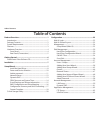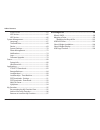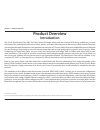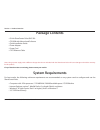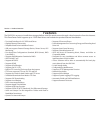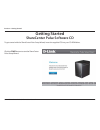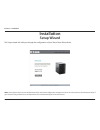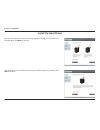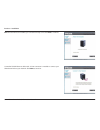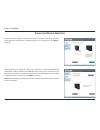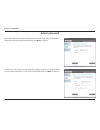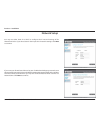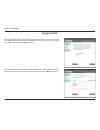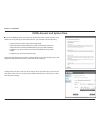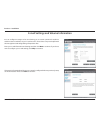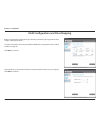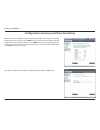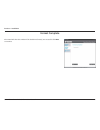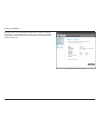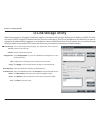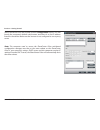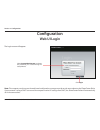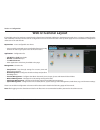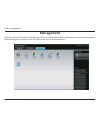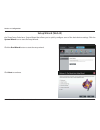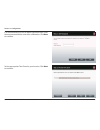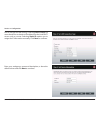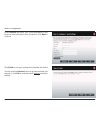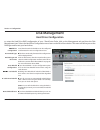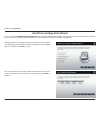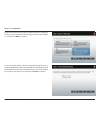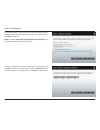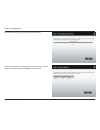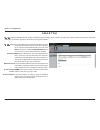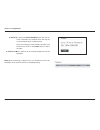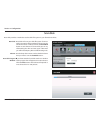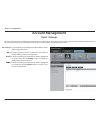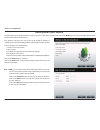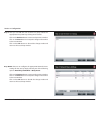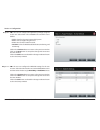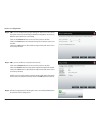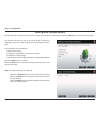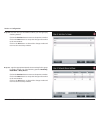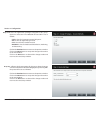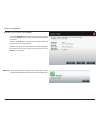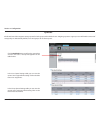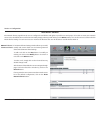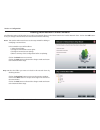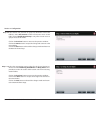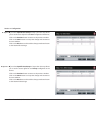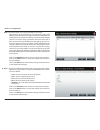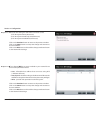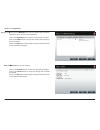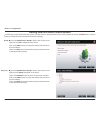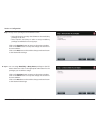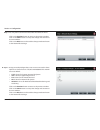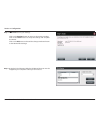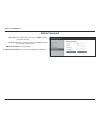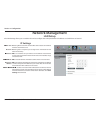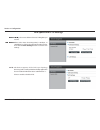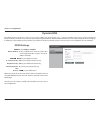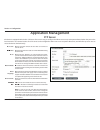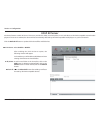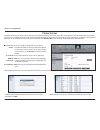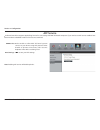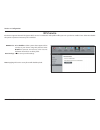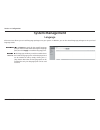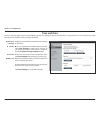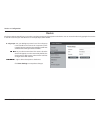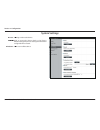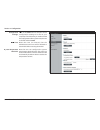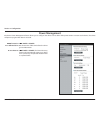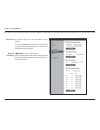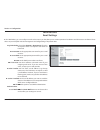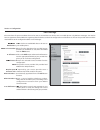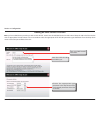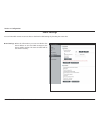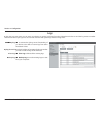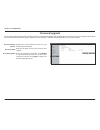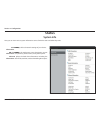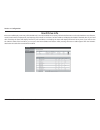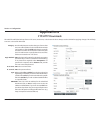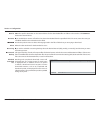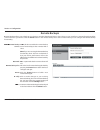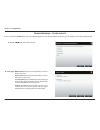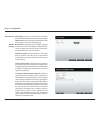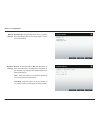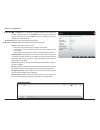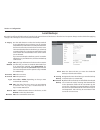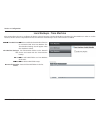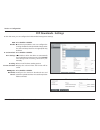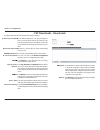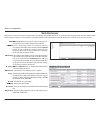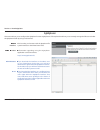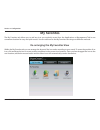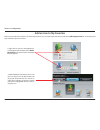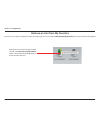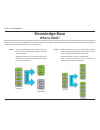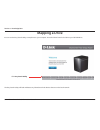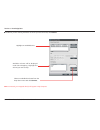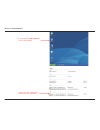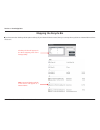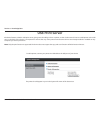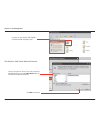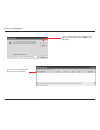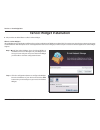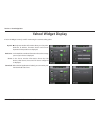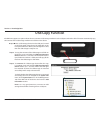- DL manuals
- D-Link
- Network Hardware
- ShareCenter Pulse DNS-320
- User Manual
D-Link ShareCenter Pulse DNS-320 User Manual
Summary of ShareCenter Pulse DNS-320
Page 1
User manual sharecenter™ pulse dns-320 version 2.0
Page 2: Table of Contents
I d-link sharecenter pulse dns-320 user manual table of contents table of contents product overview .............................................................. 1 introduction ................................................................................... 1 package contents ......................
Page 3
Ii d-link sharecenter pulse dns-320 user manual table of contents itunes server ........................................................................64 afp service ...........................................................................65 nfs service ..............................................
Page 4: Introduction
1 d-link sharecenter pulse dns-320 user manual section 1 - product overview the d-link sharecenter pulse dns-320 2-bay network storage, when used with internal sata drives, enables you to share documents, iles, and digital media such as music, photos, and video with everyone on the home or oice netw...
Page 5: Package Contents
2 d-link sharecenter pulse dns-320 user manual section 1 - product overview • d-link sharecenter pulse dns-320 • cd-rom with manual and software • quick installation guide • power adapter • power cord • cat5 ethernet cable package contents note: using a power supply with a diferent voltage than the ...
Page 6: Features
3 d-link sharecenter pulse dns-320 user manual section 1 - product overview features • two hard drive bays for 3.5” sata hard drives • gigabit ethernet connectivity • simpliied hard drive installation process • usb port support external storage device, printer server, ups monitoring • four hard driv...
Page 7: Hardware Overview
4 d-link sharecenter pulse dns-320 user manual section 1 - product overview hardware overview front panel component description hdd1/hdd2 led these lights will be solid blue when drives are connected but inactive the lights will blink when the drives are being accessed, formatted or synchronized. Th...
Page 8: Rear Panel (Connections)
5 d-link sharecenter pulse dns-320 user manual section 1 - product overview rear panel (connections) component description cover lock this lock is used to remove the cover when unlocked. Locking it will restrict the removal of the top cover. Cooling fan the cooling fan is used to cool the hard drive...
Page 9: Getting Started
6 d-link sharecenter pulse dns-320 user manual section 2 - getting started to get started with the sharecenter pulse setup wizard, insert the supplied cd into your cd-rom drive: getting started sharecenter pulse software cd click the start button to start the sharecenter pulse setup wizard..
Page 10: Installation
7 d-link sharecenter pulse dns-320 user manual section 3 - installation the setup wizard will walk you through the coniguration of your sharecenter pulse device. Installation setup wizard note: the computer used to access the sharecenter pulse web-based coniguration manager must be on the same subne...
Page 11: Install The Hard Drives
8 d-link sharecenter pulse dns-320 user manual section 3 - installation install the hard drives his step shows you how to open your sharecenter pulse so that you can install one or two hard drives. Click next to continue. Slide either one or two hard drives into the open hard drive bays of your devi...
Page 12
9 d-link sharecenter pulse dns-320 user manual section 3 - installation e the hard drives are installed, you can attach the top cover. Click next to continue. A standard cat5e ethernet cable with a rj-45 connector is needed to connect your sharecenter pulse to your network. Click next to continue..
Page 13: Power and Device Selection
10 d-link sharecenter pulse dns-320 user manual section 3 - installation power and device selection onnect the power adapter to the power receptor on the back of the device. Press the power button located under the faceplate leds to turn on the device. Click next to continue. With the power on check...
Page 14: Admin Password
11 d-link sharecenter pulse dns-320 user manual section 3 - installation admin password his window requests the admin (administrator) password. If this is the irst installation of this device then the password will be blank. Click next to continue. In this step you can create a new password for the ...
Page 15: Network Setup
12 d-link sharecenter pulse dns-320 user manual section 3 - installation network setup ou may use either static ip or dhcp to configure the ip network settings of the sharecenter pulse. If you select static ip then input the ip network settings. Click next to continue. If you want your sharecenter p...
Page 16: Dynamic Dns
13 d-link sharecenter pulse dns-320 user manual section 3 - installation dynamic dns lick on the yes radio button if you already have a ddns account to use for the sharecenter pulse ddns settings. If you do not have a ddns account or do not want to use one, click on the no radio button. Click next t...
Page 17
14 d-link sharecenter pulse dns-320 user manual section 3 - installation ddns account and system time f you want a ddns account to use with your sharecenter pulse, d-link provides a free ddns account by clicking on the web link shown. You will need to do the following: • create an account with a use...
Page 18
15 d-link sharecenter pulse dns-320 user manual section 3 - installation e-mail settings and volume information ou can conigure messages to be sent alerting you to certain operational conditions and drive status conditions to your e-mail account. These alerts can prove helpful with the management an...
Page 19
16 d-link sharecenter pulse dns-320 user manual section 3 - installation raid coniguration and drive mapping elect one of the volume file systems type. Clicking on each ile system type radio button will give a description below. For more information concerning the diferent raid disk formats please r...
Page 20
17 d-link sharecenter pulse dns-320 user manual section 3 - installation coniguration summary and drive formatting eview your volume coniguration summary details here before clicking next and starting the drive format. If necessary use the prev button to go back and reconigure the raid coniguration ...
Page 21: Format Complete
18 d-link sharecenter pulse dns-320 user manual section 3 - installation format complete he wizard will show this window if the hard drive format(s) are successful. Click next to continue..
Page 22
19 d-link sharecenter pulse dns-320 user manual section 3 - installation he inal window of the installation wizard shows successful completion. Your device is now installed and ready for use. Your drives are network mapped from using the wizard so you will be able to access them under you my compute...
Page 23: D-Link Storage Utility
20 d-link sharecenter pulse dns-320 user manual section 2 - getting started when irst powered on, during the initial boot sequence, the device will wait to be assigned an ip address via dhcp. If it does not receive a dhcp assigned ip address the auto-ip process will assign a 169.254.Xxx.Xxx address ...
Page 24
21 d-link sharecenter pulse dns-320 user manual section 2 - getting started select the device from the list and click the coniguration button. This will launch the computer’s default web browser and direct it to the ip address listed for the device. Make sure the browser is not conigured to use a pr...
Page 25: Web Ui Login
22 d-link sharecenter pulse dns-320 user manual section 4 - coniguration the login screen will appear: select system administrator and enter the password you created during the setup wizard. Click login note: the computer, used to access the web-based coniguration, manager must be on the same subnet...
Page 26: Web Ui General Layout
23 d-link sharecenter pulse dns-320 user manual section 4 - coniguration if a hard disk volume has not been created, then the sharecenter pulse web ui defaults to the management tab. Once a volume is created, then the web ui defaults to the my favorites tab. The coniguration icons are located in the...
Page 27: Management
24 d-link sharecenter pulse dns-320 user manual section 4 - coniguration management his tab contains the setup wizard, disk management, account management, network management, application management, system management and status icons. Click each of the icons to see the submenus..
Page 28: Setup Wizard (Web Ui)
25 d-link sharecenter pulse dns-320 user manual section 4 - coniguration setup wizard (web ui) click the run wizard button to start the setup wizard. Click next to continue. He sharecenter pulse has a system wizard that allows you to quickly conigure some of the basic device settings. Click the syst...
Page 29
26 d-link sharecenter pulse dns-320 user manual section 4 - coniguration it is recommended you set an admin password here. Enter the new password and re-enter it for conirmation. Click next to continue. Set the appropriate time zone for your location. Click next to continue..
Page 30
27 d-link sharecenter pulse dns-320 user manual section 4 - coniguration enter your workgroup, name and description, or leave the default values and click next to continue. Edit or change the lan settings. Selecting dhcp client will cause the device to obtain an ip address from the local dhcp server...
Page 31
28 d-link sharecenter pulse dns-320 user manual section 4 - coniguration select account and enter your e-mail parameters in the boxes to send event alerts from the device. Click next to continue. Click finish to save your settings and complete the wizard. You may click the previous button to go back...
Page 32: Disk Management
29 d-link sharecenter pulse dns-320 user manual section 4 - coniguration disk management hard drive coniguration o setup the hard drive raid coniguration of your sharecenter pulse, click on the management tab and then the disk management icon. Select the hard drive coniguration menu item on the left...
Page 33
30 d-link sharecenter pulse dns-320 user manual section 4 - coniguration hard drive coniguration wizard hen you click the set raid type and re-format button in the disk management-hard drive coniguration menu, a wizard will launch allowing you to format your drives and create the raid format. The fo...
Page 34
31 d-link sharecenter pulse dns-320 user manual section 4 - coniguration select the format desired by clicking on the raid type box to highlight it in blue. In this example the maximum data protection option of raid 1 is selected. Click next to continue. If you have selected raid 1 then the wizard w...
Page 35
32 d-link sharecenter pulse dns-320 user manual section 4 - coniguration if you select a raid 0 or 1 option then you need to determine the size of the raid volume. Any extra space will be formatted as a jbod volume. Click next to continue. Note: if you select leaving the remaining disk space for fut...
Page 36
33 d-link sharecenter pulse dns-320 user manual section 4 - coniguration during the formatting process a progress bar is displayed. When the formatting is completed the wizard displays the inished volume coniguration table. Click finish to end the wizard..
Page 37: S.M.A.R.T Test
34 d-link sharecenter pulse dns-320 user manual section 4 - coniguration s.M.A.R.T test ! " # $ stands for “self-monitoring, analysis, and reporting technology”. This is a system on a hard drive used to monitor and report on the health of the drive. If the hd is grayed out, then it does not support ...
Page 38
35 d-link sharecenter pulse dns-320 user manual section 4 - coniguration 7 chedule: y clicking the create schedule button the user can create a s.M.A.R.T. Test schedule where this test will run automatically at the conigured time. Select the frequency (daily, weekly, monthly) and the time here. Clic...
Page 39: Scan Disk
36 d-link sharecenter pulse dns-320 user manual section 4 - coniguration scan disk 9 can disk provides a method to test the disk’s ile system in your sharecenter pulse. : can disk: 9 can disk will scan your disks ile system for errors and/or corruption. After completion, the test results will show s...
Page 40: Account Management
37 d-link sharecenter pulse dns-320 user manual section 4 - coniguration account management users / groups he users / groups menu is used to create and manage user and group accounts. Up to 256 users and 32 groups can be created. By default, all users have read and write access to all folders but ac...
Page 41: Adding New Users Wizard
38 d-link sharecenter pulse dns-320 user manual section 4 - coniguration adding new users wizard f gh e you can enter the user name and password for the new user account. The password needs to be conirmed by re-entering the password in the conirm password ield. Click on the previous button to return...
Page 42
39 d-link sharecenter pulse dns-320 user manual section 4 - coniguration klm e the user can conigure the appropriate network access settings for the user by simply selecting one of the following options: read only, read/write or deny access. Click on the previous button to return to the previous win...
Page 43
40 d-link sharecenter pulse dns-320 user manual section 4 - coniguration o pq e the user can conigure the application privileges assigned to this user. Select either ftp or webdav. Cifs and afp is set as default. • cifs is short for common internet file system. • afp is short for apple filing protoc...
Page 44
41 d-link sharecenter pulse dns-320 user manual section 4 - coniguration s tu e you can conigure the quotas settings for the user account. Enter the quota amount in the block(s) indicated in megabytes. By entering 0mb the quota will be set to unlimited. Click on the previous button to return to the ...
Page 45: Adding New Groups Wizard
42 d-link sharecenter pulse dns-320 user manual section 4 - coniguration adding new groups wizard x he following section will describe how to add a new group on this device. To add a group click on the new button. A wizard will be launched: this window welcomes the user to the setup wizard for addin...
Page 46
43 d-link sharecenter pulse dns-320 user manual section 4 - coniguration z elect the users you would like to add to your new group by checking the box. Click on the previous button to return to the previous window. Click on the next button to accept the change and continue to the next window. Click ...
Page 47
44 d-link sharecenter pulse dns-320 user manual section 4 - coniguration ] elect the application privileges assigned to this group. Options to select are ftp or webdav. Cifs and afp is set as default. • cifs is short for common internet file system. • afp is short for apple filing protocol. • ftp is...
Page 48
45 d-link sharecenter pulse dns-320 user manual section 4 - coniguration ` inal message appears indicating the group was created successfully and added to the sharecenter pulse coniguration. A bc cess: erify the settings and click finish. Click on the previous button to return to the previous window...
Page 49: Quotas
46 d-link sharecenter pulse dns-320 user manual section 4 - coniguration click the enabled button to enforce the quotas that are set in the users / groups management or the tables below. Quotas d he sharecenter pulse supports storage quotas for both groups and individual users. Assigning a quota to ...
Page 50: Network Shares
47 d-link sharecenter pulse dns-320 user manual section 4 - coniguration e he network shares page allows the user to conigure shared folders and rights to speciic users and groups. To be able to create new network access rules, the default rule must irst be removed by simply selecting it and clickin...
Page 51
48 d-link sharecenter pulse dns-320 user manual section 4 - coniguration adding new network shares wizard i he following section will describe how to add a new network share on the sharecenter pulse. To add a network share click on the add button. A easy to conigure wizard will be launched and look ...
Page 52
49 d-link sharecenter pulse dns-320 user manual section 4 - coniguration l elect which user accounts or group are allowed to access this folder(s). Select all account to allow all accounts access to this folder. Select speciic user/group to only allow certain users or groups access to this folder. C...
Page 53
50 d-link sharecenter pulse dns-320 user manual section 4 - coniguration n f you select speciic user/group in step 2, then this step allows you to set the access rights for each user conigured on the device. Click on the previous button to return to the previous window. Click on the next button to a...
Page 54
51 d-link sharecenter pulse dns-320 user manual section 4 - coniguration p his step allows you to assign privileges to this share. Opportunistic locks (oplocks) are a characteristic of the lan manager networking protocol implemented in the 32bit windows family. Oplocks are guarantees made by a serve...
Page 55
52 d-link sharecenter pulse dns-320 user manual section 4 - coniguration s elect the ftp settings for this share. Ftp access can be: 1) ftp anonymous none (no access). 2) ftp anonymous read only (limited access). 3) ftp anonymous read/write (full access). Click on the previous button to return to th...
Page 56
53 d-link sharecenter pulse dns-320 user manual section 4 - coniguration v f you selected webdav as an access method in step 3 then this step allows you to set the access parameters. Click on the previous button to return to the previous window. Click on the next button to accept the change and cont...
Page 57
54 d-link sharecenter pulse dns-320 user manual section 4 - coniguration } f you select speciic user / group in step 2, then set the access rights for each user conigured on the device. Click on the next button to accept the change and continue to the next window. Click on the exit button to discard...
Page 58
55 d-link sharecenter pulse dns-320 user manual section 4 - coniguration ssign access privileges to this iso mount share. • select all accounts to assign the iso mount share read/deny privileges to all users. • select specific user/group in order to assign read/deny privileges to individual users an...
Page 59
56 d-link sharecenter pulse dns-320 user manual section 4 - coniguration ou may add a comment that describes the iso mount share. Click on the previous button to return to the previous window. Click on the next button to accept the change and continue to the next window. Click on the exit button to ...
Page 60
57 d-link sharecenter pulse dns-320 user manual section 4 - coniguration finish to save your settings. Click on the previous button to return to the previous window. Click on the finish button to accept the change and complete the wizard. Click on the exit button to discard the changes made and retu...
Page 61: Admin Password
58 d-link sharecenter pulse dns-320 user manual section 4 - coniguration admin password sername: he administrator user name is admin, and this cannot be changed. Assword: nter the current password. (leave this blank if you have not set a password yet.) w password: ter a new password. ¡ onirm passwor...
Page 62: Network Management
59 d-link sharecenter pulse dns-320 user manual section 4 - coniguration network management lan setup ¢ he lan settings allows you to enable lltd and to conigure the link speed and the ip address as a dhcp client or static ip. £ ¤ ¥ ¦ ¥ lient: § electing dhcp client will cause the dns-320 to obtain ...
Page 63
60 d-link sharecenter pulse dns-320 user manual section 4 - coniguration link speed and lltd settings ¿ÀÁÁ Ã ÄÅÆÇ ÈÉ ys the current ethernet bit rate in megabits per second. ÊË ÌÍ ¿ ÀÁÁ Ã Î elect either auto (auto-negotiate), 100 mbps, or 1000 mbps by clicking the appropriate radio button. Then clic...
Page 64: Dynamic Dns
61 d-link sharecenter pulse dns-320 user manual section 4 - coniguration dynamic dns Ð he ddns feature allows the user to host a server (web, ftp, game server, etc…) using a domain name that you have purchased (www.Whateveryournameis.Com) with your dynamically assigned ip address. Most broadband int...
Page 65: Ftp Server
62 d-link sharecenter pulse dns-320 user manual section 4 - coniguration ftp server é he device is equipped with a built in ftp server. The server is easy to conigure and allows users access to important data whether they are on the local network or at a remote location. The ftp server can be conigu...
Page 66: Upnp Av Server
63 d-link sharecenter pulse dns-320 user manual section 4 - coniguration upnp av server he device features a upnp av server. This server provides the ability to stream photos, music and videos to upnp av compatible network media players. If the server is enabled, the device will be automatically det...
Page 67: Itunes Server
64 d-link sharecenter pulse dns-320 user manual section 4 - coniguration itunes server he dns-320 features an itunes server. This server provides the ability to share music and videos to computers on the local network running itunes. If the server is enabled, the device will be automatically detecte...
Page 68: Afp Service
65 d-link sharecenter pulse dns-320 user manual section 4 - coniguration afp service he sharecenter pulse supports apple filing service for connectivity with mac os based computers. If you need to use afp service enable it here otherwise leave it disabled to reduce cpu resource overhead. Ervice: ele...
Page 69: Nfs Service
66 d-link sharecenter pulse dns-320 user manual section 4 - coniguration nfs service ! He device supports network file system (nfs) service. To enable this multi-platform ile system on your device enable it here. Otherwise disable the option to prevent unnecessary cpu overhead. "#$ $ ervice: % elect...
Page 70: Language
67 d-link sharecenter pulse dns-320 user manual section 4 - coniguration language + his menu item allows you to install language packages onto your system. In addition, you can also install language packages to suit your local language needs. System management ,-. / 0 - / 123 456 7 8 on browse to se...
Page 71: Time and Date
68 d-link sharecenter pulse dns-320 user manual section 4 - coniguration time and date : he time and date page contains several diferent options for setting the device’s internal clock. It is important to set an accurate time so that backups and downloads can be accurately scheduled. ; ystem time se...
Page 72: Device
69 d-link sharecenter pulse dns-320 user manual section 4 - coniguration orkgroup: d nter your workgroup name here. The workgroup name should be the same as the computers on the network. Devices using the same workgroup will have additional ile sharing methods available. Efghi d j ter your device na...
Page 73: System Settings
70 d-link sharecenter pulse dns-320 user manual section 4 - coniguration system settings u estart: vw xy z ing to reboot the device. [\ ] ^_` ab v lick to restore the device back to the factory default settings. All previous settings that have been conigured will be erased. C hutdown: vw xy z to tur...
Page 74
71 d-link sharecenter pulse dns-320 user manual section 4 - coniguration d oniguration settings: e fgh i on the save button to save the current configuration settings to a file on your computer. If at a later time you need to reload this coniguration after a system reset, browse to the ile and click...
Page 75: Power Management
72 d-link sharecenter pulse dns-320 user manual section 4 - coniguration power management p he device power management feature allows you to conigure the drives to shut down while power remains constant to the device. The drives will power up again when data is accessed. Q rr q ibernation: st uv w e...
Page 76
73 d-link sharecenter pulse dns-320 user manual section 4 - coniguration ou can also control the speed of the fan using three diferent settings and you can power of the device at scheduled times for each day of the week. An control: { he speed of the fan can be controlled from this section. If you s...
Page 77: Notiications
74 d-link sharecenter pulse dns-320 user manual section 4 - coniguration notiications email settings ith e-mail alerts, you can conigure e-mails to be sent to you that alert you to certain operational conditions and drive status conditions. These alerts can prove helpful with the management and safe...
Page 78
75 d-link sharecenter pulse dns-320 user manual section 4 - coniguration sms settings he same alerts of system conditions that can be sent to an email box can also be sent to a mobile phone or by sms text messages. You need to have an agreement with a sms service gateway that the device can then be ...
Page 79
76 d-link sharecenter pulse dns-320 user manual section 4 - coniguration adding an sms service provider º » ¼ e you have a sms service provide you with a http api url, enter it into the add sms service provider wizard. Enter the url in the irst window with an appropriate provider name. In the next w...
Page 80
77 d-link sharecenter pulse dns-320 user manual section 4 - coniguration event settings ½ ou can limit which events are sent as alerts to the email or sms settings by checking the events here. ¾ vent settings: ¿ elect the information you want e-mailed to the above address or sent over sms messages t...
Page 81: Logs
78 d-link sharecenter pulse dns-320 user manual section 4 - coniguration logs À ithin the logs menu item you can setup your device to receive log events from other sharecenter pulses or send the log events to another sharecenter pulse or syslog server. You can also view the nas system logs and the f...
Page 82: Firmware Upgrade
79 d-link sharecenter pulse dns-320 user manual section 4 - coniguration firmware upgrade Ð he firmware upgrade page makes it simple to check for new irmware releases and upload them to the device. This section provides a link to check for new irmware on the d-link support website. If a new irmware ...
Page 83: System Info
80 d-link sharecenter pulse dns-320 user manual section 4 - coniguration system info here you can view various system information some of which is static and others dynamic. Status Õ an information: Ö×Ø ÙÚÛ ys the local network settings of your device. ÜÝ vice information: Ö×Ø ÙÚÛ ys the workgroup, ...
Page 84: Hard Drive Info
81 d-link sharecenter pulse dns-320 user manual section 4 - coniguration hard drive info ß his section will display a summary of the hard drive(s) currently installed. The summary will include information such as the hard drive manufacturer, model, serial number, temperature, total capacity size, an...
Page 85: Ftp/http Downloads
82 d-link sharecenter pulse dns-320 user manual section 4 - coniguration ftp/http downloads schedule ile and folder backups from an ftp server, web server, or local network share. Always test the url before applying changes. This will help to ensure a successful download. Applications à ategory: á s...
Page 86
83 d-link sharecenter pulse dns-320 user manual section 4 - coniguration ë ave to: ìí ter the speciic destination on the internal drives for the downloaded iles or folders to be saved to. Click browse to browse the internal drives. î ename: ï f you would like to rename a ile after it has been downlo...
Page 87: Remote Backups
84 d-link sharecenter pulse dns-320 user manual section 4 - coniguration remote backups ý emote backups allows you to back up your device to another sharecenter pulse or linux server or vice versa from a remote sharecenter pulse or linux server to your device. Click the create button in the remote b...
Page 88
85 d-link sharecenter pulse dns-320 user manual section 4 - coniguration remote backups - create wizard hen you click the create button above the remote backup list this wizard will launch allowing you to conigure a new remote backup job. Ecome: ys the steps of the wizard. Ervice type: to nas: backu...
Page 89
86 d-link sharecenter pulse dns-320 user manual section 4 - coniguration ocal settings: ask (name): the name used to refer to the backup job which will be listed later in the remote backup list. Folder path: select a local network share folder or ile as the target or source for the backup job. Emote...
Page 90
87 d-link sharecenter pulse dns-320 user manual section 4 - coniguration emote settings: emote path: using the drop-down menu, select the ile system (folder) path to the remote target or source system for backup. Chedule settings: anual: check either yes or no selection below to start the backup (ye...
Page 91
88 d-link sharecenter pulse dns-320 user manual section 4 - coniguration inished: ! " on finish if you are satisied with all the settings of the backup job created. Otherwise click on the previous button to go back and make changes. Alternatively click on exit to end the coniguration without adding ...
Page 92: Local Backups
89 d-link sharecenter pulse dns-320 user manual section 4 - coniguration local backups % chedule local ile and folder backups from the local network share of the device or from the local computer. Always test the url before applying changes. This will help to ensure a successful download. & ategory:...
Page 93
90 d-link sharecenter pulse dns-320 user manual section 4 - coniguration local backups - time machine 3 his section allows the user to conigure the device so that it becomes a backup destination in the mac os x time machine. In order to use this function, the afp service is required. The afp service...
Page 94: P2P Downloads - Settings
91 d-link sharecenter pulse dns-320 user manual section 4 - coniguration p2p downloads - settings e ithin this menu you can conigure the p2p download management settings. Fg f : h elect enable or disable. I isable: j n the block provided the user can conigure the running schedule for p2p downloads. ...
Page 95: P2P Downloads - Downloads
92 d-link sharecenter pulse dns-320 user manual section 4 - coniguration p2p downloads - downloads x onigure the peer-to-peer download manager settings. Y dd torrent from url: z n the ield provided you can copy and paste a link to a torrent ile hosted on the internet. The p2p download manager will a...
Page 96: Web File Server
93 d-link sharecenter pulse dns-320 user manual section 4 - coniguration web file server whenever you cannot mount the network shares of your nas, use the web file server to access the iles using a browser over the internet. If the network that your device is connected to is using nat, you will need...
Page 97: Ajaxplorer
94 d-link sharecenter pulse dns-320 user manual section 5 - knowledge base ajaxplorer this section allows you to conigure the ajaxplorer function. Ajaxplorer is a ile explorer that allows you to remotely manage the iles stored under the ajaxplorer folder by using a web browser. Interface: his launch...
Page 98: My Favorites
95 d-link sharecenter pulse dns-320 user manual section 4 - coniguration my favorites the my favorites tab allows you to add any icon you routinely access from the applications or management tab in one convenient location for easy and quick access. You can add icons to the my favorites tab using two...
Page 99: Add An Icon to My Favorites
96 d-link sharecenter pulse dns-320 user manual section 4 - coniguration add an icon to my favorites here are two methods to add an icon alias to my favorites. You can either right-click the icon and select add to my favorites or use the drag and drop method as per item 2 below. 1. Right-click on an...
Page 100
97 d-link sharecenter pulse dns-320 user manual section 4 - coniguration remove an icon from my favorites o remove an icon alias from the my favorites tab simply right-click on it and select remove from my favorite in the context selection that appears. Right-click an icon alias in the my favorites ...
Page 101: Knowledge Base
98 d-link sharecenter pulse dns-320 user manual section 5 - knowledge base knowledge base what is raid? Aid, short for redundant array of independent disks, is a combination of two or more disks with the aim of providing fault tolerance and improving performance. There are several diferent levels of...
Page 102: Mapping A Drive
99 d-link sharecenter pulse dns-320 user manual section 5 - knowledge base mapping a drive ¡ ou can use the easy search utility to map drives to your computer. Insert the sharecenter pulse cd into your cd-rom drive. The easy search utility will load and detect any sharecenter pulse devices that are ...
Page 103
100 d-link sharecenter pulse dns-320 user manual section 5 - knowledge base ¢ £ ¤ e connected, your mapped drive(s) will appear in my computer. Highlight an available device. Available volumes will be displayed under drive mapping. Highlight the volume you want to map. Select an available drive lett...
Page 104
101 d-link sharecenter pulse dns-320 user manual section 5 - knowledge base ¦ ouble-click the my computer icon on your desktop. Double-click the mapped drive to access the iles and folders..
Page 105: Mapping The Recycle Bin
102 d-link sharecenter pulse dns-320 user manual section 5 - knowledge base mapping the recycle bin § f you have turned on the recycle bin option with any of your network shares created, then you can map the recycle bin as a network drive to have access to it. ¨ he recycle bin will appear in the dri...
Page 106: Usb Print Server
103 d-link sharecenter pulse dns-320 user manual section 5 - knowledge base usb print server ¬ he device features a built-in usb print server, giving users the ability to share a printer on their local network. Connect a usb printer to the usb port on the back of the device. It is important to ensur...
Page 107
104 d-link sharecenter pulse dns-320 user manual section 5 - knowledge base select the printer driver from the installed manufacturer list or use the have disk button to browse for the printer driver ile. The windows ® add printer wizard will launch: click ok to continue. Connect to your device with...
Page 108
105 d-link sharecenter pulse dns-320 user manual section 5 - knowledge base once you have selected the proper driver as shown in the browse list then click ok to install the printer. The printer is now installed and the printer queue will appear..
Page 109: Yahoo! Widget Installation
106 d-link sharecenter pulse dns-320 user manual section 5 - knowledge base yahoo! Widget installation ® -link provides an added feature called a yahoo! Widget. What is a yahoo widget? Yahoo! Widgets are free application platforms that can be used in microsoft windows and mac os x. The engine uses a...
Page 110: Yahoo! Widget Display
107 d-link sharecenter pulse dns-320 user manual section 5 - knowledge base yahoo! Widget display ± he d-link widget is mainly used for monitoring the activities taking place. ² ystem: hard drive: server: download: ³ n the system window information about your computer, dns-320, ip address, firmware ...
Page 111: Usb Copy Function
108 d-link sharecenter pulse dns-320 user manual section 5 - knowledge base usb copy function ´ he dns-320 supports on option where the user can enter a usb storage medium in to the usb port and with a click of a button automatically copy the contents of the usb storage medium into a folder on the d...