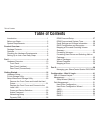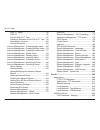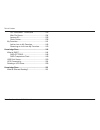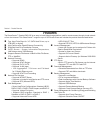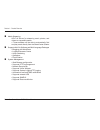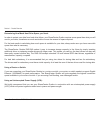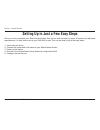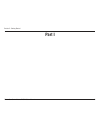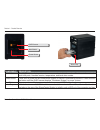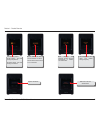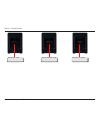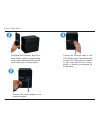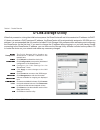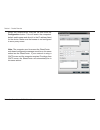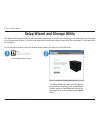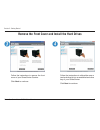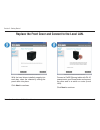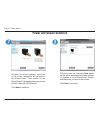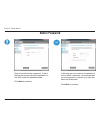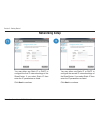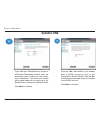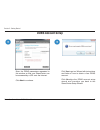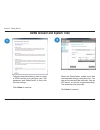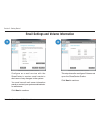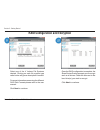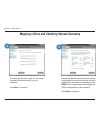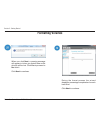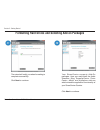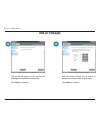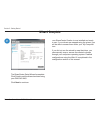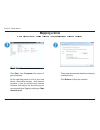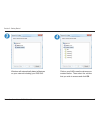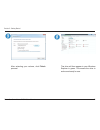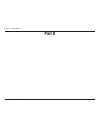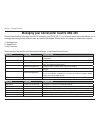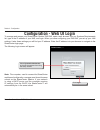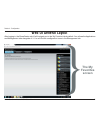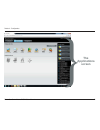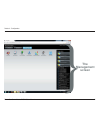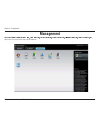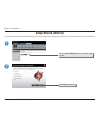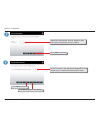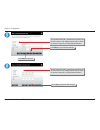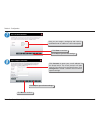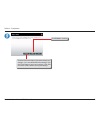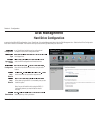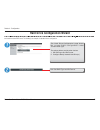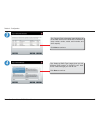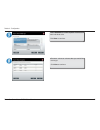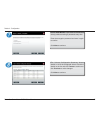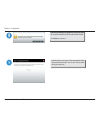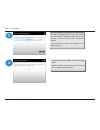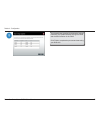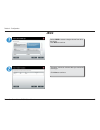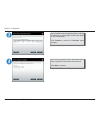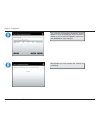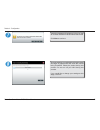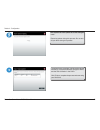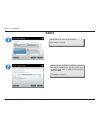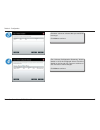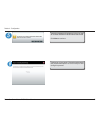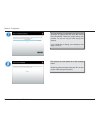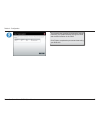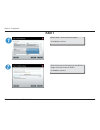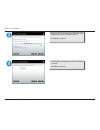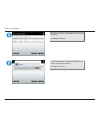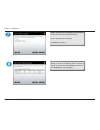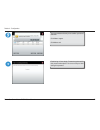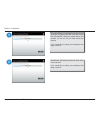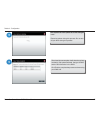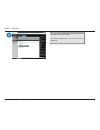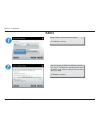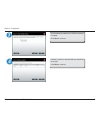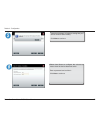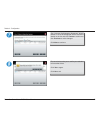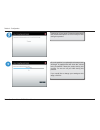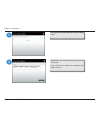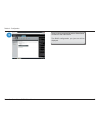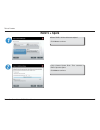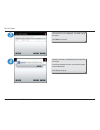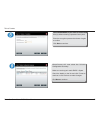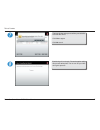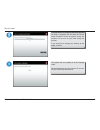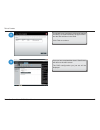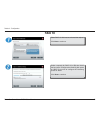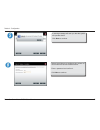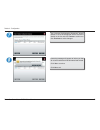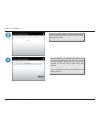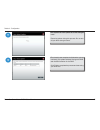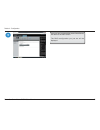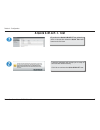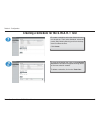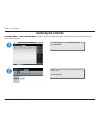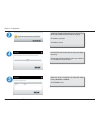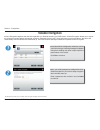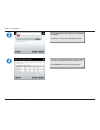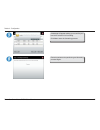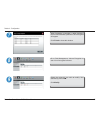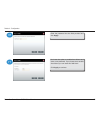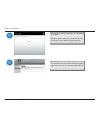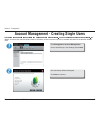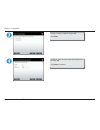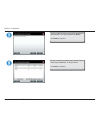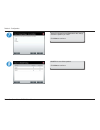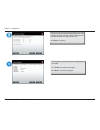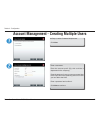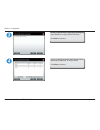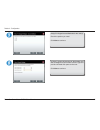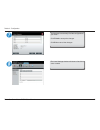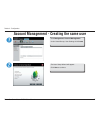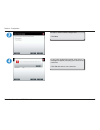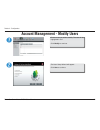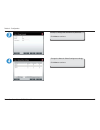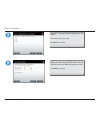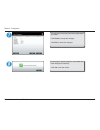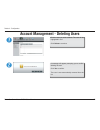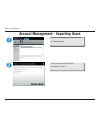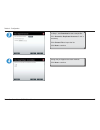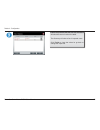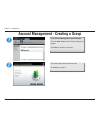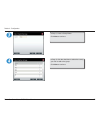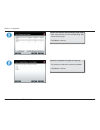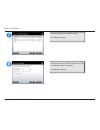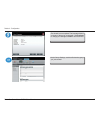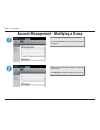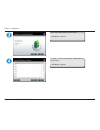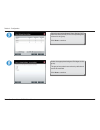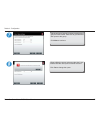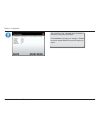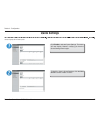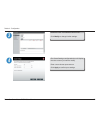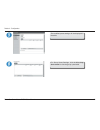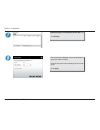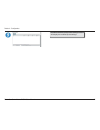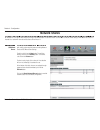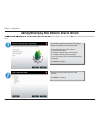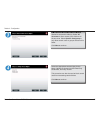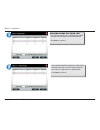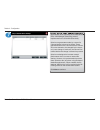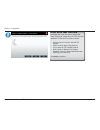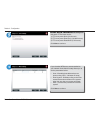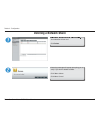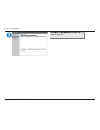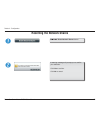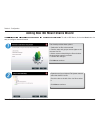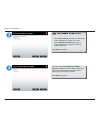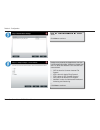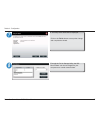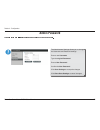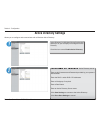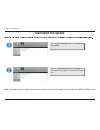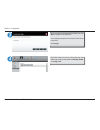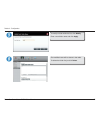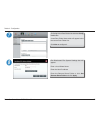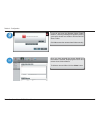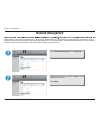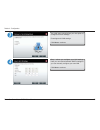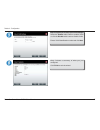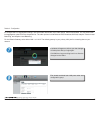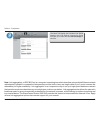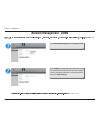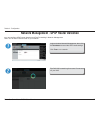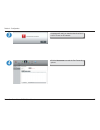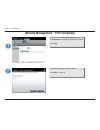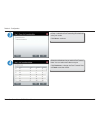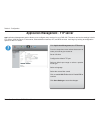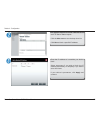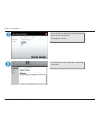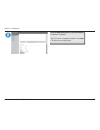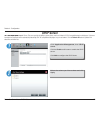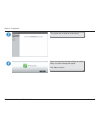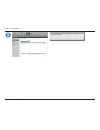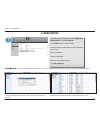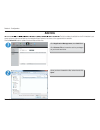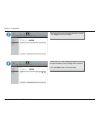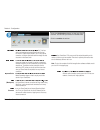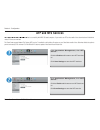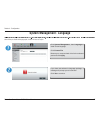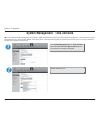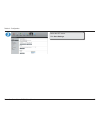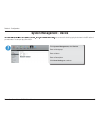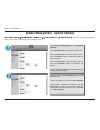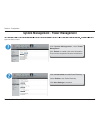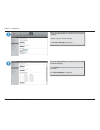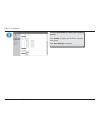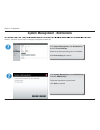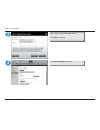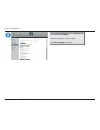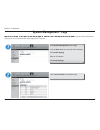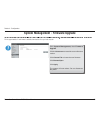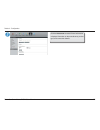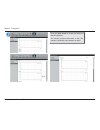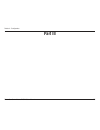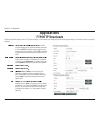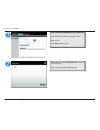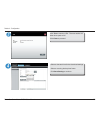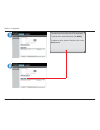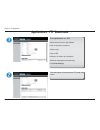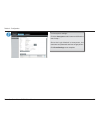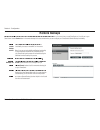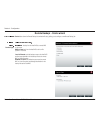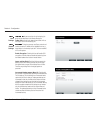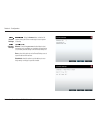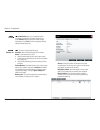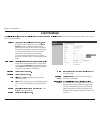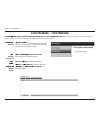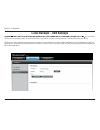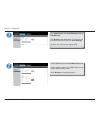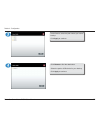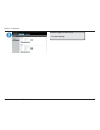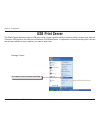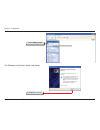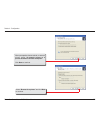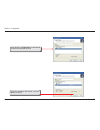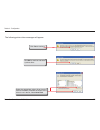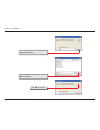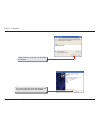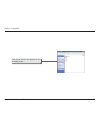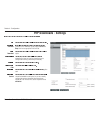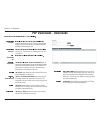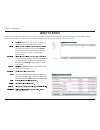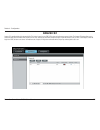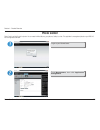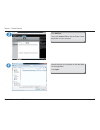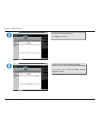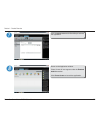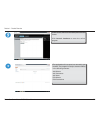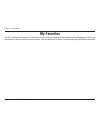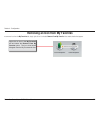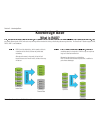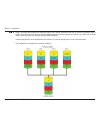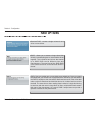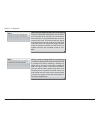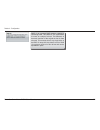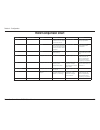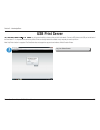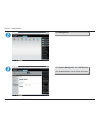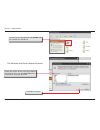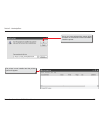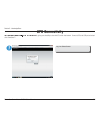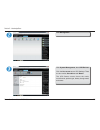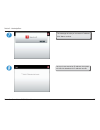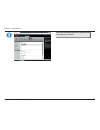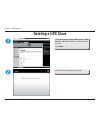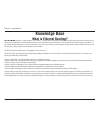- DL manuals
- D-Link
- Storage
- ShareCenter Quattro DNS-345
- User Manual
D-Link ShareCenter Quattro DNS-345 User Manual
Summary of ShareCenter Quattro DNS-345
Page 2: Table of Contents
I d-link sharecenter quattro dns-345 user manual table of contents table of contents introduction...............................................................1 before.You.Begin......................................................2 system.Requirements.............................................. ...
Page 3
Ii d-link sharecenter quattro dns-345 user manual table of contents raid.5.+.Spare................................................. 84 raid.10............................................................ 90 a.Quick.S.M.A.R.T..Test................................... 97 creating.A.Schedule.For.The.S.M....
Page 4
Iii d-link sharecenter quattro dns-345 user manual table of contents p2p.Downloads.-.Downloads......................... 233 web.File.Server.............................................. 234 amazon.S3..................................................... 235 photo.Center..................................
Page 5: Introduction
1 d-link sharecenter quattro dns-345 user manual section 1 - product overview the d-link sharecenter quattro dns-345 is a 4-bay network attached storage device, when used with internal sata drives 1 , enables you to share documents, iles, and digital media such as music, photos, and video with every...
Page 6: Before You Begin
2 d-link sharecenter quattro dns-345 user manual section 1 - product overview to further enhance your sharecenter’s capabilities you can expand the applications available with the sharecenter by using the add-on feature which allows you to add supported software applications. These applications can ...
Page 7: Product Overview
3 d-link sharecenter quattro dns-345 user manual section 1 - product overview product overview d-link sharecenter™ quattro dns-345 cd-rom with manual and software quick installation guide power cord and 19vdc 4.74a output power adapter cat5e ethernet cable package contents cdrom manual software quic...
Page 8: Features
4 d-link sharecenter quattro dns-345 user manual section 1 - product overview features four hard drive bays for 3.5” sata hard drives, up to 3tb hdd (or higher) high performance gigabit ethernet connectivity simpliied hard drive installation process oled screen - system information/temperature, lan/...
Page 9
5 d-link sharecenter quattro dns-345 user manual section 1 - product overview media streaming upnp av server for streaming music, photos, and videos to compatible media • itunes software will be able to automatically ind and play music directly from the sharecenter quattro supports add-on software a...
Page 10
6 d-link sharecenter quattro dns-345 user manual section 1 - product overview checking the hardware requirements to use your sharecenter quattro, you will need at least one hard drive. If you plan to use raid, which protects your data against one hard drive failure, you will need at least two hard d...
Page 11
7 d-link sharecenter quattro dns-345 user manual section 1 - product overview determining how much hard drive space you need: in order to protect your data from hard drive failure, your sharecenter quattro requires more space than what you will use for your data, sometimes as much as double or more ...
Page 12
8 d-link sharecenter quattro dns-345 user manual section 1 - product overview setting up in just a few easy steps once you have unpacked your sharecenter quattro from its box and ensured you meet all system and hardware requirements, it is now time to set up your dns-345 for use. This can be done in...
Page 13: Part I
9 d-link sharecenter quattro dns-345 user manual section 2 - getting started part i.
Page 14: Hardware Overview
10 d-link sharecenter quattro dns-345 user manual section 1 - product overview hardware overview front panel } front bezel the front bezel comes off to reveal the hard disk drive rack.
Page 15
11 d-link sharecenter quattro dns-345 user manual section 1 - product overview oled screen power button next button component description oled.Screen the oled screen displays the welcome screen, hard disk information, ip address information for both lan ports, irmware version, temperature, and hard ...
Page 16
12 d-link sharecenter quattro dns-345 user manual section 1 - product overview hard drive(s) status: amber light(s) - the hard drive(s) are present. No amber lights - the hard drive(s) are absent . The ip address on lan 1 the ip address on lan 2 disconnected means there is no connection. This displa...
Page 17
13 d-link sharecenter quattro dns-345 user manual section 1 - product overview enter backup mode backup from nas to usb backups are complete.
Page 18: Rear Panel (Latches)
14 d-link sharecenter quattro dns-345 user manual section 1 - product overview rear panel (latches) } rear hard drive latches click the rear latches to disconnect the hard drives from the sata sockets. Note - remove the front cover before releasing the latches..
Page 19: Rear Panel (Connections)
15 d-link sharecenter quattro dns-345 user manual section 1 - product overview rear panel (connections) cooling fan cooling fan gigabit ethernet ports hdd eject lever hdd eject lever hdd eject lever hdd eject lever power receptacle cord hook usb port reset button component description cooling.Fan th...
Page 20: Getting Started
16 d-link sharecenter quattro dns-345 user manual section 2 - getting started this.User.Guide.Will.Help.You.Get.Your.Sharecenter.Quattro.Set.Up.In.Just.A.Few.Steps..To.Install.The.Sharecenter. Quattro.On.Your.Local.Network,.Refer.To.The.Steps.Below: getting started hardware setup slide up remove.The...
Page 21
17 d-link sharecenter quattro dns-345 user manual section 2 - getting started re-attach.The.Front.Panel..Align.The.4. Panel.Hooks.With.The.Corresponding. Slots.On.The.Chassis.And.Slide.The.Front. Panel.Down.Until.It.Is.Irmly.Seated. Connect. An. Ethernet. Cable. To. The.. Lan.1.Ethernet.Port..This.C...
Page 22: D-Link Storage Utility
18 d-link sharecenter quattro dns-345 user manual section 1 - product overview when irst powered on, during the initial boot sequence, the sharecenter will wait to be assiend an ip address via dhcp. If it does not receive a dhcp assigned ip address, the sharecenter will be automatically assigned a 1...
Page 23
19 d-link sharecenter quattro dns-345 user manual section 1 - product overview select. The. Sharecenter. From. The. List. And. Click. The. Coniguration.Button..This.Will.Launch.The.Computer’s. Default.Web.Browser.And.Direct.It.To.The.Ip.Address.Listed. For.The.Device..Make.Sure.The.Browser.Is.Not.Co...
Page 24
20 d-link sharecenter quattro dns-345 user manual section 2 - getting started the sharecenter setup wizard is the companion software to your dns-345, enabling you to easily set up and manage your sharecenter quattro. You can now install the sharecenter setup wizard from the resource cd that came wit...
Page 25
21 d-link sharecenter quattro dns-345 user manual section 2 - getting started follow.The.Instructions.To.Remove.The.Front. Cover.Of.Your.Sharecenter.Quattro. Click. Next.To.Continue. Follow.The.Instructions.To.Slide.Either.One.Or. Two.Hard.Drive(s).Into.An.Available.Hard.Drive. Bay.Of.Your.Sharecent...
Page 26
22 d-link sharecenter quattro dns-345 user manual section 2 - getting started with.The.Hard.Drives.Installed.Properly.Into. Each.Bay,.Close.The.Chassis.By.Sliding.The. Panel.Down.Into.Place. Click. Next.To.Continue. Connect.A.Cat5e.Ethernet.Cable.With.Rj-45. Connectors.To.Your.Sharecenter.And.Connec...
Page 27: Power and Device Selection
23 d-link sharecenter quattro dns-345 user manual section 2 - getting started connect. The. Power. Adapter. Connector. To. The. Power. Receptacle. At. The. Back. Of. The. Sharecenter.. Then. Power. On. The. Sharecenter™.By.Pressing.The.Power.Button. Located..Under.The.Oled.Screen. Click. Next.To.Con...
Page 28: Admin Password
24 d-link sharecenter quattro dns-345 user manual section 2 - getting started enter.The.Administrator.Password..If.This.Is. The.Irst.Time.You.Are.Doing.The.Installation.On. This.Nas,.Leave.The.Password.Blank. Click. Next.To.Continue. In.This.Step.You.Can.Create.A.New.Password. For.The.‘admin”.Userna...
Page 29: Networking Setup
25 d-link sharecenter quattro dns-345 user manual section 2 - getting started you. May. Either. Use. Static. Ip. Or. Dhcp. To. Conigure.The.Second.Ip.Network.Settings.Of. The.Sharecenter..If.You.Select.Static.Ip.Then. Enter.The.Ip.Parameters.As.Listed. Click. Next.To.Continue. Networking setup you. ...
Page 30: Dynamic Dns
26 d-link sharecenter quattro dns-345 user manual section 2 - getting started if.You.Want.Your.Sharecenter.To.Be.Part.Of. A. Windows. Workgroup. Network,. Enter. The. Workgroup. Name,. A. Name. For. The. Device,. And. A. Description.. The. Name. You. Entered. Will.Be.Used.Whenever.You.Map.One.Of.The...
Page 31: Ddns Account Setup
27 d-link sharecenter quattro dns-345 user manual section 2 - getting started enter. The. Ddns. Parameters. Requested. In. This.Window.So.That.Your.Sharecenter.Can. Be.Accessed.By.A.Url.Over.The.Internet. Click. Next.To.Continue. Click. Yes.To.Go.To.A.Wizard.With.Instructions. And. Links. On. How. T...
Page 32: Ddns Account and System Time
28 d-link sharecenter quattro dns-345 user manual section 2 - getting started follow.The.Steps.Listed.Here.In.Order.To.Create. A. Ddns. Account. And. Conigure. Your. Lan. Equipment. And. Sharecenter. To. Work. With. The.New.Settings. Click. Close.To.Continue. Select. The. Sharecenter. System. Time. ...
Page 33
29 d-link sharecenter quattro dns-345 user manual section 2 - getting started configure. An. E-mail. Service. With. The. Sharecenter. To. Receive. E-mail. Events. To. Alert.Users.Of.Any.Changes.To.The.System. You.Must.Have.All.Mail.Server.Information. Nearby.Or.Contact.Your.Systems.Administrator. Fo...
Page 34
30 d-link sharecenter quattro dns-345 user manual section 2 - getting started select. One. Of. The. 4. Volume. File. Systems. Desired..Clicking.On.Each.Ile.System.Type. Radio.Button.Will.Give.A.Description.If.Needed.. For.More.Information.Concerning.The.Different. Raid.Disk.Formats.Please.Refer.To.T...
Page 35
31 d-link sharecenter quattro dns-345 user manual section 2 - getting started this.Step.Allows.You.To.Map.The.Volume(s). Created.As.Network.Drive(s).On.Your computer. Click. Next.To.Continue. Review.The.Detailed.Summary.Of.Your.Volume. Coniguration.Here.Before.Clicking.Next.And. Starting.The.Drive.F...
Page 36: Formatting Volumes
32 d-link sharecenter quattro dns-345 user manual section 2 - getting started when.You.Click. Next,.A.Warning.Message. Will.Appear.To.Inform.You.That.All.Data.On.The. Drive(s).Will.Be.Lost..Click. Yes.To.Proceed.Or. No.To.Exit. Click. Next.To.Continue. During. The. Format. Process. The. Wizard. Disp...
Page 37
33 d-link sharecenter quattro dns-345 user manual section 2 - getting started the.Wizard.Will.Notify.You.When.Formatting.Is. Complete.Successfully. Click. Next.To.Continue. Your. Sharecenter. Supports. Add-on. Packages..Here.You.May.Install.The.Audio. Streamer,. Blog,. Squeezecenter,. Photo. Center,...
Page 38: Add-On Packages
34 d-link sharecenter quattro dns-345 user manual section 2 - getting started the.Wizard.Will.Notify.You.That.The.Add-on. Packages.Are.Installed.Successfully. Click. Next.To.Continue. The. Next. Screen. Allows. You. To. Enable. Or. Disable.The.Installed.Add-on.Packages. Click. Next.To.Continue. Add-...
Page 39: Wizard Complete
35 d-link sharecenter quattro dns-345 user manual section 2 - getting started the.Sharecenter.Setup.Wizard.Is.Complete.. Click.Finish.To.Exit.The.Wizard.And.Start.Using. Your.Dns-345.Nas. Click. Next.To.Continue. Wizard complete our sharecenter quattro is now installed and ready to use. If your driv...
Page 40: Mapping A Drive
36 d-link sharecenter quattro dns-345 user manual section 2 - getting started mapping a drive ! " ! # $%&' () * ) + $ ,-. + / % 0 1 2% 0 # ) 3 / 4 () ! 55' // %( ( 6 $) + 1 6 2% 0 # ) 3 / 7 8 " 9 ) $' $ . Click. Start,. Then. Computer. (the. Name. Of. Your.Computer).. On.The.Right-side.Panel.Is.A.Li...
Page 41
37 d-link sharecenter quattro dns-345 user manual section 2 - getting started windows.Will.Automatically.Detect.All.Devices. On.Your.Network.Including.Your.Dns-345. Click.On.Your.Nas.To.See.The.Volumes.You. Created.Earlier..Then.Select.The.Volume. That.You.Wish.To.Access.And.Click. Ok..
Page 42
38 d-link sharecenter quattro dns-345 user manual section 2 - getting started after. Selecting. Your. Volume,. Click. Finish proceed. The.Drive.Will.Then.Appear.In.Your.Windows. Explorer. In. Green.. This. Means. The. Drive. Is. Active.And.Ready.For.Use...
Page 43: Part II
39 d-link sharecenter quattro dns-345 user manual section 2 - getting started part ii.
Page 44
40 d-link sharecenter quattro dns-345 user manual section 1 - product overview sharecenter quattro is the key interface in managing your dns-345. It is a browser-based utility that allows you to manage and conigure the different tools and services available. Sharecenter is divided into three main se...
Page 45: Coniguration - Web Ui Login
41 d-link sharecenter quattro dns-345 user manual section 4 - coniguration the following login screen will appear: select system administrator and enter the password set using the setup wizard. Click login. Note: the computer, used to access the sharecenter web-based coniguration, manager must be on...
Page 46: Web Ui General Layout
42 d-link sharecenter quattro dns-345 user manual section 4 - coniguration after logging in, the sharecenter web ui will navigate you to the ‘my favorites’ tab by default. You will see the applications and management tabs alongside of it. You will ind the coniguration icons in the management tab. We...
Page 47: The
43 d-link sharecenter quattro dns-345 user manual section 4 - coniguration } the applications screen.
Page 48: The
44 d-link sharecenter quattro dns-345 user manual section 4 - coniguration } the management screen.
Page 49: Management
45 d-link sharecenter quattro dns-345 user manual section 4 - coniguration management :; = > ? > @ b> c d e ?B > f ?G b ; h k fl > mno p fg q = > ? > @ a o r d d e i ? B = > ? > @ a ?Bo s q => ? > @ rjju fd > b fe ? => ? > @ o hv g b = > ?> @ > ?N status icons. Click on each of the icons to see the ...
Page 50: Setup Wizard (Web Ui)
46 d-link sharecenter quattro dns-345 user manual section 4 - coniguration setup wizard (web ui) the sharecenter quattro has a system wizard that allows you to quickly conigure some of the basic device settings. Click the system wizard icon to start the setup wizard. Click the run wizard button to s...
Page 51
47 d-link sharecenter quattro dns-345 user manual section 4 - coniguration update the administrator account password here and conirm the password or leave it blank. Set the timezone to the appropriate geographical zone closest to your location from the drop-down menu. Click next to continue. Click s...
Page 52
48 d-link sharecenter quattro dns-345 user manual section 4 - coniguration click next to continue. The sharecenter lan 1 parameters can either use dhcp to obtain its ip settings dynamically or static to set them manually in the parameters below. Click skip to ignore these settings. The sharecenter l...
Page 53
49 d-link sharecenter quattro dns-345 user manual section 4 - coniguration here you can assign a workgroup and name to the sharecenter in addition to a short description. Click account to enter your e-mail address in the boxes below. The e-mail account will then receive event alerts from the sharece...
Page 54
50 d-link sharecenter quattro dns-345 user manual section 4 - coniguration click finish to continue. Click the previous button to go back and heck your settings. If you are satisied with the settings, click the finish button to save and continue. Click exit to end the wizard without saving the setti...
Page 55: Disk Management
51 d-link sharecenter quattro dns-345 user manual section 4 - coniguration disk management hard drive coniguration w o setup the hard drive raid coniguration of your sharecenter, click on the management tab and then the disk management icon. Select the hard drive coniguration menu item on the left o...
Page 56
52 d-link sharecenter quattro dns-345 user manual section 4 - coniguration hard drive coniguration wizard ¡¢£ ¤ ¥ ¦ § ¡ ¨© ª « ¦ ¬ ¤ ® ¯¦ ¦ ° « ¨± ¦ ª§ ¤ ª ² ³ ´ ° ª¦ « ¦ µ ¶¦ ª§ µ ® ¦ ª · ¦ µ ° ¸ ª « ¦ ª §ª ² ® and create the volume raid format...
Page 57
53 d-link sharecenter quattro dns-345 user manual section 4 - coniguration the ‘physical disk information’ page displays all of the hard drives on the dns-345. It shows the array number, vendor, model, serial number, and drive capacity. Click next to continue. The ‘select a raid type’ page gives you...
Page 58
54 d-link sharecenter quattro dns-345 user manual section 4 - coniguration select standard to create separate volumes for each individual drive. Click next to continue. Choose a volume or volumes that you would like to encrypt. Click next to continue..
Page 59
55 d-link sharecenter quattro dns-345 user manual section 4 - coniguration select auto mount if you wish to mount the drive(s) without entering a password every time. Enter the encryption password and enter it again to conirm. Click next to continue. The ‘volume configuration summary’ shows details ...
Page 60
56 d-link sharecenter quattro dns-345 user manual section 4 - coniguration a warning message will appear to inform you that all volumes and data will be formatted and erased. Click next to continue. Partitioning will now begin. Please be patient while this process takes place. Do not turn off your n...
Page 61
57 d-link sharecenter quattro dns-345 user manual section 4 - coniguration once the partition is completed, the format process will begin. A graphical bar will show the volume being formatted. Please be patient during this process. Do not turn off your nas during this process. If you would like to c...
Page 62
58 d-link sharecenter quattro dns-345 user manual section 4 - coniguration the wizard is now complete. It will show the volume number(s), ile system selected, the type of raid, and the disk formation in the raid. Click finish to complete the process and start using your dns-345..
Page 63: Jbod
59 d-link sharecenter quattro dns-345 user manual section 4 - coniguration jbod select jbod to create a single volume from all of the drives. Click next to continue. Choose a volume or volumes that you would like to encrypt. Click next to continue..
Page 64
60 d-link sharecenter quattro dns-345 user manual section 4 - coniguration if you decided not to encrypt the volume, a volume coniguration summary page will show the details of your coniguration. Click format to continue or previous make changes. If you are encrypting the volume, select auto mount, ...
Page 65
61 d-link sharecenter quattro dns-345 user manual section 4 - coniguration the ‘volume configuration summary’ shows details on all of the conigured drives. Check the details on the list and click format to continue or click previous to make changes. Sharecenter will now prepare the volume for partit...
Page 66
62 d-link sharecenter quattro dns-345 user manual section 4 - coniguration a warning message will appear to inform you that all volumes and data will be formatted and erased. Click next to continue. Once the partition is completed, the format process will begin. A graphical bar will show the volume ...
Page 67
63 d-link sharecenter quattro dns-345 user manual section 4 - coniguration the wizard is now complete. It will show the volume number(s), ile system selected, the type of raid, and the disk formation in the raid. Click finish to complete the process and start using your dns-345. The system will now ...
Page 68: Raid 0
64 d-link sharecenter quattro dns-345 user manual section 4 - coniguration raid 0 select raid 0 to mirror all of the drives click next to continue. Select a capacity for raid 0 (in gb) then check the box next to ‘conigure the remaining disk space as jbod’ if you wish to conigure the remaining space ...
Page 69
65 d-link sharecenter quattro dns-345 user manual section 4 - coniguration choose a volume or volumes that you would like to encrypt. Click next to continue. The ‘volume configuration summary’ shows details on all of the conigured drives. Check the details on the list and click format to continue or...
Page 70
66 d-link sharecenter quattro dns-345 user manual section 4 - coniguration a warning message will appear to inform you that all volumes and data will be formatted and erased. Click next to continue. Partitioning will now begin. Please be patient while this process takes place. Do not turn off your n...
Page 71
67 d-link sharecenter quattro dns-345 user manual section 4 - coniguration once the partition is completed, the format process will begin. A graphical bar will show the volume being formatted. Please be patient during this process. Do not turn off your nas during this process. If you would like to c...
Page 72
68 d-link sharecenter quattro dns-345 user manual section 4 - coniguration the wizard is now complete. It will show the volume number(s), ile system selected, the type of raid, and the disk formation in the raid. Click finish to complete the process and start using your dns-345..
Page 73: Raid 1
69 d-link sharecenter quattro dns-345 user manual section 4 - coniguration raid 1 select raid 1. All the drives are striped. Click next to continue. Enter the amount of disk space you would like to assign to the irst volume for raid 1. Click next to continue..
Page 74
70 d-link sharecenter quattro dns-345 user manual section 4 - coniguration enter the amount of disk space you would like to assign to the second volume for raid 1. Click next to continue. Click enable auto-rebuild to ix a raid if it becomes corrupted. Click next to continue..
Page 75
71 d-link sharecenter quattro dns-345 user manual section 4 - coniguration choose a volume or volumes that you would like to encrypt. Click next to continue. A warning message will appear, stating that your device will have some latency. Click yes to continue..
Page 76
72 d-link sharecenter quattro dns-345 user manual section 4 - coniguration select auto mount to conigure the volume to mount when the device becomes active. Enter a password and conirm it. Click next to continue. The ‘volume configuration summary’ shows details on all of the conigured drives. Check ...
Page 77
73 d-link sharecenter quattro dns-345 user manual section 4 - coniguration the next window will ask you to conirm your drive selection. Click yes to agree. Click no to exit. Partitioning will now begin. Please be patient while this process takes place. Do not turn off your nas during this process..
Page 78
74 d-link sharecenter quattro dns-345 user manual section 4 - coniguration once the partition is completed, the format process will begin. A graphical bar will show the volume being formatted. Please be patient during this process. Do not turn off your nas during this process. If you would like to c...
Page 79
75 d-link sharecenter quattro dns-345 user manual section 4 - coniguration the system will now update all of the changes made. Please be patient during this process. Do not turn off your nas during this process. The wizard is now complete. It will show the volume number(s), ile system selected, the ...
Page 80
76 d-link sharecenter quattro dns-345 user manual section 4 - coniguration once you have completed the wizard. Sharecenter will return to the main screen. The raid configuration you just set will be displayed..
Page 81: Raid 5
77 d-link sharecenter quattro dns-345 user manual section 4 - coniguration raid 5 select raid 5. All the drives are striped. Click next to continue. Select a capacity for raid 5 (in gb) then check the box next to ‘conigure the remaining disk space as jbod’ if you wish to conigure the remaining space...
Page 82
78 d-link sharecenter quattro dns-345 user manual section 4 - coniguration click enable auto-rebuild to ix a raid if it becomes corrupted. Click next to continue. Choose a volume or volumes that you would like to encrypt. Click next to continue..
Page 83
79 d-link sharecenter quattro dns-345 user manual section 4 - coniguration a warning message will appear, stating that your device will have some latency. Click next to continue. Select auto mount to conigure the volume to mount when the device becomes active. Enter a password and conirm it. Click n...
Page 84
80 d-link sharecenter quattro dns-345 user manual section 4 - coniguration the ‘volume configuration summary’ shows details on all of the conigured drives. Check the details on the list and click format to continue or click previous to make changes. Click next to continue. The next window asks you t...
Page 85
81 d-link sharecenter quattro dns-345 user manual section 4 - coniguration partitioning will now begin. Please be patient while this process takes place. Do not turn off your nas during this process. Once the partition is completed, the format process will begin. A graphical bar will show the volume...
Page 86
82 d-link sharecenter quattro dns-345 user manual section 4 - coniguration the system will now update all of the changes made. Sharecenter will format the second drive of the volume too. If you would like to change your settings at this stage, click exit..
Page 87
83 d-link sharecenter quattro dns-345 user manual section 4 - coniguration once you have completed the wizard. Sharecenter will return to the main screen. The raid configuration you just set will be displayed..
Page 88: Raid 5 + Spare
84 d-link sharecenter quattro dns-345 user manual table of contents raid 5 + spare select raid 5. All the drives are striped. Click next to continue. Click create spare disk. This creates a raid 5 plus the spare. Click next to continue..
Page 89
85 d-link sharecenter quattro dns-345 user manual table of contents the volume is now conigured for raid 5 plus the spare. Click next to continue. Choose a volume or volumes that you would like to encrypt. A warning message will warn you that the system will operate slower. Click yes to continue..
Page 90
86 d-link sharecenter quattro dns-345 user manual table of contents select auto mount if you wish to mount the drive(s) without entering a password every time. Enter the encryption password and enter it again to conirm. Click next to continue. Sharecenter will now show the volume coniguration summar...
Page 91
87 d-link sharecenter quattro dns-345 user manual table of contents the next window asks you to conirm your selection to format the drives. Click yes to agree. Click no to exit. Partitioning will now begin. Please be patient while this process takes place. Do not turn off your nas during this proces...
Page 92
88 d-link sharecenter quattro dns-345 user manual table of contents once the partition is completed, the format process will begin. A graphical bar will show the volume being formatted. Please be patient during this process. Do not turn off your nas during this process. If you would like to change y...
Page 93
89 d-link sharecenter quattro dns-345 user manual table of contents the wizard is now complete. It will show the volume number(s), ile system selected, the type of raid, and the disk formation in the raid. Click finish to continue. Once you have completed the wizard. Sharecenter will return to the m...
Page 94: Raid 10
90 d-link sharecenter quattro dns-345 user manual section 4 - coniguration raid 10 select raid 10. All drives are mirrored then striped. Click next to continue. Select a capacity for raid 10 (in gb) then check the box next to ‘conigure the remaining disk space as jbod’ if you wish to conigure the re...
Page 95
91 d-link sharecenter quattro dns-345 user manual section 4 - coniguration click enable auto-rebuild to repair a raid if it becomes corrupted. Click next to continue. Choose a volume or volumes that you would like to encrypt. Click next to continue..
Page 96
92 d-link sharecenter quattro dns-345 user manual section 4 - coniguration a warning message will warn you that the system will operate slower. Click next to continue. Select auto mount to conigure the volume to mount when the device becomes active. Enter a password and conirm it. Click next to cont...
Page 97
93 d-link sharecenter quattro dns-345 user manual section 4 - coniguration the ‘volume configuration summary’ shows details on all of the conigured drives. Check the details on the list and click format to continue or click previous to make changes. A warning message will appear to inform you that a...
Page 98
94 d-link sharecenter quattro dns-345 user manual section 4 - coniguration partitioning will now begin. Please be patient while this process takes place. Do not turn off your nas during this process. Once the partition is completed, the format process will begin. A graphical bar will show the volume...
Page 99
95 d-link sharecenter quattro dns-345 user manual section 4 - coniguration the system will now update all of the changes made. Please be patient during this process. Do not turn off your nas during this time. The wizard is now complete. It will show the volume number(s), ile system selected, the typ...
Page 100
96 d-link sharecenter quattro dns-345 user manual section 4 - coniguration once you have completed the wizard. Sharecenter will return to the main screen. The raid configuration you just set will be displayed..
Page 101: A Quick S.M.A.R.T. Test
97 d-link sharecenter quattro dns-345 user manual section 4 - coniguration a quick s.M.A.R.T. Test to perform the quick s.M.A.R.T. Test, select the drive or volume then select the quick test radio button and click start. A warning message will prompt you to stop all services and network activity. Cl...
Page 102
98 d-link sharecenter quattro dns-345 user manual section 4 - coniguration the test will run and a percentage completed will display under the progress tab. The start button will change to a stop button. Progress tab stop button when the test is complete, the results will be displayed under the resu...
Page 103
99 d-link sharecenter quattro dns-345 user manual section 4 - coniguration creating a schedule for the s.M.A.R.T test to create a schedule, select the disks/volumes to run the test on. Then under schedule, select the period (daily/weekly/monthly) and from the drop- down list select the time. Click c...
Page 104: Scanning The Volumes
100 d-link sharecenter quattro dns-345 user manual section 4 - coniguration scanning the volumes ¹º» ¼ ½ ¾ ¿À Á Ã Ä ¾Å Æ ¿ » ÇÆ ÈÉ Ã Å ÈÃ È Æ ¿È È É Æ Å ¾ ¿À Ê s ile system on your sharecenter quattro. Scan disk scans your disks ile system for errors and/or corruption. Click management, then disk ma...
Page 105
101 d-link sharecenter quattro dns-345 user manual section 4 - coniguration a warning message will prompt you to stop running all services (hard drive and network activity) click yes to proceed click no to cancel the dns-345 will initialize the volume(s) and begin scanning. Please wait while the sof...
Page 106: Volume Encryption
102 d-link sharecenter quattro dns-345 user manual section 4 - coniguration volume encryption Ë olume encryption begins at the disk level right after you inished selecting you raid option. Volume encryption allows you to mount the volume on startup without the need to re-enter a password at every lo...
Page 107
103 d-link sharecenter quattro dns-345 user manual section 4 - coniguration if the passwords do not match then a message will appear. Click yes, to re-enter the matching passwords. The volume coniguration summary shows which volumes are encrypted and which ones are not. Click format to start the for...
Page 108
104 d-link sharecenter quattro dns-345 user manual section 4 - coniguration a message will appear asking you to conirm your hard drive selection for formatting. Click yes to start the formatting process. Please be patient as the partitioning and formatting process begins..
Page 109
105 d-link sharecenter quattro dns-345 user manual section 4 - coniguration when formatting is complete, a table displaying the volumes formatted, partitioned, and encrypted will appear. Click finish to close this window. Go to disk management, volume encryption to see a list of encrypted volumes. S...
Page 110
106 d-link sharecenter quattro dns-345 user manual section 4 - coniguration enter the password into the ield provided and click apply. You have the option to enable auto mount and enter a new password. If you choose not to enable auto mount you can leave this ield blank. Click apply to continue..
Page 111
107 d-link sharecenter quattro dns-345 user manual section 4 - coniguration the volumes will be partitioned and formatted once again. Please be patient while this process takes place. Do not turn off your nas during this process. The wizard will return you to the volume encryption page where you can...
Page 112
108 d-link sharecenter quattro dns-345 user manual section 4 - coniguration account management - creating single users ÏÐ Ñ ÒÓ Ñ Ô Ó ÕÖ Ô× Ø Ù Ó Ú Ñ Û Ø ÜÓ Ø Ó Ñ Ý Þ × ßÔÑ à Þ Ñ à Û Ý Úà Û à á Ñ Ø Ó Ñ Ô à Û Ý á Ô× Ø Ù à ßß× Ø Û ÞÓâ Ò Ù Þ × ã ä å Ø Ó Ñ Ô Ó à Û Ý æ ç á Ô× Ø Ù Ó ß à Û è Ñ ßÔÑ à Þ Ñ Ý â...
Page 113
109 d-link sharecenter quattro dns-345 user manual section 4 - coniguration in step 1, select ‘create a single user’ click next in step 2, enter the user name and password for the new user. Click next to continue.
Page 114
110 d-link sharecenter quattro dns-345 user manual section 4 - coniguration in step 3, add the user to a group by entering the group details. (if no group exists click next) click next to continue. In step 4, select the network share settings. Select read only, read/write, or deny access. Click next...
Page 115
111 d-link sharecenter quattro dns-345 user manual section 4 - coniguration assign privileges/access methods for the user(s). Check the options you need. Click next to continue. Webdav is one of the options. Click next to continue..
Page 116
112 d-link sharecenter quattro dns-345 user manual section 4 - coniguration in step 5, enter the amount of disk space you wish to assign the user on each volume. Enter zero to provide unlimited disk space to the user. Click next to continue. The inal step is a summary of all the conigurations you ma...
Page 117
113 d-link sharecenter quattro dns-345 user manual section 4 - coniguration account management - creating multiple users in step 1, select ‘create a multiple user’ click next enter a username. Enter the account prefix (eg. This could be a department in the company). Enter the amount of users you wan...
Page 118
114 d-link sharecenter quattro dns-345 user manual section 4 - coniguration in step 3, add the user to a group by entering the group details.(if no group exists click next) click next to continue. In step 4, select the network share settings. Select read only, read/write, or deny access. Click next ...
Page 119
115 d-link sharecenter quattro dns-345 user manual section 4 - coniguration assign privileges/access methods for the user(s). Check the options you need click next to continue. In step 5, enter the amount of disk space you wish to assign the user on each volume. Type 0 to provide unlimited disk spac...
Page 120
116 d-link sharecenter quattro dns-345 user manual section 4 - coniguration the inal step is a summary of all the conigurations you made. Click finish to accept the changes. Click exit to cancel the changes. The user settings window will show a list of the users created..
Page 121
117 d-link sharecenter quattro dns-345 user manual section 4 - coniguration account management - creating the same user click management, account management. Under users/groups, user settings click create the user setup wizard will appear. Click next to continue..
Page 122
118 d-link sharecenter quattro dns-345 user manual section 4 - coniguration in step 1, select ‘create a single user’ click next if you have created the same user twice, a message will appear prompting you to enter a new username. Click yes and enter a new username..
Page 123
119 d-link sharecenter quattro dns-345 user manual section 4 - coniguration account management - modify users click the user you wish to modify. The user will be highlighted in red. Click modify to continue. The user setup wizard will appear. Click next to continue..
Page 124
120 d-link sharecenter quattro dns-345 user manual section 4 - coniguration in step 1, change the username or password. Click next to continue change the network share settings accordingly. Click next to continue.
Page 125
121 d-link sharecenter quattro dns-345 user manual section 4 - coniguration reassign privileges/access methods for the user(s). Check the options you need click next to continue. In step 4, enter the re-assigned amount of disk space you wish to assign the user on each volume. Type 0 to provide unlim...
Page 126
122 d-link sharecenter quattro dns-345 user manual section 4 - coniguration the inal step is a summary of all the conigurations you made. Click finish to accept the changes. Click exit to cancel the changes. A message will appear stating the user details have been changed successfully. Click yes to ...
Page 127
123 d-link sharecenter quattro dns-345 user manual section 4 - coniguration account management - deleting users click the user you wish to delete. The user will be highlighted in red. Click delete to continue. A message will appear prompting you to conirm deleting the user. Click yes to conirm. The ...
Page 128
124 d-link sharecenter quattro dns-345 user manual section 4 - coniguration account management - importing users click account management, users/groups click import users the import users wizard will start. Click next to continue..
Page 129
125 d-link sharecenter quattro dns-345 user manual section 4 - coniguration in step 1, click download to see a sample ile. Click overwrite duplicate accounts if this is necessary click choose file to import the list. Click next to continue assign the privileges and access methods. Click next to cont...
Page 130
126 d-link sharecenter quattro dns-345 user manual section 4 - coniguration if there are problems with the user list, the wizard will show the errors in red on the table. The summary will show a list of imported users. Click finish to close the wizard or go back to change the import ile..
Page 131
127 d-link sharecenter quattro dns-345 user manual section 4 - coniguration account management - creating a group click account management, users/groups click the blue arrow and the group settings will appear. Click new to create a new group. The group setup wizard will now start. Click next to cont...
Page 132
128 d-link sharecenter quattro dns-345 user manual section 4 - coniguration in step 1, enter a group name. Click next to continue in step 2, click the checkbox to select the user(s) you wish to add to the group. Click next to continue..
Page 133
129 d-link sharecenter quattro dns-345 user manual section 4 - coniguration select the network share settings (read, read/ write, deny access) for the corresponding disk volume for the group. Click next to continue. Select the assigned privileges for the group. The greyed out selections are there by...
Page 134
130 d-link sharecenter quattro dns-345 user manual section 4 - coniguration select the appropriate webdav settings. Click next to continue. Enter the amount of space you want to assign to the group for each volume. Enter zero to give unlimited disk space to the group. Click next to continue..
Page 135
131 d-link sharecenter quattro dns-345 user manual section 4 - coniguration the wizard is now complete. The last step shows a summary of the group you created. Click previous to change your settings or finish to end the wizard. Under group settings, a table will show the group you just created..
Page 136
132 d-link sharecenter quattro dns-345 user manual section 4 - coniguration account management - modifying a group click account management, users/groups click the blue arrow and the group settings table will appear. Select the group you want to modify. Your selection will turn red. Click modify to ...
Page 137
133 d-link sharecenter quattro dns-345 user manual section 4 - coniguration the group setup wizard will now start. Click next to continue. In step 1, make the necessary modiications to the group(s). Click next to continue..
Page 138
134 d-link sharecenter quattro dns-345 user manual section 4 - coniguration select the appropriate network share settings (read, read/write, deny access) for the corresponding disk volume for the group. Click next to continue. Select the appropriate assigned privileges to the group. The greyed out s...
Page 139
135 d-link sharecenter quattro dns-345 user manual section 4 - coniguration when editing the quota, make sure the size is not smaller than the user quota on his/her account. Click yes to change the quota. Edit the amount of space you want to assign to the group for each volume. Enter zero to give un...
Page 140
136 d-link sharecenter quattro dns-345 user manual section 4 - coniguration the wizard is now complete and will show a summary of the group you edited. Click previous to change your settings or finish to end the wizard. Exit will cancel all changes you made..
Page 141
137 d-link sharecenter quattro dns-345 user manual section 4 - coniguration account management - deleting a group select the group you want to delete. Click delete. A warning message will appear asking you to verify if you want to delete the group. Click yes to delete the group. Click no to cancel y...
Page 142: Quota Settings
138 d-link sharecenter quattro dns-345 user manual section 4 - coniguration quota settings ëìí î ìï ðí ñ í òóí ð ô õ ï óó ð ö ÷ õ øø ö ðó ÷ ÷ ó öð ï ùí úõ ö ó ï ÷ û ö ð ü ö ó ì ùð ö õ ø ï ò ý þ ò ýþ ÿ þ ýõ ï ÷ ÷ ÷ þ ù ò þ ò ù ï ú õ ö ó ï ó ö ï ùð ö õ ø öð õ ÷ í ð þ þ þó ó ìí ï ö õ ò ó ö û ÷ ó ö ð ï ...
Page 143
139 d-link sharecenter quattro dns-345 user manual section 4 - coniguration select the user. Your selection will turn red. Click modify to change his/her settings. The quota settings coniguration box will display the user account you want to modify. Enter a new volume quota amount. Click apply to co...
Page 144
140 d-link sharecenter quattro dns-345 user manual section 4 - coniguration the modiied quota settings will be displayed in the table. For group quota settings, click the blue drop down arrow to view the group quota table..
Page 145
141 d-link sharecenter quattro dns-345 user manual section 4 - coniguration select the group. Your selection will turn red. Click modify. The group quota settings screen will display the group you want to modify. Enter the new quota volume settings for the current group. Click apply..
Page 146
142 d-link sharecenter quattro dns-345 user manual section 4 - coniguration the table under the group quota settings window will display the modiied quota settings..
Page 147: Network Shares
143 d-link sharecenter quattro dns-345 user manual section 4 - coniguration ! " be removed irst. This can be done simply by clicking on the delete button. You can also mount .Iso iles in the iso mount shares settings. When a user has access to a mounted .Iso, he/she will have also have access to all...
Page 148
144 d-link sharecenter quattro dns-345 user manual section 4 - coniguration adding/modifying new network shares wizard /01 2 344 3 5 678 9 1 : ; 6 37 5 644 = 6>1 0 3 5 ; 3 ? ? 71 5 @ 1 ; 5 3 =a b0 ? = 1 37 ; 0 1 b0 ? = 1 c 1 7; 1 = . To add a network share click on the new button. An easy to conigur...
Page 149
145 d-link sharecenter quattro dns-345 user manual section 4 - coniguration de f e gh hi e j k e l m gg n j o h k n l p ln j q r i s gi m le allowed to access this folder(s). Select all accounts to allow access to this folder to all the accounts. Select speciic user/group to only allow certain users...
Page 150
146 d-link sharecenter quattro dns-345 user manual section 4 - coniguration t u vw x yz [z \] ^ y_ z \ `a\ x yz b c d b w x _ `e f]z _ g then this step allows you to set the access rights for each user conigured on the sharecenter click next to continue. If you selected speciic user/group in step 2 ...
Page 151
147 d-link sharecenter quattro dns-345 user manual section 4 - coniguration h i j i kl i m n i j op q p nn r s q t j r ur vi s i n kw k l r n n l p j i x opportunistic locks (oplocks) are a characteristic of the lan manager networking protocol implemented in the 32-bit windows family. Oplocks are gu...
Page 153
149 d-link sharecenter quattro dns-345 user manual section 4 - coniguration settings for this share. Ftp access can be: 1) ftp anonymous none (no access). 2) ftp anonymous read only (limited access). 3) ftp anonymous read/write (full access). Click next to continue. If you checked nfs as an access m...
Page 154
150 d-link sharecenter quattro dns-345 user manual section 4 - coniguration ¡ ¢ £ ebdav as an access method in step 3, then this step will allow you to set the access parameters. Click next to continue. Here a summary of the created shares will be displayed. Click next to continue..
Page 155: Deleting A Network Share
151 d-link sharecenter quattro dns-345 user manual section 4 - coniguration deleting a network share ¤ ¥ ¦ ¥ §¨ ¨© ¥ ª ¥ ¨« ¬ ® ¤ © ¯ ¥ ° ¬ ± « ²³ © ¨¬ ´ ¥ ¦ ¥ ¨ ¥ µ your selection will turn red. Click delete. A warning message will appear prompting you to verify if you wish to delete te share. Cl...
Page 156
152 d-link sharecenter quattro dns-345 user manual section 4 - coniguration ¶ · ¸ ¹ ¸ º ¸ » ¸ ¹ ¼· ½ ¾¸ ¿ Àºº Á ¸ ¾ ¸ Ã Ä ¸ ¹ žà » · ¸ network share list..
Page 157: Resetting The Network Shares
153 d-link sharecenter quattro dns-345 user manual section 4 - coniguration resetting the network shares ÆÇ ÈÇ ÉÊ Ê Ë Ç reset network shares button. A warning message will prompt you to conirm your selection. Click yes to conirm. Click no to cancel..
Page 158
154 d-link sharecenter quattro dns-345 user manual section 4 - coniguration adding new iso mount shares wizard ÌÍ Î ÏÐ Ñ ÑÐ ÒÓ Ô Õ ÖÎ ×ØÓ Ð Ô Ò Ó Ñ Ñ Ù Î Ö × Ú Ó Û Î Í Ð Ò Ø Ð Ü Ù Ù Ü Ô Î Ò ÝÞß àÐ á Ô Ø Ð Ô Ø Í Î Þ Í Ü ÚÎ â Î Ô Ø Î Ú . To add an iso mount, click on the new button. An easy to conigur...
Page 159
155 d-link sharecenter quattro dns-345 user manual section 4 - coniguration ãääå æ ç è ééê ää ë ìå íåîê æ ê ä ï ð ï ñ å ä òóô õð ö ç ï share. • select all accounts to assign the iso mount share read/deny privileges to all users. • select speciic user/group in order to assign read/deny privileges to ...
Page 160
156 d-link sharecenter quattro dns-345 user manual section 4 - coniguration ÷ ø ø ù úû üüý þ ÿ ÿ ù ÿ ø ý ú ý ÿ ý û þ ÿ share. Click next to continue. Assign more protocol privileges that a user can use to access this share. Options to choose from are ftp, nfs and webdav. Cifs and afp are set as defa...
Page 161
157 d-link sharecenter quattro dns-345 user manual section 4 - coniguration summary of the share will be displayed. Click on the finish button to accept the change and complete the wizard. Through the d-link storage utility, the iso mount share can now be mapped to your computer as a normal network ...
Page 162: Admin Password
158 d-link sharecenter quattro dns-345 user manual section 4 - coniguration admin password the administrator settings allows you to change the username and password settings. Enter a new username type the original password enter a new password conirm the new password click save settings to accept th...
Page 163: Active Directory Settings
159 d-link sharecenter quattro dns-345 user manual section 4 - coniguration active directory settings active directory is a windows server service that allows you or your company to manage an active directory. Check the box next to enable active directory. ! " # ! $ ! % &' ( ) *) ++, & *% ! - & # # ...
Page 164: Distributed File System
160 d-link sharecenter quattro dns-345 user manual section 4 - coniguration distributed file system ./ 012/ 3 4 15 6 7/ 8 5 9: 015 ; 5 8 5 0 = 3 5 11 5 2 >8 5 ; = = ? 5 ; 5 0 : 01 5 ; @/ 1a b 4 1 1a 5 c b ;d 8/ c= 1 / b b e 05 11 / 4 d 5 = ca / 6 / f/6 4 = 8 >8 5 0 : 01 5 ; g click account managemen...
Page 165
161 d-link sharecenter quattro dns-345 user manual section 4 - coniguration once you have access to the root folder list, click new to create a new folder list. You will be prompted to enter a root folder name in the ield. Click apply. The root folder list will now show the new root folder name and ...
Page 166
162 d-link sharecenter quattro dns-345 user manual section 4 - coniguration to modify a folder within the list, click modify. Enter a new folder name and click apply. The modiied name will be shown in the table. To delete the folder list just click delete..
Page 167
163 d-link sharecenter quattro dns-345 user manual section 4 - coniguration to conig link a root folder list click the conig link button. A new root folder name table will appear below the current root folder list. Click new to conigure it. The distributed file system settings box will appear. Enter...
Page 168
164 d-link sharecenter quattro dns-345 user manual section 4 - coniguration if you do not know the remote share folder location, a warning message will appear notifying you that the wizard was unable to ind the remote share folder. Click yes to enter the remote share folder manually. Once you have e...
Page 169: Network Management
165 d-link sharecenter quattro dns-345 user manual section 4 - coniguration network management hi jk l mn op q p r i si q j tl q j ml u v p q w s p q p r i v p uu x vv y i v m i zi mmx q r jl [ \ h v i jjx q r v ] ^_ i q j` l y r ` al y m [ \ h v i jjx q r v ki m i tl q br y m i w xq j` i setup wiza...
Page 170
166 d-link sharecenter quattro dns-345 user manual section 4 - coniguration the lan setup wizard gives you the option to conigure two main settings. Ip settings and vlan settings. Click next to continue. Step 1 allows you conigure your lan settings. Here you can choose between dhcp settings or you c...
Page 171
167 d-link sharecenter quattro dns-345 user manual section 4 - coniguration step 2 requires you to setup your vlan settings. Select the enable radio button to enable vlan or click the disable radio button to disable vlan. Enter a vlan identiication number and click next. Step 3 shows a summary of wh...
Page 172
168 d-link sharecenter quattro dns-345 user manual section 4 - coniguration c o conigure the link aggregation settings, click the enable radio button, then under option, select round robin. You can select other link aggregation options from the drop-down list. The other options include balance-xor, ...
Page 173
169 d-link sharecenter quattro dns-345 user manual section 4 - coniguration the basic lan setup also includes link speed settings and lltd settings. Choose the option that suits your needs and click save settings to continue. Note:.Link.Aggregation,.Or.Ieee.802.3ad,.Is.A.Computer.Networking.Term.Whi...
Page 175
171 d-link sharecenter quattro dns-345 user manual section 4 - coniguration network management - upnp router detection ² ou can conigure upnp router detection and port forwarding in network management. Note: you will need a upnp router on your network. Login and select network management, then click...
Page 176
172 d-link sharecenter quattro dns-345 user manual section 4 - coniguration a message will notify you that the wizard has found a upnp router on the network. Click the blue arrow to reveal the port forwarding options..
Page 177
173 d-link sharecenter quattro dns-345 user manual section 4 - coniguration network management - port forwarding login and select network management, then click the blue arrow to reveal port forwarding settings. Click add. The port forwarding wizard will starts. Click next to continue..
Page 178
174 d-link sharecenter quattro dns-345 user manual section 4 - coniguration in step 1, select the port forwarding rule that best suits your needs. Click next to continue. Select the default service you wish to port forward. Note: you can select more than one port. Click previous to change the port f...
Page 179
175 d-link sharecenter quattro dns-345 user manual section 4 - coniguration application management - ftp server ³´ µ application management section allows you to conigure many services for your dns-345. The server and service settings include: ftp server, upnp av server, itunes server, selected add ...
Page 180
176 d-link sharecenter quattro dns-345 user manual section 4 - coniguration the window expands to include a blocked ip list and ftp server status reports. Click the blue arrow to see the drop-down list. Click new to block a speciic ip address. Enter the ip address of a machine you wish to block. Sel...
Page 181
177 d-link sharecenter quattro dns-345 user manual section 4 - coniguration if your choice was temporary, then you need to select a blocked time frame. Click apply to continue. The blocked ip list will display the ip addresses you blocked..
Page 182
178 d-link sharecenter quattro dns-345 user manual section 4 - coniguration click the blue arrow next to ftp server status to reveal the ftp details. The ftp server is stopped by default. Click start ftp server to run the process..
Page 183: Upnp Server
179 d-link sharecenter quattro dns-345 user manual section 4 - coniguration upnp server click application management, then upnp server. Click the enable radio button to enable the upnp server. Click add to conigure the upnp share. Select the volume you like to share and click apply. ¶· ¸ ¹ · º » ¸ ¼...
Page 184
180 d-link sharecenter quattro dns-345 user manual section 4 - coniguration the system will not build the media library. When the system has inished building the media library, a sucess message will appear. Click yes to continue..
Page 185
181 d-link sharecenter quattro dns-345 user manual section 4 - coniguration the selected volume will appear in the table under the upnp server..
Page 186: Itunes Server
182 d-link sharecenter quattro dns-345 user manual section 4 - coniguration itunes server to conigure the itunes server click application management, then itunes server. Click enable next to itunes server. Select the folder (usually root) to place and share your itunes. Enter a password. Select a la...
Page 187: Add Ons
183 d-link sharecenter quattro dns-345 user manual section 4 - coniguration add ons click application management, then add ons. Click choose file to locate the add on packages on your local hard drive. Once you have located the ile, select it and click open. ÒÓÔ ÕÖÖ × Ø ÙÔ Ø Ú Û Ü ÜÝÞ ß ÙÚ Üà á âÜÔ ...
Page 188
184 d-link sharecenter quattro dns-345 user manual section 4 - coniguration once the path of the package has been located, click apply to add the package. Under add-ons, a red message will appear to show that the installation of the package was successful. Click the start button under start/stop..
Page 189
185 d-link sharecenter quattro dns-345 user manual section 4 - coniguration click the applications button at the top of the browser. You will see your add-ons installed here. Click it to enable the add-on. ê ëìíîïðñ your sharecenter cpu resources will be reduced depending on the number of add-ons yo...
Page 190: Afp and Nfs Services
186 d-link sharecenter quattro dns-345 user manual section 4 - coniguration afp and nfs services click application management, then afp service. Click the enable radio button to turn afp services on click save settings to save the afp services. Click application management, then nfs service. Click t...
Page 191: System Management - Language
187 d-link sharecenter quattro dns-345 user manual section 4 - coniguration system management - language 678 9 : ; 8 >: ? @ a 7 8 9 > = a 8 b a ? = a c defg8 c 7 8 h i jkl mn c d c 7 8 f b a > 8 ? F o? B 8 h dq ; 9 d : r s d = b 9 : ; =: 8 > : ? @ t b de c7 8 h k u f;@ q 8 va f c8 db c 7 8 w h : ;r ...
Page 192
188 d-link sharecenter quattro dns-345 user manual section 4 - coniguration system management - time and date xyz x ime and date coniguration option allows you to conigure, update, and maintain the correct time and date on the internal system clock. In this section you can set the time zone that you...
Page 193
189 d-link sharecenter quattro dns-345 user manual section 4 - coniguration select the ntp server. Click save settings..
Page 194: System Management - Device
190 d-link sharecenter quattro dns-345 user manual section 4 - coniguration system management - device [\] ^] _ ` a ] b ] cc ` de b fg e ] g hh i j b k i l c i g b b `e d g j i m n emi lfo dg p ] o g d ^ ^ ] b a m` f c `i d c i c \ ] ^] _ ` a ] q r ou can access this device by typing the host name i...
Page 196
192 d-link sharecenter quattro dns-345 user manual section 4 - coniguration system management - power management ¡ ¢ £ ¤ ¥ ¦ §§ ¢ ¨ © ª « ¤ ¬ ® ¨ ¨ ¬ ¢ ¢ § ¯ ¢ ¥ ¨ ª ¨ ¬ ® ª ° ¬ ® ¨ ¢ §§ ¯ ¢ ¯ again when data is accessed. Click system management , then powe...
Page 197
193 d-link sharecenter quattro dns-345 user manual section 4 - coniguration click the blue arrow to reveal the fan control settings select a type of control settings click save settings to continue. Click the blue arrow to reveal power on/off schedule settings click enable and choose the day and tim...
Page 198
194 d-link sharecenter quattro dns-345 user manual section 4 - coniguration click the blue arrow to reveal oled display settings click enable to display the oled for a speciic time period. Click save settings to continue.
Page 199
195 d-link sharecenter quattro dns-345 user manual section 4 - coniguration system management - notiications ±²³ ´ ²µ ¶³ · ³ ¸¹³ ¶ º » µ ¹¹ ¶ ¼ ´ ½ ¾ ¹ ³ ¿ À µ ¸µ Á³ ¿³ ¸¹ à ¼¹ ÄÅ Æ µ ¹ Ä ¼¸ ¾ dz µ ¹» ¶³ Æ µ ¸ ȳ Æ ¼¸ Å Á»¶³ É ¹ ¼ ¾ ³ ¸É ³ Ê¿ µ ÄË ¸ ¼ ¹ Ä Å Æ µ ¹ ļ¸¾ ¹ ²µ ¹ µ Ë ³ ¶¹ ½ ¼» µ ȼ»¹ ¼Ì³...
Page 200
196 d-link sharecenter quattro dns-345 user manual section 4 - coniguration step 1 enter your sms provider details. Click next to continue. Click save settings to proceed..
Page 201
197 d-link sharecenter quattro dns-345 user manual section 4 - coniguration click system management, then notiications, and then event settings. Select the events you wish to enable. Click save settings to continue..
Page 202: System Management - Logs
198 d-link sharecenter quattro dns-345 user manual section 4 - coniguration system management - logs ÎÏ ÐÑÏ Ò Ð Ñ Ó Ô ÕÖ× Ø Ó Ò Ù Ï Ð Ó Ø Ú Õ Ù Û Ü Ò × Ó Ð ÙÝ Ú ÕÙÞ ß Ñ Ü ÞÓ à Ó Ò ÐÓ Þ Ð Õ Þ Ó Û Ó Ï á Ó Ô Õ Ö âá Ó Ò Ð× ã ÞÕØ ÕÐÑÓ Þ ß Ñ Ü Þ Ó à Ó Ò Ð Ó Þ × ÕÞ × Ó Ò ä ÐÑÓ ß Ñ Ü Þ Ó à Ó Ò ÐÓ Þå s log e...
Page 203
199 d-link sharecenter quattro dns-345 user manual section 4 - coniguration system management - firmware upgrade æçè é êë ìí î ëè ï ð ñëî òè ó î ñ è ì î ô è õ êö õ ê ì ð ÷è öø ù ç è ù ô úøë î û ò üð ÷ ø î ò ûè í ýë ìí î ëè ë è ÷è î õ è õ öø öçè òè þ ê ù è ÿ æçêõ õ è ù ö êø û ðëø þ êòè õ î ÷ê ûô ö ø ...
Page 204: System Management - Snmp
200 d-link sharecenter quattro dns-345 user manual section 4 - coniguration system management - snmp click system management, then snmp click enable to activate snmp. Enter the snmp community details. Enable notiications and specify the ip address. Click save settings to continue..
Page 205
201 d-link sharecenter quattro dns-345 user manual section 4 - coniguration system management - usb devices ! "# $ %& ' () * + #, - click the blue arrow button to reveal the ups settings. Click to enable the network ups. Enter an ip address and click save settings. The ups status will show the curre...
Page 206
202 d-link sharecenter quattro dns-345 user manual section 4 - coniguration click the blue arrow to reveal printer information. It displays information on the manufacturer, product type, and connection details..
Page 207: System Status - System Info
203 d-link sharecenter quattro dns-345 user manual section 4 - coniguration system status - system info ./0 12 3 40 5 1 46 47 3 8 9: ; 4 8 ;9 3 = > ;? 8 @0 3 8 9: ; 4 8 ;9 ;9 4 / 0 a b 1cd efg 12 3 40 5 h 9 : ; > 8 @ 0 3 8 9 : ; ;9 4/0 ijb >; 4 3 k a 0 ? 8 = 0 h 9 : ; 8 ;9k 6 9@ l 6 @ a 0 informatio...
Page 208
204 d-link sharecenter quattro dns-345 user manual section 4 - coniguration click the blue arrow to reveal the resource monitoring details. The monitor provides information on the cpu, memory, bandwidth, and processes in action..
Page 209: Part III
205 d-link sharecenter quattro dns-345 user manual section 4 - coniguration part iii.
Page 210: Ftp/http Downloads
206 d-link sharecenter quattro dns-345 user manual section 4 - coniguration ftp/http downloads schedule ile and folder backups from an ftp server, web server, or local network share. Always test the url before applying changes. This will help to ensure a successful download. Applications m nopqrst ...
Page 211
207 d-link sharecenter quattro dns-345 user manual section 4 - coniguration browse to browse the internal drives. ¡ ¢ ¢ £ £ ¤ ¥¥¦§ ¨¥¦ ver, enter the name you would like the ile to be renamed to in this ield. © ª« ª ¬ £ ¢ ®¢ ® ¢ ¡ ¢ ying to download. ¯ ° ± £ ¢ . ² « ³³´ ª ¡ ¢ ¢ ¢ ® ¢ µ val (dai...
Page 212
208 d-link sharecenter quattro dns-345 user manual section 4 - coniguration login and select applications, then ftp/http select http by clicking on the radio button. Enter a url. Click test to test the url. Under save to, click the browse button to save your http iles. Enter (optional) details under...
Page 213
209 d-link sharecenter quattro dns-345 user manual section 4 - coniguration click test to test the url. The test results will either show pass or fail. Click close to proceed. Select a date and time for the download settings select a recurring backup time frame. Click save setting to continue..
Page 214
210 d-link sharecenter quattro dns-345 user manual section 4 - coniguration the table below will show the http downloads. To edit an item, select it irst then click modify. To delete an item, select it irst then click on the delete button..
Page 215: Applications - Ftp Downloads
211 d-link sharecenter quattro dns-345 user manual section 4 - coniguration applications - ftp downloads click applications, then ftp select account as the login method. Enter a username, password. Select a type enter a url browse to a location to save iles to. Select the language and scheduling cli...
Page 216
212 d-link sharecenter quattro dns-345 user manual section 4 - coniguration for anonymous settings: click the anonymous radio button and follow the rest of step 1. Since the login method is anonymous, the username and password sections are greyed out. Click save settings once complete..
Page 217: Remote Backups
213 d-link sharecenter quattro dns-345 user manual section 4 - coniguration remote backups ¸¹ º»¼ ¹ ½¾ ¿ À Á à ¾ ÄÄ » Å Ã Æ »Á ¼ » Ǿ ¿ À Á Æ » ÁÈ Éʾ È ¹ Ë ¹ ̼ ¹ È ¼ » ¾ Ì » ¼Ê ¹ È ÉÊ ¾ È ¹ Ë ¹ Ì ¼ ¹ È » È ÍÎ ÌÁ Ï É ¹ È ver or vice versa from a remote sharecenter or linux server to your sharecente...
Page 218
214 d-link sharecenter quattro dns-345 user manual section 4 - coniguration remote backups - create wizard ìíî ï ð ñò ó ôõ ó ö ÷íî create button above the remote backup list a wizard will start, guiding you to conigure a new remote backup job. øùú ûüýù þ õ ÿ ô ð ÿ ÷íî ÿ ÷î ÿ ñ ÷ í î õ ù service type...
Page 219
215 d-link sharecenter quattro dns-345 user manual section 4 - coniguration local settings the name used to refer to the backup job which will be listed later in the remote backup list. Folder path: select a local network share folder or ile as the target or source for the backup job. Remote setting...
Page 220
216 d-link sharecenter quattro dns-345 user manual section 4 - coniguration # $%& '( remote settings )%* + $ % , - $ . : using the browse button, select the ile system (folder) path to the remote target or source system for backup. # $%& / schedule settings 01 23 4563 4 7 8 4 3 9 manual: check eithe...
Page 221
217 d-link sharecenter quattro dns-345 user manual section 4 - coniguration : ; >? Finished @ ab c d ef g hi finish button if you are satisied with all the settings of the backup job created. Otherwise click on the previous button to go back and make changes. Alternatively click on exit to end the c...
Page 222: Local Backups
218 d-link sharecenter quattro dns-345 user manual section 4 - coniguration local backups qr st uv wt wx r y w z wt y [u \x w u t ] ^y r _ v` a \ ] x b cst w x r y w [t cd x ] _ a sy ] t x\ cst ut e f r t x ] \ ] xb cst wx r y w r xb`v ct ] . Always test the url before applying changes. This will he...
Page 223: Local Backups - Time Machine
219 d-link sharecenter quattro dns-345 user manual section 4 - coniguration local backups - time machine ¡ ¢ £ ¤ ¥ ¦ § ime machine. In order to use this function, the afp service is required. The afp service will start automatically as soon as this function is enabled. ¨©ª«¬ ®¯° ma...
Page 224: Local Backups - Usb Backups
220 d-link sharecenter quattro dns-345 user manual section 4 - coniguration local backups - usb backups ¼½¾ ¿ ¿ À Á ¾ Ã Ä Å ÆÆ Ã Ç ¿ ½À È ¿ À É Ã Á Ã Ä Ê Ë È ÉÀ ½À Ì ½Å ÉÀ Í À Ä À É ¿ à ½Å ¾ ÎÀ Á ÃÏ À ¿ Å Î Å Á Ð ÈÑ Ò À ¿ ¾ ÄÅ ¾ Ã Ä ÓÃ É Å Ä Ô Õ Ì Ö Ò À × ¾ Á À ½Å ¾ ¿ Á à ÄÄÀ Á À Ò Ã Ô ÃÈ É Ø Ù Ì ÚÛ...
Page 225
221 d-link sharecenter quattro dns-345 user manual section 4 - coniguration click applications, then local backup, and then usb backups click browse under destination. Find the volume you want to backup to and click save settings. All iles in this volume now support mtp. Under usb backups click the ...
Page 226
222 d-link sharecenter quattro dns-345 user manual section 4 - coniguration under source, select the path where you want to backup. Click apply to continue. Click browse to ind the destination. Select the path or usb device for your backup. Click apply to continue..
Page 227
223 d-link sharecenter quattro dns-345 user manual section 4 - coniguration select the type you wish to copy click save settings..
Page 228: Usb Print Server
224 d-link sharecenter quattro dns-345 user manual section 4 - coniguration usb print server the.Sharecenter.Features.A.Built-in.Usb.Print.Server,.Giving.Users.The.Ability.To.Share.A.Printer.On.Their.Local.Network... Connect.A.Usb.Printer.To.The.Usb.Port.On.The.Back.Of.The.Sharecenter..It.Is.Importa...
Page 229
225 d-link sharecenter quattro dns-345 user manual section 4 - coniguration select add a printer. The.Windows ® .Add.Printer.Wizard.Will.Launch: click next to continue..
Page 230
226 d-link sharecenter quattro dns-345 user manual section 4 - coniguration when prompted to choose a local, or network printer, select “a network printer, or a printer attached to another computer.” click next to continue. Select “browse for a printer” and click next to continue..
Page 231
227 d-link sharecenter quattro dns-345 user manual section 4 - coniguration select double-click dns-345 from the shared printers list to expand the tree. Select the available usb printer, and click next to continue..
Page 232
228 d-link sharecenter quattro dns-345 user manual section 4 - coniguration the.Following.Printer.Driver.Messages.Will.Appear: click yes to continue. Click ok to continue and select a printer driver. Select the appropriate printer driver from the list and click ok to complete the wizard. If the driv...
Page 233
229 d-link sharecenter quattro dns-345 user manual section 4 - coniguration insert the print driver cd or browse to the appropriate directory. Select the appropriate driver ile, and click open to continue. Click ok to continue..
Page 234
230 d-link sharecenter quattro dns-345 user manual section 4 - coniguration verify the driver is correct, and click ok to continue. The wizard will install the printer drivers, and return a completion screen. Click finish..
Page 235
231 d-link sharecenter quattro dns-345 user manual section 4 - coniguration the printer should now appear as an available printer..
Page 236: P2P Downloads - Settings
232 d-link sharecenter quattro dns-345 user manual section 4 - coniguration p2p downloads - settings àá â ãä å æç á è é êè ë ì á ë ê á íî èï ç ðñð òêó á ô êì ò æ ì áì î ç æç áâ å ç â â ä á î å õ öõ ÷ ç ï ç â ã ç èå ç ï ë ì á ç á ì ø ô ç ê ï òä å ì ø ô ç â ãç ù ç ç ï â ê ù ç ç ï ú è á ë â ä ê á û üýþ...
Page 237: P2P Downloads - Downloads
233 d-link sharecenter quattro dns-345 user manual section 4 - coniguration p2p downloads - downloads !! " ! # $ % &'& !" % (" ! ($ ) * ++ ,-../01 from url 2 3 (! 4 " # $! ! 5 " " 45 ! 4 ( $ 6 " torrent ile hosted on the internet. The bittorrent download manager will add the torrent ile to the downl...
Page 238: Web File Server
234 d-link sharecenter quattro dns-345 user manual section 4 - coniguration web file server whenever you cannot mount the network shares of your nas, use the web file server to access the iles using a browser over the internet. If the network, that your sharecenter is connected to is using nat then ...
Page 239: Amazon S3
235 d-link sharecenter quattro dns-345 user manual section 4 - coniguration amazon s3 amazon s3 is an adjustable online storage facility. This feature is used on your dns-345 to store and retrieve any amount of data. The amazon s3 feature allows you to create and modify iles that interact with your ...
Page 240: Photo Center
236 d-link sharecenter quattro dns-345 user manual section 1 - product overview photo center photo center is an add-on tool for photos. You can create individual albums, group albums, gallery’s, and etc. This application is managed and placed on your dns-345 from the applications window. Login to yo...
Page 241
237 d-link sharecenter quattro dns-345 user manual section 1 - product overview click add ons then click choose file to ind the photo center application on your computer. Browse through your computer to ind the folder for the application. Click open..
Page 242
238 d-link sharecenter quattro dns-345 user manual section 1 - product overview the file path has now been set. Click apply to continue. Photo center is now installed on the nas. Below file path it should read install successfully. In the table, you will see the photo center application listed..
Page 243
239 d-link sharecenter quattro dns-345 user manual section 1 - product overview click the green arrow under start/stop to activate the application. Return to the application window. Photo center will now appear under the enabled add-ons section. Click photo center to launch the application..
Page 244
240 d-link sharecenter quattro dns-345 user manual section 1 - product overview under launch, there is a brief description of photo center. Click launch interface to enter the online program. The application will now open in a new tab in your browser. The program is ready to create a gallery in the ...
Page 245: My Favorites
241 d-link sharecenter quattro dns-345 user manual section 4 - coniguration my favorites the my favorites tab allows you to add any icon you routinely access from the applications or management tab in one convenient location for quick and easy access. You can add icons to the my favorites tab using ...
Page 246: Add An Icon to My Favorites
242 d-link sharecenter quattro dns-345 user manual section 4 - coniguration add an icon to my favorites ou can either right click the icon and select: add to my favorites or use the drag and drop method. Both are shown below. Method 1: right click on an icon in the applications or management tab and...
Page 247
243 d-link sharecenter quattro dns-345 user manual section 4 - coniguration removing an icon from my favorites o remove an icon from the my favorites tab, simply right click on it and select remove from my favorite in the context selection that appears. Right click an icon in the my favorites tab an...
Page 248: Knowledge Base
244 d-link sharecenter quattro dns-345 user manual section 5 - knowledge base knowledge base what is raid? ¡¢£¤ ¥ ¦ §¨© ª «¨© ¡¬ ®¯ ° ¯ ª ¢ © © ° ± ¨ « £ ¯ ¬ ² ¬ ¯ ¬ ¯ ª ¤ ³¦ ´ ¦ ¥ ³¦ ° µ ¨ ¶· ³ ¯ ° ª ³ ¨ ¯ ¨ « ª¸ ¨ ¨ © ¶ ¨© ¬ ³¦ ´ ¦ ¸ ³ ª§ ª §¬ ° ³ ¶ ¨ « ²© ¨¹ ³³¯ º « ° ® » ª ª ¨ » ¬ © ° ¯ µ ...
Page 249
245 d-link sharecenter quattro dns-345 user manual section 4 - coniguration ÅÆ ÇÈ É raid 5 provides data striping with distributed parity, which stores information that can be used to reconstruct data. A raid 5 array will be the size of all the combined disks capacity minus the capacity of one disk,...
Page 250: Raid Options
246 d-link sharecenter quattro dns-345 user manual section 4 - coniguration raid options Ê Ë ÌË ÍÎ Ï Ð ÍÎ Ñ ÒÓ ÑÔË ÕÖ×Ø Ò Ù Ñ Í Ò ÚÎ Ï Û Ï Í ÐÏ ÜÐË Ò Ú ÑÔË ÝÔ Ï Ì Ë Þ Ë ÚÑË Ì ß à Ï Ñ Ñ Ì Ò Ø á Ý âãäå standard raid - creates a single volume for one drive or more drives. Jbod - allows you to create a ...
Page 251
247 d-link sharecenter quattro dns-345 user manual section 4 - coniguration raid 1 lets you assign two disks as a mirrored set. Once you create the mirrored set, you will see it as a single disk drive. But when you write data to the mirrored set, it will duplicate the data across all members of the ...
Page 252
248 d-link sharecenter quattro dns-345 user manual section 4 - coniguration raid 10 is a nested raid system created by combining raid 1 and raid 0. The combination is known as a stripe of mirrors. The difference is that each member of the striped set has its data mirrored. This ensures that if any s...
Page 253: Raid Comparison Chart
249 d-link sharecenter quattro dns-345 user manual section 4 - coniguration raid comparison chart raid level minimum drives protection description strengths weaknesses standard 1 none creates a single volume for one drive or several drives saves on costs no data protection like proper raid jbod 1 no...
Page 254: Usb Print Server
250 d-link sharecenter quattro dns-345 user manual section 5 - knowledge base usb print server æçè é çê ëè ì è íîè ë ï ðè ê î ñ ë è ò ê óñô õî ö ô í ÷ éø ùëô í î ò è ë ver, giving users the ability to share a printer on their local network. Connect a usb printer to the usb port on the back of the sh...
Page 255
251 d-link sharecenter quattro dns-345 user manual section 5 - knowledge base click management click system management, then usb devices. Click the blue arrow to view the printer information..
Page 256
252 d-link sharecenter quattro dns-345 user manual section 5 - knowledge base select the printer driver from the installed manufacturer list or use the have disk button to browse for the printer driver ile. The.Windows ® .Add.Printer.Wizard.Will.Launch: click ok to continue. Connect to your sharecen...
Page 257
253 d-link sharecenter quattro dns-345 user manual section 5 - knowledge base once you have selected the proper driver as shown in the browse list then click ok to install the printer. The printer is now installed and the printer queue will appear..
Page 258: Ups Connectivity
254 d-link sharecenter quattro dns-345 user manual section 5 - knowledge base ups connectivity úûü ý ûþ ÿü ü ü ÿ ü þ ÿ ü þ ý ý þ ü ÿ vice, giving users the ability to share the ups on their local network. Connect a ups to the usb port on the back of the sharecenter™. Log into sharecenter.
Page 259
255 d-link sharecenter quattro dns-345 user manual section 5 - knowledge base click management click system management, then usb devices. Click the blue arrow next to ups settings. There are two modes, standalone and master. The ups status screen shows the mode, manufacturer, product type, battery c...
Page 260
256 d-link sharecenter quattro dns-345 user manual section 5 - knowledge base under mode, select master from the drop-down list click add enter the ip address of the other nas on the network. Click the ‘ +’ button to add more ip addresses. If you do not add an ip address a message will appear..
Page 261
257 d-link sharecenter quattro dns-345 user manual section 5 - knowledge base the message will asks you to enter an ip address. Click yes to continue. Once you have entered an ip address, the system will check its database for ip address records..
Page 262
258 d-link sharecenter quattro dns-345 user manual section 5 - knowledge base the ups settings table will display the ip address(es) you added..
Page 263: Deleting A Ups Slave
259 d-link sharecenter quattro dns-345 user manual section 5 - knowledge base deleting a ups slave under management, system management, ups devices, select the ip address. Your selection will turn red. Click delete. The dns-345 will process your request..
Page 264
260 d-link sharecenter quattro dns-345 user manual section 5 - knowledge base the ip address will no longer be listed in the table..
Page 265: Knowledge Base
261 d-link sharecenter quattro dns-345 user manual section 5 - knowledge base knowledge base what is ethernet bonding? S perspective, channel bonding or “port trunking” -- combines both of the computer’s interfaces into a single interface that looks like nothing out of the ordinary to your applicati...