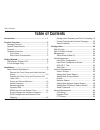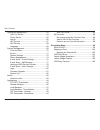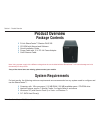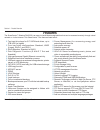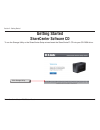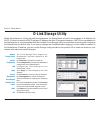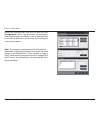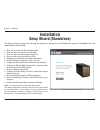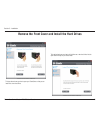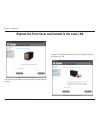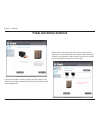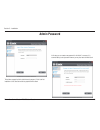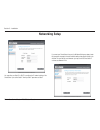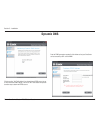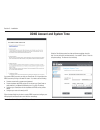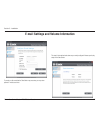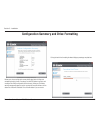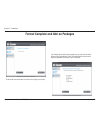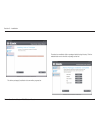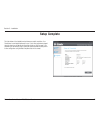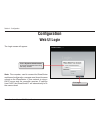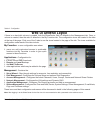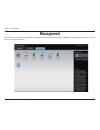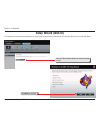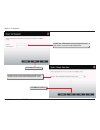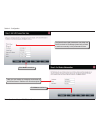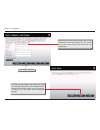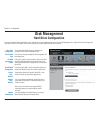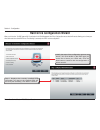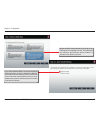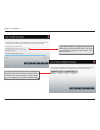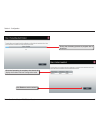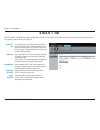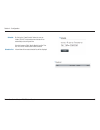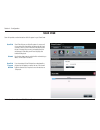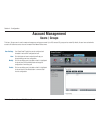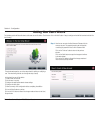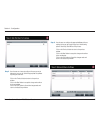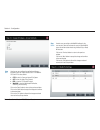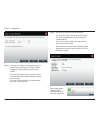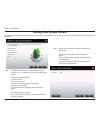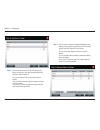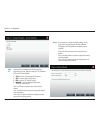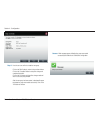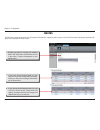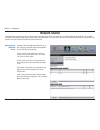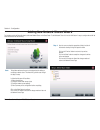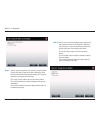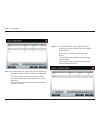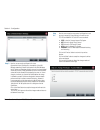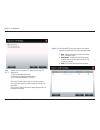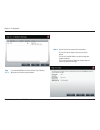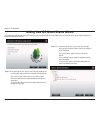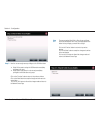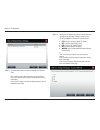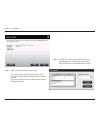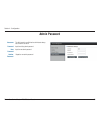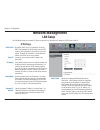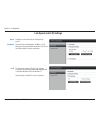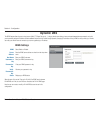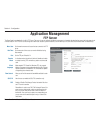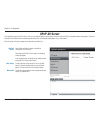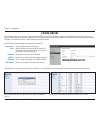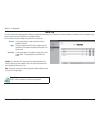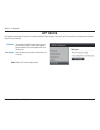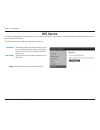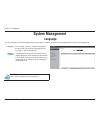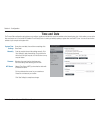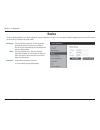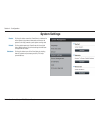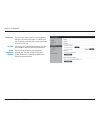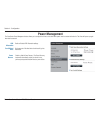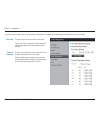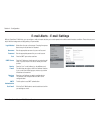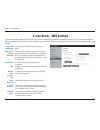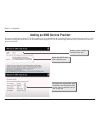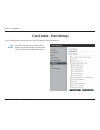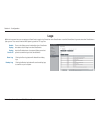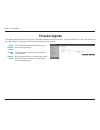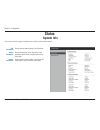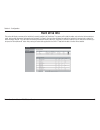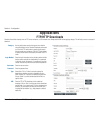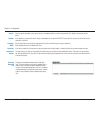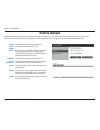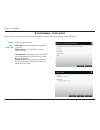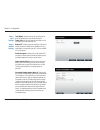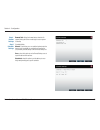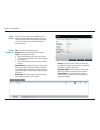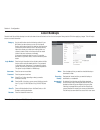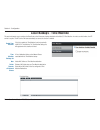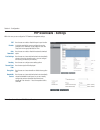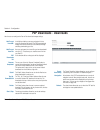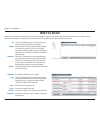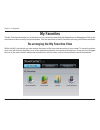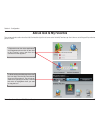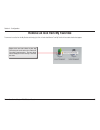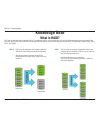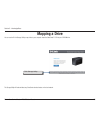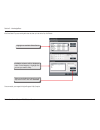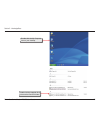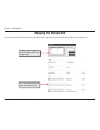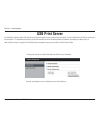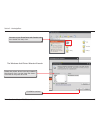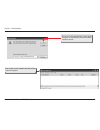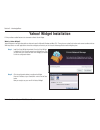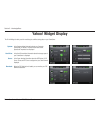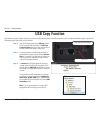D-Link ShareCenter Shadow DNS-325 User Manual
Summary of ShareCenter Shadow DNS-325
Page 2: Table of Contents
I d-link sharecenter shadow dns-325 user manual table of contents table of contents introduction...................................................................1 product.Overview.........................................................2 package contents ..............................................
Page 3
Ii d-link sharecenter shadow dns-325 user manual table of contents application management ....................................... 63 upnp av server .............................................. 64 itunes server .................................................. 65 add-on ..............................
Page 4: Introduction
1 d-link sharecenter shadow dns-325 user manual section 1 - product overview the d-link sharecenter™ shadow (dns-325), 2-bay network storage, when used with internal sata drives 1 , enables you to share documents, files, and digital media such as music, photos, and video with everyone on the home or...
Page 5: Product Overview
2 d-link sharecenter shadow dns-325 user manual section 1 - product overview product overview d-link sharecenter™ shadow dns-325 cd-rom with manual and software quick installation guide power cable with 12 v dc 4 a power adapter cat5 ethernet cable package contents note: using a power supply with a ...
Page 6: Features
3 d-link sharecenter shadow dns-325 user manual section 1 - product overview features two hard drive bays for 3.5” sata hard drives, up to 2tb hdd (or higher) four hard drive configurations: standard, jbod (linear), raid 0, and raid 1 raid migration: standard to raid1 disk diagnostic functions (s.M....
Page 7: Hardware Overview
4 d-link sharecenter shadow dns-325 user manual section 1 - product overview hardware overview front panel component description usb led this light will illuminate when a usb device is inserted into the usb port. This light will blink when there is traffic. Hdd leds these lights will be solid when t...
Page 8: Rear Panel (Connections)
5 d-link sharecenter shadow dns-325 user manual section 1 - product overview rear panel (connections) usb copy/unmount button usb connector component description cooling fan the cooling fan is used to cool the hard drives and features speed control. When the unit is first powered on the fans rotate ...
Page 9: Getting Started
6 d-link sharecenter shadow dns-325 user manual section 2 - getting started to run the storage utility or the sharecenter setup wizard insert the sharecenter™ cd into your cd-rom drive: click storage utility. Getting started sharecenter software cd.
Page 10: D-Link Storage Utility
7 d-link sharecenter shadow dns-325 user manual section 2 - getting started when first powered on, during the initial boot sequence, the sharecenter will wait to be assigned an ip address via dhcp. If it does not receive a dhcp assigned ip address the auto-ip process will assign a 169.254.Xxx.Xxx ad...
Page 11
8 d-link sharecenter shadow dns-325 user manual section 2 - getting started select the sharecenter from the list and click the configuration button. This will launch the computer’s default web browser and direct it to the ip address listed for the device. Make sure the browser is not configured to u...
Page 12: Installation
9 d-link sharecenter shadow dns-325 user manual section 3 - installation the setup wizard will guide you through the process of setting up your sharecenter ready for immediate use. The wizard will do the following: installation setup wizard (standalone) y y showyyouytheyproperyhardydriveyinstallypro...
Page 13
10 d-link sharecenter shadow dns-325 user manual section 3 - installation remove the front cover and install the hard drives this step above shows you how to open your sharecenter so that you can install one or two hard drives this step below shows you how to slide either one or two hard drives into...
Page 14
11 d-link sharecenter shadow dns-325 user manual section 3 - installation replace the front cover and connect to the local lan once the hard drives are installed properly in each bay then you can replace the face plate. A standard cat-5 ethernet cable with an rj-45 connect is needed to connect your ...
Page 15: Power and Device Selection
12 d-link sharecenter shadow dns-325 user manual section 3 - installation power and device selection connect the power adapter connector to the power connection at the back of the sharecenter. Then power on the sharecenter™ pressing the power button located under the faceplate leds with the power on...
Page 16: Admin Password
13 d-link sharecenter shadow dns-325 user manual section 3 - installation admin password this window requests the admin (administrator) password. If this is the first installation of this sharecenter then the password will be blank. In this step you can create a new password for the ‘admin” username...
Page 17: Networking Setup
14 d-link sharecenter shadow dns-325 user manual section 3 - installation networking setup you may either use static ip or dhcp to configure the ip network settings of the sharecenter. If you select static ip then input the ip parameters as listed. If you want your sharecenter to be part of a window...
Page 18: Dynamic Dns
15 d-link sharecenter shadow dns-325 user manual section 3 - installation dynamic dns click here on the “yes” radio button if you already have a ddns account to use for the sharecenter ddns settings. Click on the “no” radio button and proceed to another step to obtain new ddns account. Enter the ddn...
Page 19: Ddns Account and System Time
16 d-link sharecenter shadow dns-325 user manual section 3 - installation ddns account and system time if you want a ddns account to use with your sharecenter, d-link provides a free ddns account by clicking on the web link shown. You need to do the following: • create an account with a username and...
Page 20
17 d-link sharecenter shadow dns-325 user manual section 3 - installation e-mail settings and volume information to receive e-mail events that the sharecenter may encounter, you may set an optional e-mail account here. This step is informational and shows any currently configured volumes previously ...
Page 21
18 d-link sharecenter shadow dns-325 user manual section 3 - installation raid configuration and network drive mapping select one of the 4 volume file systems desired. Clicking on each file system type radio button will give a description if needed. For more information concerning the different raid...
Page 22
19 d-link sharecenter shadow dns-325 user manual section 3 - installation configuration summary and drive formatting review your volume configuration sumary details here before clicking next and starting the drive format. If necessary use the prev button to go back and reconfigure the raid comfigura...
Page 23
20 d-link sharecenter shadow dns-325 user manual section 3 - installation format complete and add-on packages the wizard will show this window if the hard drive format(s) are successful. Your sharecenter supports add-on packages here you may install the audio streamer, blog, squeezecenter, photo cen...
Page 24
21 d-link sharecenter shadow dns-325 user manual section 3 - installation the add-on package(s) installation is shown with a progress bar. The wizard can enable the add-on packages installed using this step. Click the enabled button next to the add-on package as desired..
Page 25: Setup Complete
22 d-link sharecenter shadow dns-325 user manual section 3 - installation setup complete the final window of the installation wizard shows successful completion. Your sharecenter is now installed and ready for use. If your drives are network mapped using the wizard you will be able to access them un...
Page 26: Web Ui Login
23 d-link sharecenter shadow dns-325 user manual section 4 - configuration the login screen will appear: select system administrator and enter the password set using the setup wizard. Click login. Note: the computer, used to access the sharecenter web-based configuration, manager must be on the same...
Page 27: Web Ui General Layout
24 d-link sharecenter shadow dns-325 user manual section 4 - configuration if there is no hard disk volume is created, then the sharecenter web ui defaults to the management tab. Once a volume is created, then the web ui defaults to the my favorites tab. The configuration icons are located in the ta...
Page 28: Management
25 d-link sharecenter shadow dns-325 user manual section 4 - configuration management this tab contains the setup wizard, disk management, account management, network management, application management, system management and status icons. Click each of the icons to see the submenus..
Page 29: Setup Wizard (Web Ui)
26 d-link sharecenter shadow dns-325 user manual section 4 - configuration setup wizard (web ui) the sharecenter has a system wizard that allows you to quickly configure some of the basic device settings. Click the system wizard icon to start the setup wizard. Click the run wizard button to start th...
Page 30
27 d-link sharecenter shadow dns-325 user manual section 4 - configuration click next to continue. Update the administrator account password here and confirm it or leave it the default blank. Set the timezone to the appropriate geographic zone closest to your location from the drop-down menu. Click ...
Page 31
28 d-link sharecenter shadow dns-325 user manual section 4 - configuration here you can assign a workgroup and name to the sharecenter in addition to a short description. Click next to continue. Click next to continue. The sharecenter lan parameters can either use dhcp to obtain its ip settings dyna...
Page 32
29 d-link sharecenter shadow dns-325 user manual section 4 - configuration click next to continue. Select account to be able to enter your e-mail parameters in the boxes below to. The e-mail account will then receive event alerts from the sharecenter use the previous button to go back and check your...
Page 33: Disk Management
30 d-link sharecenter shadow dns-325 user manual section 4 - configuration disk management hard drive configuration to setup the hard drive raid configuration of your sharecenter, click on the management tab and then the disk management icon. Select the hard drive configuration menu item on the left...
Page 34
31 d-link sharecenter shadow dns-325 user manual section 4 - configuration hard drive configuration wizard when you click on the “set raid type and re-format button in the disk management-hard drive configuration menu a wizard will execute allowing you to format your drives and create the volume rai...
Page 35
32 d-link sharecenter shadow dns-325 user manual section 4 - configuration select the raid format desired by clicking on the raid type box to highlight it in blue. In this example the maximum data protection option of raid 1 is selected. Click next to continue. If you have selected raid 1 then the w...
Page 36
33 d-link sharecenter shadow dns-325 user manual section 4 - configuration if you select a raid 0 or 1 option then you need to determine the size of the raid volume. Any extra space will be formatted as a jbod volume. Click next to continue. A vclume configuration summary is displayed. Check the tab...
Page 37
34 d-link sharecenter shadow dns-325 user manual section 4 - configuration during the formatting process a progress bar is displayed. Click finish to end the wizard. Once the formatting is complete, the wizard will display the finished volume configuration table..
Page 38: S.M.A.R.T. Test
35 d-link sharecenter shadow dns-325 user manual section 4 - configuration s.M.A.R.T. Test s.M.A.R.T. Stands for “self-monitoring, analysis, and reporting technology”. This is a system on a hard drive used to monitor and report on the health of the drive. If the hd is grayed out, then it does not su...
Page 39
36 d-link sharecenter shadow dns-325 user manual section 4 - configuration schedule by clicking the “create schedule” button the user can create a s.M.A.R.T. Test schedule where this test will run automatically at the configured time. Select the frequency (daily, weekly, monthly) and the time here. ...
Page 40: Scan Disk
37 d-link sharecenter shadow dns-325 user manual section 4 - configuration scan disk scan disk provides a method to test the disk’s file system in your sharecenter. Scan disk scan disk will scan your disks file system for errors and/ or corruption. After completion, the test results will show succes...
Page 41: Account Management
38 d-link sharecenter shadow dns-325 user manual section 4 - configuration account management users / groups the users / groups menu is used to create and manage user and group accounts. Up to 256 users and 32 groups can be created. By default, all users have read and write access to all folders but...
Page 42: Adding New Users Wizard
39 d-link sharecenter shadow dns-325 user manual section 4 - configuration adding new users wizard here the user can enter the user name and password for the new user account. The password needs to be confirmed be re-entering the password in the confirm password field. Click on the ‘previous’ button...
Page 43
40 d-link sharecenter shadow dns-325 user manual section 4 - configuration here the user can configure the appropriate network access settings for the user by simply ticking one of the following options. Read only, read write or deny access. Click on the ‘previous’ button to return to the previous w...
Page 44
41 d-link sharecenter shadow dns-325 user manual section 4 - configuration here the user can configure the application privileges assigned to this user. Option to select are ftp or webdav. Cifs and afp is set as default. • cifs is short for common internet file system • afp is short for apple filing...
Page 45
42 d-link sharecenter shadow dns-325 user manual section 4 - configuration here the user can configure the quotas settings for the user account. Enter the quota amount in the block(s) indicated in megabytes. By entering 0mb the quota will be set to unlimited. Click on the ‘back’ button to return to ...
Page 46: Adding New Groups Wizard
43 d-link sharecenter shadow dns-325 user manual section 4 - configuration adding new groups wizard the following section will describe how to add a new group on this device. To add a group click on the ‘add’ button. A easy to configure wizard will be launched and look like the following: this windo...
Page 47
44 d-link sharecenter shadow dns-325 user manual section 4 - configuration here the user can choose to configure a user account to belong to this group or not. Select the appropriate user by ticking the check box next to it. Click on the ‘previous’ button to return to the previous window. Click on t...
Page 48
45 d-link sharecenter shadow dns-325 user manual section 4 - configuration here the user can configure the application privileges assigned to this group. Options to select are ftp or webdav. Cifs and afp is set as default. • cifs is short for common internet file system • afp is short for apple fili...
Page 49
46 d-link sharecenter shadow dns-325 user manual section 4 - configuration a final message appears indicating the group was created successfully and added to the sharecenter configuration. Success here the user can confirm to create the new group. Click on the ‘back’ button to return to the previous...
Page 50: Quotas
47 d-link sharecenter shadow dns-325 user manual section 4 - configuration enabling quotas by clicking the enabled button will enforce the quotas that are set in the users / groups management or the tables below quotas the sharecenter supports storage quotas for both groups and individual users. Ass...
Page 51: Network Shares
48 d-link sharecenter shadow dns-325 user manual section 4 - configuration the network shares page allows the user to configure shared folders and rights to specific users and groups. To be able to create new network access rules, the default rule must first be removed by simply selecting it and cli...
Page 52
49 d-link sharecenter shadow dns-325 user manual section 4 - configuration adding new network shares wizard the following section will describe how to add a new network share on the sharecenter. To add a network share click on the ‘add’ button. A easy to configure wizard will be launched and look li...
Page 53
50 d-link sharecenter shadow dns-325 user manual section 4 - configuration here the user can choose which user accounts or group are allowed to access this folder(s). Select ‘all account’ to allow access to this folder to all the accounts. Select ‘specific user/group’ to only allow certain users or ...
Page 54
51 d-link sharecenter shadow dns-325 user manual section 4 - configuration if you select specific user / group in step 2 then this step allows you to set the access rights for each user configured on the sharecenter click on the ‘previous’ button to return to the previous window. Click on the ‘next’...
Page 55
52 d-link sharecenter shadow dns-325 user manual section 4 - configuration here the user can assign privileges to this share. Opportunistic locks (oplocks) are a characteristic of the lan manager networking protocol implemented in the 32bit windows family. Oplocks are guarantees made by a server for...
Page 56
53 d-link sharecenter shadow dns-325 user manual section 4 - configuration here the user can configure the ftp settings for this share. Ftp access can be: 1) ftp anonymous none (no access). 2) ftp anonymous read only (limited access). 3) ftp anonymous read/write (full access). Click on the ‘previous...
Page 57
54 d-link sharecenter shadow dns-325 user manual section 4 - configuration if you checked webdav as an access method in step 3 then this step allows you to set the access parameters. Step 3-1-3 here the user view a summary of the share created. Click on the ‘previous’ button to return to the previou...
Page 58
55 d-link sharecenter shadow dns-325 user manual section 4 - configuration if you select specific user / group in step 2 then this step allows you to set the access rights for each user configured on the sharecenter click on the ‘previous’ button to return to the previous window. Click on the ‘next’...
Page 59
56 d-link sharecenter shadow dns-325 user manual section 4 - configuration here the user can assign access privileges to this iso mount share. • select all accounts to assign the iso mount share read/deny privileges to all users. • select specific user/group in order to assign read/deny privileges t...
Page 60
57 d-link sharecenter shadow dns-325 user manual section 4 - configuration use this window to add a comment that describes the iso mount share. Click on the ‘previous’ button to return to the previous window. Click on the ‘next’ button to accept the change and continue to the next window. Click on t...
Page 61
58 d-link sharecenter shadow dns-325 user manual section 4 - configuration here the user view a summary of the share created. Click on the ‘previous’ button to return to the previous window. Click on the ‘completed’ button to accept the change and complete the wizard. Click on the ‘exit’ button to d...
Page 62: Admin Password
59 d-link sharecenter shadow dns-325 user manual section 4 - configuration admin password username this field cannot be modified as the administrator always uses the admin username. Password input the existing admin password. New password input the new admin password. Confirm password repeat the new...
Page 63: Network Management
60 d-link sharecenter shadow dns-325 user manual section 4 - configuration network management lan setup the lan settings allows you to enable lltd and to configure the link speed and the ip address as a dhcp client or static ip. Dhcp client by selecting ‘dhcp client’, the sharecenter will act as a d...
Page 64
61 d-link sharecenter shadow dns-325 user manual section 4 - configuration link speed and lltd settings speed displays the current ethernet bit rate in mega bits per second. Link speed select either auto (auto-negotiate), 100 mbps, or 1000 mbps by clicking the appropriate radio button. Then click th...
Page 65: Dynamic Dns
62 d-link sharecenter shadow dns-325 user manual section 4 - configuration dynamic dns the ddns feature allows the user to host a server (web, ftp, game server, etc…) using a domain name that you have purchased (www.Whateveryournameis.Com) with your dynamically assigned ip address. Most broadband in...
Page 66: Ftp Server
63 d-link sharecenter shadow dns-325 user manual section 4 - configuration ftp server the sharecenter is equipped with a built in ftp server. The server is easy to configure and allows users access to important data whether they are on the local network or at a remote location. The ftp server can be...
Page 67: Upnp Av Server
64 d-link sharecenter shadow dns-325 user manual section 4 - configuration upnp av server the sharecenter features a upnp av server. This server provides the ability to stream photos, music and videos to upnp av compatible network media players. If the server is enabled, the sharecenter will be auto...
Page 68: Itunes Server
65 d-link sharecenter shadow dns-325 user manual section 4 - configuration itunes server the sharecenter features an itunes server. This server provides the ability to share music and videos to computers on the local network running itunes. If the server is enabled, the sharecenter will be automatic...
Page 69: Add-On
66 d-link sharecenter shadow dns-325 user manual section 4 - configuration add-on the add-on menu allows multiple application software to add extended functionality to your sharecenter. The add-on software is available from the d-link website in your country and some of them are available from the i...
Page 70: Afp Service
67 d-link sharecenter shadow dns-325 user manual section 4 - configuration afp service the sharecenter supports apple filing service for connectivity with mac os based computers. If you need to use afp service enable it here otherwise leave it disabled to reduce cpu resource overhead. Afp service se...
Page 71: Nfs Service
68 d-link sharecenter shadow dns-325 user manual section 4 - configuration nfs service the sharecenter supports network file system (nfs) service. To enable this multi-platform file system on your sharecenter enable it here. Otherwise disable the option to prevent unnecessary cpu overhead. Click the...
Page 72: Language
69 d-link sharecenter shadow dns-325 user manual section 4 - configuration language this menu item allows you to install language packages onto your system. In addition, you can also install language packages to suit your local language needs. System management languages click on “browse” to search ...
Page 73: Time and Date
70 d-link sharecenter shadow dns-325 user manual section 4 - configuration time and date the time and date configuration option allows you to configure, update, and maintain the correct time and date on the internal system clock. In this section you can set the time zone that you are in, and set the...
Page 74: Device
71 d-link sharecenter shadow dns-325 user manual section 4 - configuration workgroup enter your workgroup name here. The workgroup name should be the same as the computers on the network. Devices using the same workgroup will have additional file sharing methods available. Name enter your device nam...
Page 75: System Settings
72 d-link sharecenter shadow dns-325 user manual section 4 - configuration system settings . Restart clicking this button caused the sharecenter to shutdown the entire system to the powered down state and then start all systems to the fully powered up and systems running state. Default clicking defa...
Page 76
73 d-link sharecenter shadow dns-325 user manual section 4 - configuration configuration click on the ‘save’ button to save the current configuration settings to a file on the local computer. If at a later time you need to reload this configuration after a system reset, browse to the file and click ...
Page 77: Power Management
74 d-link sharecenter shadow dns-325 user manual section 4 - configuration power management the sharecenter power management feature allows you to configure the drives to shut down while power remains constant to the device. The drives will power up again when data is accessed. Hdd hibernation enabl...
Page 78
75 d-link sharecenter shadow dns-325 user manual section 4 - configuration you can also control the speed of the fan using three differet settings and you can power off the sharecenter at scheduled times for each day of the week. Fan control the speed of the fan can be controlled from this section. ...
Page 79
76 d-link sharecenter shadow dns-325 user manual section 4 - configuration e-mail alerts - e-mail settings with the sharecenter e-mail alerts, you can configure e-mails to be sent that alert you to certain operational conditions and drive status conditions. These alerts can prove helpful with the ma...
Page 80: E-Mail Alerts - Sms Settings
77 d-link sharecenter shadow dns-325 user manual section 4 - configuration e-mail alerts - sms settings the same alerts of system conditions that can be sent to an e-mail box can also be sent to a mobile or two by sms text messages. You need to have an agreement with a sms service gateway that the s...
Page 81
78 d-link sharecenter shadow dns-325 user manual section 4 - configuration adding an sms service provider once you have an sms service provider http api url provided to you, you can then enter the url into the add sms service provider wizard. Enter the url in the first window with an appropriate pro...
Page 82
79 d-link sharecenter shadow dns-325 user manual section 4 - configuration e-mail alerts - event settings . You can limit which events are sent as alerts to the e-mail or sms settings by checking the events here. Event settings select the information you want e-mailed to the above address or sent ov...
Page 83: Logs
80 d-link sharecenter shadow dns-325 user manual section 4 - configuration logs within the logs menu item you can setup your sharecenter to receive log events from other sharecenters or send the sharecenter’s log events to another sharecenter or syslog server. You can also view the nas system logs a...
Page 84: Firmware Upgrade
81 d-link sharecenter shadow dns-325 user manual section 4 - configuration firmware upgrade the firmware upgrade page makes it simple to check for new firmware releases and upload them to the device. This section provides a link to check for new firmware on the d-link support website. If a new firmw...
Page 85: System Info
82 d-link sharecenter shadow dns-325 user manual section 4 - configuration system info here you can view various system information some of which is static and others dynamic. Status lan information displays the local network settings of the sharecenter. Device information displays the workgroup, na...
Page 86: Hard Drive Info
83 d-link sharecenter shadow dns-325 user manual section 4 - configuration hard drive info this section will display a summary of the hard drive(s) currently installed in the sharecenter. The summary will include information such as the hard drive manufacturer, model, serial number, temperature, tot...
Page 87: Ftp/http Downloads
84 d-link sharecenter shadow dns-325 user manual section 4 - configuration ftp/http downloads schedule file and folder backups from an ftp server, web server, or local network share. Always test the url before applying changes. This will help to ensure a successful download. Applications category us...
Page 88
85 d-link sharecenter shadow dns-325 user manual section 4 - configuration save to enter the specific destination on the internal drives for the downloaded files or folders to be saved to. Click ‘browse’ to browse the internal drives.. Rename if you would like to rename a file after it has been down...
Page 89: Remote Backups
86 d-link sharecenter shadow dns-325 user manual section 4 - configuration remote backups remote backups allows you to back up your sharecenter to another sharecenter or linux server or vice versa from a remote sharecenter or linux server to your sharecenter. Use the create button in the remote back...
Page 90
87 d-link sharecenter shadow dns-325 user manual section 4 - configuration remote backups - create wizard when you click the create button above the remote backup list this wizard will start allowing you to configure a new remote backup job. Wecome displays the steps of the wizard. Step 1. Service t...
Page 91
88 d-link sharecenter shadow dns-325 user manual section 4 - configuration step 2. Local settings task (name): the name used to refer to the backup job which will be listed later in the remote backup list. Folder path: select a local network share folder or file as the target or source for the backu...
Page 92
89 d-link sharecenter shadow dns-325 user manual section 4 - configuration step 4. Remote settings remote path: using the browse button, select the file system (folder) path to the remote target or source system for backup. Step 5 schedule settings scheduled mode: manual: check either yes or no sele...
Page 93
90 d-link sharecenter shadow dns-325 user manual section 4 - configuration step 6. Finished click on the finish button if you are satisfied with all the settings of the backup job created. Otherwise click on the previous button to go back and make changes. Alternatively click on exit to end the conf...
Page 94: Local Backups
91 d-link sharecenter shadow dns-325 user manual section 4 - configuration local backups schedule local file and folder backups from the local network share of the device or from the local computer. Always test the url before applying changes. This will help to ensure a successful download. Category...
Page 95: Local Backups - Time Machine
92 d-link sharecenter shadow dns-325 user manual section 4 - configuration local backups - time machine this section allows the user to configure the sharecenter so that it becomes a backup destination in the mac os x time machine. In order to use this function, the afp service is required. The afp ...
Page 96: P2P Downloads - Settings
93 d-link sharecenter shadow dns-325 user manual section 4 - configuration p2p downloads - settings within this menu you can configure the p2p download management settings p2p here the user can enable or disable the peer to peer function. Disable in the block provided the user can configure the runn...
Page 97: P2P Downloads - Downloads
94 d-link sharecenter shadow dns-325 user manual section 4 - configuration p2p downloads - downloads here the user can configure the peer-to-peer download manager settings. Add torrent from url in the field provided you can copy and paste a link to a torrent file hosted on the internet. The bittorre...
Page 98: Web File Server
95 d-link sharecenter shadow dns-325 user manual section 4 - configuration web file server whenever you cannot mount the network shares of your nas, use the web file server to access the files using a browser over the internet. If the network, that your sharecenter is connected to, is using nat, you...
Page 99: My Favorites
96 d-link sharecenter shadow dns-325 user manual section 4 - configuration my favorites the my favorites tab allows you to add any icon you routinely access from the applications or management tab in one convenient location for easy and quick access. You can add icons to the my favorites tab using t...
Page 100: Add An Icon to My Favorites
97 d-link sharecenter shadow dns-325 user manual section 4 - configuration add an icon to my favorites there are two methods to add an icon alias to my favorites either right click the icon an select: add to my favorites as per item 1 below or use the drag and drop method as per item 2. Below. 1. Ri...
Page 101
98 d-link sharecenter shadow dns-325 user manual section 4 - configuration remove an icon from my favorites to remove an icon alias from the my favorites tab simply right click on it and select remove from my favorite in the context selection that appears. Right click an icon alias in the my favorit...
Page 102: Knowledge Base
99 d-link sharecenter shadow dns-325 user manual section 5 - knowledge base knowledge base what is raid? Raid, short for redundant array of independent disks, is a combination of two or more disks with the aim of providing fault tolerance and improving performance. There are several different levels...
Page 103: Mapping A Drive
100 d-link sharecenter shadow dns-325 user manual section 5 - knowledge base mapping a drive you can use the d-link storage utility to map drives to your computer. Insert the sharecenter™ cd into your cd-rom drive. The storage utility will load and detect any sharecenter devices that are on the loca...
Page 104
101 d-link sharecenter shadow dns-325 user manual section 5 - knowledge base once connected, your mapped drive(s) will appear in my computer. Highlight an available sharecenter. Available volumes will be displayed under drive mapping. Highlight the volume you want to map. Select an available drive l...
Page 105
102 d-link sharecenter shadow dns-325 user manual section 5 - knowledge base double-click the my computer icon on your desktop. Double-click the mapped drive to access the files and folders..
Page 106: Mapping The Recycle Bin
103 d-link sharecenter shadow dns-325 user manual section 5 - knowledge base mapping the recycle bin if you have turned on the recycle bin option with any of your network shares created then you can map the recycle bin as a network drive to have access to it. The recycle bin will appear in the drive...
Page 107: Usb Print Server
104 d-link sharecenter shadow dns-325 user manual section 5 - knowledge base usb print server the sharecenter™ features a built-in usb print server, giving users the ability to share a printer on their local network. Connect a usb printer to the usb port on the back of the sharecenter™. It is import...
Page 108
105 d-link sharecenter shadow dns-325 user manual section 5 - knowledge base select the printer driver from the installed manufacturer list or use the have disk button to browse for the printer driver file. The windows ® add printer wizard will launch: click ok to continue. Connect to your sharecent...
Page 109
106 d-link sharecenter shadow dns-325 user manual section 5 - knowledge base once you have selected the proper driver as shown in the browse list then click ok to install the printer. The printer is now installed and the printer queue will appear..
Page 110: Yahoo! Widget Installation
107 d-link sharecenter shadow dns-325 user manual section 5 - knowledge base yahoo! Widget installation d-link provides an added feature to the sharecenter called a yahoo! Widget. What is a yahoo widget? Yahoo! Widgets are free application platforms that can be used in microsoft windows and mac os x...
Page 111: Yahoo! Widget Display
108 d-link sharecenter shadow dns-325 user manual section 5 - knowledge base yahoo! Widget display the d-link widget is mainly used for monitoring the activities taking place on your sharecenter. System: hard drive: server: download: in the system window information about your computer, sharecenter,...
Page 112: Usb Copy Function
109 d-link sharecenter shadow dns-325 user manual section 5 - knowledge base usb copy function the sharecenter supports on option where the user can enter a usb storage medium in to the usb port and with a click of a button automatically copy the contents of the usb storage medium into a folder on t...