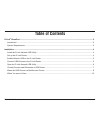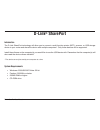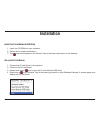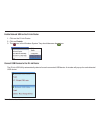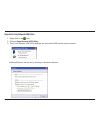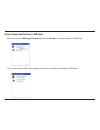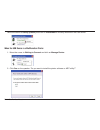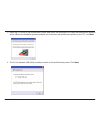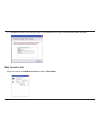2 d-link shareport user manual table of contents d-link ® shareport .....................................................................................................................................................3 introduction .......................................................................
3 d-link shareport user manual d-link ® shareport system requirements • windows ® 2000/2003/xp/vista ® 32-bit • pentium 3 800ghz or better • 256mb ram or higher • cd-rom drive introduction the d-link shareport technology will allow you to connect a multi-function printer (mfp), scanner, or usb stora...
4 d-link shareport user manual install the d-link network usb utility 1. Insert the cd-rom into your computer. 2. Follow the on-screen instructions. 3. The icon should appear in the system tray at the lower-right corner on the desktop. Set up the d-link router 1. Connect the d-link router to the net...
5 d-link shareport user manual enable network usb on the d-link router 1. Click on the d-link router. 2. Click on enable . 3. The icon in the windows system tray should become the icon. Connect usb devices to the d-link router the d-link usb utility automatically detects for each connected usb devic...
6 d-link shareport user manual open the d-link network usb utility 1. Right-click on the icon. 2. Click on open network usb utility . 3. The d-link network usb utility displays the connected usb devices on the network. Advanced options can be set by clicking on advanced options..
7 d-link shareport user manual virtually connect and disconnect a usb device move the cursor to waiting to connect and click on connect to virtually connect a usb device. The d-link network usb utility displays which user is virtually connecting this usb device..
8 d-link shareport user manual move the cursor to use by (owner) and click on disconnect to virtually disconnect the usb device. When the usb device is a multifunction printer 1. Move the cursor to waiting to connect and click on manage device . 2. Click yes on the question “do you want to install t...
9 d-link shareport user manual 3. Insert the cd-rom of the multifunction printer and follow the instructions to install the multifunction printer’s driver. When the installation process prompts you to connect the multifunction printer to your pc, click next . 4. The d-link network usb utility virtua...
10 d-link shareport user manual 5. Choose the printer driver that you want d-link network usb utility to auto-connect when you print. When you want to scan move the cursor to available for use and click on scan now ..