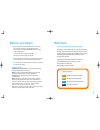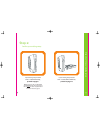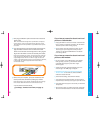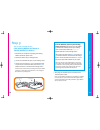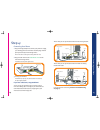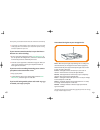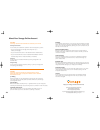Quick start guide d-link vonage wireless router ! Y o j n e system requirements • any high speed dsl or cable connection • a valid vonage account • if you purchased your vonage device at a retail location, make sure to first activate your device at www.Vonage.Com/activate. In canada, visit www.Vonag...
1. If you purchased your vonage device from a retail store, you must first activate your vonage phone service. (you will need to provide the wan mac id on the bottom of the vonage device.) in the us, visit www.Vonage.Com/activate. In canada, visit www.Vonage.Ca/activate. 2. If you received your vona...
Step 1: identify the items you’ll need from your vonage startup kit. You will not need the cd-rom to complete the setup of your vonage service. Note: you may use the optional base support included in your kit to stand the vonage device vertically, but it is not required. Step 1: identify the items y...
Step 2: confirm your existing setup. Step 2: confirm your existing setup 5 if your existing setup includes a dsl or cable modem only, proceed to page 6. If your existing setup includes a dsl or cable modem and router, proceed to page 10. 4 note: if you have a dsl or cable modem with a built-in route...
Step 3: set up your vonage device (with existing modem only) step 3: set up your new vonage router 7 1. Shut down your computer and unplug your existing modem’s power cord. 2. Attach the antenna to your vonage device. 3. Unplug the ethernet cable that connects your modem to your computer. Unplug the...
9 9. Now turn on your computer, open your web browser and check your internet connection by visiting any website. Note: after turning on your computer, the ethernet light on the vonage device will also flicker whenever there is communication activity. • if your internet connection works, go to step ...
Step 3: set up your vonage device (with existing modem and router or modem with built-in router) 11 1. Shut down your computer and unplug your existing modem and router power cords. 2. Attach the antenna to your vonage device. 3. Locate an unused ethernet port on your existing router. 4. Connect one...
13 8. Now turn on your computer, open your web browser and check your internet connection by visiting any website. • if your internet connection works, go to step 4: connect your phone, on page 14. • if your internet connection doesn't work, go to troubleshooting on page 17. 6. If a router is presen...
Step 4: connecting your phone step 4: connecting your phone 15 1. Plug the vonage telephone cord into your phone or unplug your existing phone cord from the wall and plug it into the phone port directly on the vonage device. Note: if not done so already, disconnect phone from wall. 2. Plug the other...
Troubleshooting tips 18 16 if your internet connection doesn’t work: you can solve many installation issues by resetting all of your equipment: 1. First, power down in this order: a. Computer (shut down properly, it is not necessary to disconnect power to your computer) b. Vonage device (unplug powe...
How to read the lights on your vonage device: power - when the power light stops blinking and is a solid green, this indicates that your vonage device has started up properly. Note that both the power light and the phone light must be solid in order to make a phone call. Internet - solid light indic...
20 21 simulring if you frequently change locations, or you use more than one landline and mobile phone over the course of a day, set up the simulring feature to forward incoming calls to up to 6 phones simultaneously, allowing you to pick up whatever line you hear first or are the closest to! Networ...