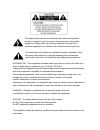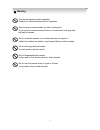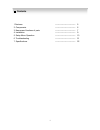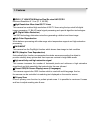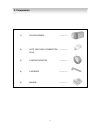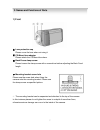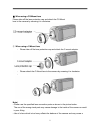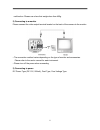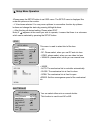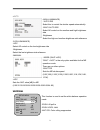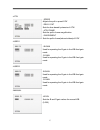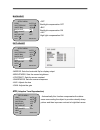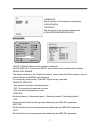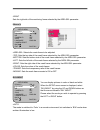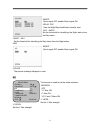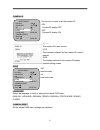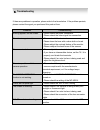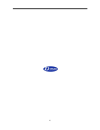- DL manuals
- D-MAX
- Digital Camera
- 680 TVL
- Manual
D-MAX 680 TVL Manual
Summary of 680 TVL
Page 1
High resolution / day&night color box camera 사용 설명서 용 서 680 tvl manual.
Page 2
The lightning flash with an arrowhead symbol, within an equilateral triangle is intended to alert the user to the presence of uninsulated dangerous voltage within the product's enclosure that may be of sufficient magnitude to constitute a risk of electric shock to persons. The exclamation point with...
Page 3
3 the camera needs periodic inspection. Contact an authorized technician for inspection. Stop using your camera when you find a malfunction. If you use your camera around smoke or unusual heat for a long time, fire may be caused. Do not install the camera on a surface that can not support it. Unless...
Page 4
4 1.Features --------------------------------- 5 2. Components --------------------------------- 6 3. Names and functions of parts --------------------------------- 7 4. Installation --------------------------------- 9 5. Setup menu operation --------------------------------- 13 6. Troubleshooting -...
Page 5
5 ■sony 1/3" 480k/570k-effective pixel ex-view had ccd ii minimum resolution 0.1 lux (f1.2, 50 ire) ■high resolution: more than 680 tv lines this camera has realized high resolution of 680 tv lines using the top-notch full digital image processing, 12 bit a/d serial signal processing and special alg...
Page 6
6 1) color camera ------------- 2) auto iris lens connection plug ------------- 3) c-mount adaptor ------------- 4) l-wrench ------------- 4) manual ------------- 2. Components.
Page 7
7 1) front ① lens protection cap please cover the lens when not using it. ② cs-mount lens adaptor please attach the cs-mount lens here. ③ back focus clamp screw please loosen the clamp screw with a screwdriver before adjusting the back focal length. ☞ mounting bracket screw hole please use the screw...
Page 8
8 2) back ① auto iris lens connector this is the connection terminal for the auto iris lens. ② video output terminal sends video signals and connects to the video input terminal of the monitor. ③ power lamp lights up when the correct power is supplied to the camera. ④ setting button setup button : u...
Page 9
9 1) lens lenses are sold separately. Lenses such as auto iris lens, cs-mount lens and c-mount lens can be used. Note) • use of the dc auto iris lens is recommended to achieve the best results for operating this product effectively. • please keep the lens clean. • any foreign objects and finger mark...
Page 10
10 - please replace the auto iris lens connection plug cover and take off the lens protection cap, and then attach the auto iris lens to the camera by screwing it in clockwise. - please insert the connection plug that is connected to the auto iris lens cable into the auto lens connector, which is lo...
Page 11
11 ② when using a cs-mount lens please take off the lens protection cap and attach the cs-mount lens to the camera by screwing it in clockwise. ③ when using a c-mount lens - please take off the lens protection cap and attach the c-mount adaptor. - please attach the c-mount lens to the camera by scre...
Page 12
12 malfunction. Please use a lens that weighs less than 450g. 2) connecting to a monitor please connect the video output terminal located on the back of the camera to the monitor. • the connection method varies depending on the type of monitor and accessories. Please refer to the user's manual for e...
Page 13
13 • please press the setup button to set osd menu. The setup menu is displayed like under the picture on the monitor. • if it has been selected. You may move up/down to use another function by up/down buttons and change the status by pressing left/right buttons. • after finishing all desired settin...
Page 14
14 •auto (high luminance) - auto iris select this to control the shutter speed automatically. -shut+auto iris select ae control on the medium and high brightness side -brightness select the high and medium brightness side reference ( low luminance) -agc select ae control on the low-brightness side -...
Page 15
15 • atw - speed adjusts the pull-in speed atw - delay cnt sets the time-based hysteresis of atw - atw frame sets the pull-in frame magnification - enviroment sets the pull-in frame(indoor/outdoor)of atw • user1 - b-gain used for operating the b gain in the wb fixed gain mode -r-gain used for operat...
Page 16
16 backlight • off backlight compensation off • blc backlight compensation on • hlc high light compensation on pict adjust •mirror: sets the horizontal flip for display output •brightness: sets the screen brightness •contrast: sets the screen contrast •sharpness: sets the screen sharpness •hue: adju...
Page 17
17 •luminance sets the extent of the luminance compression (low/mid/high) •contrast sets the extent of the contrast enhancement (low/middle/mid/midhigh/high) motion det •detect sense: sets the motion detection sensitivity •block disp off: controls the on/off status of the motion detection block disp...
Page 18
18 •right sets the right side of the monitoring frame selected by the area sel parameter privacy •area sel: selects the mask frame to be adjusted •top: sets the top side of the mask frame selected by the area sel parameter •bottom: sets the bottom side of the mask frame selected by the area sel para...
Page 19
19 -burst burst signal off enable, burst signal on -delay cnt sets the night/day identification transfer time -day→night set the threshold for identifying the night status from the day status. -night→day set the threshold for identifying the day status from the night status. • b/w -burst burst signa...
Page 20
20 camera id the function is used to set the camera id • on camera id display off • off camera id display on • ↑↓→ ← the camera id cursor moves • clr the character selected by the camera id cursor is cleared • pos the display switches to the camera id display position setting screen sync • int inter...
Page 21
21 if there are problems in operation, please refer to the items below. If the problem persists, please contact the agent you purchased this product from. Problems troubleshooting nothing appears on the screen. • please check the power connection. • please check the video signal line connection. The...
Page 22: 7. Specifications
22 signal system ntsc pal image sensor sony 1/3" 480k/570k-effective ex-view had ccd Ⅱ total pixels 1020(h) × 596(v) 1020(h) × 596(v) effective pixels 976(h) × 494(v) 976(h) × 582(v) resolution 680 tv lines syns. Inter. H/v 15.734/ 59.94hz 15.625k/50hz shutter speed 1/60~1/100,000 sec 1/50~1/100,000...
Page 23
23.