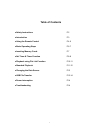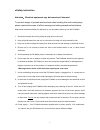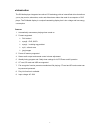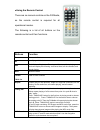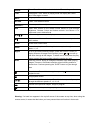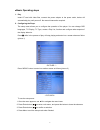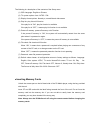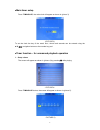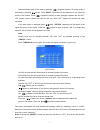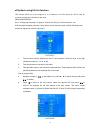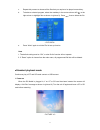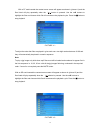Summary of LCD Media Player
Page 1
Media user manual d3 media lcd instructions.
Page 2: Table Of Contents
1 table of contents ●safety instructions p 2 ●introduction p 3 ●using the remote control p 4-5 ●basic operating steps p 6-7 ●inserting memory cards p 7 ●set timer & timer function p 8-9 ●playback using file list function p10-11 ●standard playback p11-12 ●changing the data source p13 ●usb file transf...
Page 3
2 ●safety instruction attention:electrical equipment may be hazardous if misused. To prevent danger of possible electric shock when handling this multi media player, please read and be aware of all the warnings and safety precautions listed below. Keep these instructions handy for reference by you a...
Page 4
3 ●introduction the d3 media player integrates innovative lcd technology with an internal flash drive that allows you to play movies, animations, music and slide shows without the need for a computer or dvd player. The d3 media display is a unique freestanding display that is low voltage and low ene...
Page 5
4 ●using the remote control there are no manual controls on the d3 media, so the remote control is required for all operational modes. The following is a list of all buttons on the remote control and their functions. Buttons function power power on/off button dir specifying a folder button edit file...
Page 6
5 cancel press “cancel” to end the selected choice in timer setting mode. Time pressing the “time” button in playing mode will display the current time. Press again to cancel menu brings up the menu av/vga cvbs, vga selection button volume +/- volume up and down adjustment a/m press “a/m” button on ...
Page 7
6 ●basic operating steps 1. Play insert cf card with video files, connect the power adaptor to the power outlet, device will automatically play until power off. No manual intervention required. 2. Configuring the player the setup menu allows you to configure the operation of the player .You can chan...
Page 8
7 the following is a description of the contents of the setup menu (1) osd language: english or chinese (2) tv system options: auto / ntsc / pal (3) display format options: normal ps, normal/lb and wide screen (4) play list: play list on/off function if the play list is “on”, play list function is a...
Page 9
8 ●main timer setup press “timing/a-b”; the main clock will appear as shown in (picture 3) (picture 3) to set the clock the day of the week, hour, minute and seconds can be entered using the ▲▼ , navigation buttons or the number key pad. ●timer function – for unmanned playback operation 1. Setup a t...
Page 10
9 choose different days of the week by pressing , navigation buttons. Choosing a day is confirmed by pressing button. Then “input” instruction will be displayed in the upper left corner of the screen. Press , navigation buttons to make changes between on and off. “on” means 5 sets of timers are vali...
Page 11
10 ●playback using file list function this function allows you to pre program up to a maximum of 12 files stored on the cf card for continuous playback on each day of the week. How to set a file list: go to “configuring the player” on page 2, choose the “play list” function and turn it on with the p...
Page 12
11 c. Repeat this process to choose all the files that you require to be played on each day. D. To delete a selected program, select the weekday in the centre column shift to the right column to highlight files as shown in (picture 9). Press then to delete the file. ( picture 9) e. Press “mute” agai...
Page 13
12 with a cf card inserted the content menu screen will appear as shown in (picture11) and the files listed will play repeatedly when the “ button is pressed. Use the ▲▼ buttons to highlight the files and choose which file will commence the playback cycle. Press the ▇ button to stop playback ( pictu...
Page 14
13 2. Changing data source if different cards and/or usb link are inserted at the same time, press ▇ button and then press the “usb/search” button. A menu screen will appear as shown in (picture 13). Use the ▲▼ buttons to scroll up and down and select the required card. Press the button to select th...
Page 15
14 using the ▲▼ buttons choose “copy” then press the button to select this option and all the files from the usb source will be copied to the cf/sd card as shown in (picture 15). ( picture 15) how to copy an individual file from usb to cf/sd card: press ▇ button and then insert the usb link. The pla...