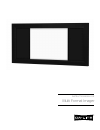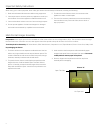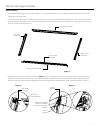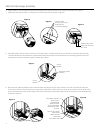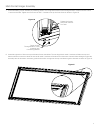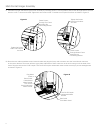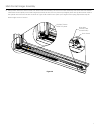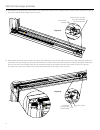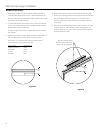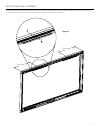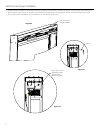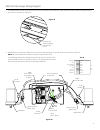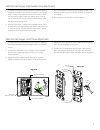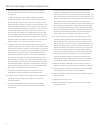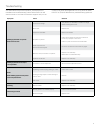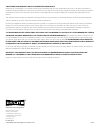- DL manuals
- Da-Lite
- Projector Accessories
- Multi Format Imager
- Instruction Book
Da-Lite Multi Format Imager Instruction Book
Summary of Multi Format Imager
Page 1
Instruction book for multi format imager.
Page 2
2 preparation: have ample space for this available on a flat clean surface such as a large table or floor. The work area should be larger than the frame size. If the floor is used, clean papers should be spread to keep all dirt from the pro-trim surfaces. Tools required for assembly: 1/8" allen wren...
Page 3
3 frame assembly: 1. In the hardware package, you will receive (12) #10 x .375" long button head screws and (8) #10 x .500" long button head screws required for frame assembly. 2. Lay frame pieces out on floor or table as shown in figure 1. The right and left side frame assemblies have the rollers a...
Page 4
4 tighten set screws until front surfaces are flush fasten screws through top frame assembly into connecting bracket small l bracket aluminum guide channel large l bracket plug motor power in route power cable behind motor bracket tuck excess wire underneath motor bracket tuck rj-45 coupler undernea...
Page 5
5 tighten set screws until front surfaces are flush fasten screws through bottom frame assembly into connecting bracket 7. Finish assembling corner assembly by inserting (3) #10 x .375" long button head screws through bottom of frame into the corner l connector bracket. Tighten two set screws on fla...
Page 6
6 9. Assemble top right and bottom right corner assembly by inserting (3) #10 x .375" long button head screws through bottom of frame into the corner l connector bracket. Tighten two set screws on flat "l" bracket to line up the front faces as shown in figure 12. 10. Route the two cable assemblies a...
Page 7
7 11. Untape black steel wire tension cable from bottom left side assembly. Un-wire tie the cable assembly. Run black steel wire tension cable down around pulley at end and bring back towards the end. You may have to pull slightly hard and clip the tension cable to the eyebolt secured in the slat ba...
Page 8
8 12. Assemble pinch guard bracket using (2) #10 x .375" long button head screws to opposite side of pulley bracket as shown in figure 15. Repeat this step for bottom right corner of screen. 13. Untape black steel wire tension cable from top left side assembly. Un-wire tie the cable assembly. This c...
Page 9
9 14. Assemble pinch guard bracket using (2) #10 x .375" long button head screws to opposite side of pulley bracket as shown in figure 17. Repeat this step for top right corner of screen. 15. Attach first side of safety cable to eyebolt in middle of screen. Attach other side of safety cable to the e...
Page 10
10 wall mounting assembly: 1. Depending on size of screen it will be shipped with either 2 wall brackets that are 48" long or 2 wall brackets that are 64" long. Two small "l" brackets included will be used to hold frame securely to wall at bottom. 2. To install the multi-format imager over a da-lite...
Page 11
11 6. Wall hanging brackets must be evenly spaced across top of frame. Measure the frame width and divide by three then make two marks from the end. The center of each wall bracket shall be located on those marks. Multi format imager installation figure 21 frame width / 3 frame width / 3.
Page 12
12 multi format imager installation 7. Hang the frame assembly on the hanger brackets as shown in figure 22. Be careful as bracket is to slide in front of the aluminum guide channel. There is a lip on the back of the frame that wedges itself in to the hanger bracket once fully installed on bracket. ...
Page 13
13 2. Install electrical connections. Make sure to review the wiring diagram for proper hook up as shown in figure 26. Note: must be installed in accordance with the requirements of the local building codes, the canadian electrical code (cec), can/csa c22.1 and the national electric code (nec), nfpa...
Page 14
14 the multi-format imager has been preset to four different formats. The screen can be set to any format by simply pressing the corresponding button on the remote. Below is a list of each button function. Important! When operating the switch, press and release the buttons. Do not hold the button fo...
Page 15
15 multi format imager intermediate stop adjustment multi format imager limit travel adjustment 1. To adjust intermediate stopping positions make sure both masks are completely retracted into the frame. Press the left mask ">" button. The mask will start to move outward. Press the stop button at the...
Page 16
16 multi format imager limit travel adjustment 6. Locate the two tactile buttons on the back of the switch. They are square silver with black round buttons as shown in figure 30. 7. To adjust how far the mask travels outward towards the middle of masking screen, press and hold the down tactile butto...
Page 17
17 visit www.Da-lite.Com/products/product_videos.Php to find installation and troubleshooting videos and tutorials. You will also find a link to live chat for interactive support and you can contact us by email at info@da-lite.Com or by phone at (800) 622-3737 or (574) 267-8101 with any troubleshoot...
Page 18
18.
Page 19
19.
Page 20
Limited one year warranty on da-lite presentation products milestone av technologies llc warrants certain da-lite branded products to the original purchaser only, to be free from defects in materials and workmanship for a period of one (1) year from the date of purchase by the original purchaser; pr...