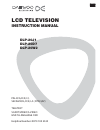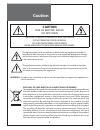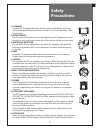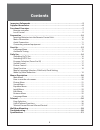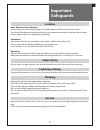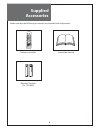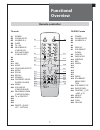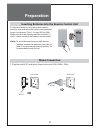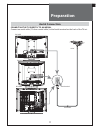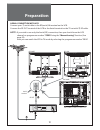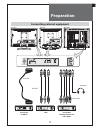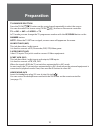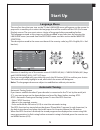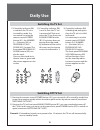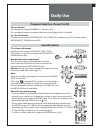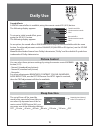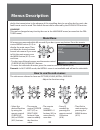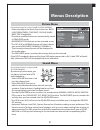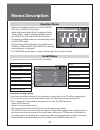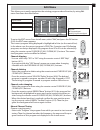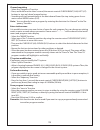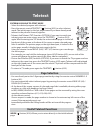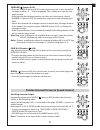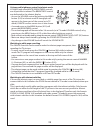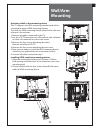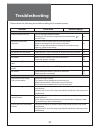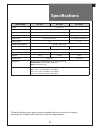- DL manuals
- Daewoo
- LCD TV
- DLP-20D7
- Instruction Manual
Daewoo DLP-20D7 Instruction Manual
Summary of DLP-20D7
Page 1
Lcd television instruction manual dlp-20j1 dlp-20d7 dlp-20w2 pal b/g, d/k, i/i, secam b/g, d/k, l/l’, ntsc(av) teletext scart/video/s-video multi-language osd gb helpline number: 0870 100 2525.
Page 2
2 caution caution risk of electric shock do not open caution : to reduce the risk of electric shock, do not remove cover (or back). No user-serviceable parts inside. Refer servicing to qualified service personnel. The lightning flash with arrowhead symbol, within an equilateral triangle, is intended...
Page 3
3 safety precautions 1. Cleaning unplug this tv equipment from the ac power outlet before cleaning. Do not use liquid cleaner or aerosol cleaners. Use a soft and damp cloth for cleaning. 2. Attachments do not use attachments not recommended by the tv equipment manu- facturer as they may result in th...
Page 4
4 contents important safeguards. . . . . . . . . . . . . . . . . . . . . . . . . . . . . . . . . . . . . . . . . . . . . . . . . . . . . . . . . 5 supplied accessories. . . . . . . . . . . . . . . . . . . . . . . . . . . . . . . . . . . . . . . . . . . . . . . . . . . . . . . . . . 6 functional over...
Page 5
5 important safeguards location heat, moisture, dust, vibration position your set so that bright light or sunlight doesn’t fall directly onto the screen. Care should be taken not to expose the set to any unnecessary vibration, moisture, dust or heat. Do not expose the set to dripping or splashing. V...
Page 6
6 supplied accessories make sure that the following accessories are provided with the product. Remote controller instruction manual batteries (option) (2 x 1,5v, aaa).
Page 7
A1 a2 a17 a19 a20 a21 a18 a25 a24 a22 a4 a15 a26 a3 a5 a16 a14 a13 a11 a8 a9 a23 a12 a10 a7 a6 7 functional overview remote controller teletext mode a1 power a2 sound mute a3 number 0..9 a4 . A5 . A6 page up a7 vol/bright down a8 cancel a9 page hold a10 subpage a11 red a12 green a13 . A14 . A15 . A1...
Page 8
Pr pr 8 local control front power on/off (b1) pr up/down (b2) volume up/down (b3) av (b4) remote sensor (b5) led indicator (b6) remote sensor (b5) led indicator (b6) remote sensor (b5) led indicator (b6) dlp-20d7 dlp-20j1 dlp-20w2 power on/off (b1) pr up/down (b2) volume up/down (b3) av (b4) pr powe...
Page 9
9 rear (c1) aerial jack (c2) scart socket (c4) video input socket (c3) audio input (l+r) socket (c5) s-video jack (c6) headphone jack dlp-20d7 dlp-20j1 dlp-20w2 (c1) aerial jack (c2) scart socket (c3) audio input (l+r) socket (c4) video input socket (c5) s-video jack (c6) headphone jack gb.
Page 10
10 preparation inserting batteries into the remote control unit to load the batteries, turn the remote control handset over and open the battery compartment. Insert the batteries (two 1.5v, type r03 or aaa). Make sure that the polarity matches with the (+) and (-) marks inside of the battery compart...
Page 11
11 preparation aerial connection connecting the tv directly to an aerial connect an aerial cable (75 ohm coaxial cable) to the aerial terminal on the back of the tv set. Aerial aerial cable aerial terminal dlp-20d7 dlp-20j1 dlp-20w2 gb.
Page 12
12 preparation aerial connection with vcr connect your aerial cable to the rf(aerial) in terminal on the vcr. Connect the rf out terminal of the vcr to the aerial terminal on the tv set with rf cable. Note: if you wish to use only the aerial (rf) connection, then you should store the vcr channel on ...
Page 13
13 preparation connecting external equipment scart cable rca cable headphone set top box vcr/dvd/camcorder/ video game s-video cable dvd set top box vcr/dvd dlp-20d7 dlp-20j1 dlp-20w2 gb.
Page 14
14 preparation tv/av mode selection press the tv/av( ) button on the control panel repeatedly to select the source. You can also select the source using tv/av( ) button on the remote controller. Tv av1 av2 s-video tv in tv mode, you can change the tv programme number with the up/down button or the n...
Page 15
15 start up language menu the very first time that you turn on the tv, the language menu will appear on the screen. Its purpose is to enable you to select the language that will be used for all the osd (on screen display) menus. The user must enter a choice of language before proceeding further. The...
Page 16
16 daily use switching on tv set 1) if stand-by indicator (b6) is red, then the tv set is in stand-by mode. You can switch on using the remote control power button (a1), the number 0….9 buttons (a3), or program up (a6) / down (a21) buttons. The front panel program up/ down buttons (b2) can also be u...
Page 17
Pr 17 program selection (from 0 to 99) direct selection use the remote control number 0…9 buttons (a3). For two digits program numbers, enter the second digit within 2 seconds. Up / down selection use the remote control program up (a6) / down (a21) buttons or the tv set front panel program up / down...
Page 18
18 sound effects a spatial sound effect is available, using the remote control 3d (a13) button. The following display appears: to return to initial sound effect, press again the 3d (a13) button. The following display appears: as an option, the sound effects panorama and dolby virtual are available w...
Page 19
19 daily use format selection auto setting : if picture format signalling data is received, then the most appropriate zoom format will be automatically selected. In the absence of this data, the default zoom format will be selected (see page 25, zoom auto function under features menu). Otherwise, th...
Page 20
Main menu picture sound install features position access exit 20 ded in the transmission. In the absence of this signalling data (as can often be the case) a de- fault format must be used. This default format can be selected by the zoom auto function. Language this can be changed at any time by the ...
Page 21
Picture mode normal i backlight brightness contrast colour sharpness tint noise red. On position adjust previous preset sound tv volume balance equalizer normal avl off headphone volume balance position adjust previous 21 menus description picture menu (for operating instructions, see page 20, how t...
Page 22
Equalizer normal 100 300 1k 3k 8k adjust position previous preset install atss gb edit system gb channel c 38 frequency 607.20 name -------- program 08 store to 08 position adjust previous access 22 menus description equalizer menu - select the equalizer band by use of the cursor left (a7) or right ...
Page 23
Edit pr name ch skip 07 bbc1 c 23 □ 06 bbc2 c 33 □ 05 ------- s 41 □ 04 ------- s 41 03 ------- s 41 □ 02 ------- s 41 □ 01 ------- s 41 □ skip move delete previous position 23 edit menu this allows you to easily manipulate the existing program order allocation, by using edit menu functions describe...
Page 24
24 channel searching - select the “frequency” function. - press, and hold for more than 1second, the remote control cursor right (a20) left (a7) buttons to start up [down] manual tuning. - searching will stop automatically at the next channel found (to stop tuning, press the re- mote control menu bu...
Page 25
Features child lock off wake time off wake prog. 01 clock - - : - - clock prog. 01 zoom auto full screen language gb position on/off previous language bg cz d dk e f fin gb gr h i n nl p pl ro rus s position position previous confirm 25 features menu see section near the end of section daily use for...
Page 26
26 teletext entering/leaving teletext mode - select the desired program with teletext. - press the remote control teletext ( ) button (a22) to select teletext mode. The initial page (or the last page viewed if you have already used teletext in the present channel) appears. - teletext and teletext (t...
Page 27
27 subpage ( ) button (a10): - press the subpage button (a10). In the extreme top left corner, instead of the page number, ‘’s. . . .’’ will be displayed. This is ready to accept the sub- page number. - enter directly the subpage number you want with the remote control number 0..9 buttons (a3): for ...
Page 28
28 volume and brightness control in teletext mode volume (and sound mute), brightness controls are all possible in teletext. The brightness control are dedicated to the teletext display. - access the volume control by pressing the menu button (a19) in teletext mode. A barograph will appear in the lo...
Page 29
29 wall/arm mounting attaching a wall or arm mounting device this tv supports the vesa mounting standard and will ac- commodate various vesa mounting devices. To install any vesa mounting device, please follow the man- ufacturer’s instructions. 1. Remove all cables connected to the tv. 2. Lay the lc...
Page 30
30 troubleshooting please check the following items before calling for the repair services. Problem check item reference page tv set control/system lock up · the tv may have malfunctioned. · switch your tv off and on again with the main button on the tv set. 16 remote control does not work. · perfor...
Page 31
31 specifications model name dlp-20j1 dlp-20d7 dlp-20w2 panel 20” tft lcd screen size 510.54mm(diagonal) 509.00mm(diagonal) display colour 16.7m 16.2m contrast ratio 700:1 600 : 1 pixel pitch 0.6375(h) x 0.6375(v) 0.32475(h) x 0.32475(v) aspect ratio 4:3 16 : 9 power requirement ac 220 ~ 240v, 50hz ...