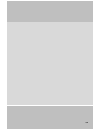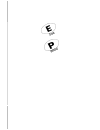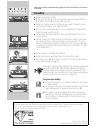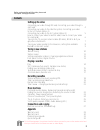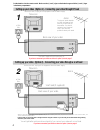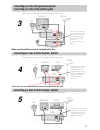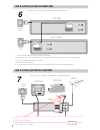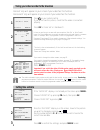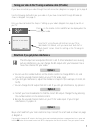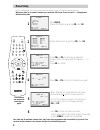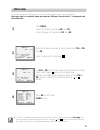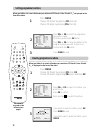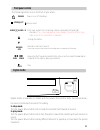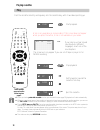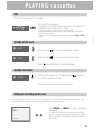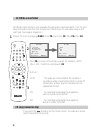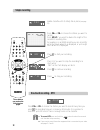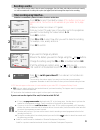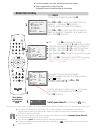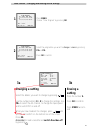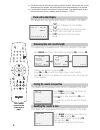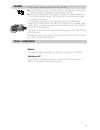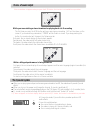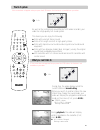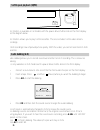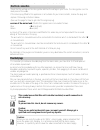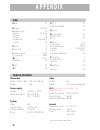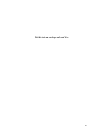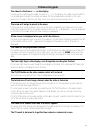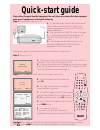- DL manuals
- Daewoo
- DVR
- Video recorder
- Instruction Manual
Daewoo Video recorder Instruction Manual
Instruction manual
The following standard functions are available on this set.
NTSC playback
See page 14
MESECAM tape playback
See page 14
Index scan
See page 15
Wide-screen pictures
See page 16
Commercial skip
See page 16
High-speed rewind
See back cover for quick - start guide
Helpline number: 0118 925 2577
With queries, please quote the page number, reference number and model number.
Video recorder
For model number, see the front display of your video.
This manual covers the ‘VQ’ range.
4156
Important: If you switch the video off at the mains
supply overnight, you do not have to retune the
video. Simply press and then MENU on the
remote control to restore all the programme
settings.
Summary of Video recorder
Page 1
Instruction manual the following standard functions are available on this set. Ntsc playback see page 14 mesecam tape playback see page 14 index scan see page 15 wide-screen pictures see page 16 commercial skip see page 16 high-speed rewind see back cover for quick - start guide helpline number: 011...
Page 2
7/1997.
Page 4: W O R T H
W o r t h k n o w i n g please keep the video’s guarantee sheet (pages 29 and 30) and receipt for your video in a safe place. ◆ read this booklet carefully. ◆ make sure the rating of your household electricity supply matches that shown on the back of the video recorder. ◆ read this chapter and the ‘...
Page 5: Contents
3 contents before you do anything with the video, please read the chapter ‘setting up the video’. ◆ on the following pages, the pictures show the buttons you need to press on the remote control and what you should see on the television screen or video display. Setting up the video connecting your vi...
Page 6
4 before you start, unplug all the equipment from the mains supply. With this connection, if your video is receiving bbc1 and your tv is showing ch4, when you press the tv/vcr button on the remote control, your tv will automatically display bbc1. In most cases you will not be able to change channels...
Page 7
5 before you start, unplug all the equipment from the mains supply. Before you start, unplug all the equipment from the mains supply you can use this connection if your video has two scar t sockets. This will improve sound and picture quality when you are recording from satellite. To use this functi...
Page 8
Before you start, unplug all the equipment from the mains supply. Before you start, unplug all the equipment from the mains supply. 1) put the tape you want to record on into the first video. 2) put the tape you want to record from into the second video. Press the play button on the second video. 3)...
Page 9: Setting Time and Date
8 tuning your video recorder to the television press on your remote control. If you do not see this picture, check that the video is connected properly. Press ok for ‘auto set’ or ‘autosearch’. Unless you are living in an area with poor reception,’auto set’ or ‘auto search’ tunes in all the stations...
Page 10: Decoder Or 2Nd Scart Socket
9 2 3 1 4 5 6 7 8 9 0 sv/v+ tv/vcr av a q.S eject menu sp/lp pr + ok pal/sec a.Sel pr – index – + a.D 30 decoder or 2nd scart socket if your video has the output, shown in the diagram below, you can connect other equipment as seen on pages 5 and 6. Tuning equipment to the video press menu and choose...
Page 11: Option 2
7 tuning your video to the tv using an antenna cable (rf cable) use the following method to tune your video in if you have connected it through rf cable (as shown in diagram 1 on page 4) press on the remote control and rf52 will be displayed on the front of your video. If you have connected your vid...
Page 12: Manual Tuning
10 manual tuning press menu. . Choose ‘pr preset’ by pressing pr- then ok . Choose ‘manual set’ by pressing pr- then ok . Press pr+ or pr- to select any programme number that is not being used, for example ‘----’ or ‘p-xx’. Press ok to confirm. Press pr+ or pr- to tune in the station you want. When ...
Page 13: Station Names
11 station names ◆ the video’s automatic tuning system usually gets the best results. In poor reception areas, fine tuning may improve reception. Choose the station and tune it in using the and buttons. Use the number buttons on the remote control to enter the programme number you want to store the ...
Page 14: Sorting Programme Locations
12 sorting programme locations clearing programme locations sorting programme locations allows you to put the video programme in the same order as your tv. When your video is in certain av modes you cannot use ‘pr preset’. Press av until p--- is displayed on the front of the video. Pr erase pr01 bbc...
Page 15: Front Panel Controls
13 front panel controls change the station. Record or one-touch record every time you press the button the recording time is increased by 30 minutes. Rewind or fast forward a cassette from stop, or picture search backwards or forwards if the video is playing a cassette. Play power on or off (stand-b...
Page 16: Play
14 play push the cassette smoothly and squarely into the cassette bay, with its windows pointing up. Start playback. If you hear an unclear, mixed sound output in different languages, select one of the sound options. Stop playback. Eject the cassette. ◆ when you load a protected cassette such as pre...
Page 17: Still
P l ay i n g c a s s e t t e s 15 still variable picture search variable slow motion finding new recordings (index scan) still picture from playback. Each press of the button moves the picture on one frame. The play display will blink during still mode. Press the play button to switch back to normal...
Page 18: 16 : 9 Wide-Screen Format
16 16 : 9 wide-screen format cm skip (commercial skip) 2 3 1 4 5 6 7 8 9 0 sv/v+ tv/vcr av a q.S eject menu sp/lp pr + ok pal/sec a.Sel pr – index – + a.D 30 16:9 wide-screen format is only available through wide-screen broadcasts. Your tv must have 16:9 wide-screen function and you must connect you...
Page 19: Child Lock
17 child lock this child lock is suitable for this model only. Do not try to use it any other videos. Inserting the child lock make sure there is no cassette in the video recorder. Insert the child lock the right way up, as shown in the diagram above. Removing the child lock you must press the butto...
Page 20: Simple Recording
18 simple recording one-touch recording – otr load a cassette with its safety tab in place (see page 23). Press to start your recording. Press i i if you want to stop the recording for a short while. ‘rec’ on the front display will blink. Press to continue recording. Press to stop your recording. Pr...
Page 21: Recording Cassettes
19 timer recording using videoplus+ recording cassettes ◆ if you want to use the video’s timer to record a programme, the clock, date, and stations must be set correctly. ◆ load a cassette with its safety tab in place (see page23) and with enough free tape for the recording. ◆ pdc sets your video to...
Page 22: Normal Timer Recording
20 normal timer recording ◆ for timer recordings, clock, date, and stations must be set correctly. ◆ load a cassette with its safety tab in place (see page23) and with enough free tape for the recording. Press menu . Choose ‘timer program’ by pressing ok . Press pr+ or pr- to select an unused channe...
Page 23: Changing A Setting
21 timer review – changing and erasing record settings press menu . Choose ‘timer program’ by pressing ok . Select the programme you want to change or erase by pressing pr+ or pr- . Press ok to confirm. Timer program pr start end date 01 12:30 15:15 22/09 03 21:20 22:20 20/09 pr+/-:select ok:confirm...
Page 24: Clock and Counter Display
22 ◆ the counter counts in real time from when you load the cassette. This does not have to be at the beginning of the cassette. The counter does not count unrecorded parts of the cassette. ◆ if you rewind the cassette, the counter will count backwards, if you rewind beyond the zero position, the co...
Page 25: Power - Saving Features
23 power - saving features cassettes dimmer your video recorder’s display will go dim when the video is on stand-by. Auto power off if your video is connected through rf, it will switch to stand-by when no station is received for more than five minutes. Use only good - quality cassettes with the vhs...
Page 26: Choice of Sound Output
24 choice of sound output the q-sound system while you are watching a stereo broadcast or playing back a hi-fi recording the first time you press the a.Sel button while you are playing a re c o rding, ‘hi-fi’ will be shown on the s c reen. If you are watching a broadcast, ‘stereo’ will be shown on s...
Page 27: The Hi-Fi System
25 the hi-fi system what you can listen to if this screen does not appear when you press the a.Sel button, this function is not available on your video. As well as the normal mono sound track of vhs video recorders, your video has a high-quality hi-fi sound system. This means you can enjoy the follo...
Page 28: S-Vhs Quasi Playback (Sqpb)
26 s-vhs quasi playback (sqpb) this function is available on all models with the power-drive shuttle knob on the front display. See the diagram above this function allows you to play s-vhs cassettes. This also includes s-vhs video camera ecordings. S-vhs recordings have improved picture quality. Wit...
Page 29: Moulded Plugs
27 moulded plugs electrical connection ◆ for your own safety read the following instructions carefully before you try to plug this video into the mains. Check that the voltage on the rating plate matches the voltage in your home. The rating plate is on the back panel of the video. If the mains plug ...
Page 30: Index
28 index technical information a erial . . . . . . . . . . . . . . . . . . . . . . . . . . . . . . . . . . . . . . . . . . . . . . . . . 4,7 b ilingual . . . . . . . . . . . . . . . . . . . . . . . . . . . . . . . . . . . . . 14,24,25 c assette length . . . . . . . . . . . . . . . . . . . . . . . . ...
Page 31
29 put this into an envelope and send it to:.
Page 32
30
Page 33: Problem-Solving Guide
31 problem-solving guide the video has the time or --.-- on the display if while you are setting up the video, the time or --.-- is in the display, the video is switched off or has already gone through the autoset procedure (ok has already been pressed). In this case, please turn to page 7 and carry...
Page 34: Quick-Start Guide
Quick-start guide please follow the guide from the beginning to the end. Before you connect the video equipment make sure all equipment is switched off at the plug. Stage 1. Connecting the video to your tv a fit the batteries we have provided into the remote control. Make sure that the(+) and (-) ma...