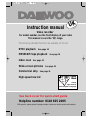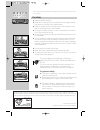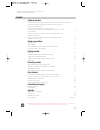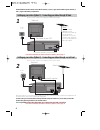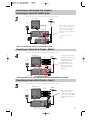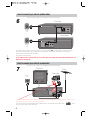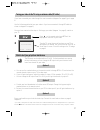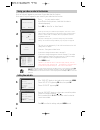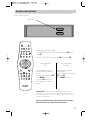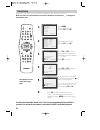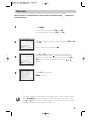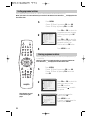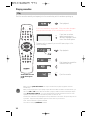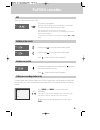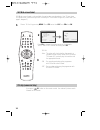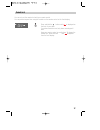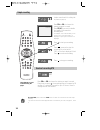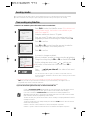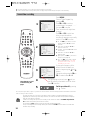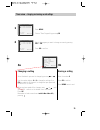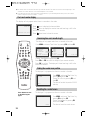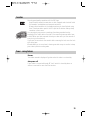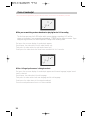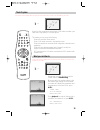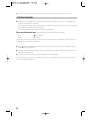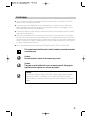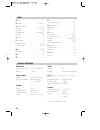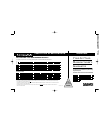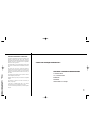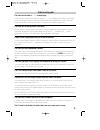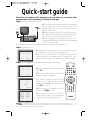- DL manuals
- Daewoo
- DVR
- Video recorder
- Instruction Manual
Daewoo Video recorder Instruction Manual
Instruction manual
UK
English
Video recorder
For model number, see the front display of your video
This manual covers the ‘VQ’ range.
The following standard functions are available on this set.
NTSC playback
See page 14
MESECAM tape playback
See page 14
Index scan
See page 15
Wide-screen pictures
See page 16
Commercial skip
See page 16
High-speed rewind
See back cover for quick-start guide
Helpline number: 0118 925 2605
With queries, please quote the page number, reference number and model number.
Clarity
approved by
Plain English Campaign
Crystal
Mark
4156
Summary of Video recorder
Page 1
Instruction manual uk english video recorder for model number, see the front display of your video this manual covers the ‘vq’ range. The following standard functions are available on this set. Ntsc playback see page 14 mesecam tape playback see page 14 index scan see page 15 wide-screen pictures se...
Page 2: W O R T H
Auto set ch. Op eject precautions w o r t h k n o w i n g please keep the video's guarantee sheet (pages 29 and 30) and receipt for your video in a safe place. ◆ read this booklet carefully. ◆ make sure the rating of your household electricity supply matches that shown on the back of the video recor...
Page 3
3 contents before you do anything with the video, please read the chapter "setting up the video". ◆ on the following pages, the pictures show the buttons you need to press on the remote control and what you should see on the television screen or video display. Setting up the video connecting your vi...
Page 4
4 setting up your video (option 1) - connecting your video through rf lead before you start, unplug all the equipment from the mains supply. Television aerial the type of aerial depends on local interference and how far you are from the transmitter. You should contact a local electrical if you have ...
Page 5
5 connecting your video through extra equipment connecting your video to the satellite system before you start, unplug all the equipment from the mains supply. Television you can use this connection if your video has two scart sockets. This will improve sound and picture quality when you are recordi...
Page 6
6 how to connect your video to another video before you start, unplug all the equipment from the mains supply. First video second video ac 230v 50 hz 1) insert the tape you wish to record on into the first video and press av until ‘av1’ appears on the front display. 2) insert the tape you wish to re...
Page 7
7 tuning your video to the tv using an antenna cable (rf cable) if you have connected your video through the scart connection (diagram 2 on page 4), go to page 8. Use the following method to tune your video in if you have connected it through rf cable (as shown in diagram 1 on page 4) once you have ...
Page 8
8 tuning your video recorder to the television ‘auto set’ only will appear on your screen if your video has this function. ‘auto search’ only will appear on your screen if your video has this function. 1 auto set or auto search! Ok:confirm menu:end press on your remote control. If you do not see thi...
Page 9
9 decoder or 2nd scart socket if your video has the output, shown in the diagram below, you can connect other equipment as seen on pages 5 and 6. 2nd scart 2 3 3 1 4 5 6 7 8 9 0 0 tv/vcr av qs a.D eject menu sp/lp pr + ok a.Sel pr – index – + sv/v+ pal/sec tuning equipment to the video. Press menu a...
Page 10
10 2 3 3 1 4 5 6 7 8 9 0 0 tv/vcr av qs a.D eject menu sp/lp pr + ok a.Sel pr – index – + sv/v+ pal/sec manual tuning manual tuning allows you to tune in new stations or equipment such as a satellite receiver and so on. When your video is in certain av modes you cannot use ‘pr preset’. Press av unti...
Page 11
11 station names if your video is showing no station name or is showing a station name incorrectly, you can change this. When your video is in certain av modes you cannot use ‘pr preset’. Press av until p-_ _ is displayed on the front of the video. 1 press menu. Choose ‘pr preset’ by pressing pr- th...
Page 12
12 2 3 3 1 4 5 6 7 8 9 0 0 tv/vcr av qs a.D eject menu sp/lp pr + ok a.Sel pr – index – + sv/v+ pal/sec sorting programme locations sorting programme locations allows you to put the video programme in the same order as your tv. When your video is in certain av modes you cannot use ‘pr preset’. Press...
Page 13
13 front panel controls the following buttons are on the front of your video. Play stand-by/ power on stop and eject front input sockets for connecting a stereo camcorder (left and right channels) this is only available on some models. Check the front of your video to see if this connection is avail...
Page 14
14 play push the cassette smoothly and squarely into the cassette bay, with its windows pointing up. Playing cassettes 2 3 3 1 4 5 6 7 8 9 0 0 tv/vcr av qs a.D eject menu sp/lp pr + ok a.Sel pr – index – + sv/v+ pal/sec play sp hi-fi l+r vcr vcr vcr vcr vcr l r l r l r l r l r a.Sel eject start play...
Page 15: Playing Cassettes
15 still playing cassettes there must be a cassette in the video. Vcr still picture from playback. Each press of the button moves the picture on one frame. The play display will blink during still mode. Press the play button to switch back to normal playback. After approximately five minutes on stil...
Page 16
16 16:9 wide-screen format 16:9 wide-screen format is only available through wide-screen broadcasts. Your tv must have 16:9 wide-screen function and you must connect your tv and video using an a/v scart lead. (see page 4, diagram 2.) 2 3 3 1 4 5 6 7 8 9 0 0 tv/vcr av qs a.D eject menu sp/lp pr + ok ...
Page 17
17 remote lock press and hold the button until is displayed on the front of your video. Your video cannot be used, only timer recordings will work. Keep your remote control in a safe place. To release the remote lock, press and hold until disappears from the front display. You can only set the remot...
Page 18
18 simple recording 2 3 3 1 4 5 6 7 8 9 0 0 tv/vcr av qs a.D eject menu sp/lp pr + ok a.Sel pr – index – + sv/v+ pal/sec load a cassette with its safety tab in place (see page 23). Press to start your recording. Press if you want to stop the recording for a short while. ‘rec’ on the front display wi...
Page 19
19 recording cassettes ◆ if you want to use the video’s timer to record a programme, the clock, date and stations must be set correctly. ◆ load a cassette with its safety tab in place (see page 23) and with enough free tape for the recording. Timer recording using videoplus+ videoplus is an automati...
Page 20
20 normal timer recording ◆ for timer recordings, clock, date, and stations must be set correctly. ◆ load a cassette with its safety tab in place (see page 23) and with enough free tape for the recording. 2 3 3 1 4 5 6 7 8 9 0 0 tv/vcr av qs a.D eject menu sp/lp pr + ok a.Sel pr – index – + sv/v+ pa...
Page 21
21 timer review - changing and erasing record settings press menu. Choose "timer program" by pressing ok. 1 2 select the program you want to change or erase by pressing pr+ or pr-. Press ok to confirm. Changing a setting select the details you want to change by pressing or . Use the number buttons 0...
Page 22
22 clock and counter display ◆ the counter counts in real time from when you load the cassette. This does not have to be at the beginning of the cassette. The counter does not count unrecorded parts of the cassette. ◆ if you rewind the cassette, the counter will count backwards, if you rewind beyond...
Page 23
23 cassettes power - saving features dimmer your video recorder’s display will go dim when the video is on stand-by. Auto power off if your video is connected through rf, it will switch to stand-by when no station is received for more than five minutes. Use only good-quality cassettes with the vhs l...
Page 24
24 choice of sound output play sp hi-fi l+r hi-fi left hi-fi right hi-fi off while you are watching a stereo broadcast or playing back a hi-fi recording the first time you press the a.Sel button while you are playing a recording, ‘hi-fi’ will be shown on the screen. If you are watching a broadcast, ...
Page 25
25 the hi-fi system as well as the normal mono sound track of vhs video recorders, your video has a high-quality hi-fi sound system. This means you can enjoy the following. • films with excellent stereo sound • films of full-length concerts in high quality stereo • films with impressive surround sou...
Page 26
26 electrical connection ◆ for your own safety read the following instructions carefully before you try to plug this video into the mains. ◆ check that the voltage on the rating plate matches the voltage in your home. The rating plate is on the back panel of the video. If the mains plug fitted to th...
Page 27
27 moulded plugs ◆ if it is necessary to remove a moulded plug from the mains cable, you should cut it off and replace it with a suitable replacement. ◆ you cannot use the moulded plug for any other appliance, so remove the fuse and throw it away immediately and safely to prevent anyone, especially ...
Page 28
28 index technical information aerial ........................................................ 4, 7 bilingual...........................................14, 24, 25 cassette length .......................................... 22 channel .......................................... 7-8, 10-12 cm skip ........
Page 29
Certificate of registration important tear off here and return today registering your new daewoo product to register you product for its 12 month guarantee please complete and return the section below. Mr mrs ms surname number/house name/street country model no. Product description name of retailer ...
Page 30
Daewoo guarantee conditions this product is guaranteed for 12 months from the date of original purchase. Any defect that arises due to faulty materials or workmanship will be repaired free of charge during this period by the dealer from whom you purchased the unit. The guarantee is subject to the fo...
Page 31
Problem-solving guide the video has the time or - -.- - on the display if while you are setting up the video, the timer or - -.- - is in the display, the video is switched off or has already gone through the autoset procedure (ok has already been pressed). In this case, please turn to page 7 and car...
Page 32: Quick-Start Guide
Quick-start guide please follow the guide from the beginning to the end. Before you connect the video equipment make sure all equipment is switched off at the plug. Stage 1. Connecting the video to your tv a fit the batteries we have provided into the remote control. Make sure that the (+) and (-) m...