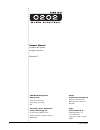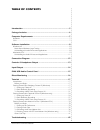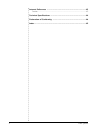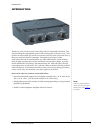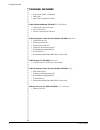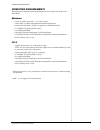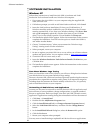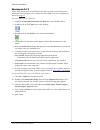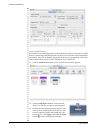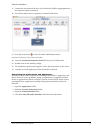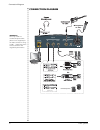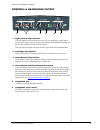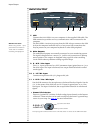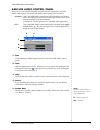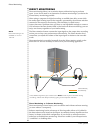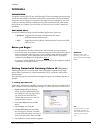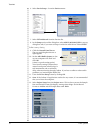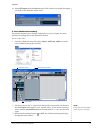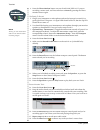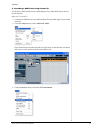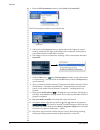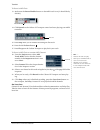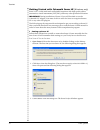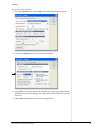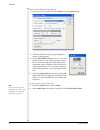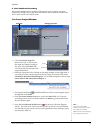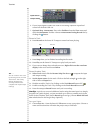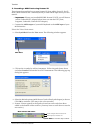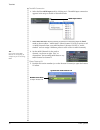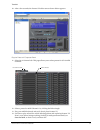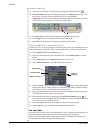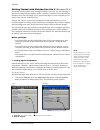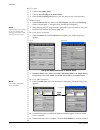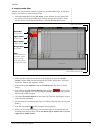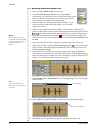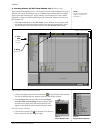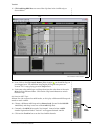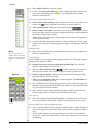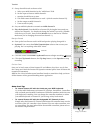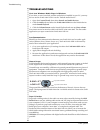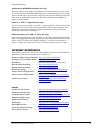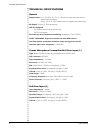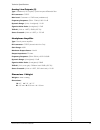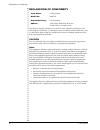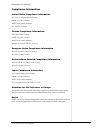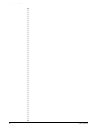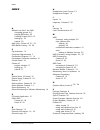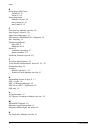- DL manuals
- E-Mu
- Accessories
- 202
- Owner's Manual
E-Mu 202 Owner's Manual
Summary of 202
Page 1
O w n e r ’ s m a n u a l o w n e r ’ s m a n u a l.
Page 2
2 e-mu systems owner’s manual © 2006 e-mu systems all rights reserved revision: d e-mu world headquarters e-mu systems 1500 green hills road scotts valley, ca 95066 usa europe creative labs (ireland) ltd ballycoolin business park blanchardstown, dublin 15 ireland asia pacific, africa, middle east cr...
Page 3: Table of Contents
0202 usb 2.0 owner’s manual 3 table of contents introduction ................................................................................. 5 package includes .......................................................................... 6 computer requirements ..........................................
Page 4
4 e-mu systems internet references .................................................................... 43 forums ........................................................................................................ 43 technical specifications ........................................................
Page 5
Introduction 0202 usb 2.0 owner’s manual 5 introduction thanks for your purchase of the e-mu 0202 usb 2.0 audio/midi interface. This interface brings an unparalleled level of usb audio quality to the mac or pc, with pristine 24-bit/192khz a/d and d/a converters, ultra-low jitter clock, and class-a, ...
Page 6
Package includes 6 e-mu systems package includes • e-mu 0202 usb 2.0 audiopod • usb cable • quick start installation guide e-mu software/manual cd-rom (os x /windows) • window xp and x64 drivers • mac os x drivers • owner’s manual and tutorials e-mu production tools software bundle cd-rom (windows) ...
Page 7
Computer requirements 0202 usb 2.0 owner’s manual 7 computer requirements the minimum computer system requirements for the e-mu 0202 usb 2.0 are listed below. Windows • intel® or amd® processor — 1.2 ghz or faster • intel, amd, or 100% compatible motherboard & chipset • microsoft® windows® xp (sp 2 ...
Page 8
Software installation 8 e-mu systems software installation windows xp follow these instructions to install the 0202 usb 2.0 software and e-mu production tools software bundle on a windows xp computer. 1. First connect the 0202 usb 2.0 to your computer using the supplied usb cable, and turn it on. 2....
Page 9
Software installation 0202 usb 2.0 owner’s manual 9 macintosh os x follow these instructions to install the 0202 usb 2.0 drivers and software on a macintosh os x computer. First, connect the 0202 usb 2.0 to your computer as shown on page 12 . Install the 0202 usb 2.0 software 1. Insert the e-mu soft...
Page 10
Software installation 10 e-mu systems setup the midi devices if you plan to use a midi keyboard, now would be a good time to set up your midi devices. Connecting a midi keyboard will allow you to use the virtual instruments provided in the software bundle and get the most out of your purchase. You’l...
Page 12
Connection diagram 12 e-mu systems connection diagram warning! Use only a usb 2.0 certified hi-speed cable (like the one supplied) for the usb connection. Using a usb 1.1 cable may cause erractic behavior and degraded performance. Inputs usb 2.0 outputs l r r - hi z / line stereo l - mic l - line mi...
Page 13
Controls & headphone output 0202 usb 2.0 owner’s manual 13 controls & headphone output 1. Signal level & clip indicators the led signal level indicators show that you are inputing a proper signal level. With a proper input level, the green signal led should be flickering, but the red clip indicator ...
Page 14
Input/output 14 e-mu systems input/output 7. Usb connects the 0202 usb 2.0 to your computer via the supplied usb cable. The usb connection provides two-way communication when connected to the computer. Note to pc users: when using a usb 1.1 port, performance is limited to 16-bit and 44.1/48 khz reco...
Page 15
E-mu usb audio control panel 0202 usb 2.0 owner’s manual 15 e-mu usb audio control panel after you have successfully installed the audio drivers, launch the e-mu usb audio control panel. The e-mu usb audio control panel is shown below. • windows: the e-mu usb audio control icon will be visible in th...
Page 16
Direct monitoring 16 e-mu systems direct monitoring direct monitoring allows you to monitor inputs without having any software open. It can also be used as an alternative to software monitoring if you desire the lowest latency monitoring possible. When using a computer for digital recording, an audi...
Page 17
Tutorials 0202 usb 2.0 owner’s manual 17 tutorials introduction this guide contains step-by-step walk-throughs of basic recording operations using your e-mu 0202 usb 2.0 interface with software applications for your windows computer. We encourage you to perform the steps on your computer as you read...
Page 19
Tutorials 0202 usb 2.0 owner’s manual 19 14. Select vst inputs from the devices menu. This is where you enable the inputs you wish to use. Make the inputs active. 2 - basic multitrack recording this tutorial assumes you’re using a single input or a pair of inputs. For more advanced recording, refer ...
Page 21
Tutorials 0202 usb 2.0 owner’s manual 21 3 - recording a midi track using proteus vx you’ll need a midi interface and a midi keyboard (or other midi input device) for this tutorial. Make the connections 1. Connect the midi out of your midi keyboard to the midi input of your midi interface. 2. From t...
Page 22
Tutorials 22 e-mu systems 4. From the vst instruments window, select e-mu,then proteusvx. The vst instruments window now looks like this. 5. Take a look at the inspector area on the left side of the cubase le project window. Make sure the input to the midi track is connected to the input of your mid...
Page 23
Tutorials 0202 usb 2.0 owner’s manual 23 to record a midi track 13. Make sure the record enable button on the midi track is on (it should be by default). 14. Click record on the cubase le transport control and start playing your midi controller. 15. Press stop when you’re finished recording the firs...
Page 24
Tutorials 24 e-mu systems getting started with cakewalk sonar le (windows only) sonar le is a 24-bit multi-track audio/midi sequencer with high-quality effects, automation, virtual instruments (vsti/dxi), and many other professional features. Important: during installation of sonar le you will be as...
Page 25
Tutorials 0202 usb 2.0 owner’s manual 25 set-up the audio options 4. From the options menu, select audio. The following dialog box appears. 5. Click on the advancedtab to access the next window. 6. Select asio as the driver mode and click ok. You’ll get a pop-up dialog box explaining that the asio s...
Page 26
Tutorials 26 e-mu systems return to the audio setup options 8. Once sonar le has restarted, select audio from the options menu. 9. Click the asio panel. The pop-up dialog box shown at right appears. 10. Set the asio buffer latency as low as your com- puter will allow. A low latency setting is impor-...
Page 27
Tutorials 0202 usb 2.0 owner’s manual 27 2 - basic multitrack recording this tutorial assumes you’re using a single input or pair of inputs. For more advanced recording, refer to the sonar le manual. Sonar opens by default with with 2 audio tracks and 2 midi tracks. 1. Click the restore strip size b...
Page 28
Tutorials 28 e-mu systems 6. If your input signal is either too weak or too strong, adjust the input level control on the 0202 usb 2.0. 7. Optional step - metronome: first, select toolbars from the view menu and check the metronome toolbar. Next turn metronome during record on by clicking the button...
Page 29
Tutorials 0202 usb 2.0 owner’s manual 29 3 - recording a midi track using proteus vx these instructions explain how to start proteus vx from within sonar le. You’ll need a midi interface and a midi keyboard (or other midi input device) for this tutorial. • important: if sonar was installed before pr...
Page 30
Tutorials 30 e-mu systems the midi connection 6. Select the blue midi input track by clicking on it. The midi input connection appears in the strip to the left of the midi tracks. 7. Your midi interface should already be selected as the midi input in omni mode as shown above. “midi omni” allows prot...
Page 31
Tutorials 0202 usb 2.0 owner’s manual 31 10. After a few seconds, the proteus vx editor screen shown below appears. Play the proteus x composer bank. 11. Select the 16 channel tab. This page allows you to select presets for all 16 midi channels. 12. Select a preset for midi channel 1 by clicking the...
Page 32
Tutorials 32 e-mu systems to record a midi track 15. Minimize the proteus vx window by pressing the minimize button . 16. Record-enable the midi track by pressing the track record button (r). The track turns a dull red color to indicate that it is record-enabled. • important: be sure to turn track r...
Page 33
Tutorials 0202 usb 2.0 owner’s manual 33 getting started with ableton live lite 4 (windows/os x) this guide contains a basic walk-through of ableton live lite 4 (e-mu edition) to get you recording and playing back audio. A proteus vx tutorial is also included for windows users. We encourage you to p...
Page 34
Tutorials 34 e-mu systems os x users 2. Turn on use audio units. 3. Turn on use vst plug-in system folders. 4. Press the re-scan plug-ins button. (you may have to wait a few seconds.) windows users 5. Press the browse button, then locate vst plug-ins located in the steinberg folder. (default path: c...
Page 35
Tutorials 0202 usb 2.0 owner’s manual 35 2 - playing audio clips ableton live lite contains a bunch of great pre-recorded audio clips. In this short section, you’ll learn to select and play clips. 1. Select new live set from the file menu. A new ableton live set opens with two audio tracks and two m...
Page 36
Tutorials 36 e-mu systems 3 - recording audio into ableton live 1. Select an empty audio track with no clips. 2. From the view menu on ableton live, select in/out. (alternatively, you could also click the “show/hide in/out section button” as shown in the diagram on the previous page.) several more o...
Page 37
Tutorials 0202 usb 2.0 owner’s manual 37 4 - running proteus vx vsti from ableton live (windows only) note these instructions also apply to proteus x or emulator x. These instructions explain how to run proteus vx from within ableton live lite 4. Ableton live’s forte is making it easy to combine pre...
Page 38
Tutorials 38 e-mu systems 5. The proteus vx application window shown below appears. Load the proteus x composer bank 6. Proteus vx is now running, but you need to load a bank of sounds. 7. Choose open from the file menu on proteus vx. Locate and load the proteus x composer bank, which is located her...
Page 39
Tutorials 0202 usb 2.0 owner’s manual 39 17. Click and drag brk-bass over one of the clip slots in the 3 midi strip as shown below. 18. Now click on the clip launch button (little triangle) on the midi clip you just dragged over. The midi bass loop begins playing the bass preset on proteus vx. To st...
Page 40
Tutorials 40 e-mu systems 23. Select midi channel 2 as shown at right. 24. Click on the clip launch button on the 4 midi clip to get it started. You won’t hear anything because you haven’t yet assigned a preset to midi channel 2 on proteus vx. Choose a sound for midi channel 2 25. Click on the 3 mid...
Page 41
Tutorials 0202 usb 2.0 owner’s manual 41 37. Set up the midi track as shown at left. A. Selectyour midi interface in the“midi from” field. B. Set the input to listen to midi channel 2. C. Monitor should be set to auto. D. This field routes the midi data to track 3 (which contains proteus vx). E. Set...
Page 42
Troubleshooting 42 e-mu systems troubleshooting can’t hear windows media player in windows if you have, or ever have had, another audio device installed in your pc, you may have to set the e-mu 0202 usb 2.0 as the “default audio device”. 1. Open the control panel, then select sounds and audio device...
Page 43
Internet references 0202 usb 2.0 owner’s manual 43 simultaneous wdm/asio playback (pc only) the 0202 usb 2.0 only supports playing back one stream format at a time on the pc. Each of the three mentioned stream types has an associated priority. If a higher priority stream type is opened while a lower...
Page 44
Technical specifications 44 e-mu systems technical specifications general sample rates: 44.1, 48, 88.2, 96, 176.4, 192khz from internal crystal with no sample rate conversion (note: 176.4k & 192k sample rates not supported on macintosh) bit depth: 24-bit i/o, 32-bit processing usb 2.0 hi-speed full ...
Page 45
Technical specifications 0202 usb 2.0 owner’s manual 45 analog line outputs (2) type: unbalanced, ac-coupled, 2-pole low-pass differential filter d/a converter: cs4392 max level: consumer: +6.7dbv max (unbalanced) frequency response: (20hz - 20khz) 0.00/-.01db dynamic range: (1khz, a-weighted) 111db...
Page 46
Declaration of conformity 46 e-mu systems declaration of conformity trade name: e-mu systems model no.: em8740 responsible party: e-mu systems address: 1500 green hills road, suite 101 scotts valley, ca 95066 u.S.A. This device complies with part 15 of the fcc rules. Operation is subject to the foll...
Page 47
Declaration of conformity 0202 usb 2.0 owner’s manual 47 compliance information united states compliance information fcc part 15 subpart b class b using: cispr 22 (1997) class b ansi c63.4 (2003) method fcc site no. 958979 canada compliance information ices-0003 class b using: cispr 22 (1997) class ...
Page 48
Declaration of conformity 48 e-mu systems.
Page 49
Index 0202 usb 2.0 owner’s manual 49 index a ableton live lite 4 for e-mu changing presets 40 playing midi clips 38 running proteus vx in 37 setting up 33 tutorial 33 add track, cubase le 21 , 23 asio buffer latency 18 , 26 c clip indicators 13 computer requirements 7 connection diagram 12 , 14 cont...
Page 50
Index 50 e-mu systems r recording a midi track cubase le 21 sonar le 29 recording audio ableton live lite 36 into cubase le 19 into sonar le 27 s save live set, ableton live lite 40 save project, sonar le 28 signal level indicators 13 simultaneous wdm/asio/ac-3 playback 43 skin, selecting 15 softwar...