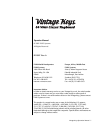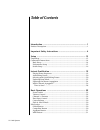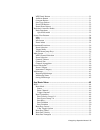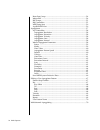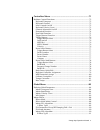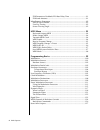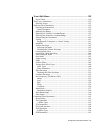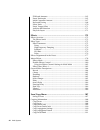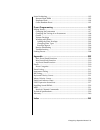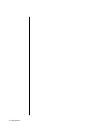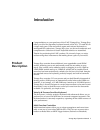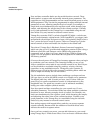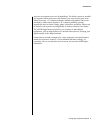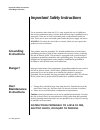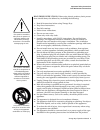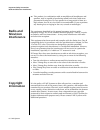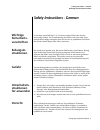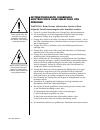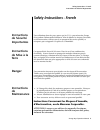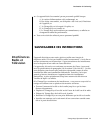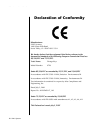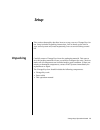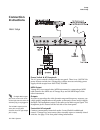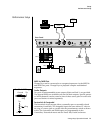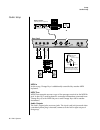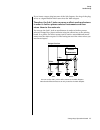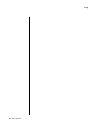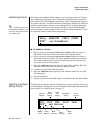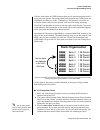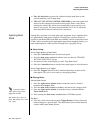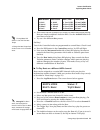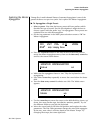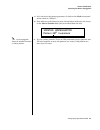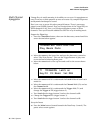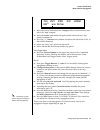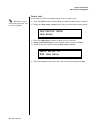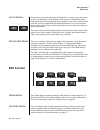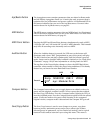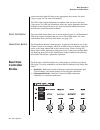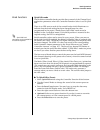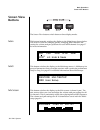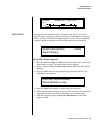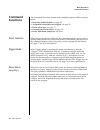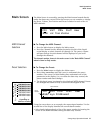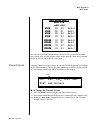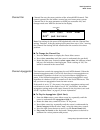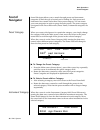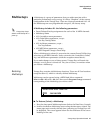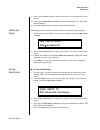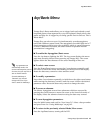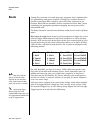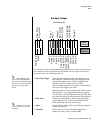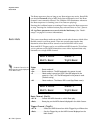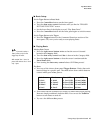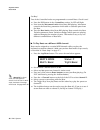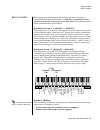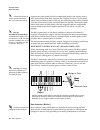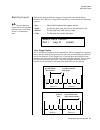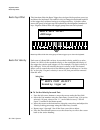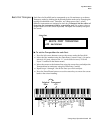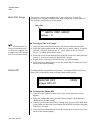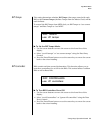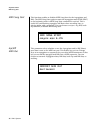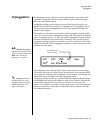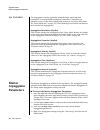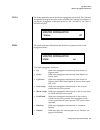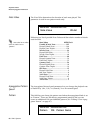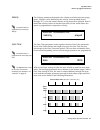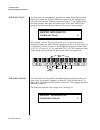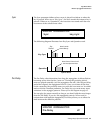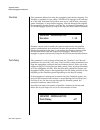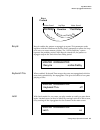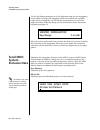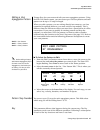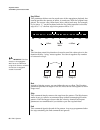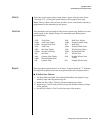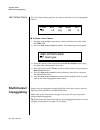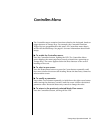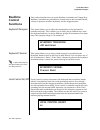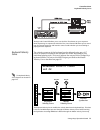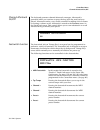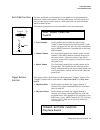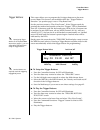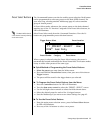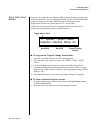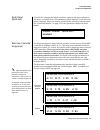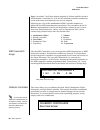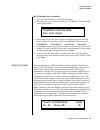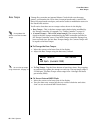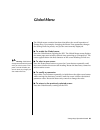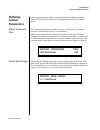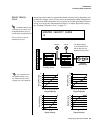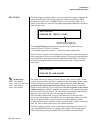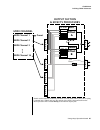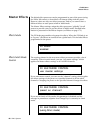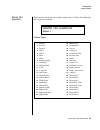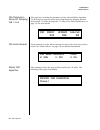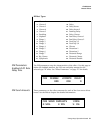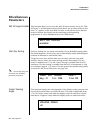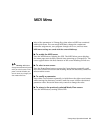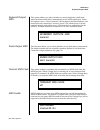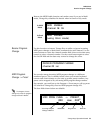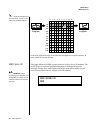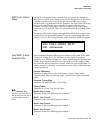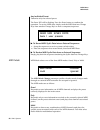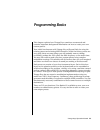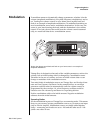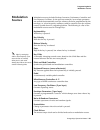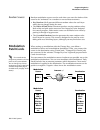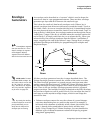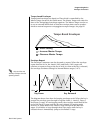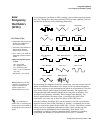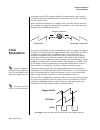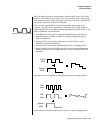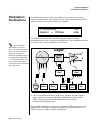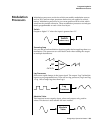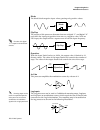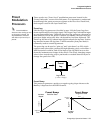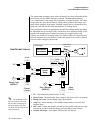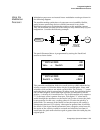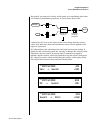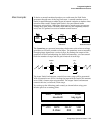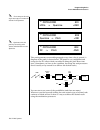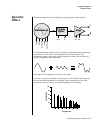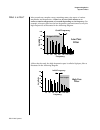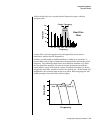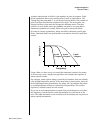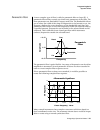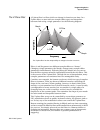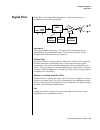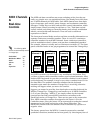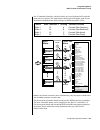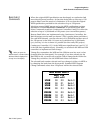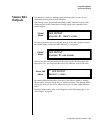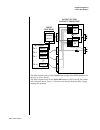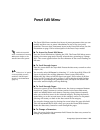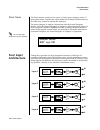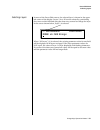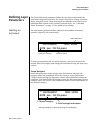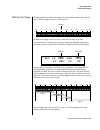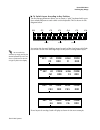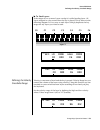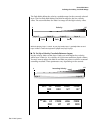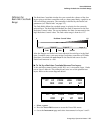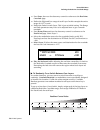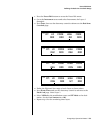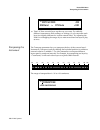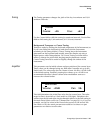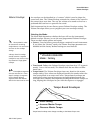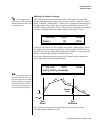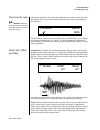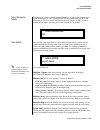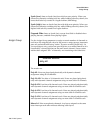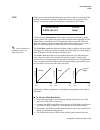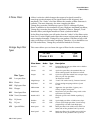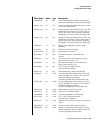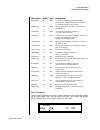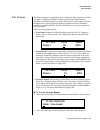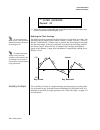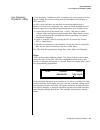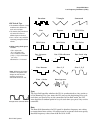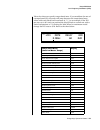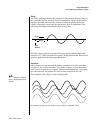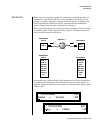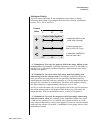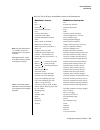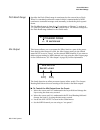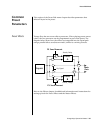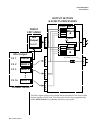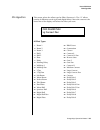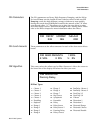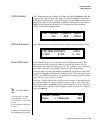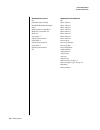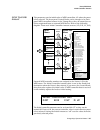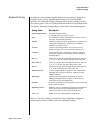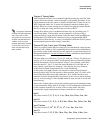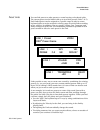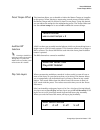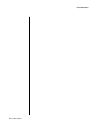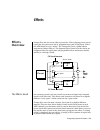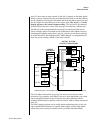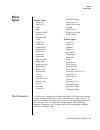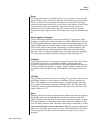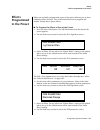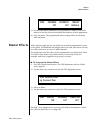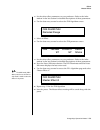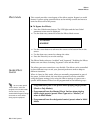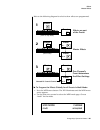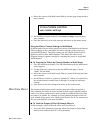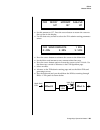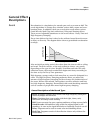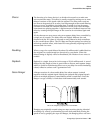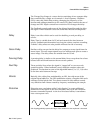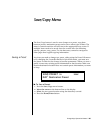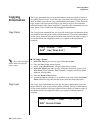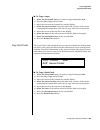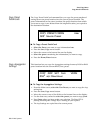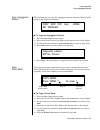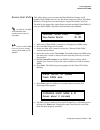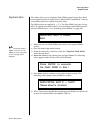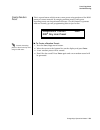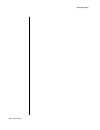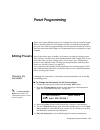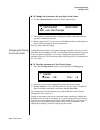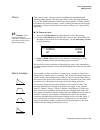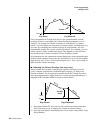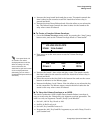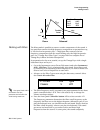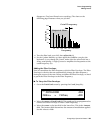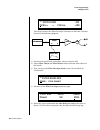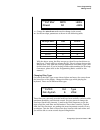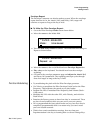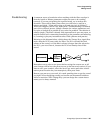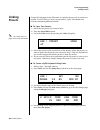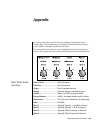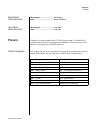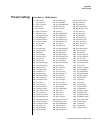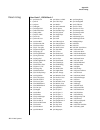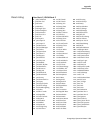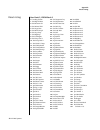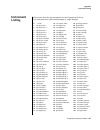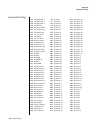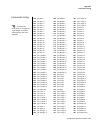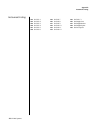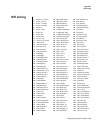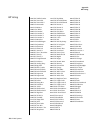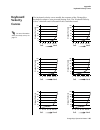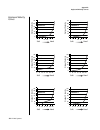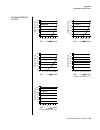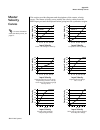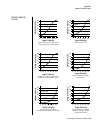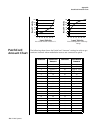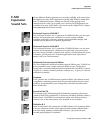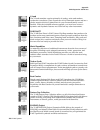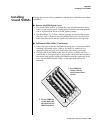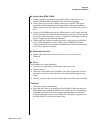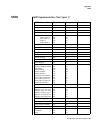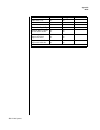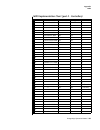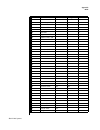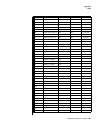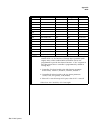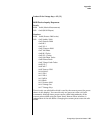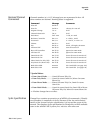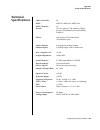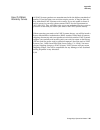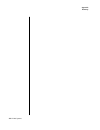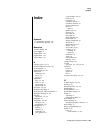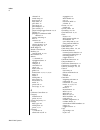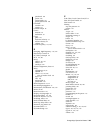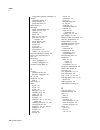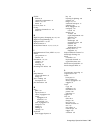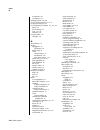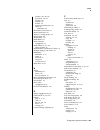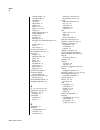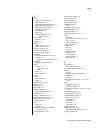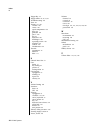- DL manuals
- E-Mu
- Electronic Keyboard
- Vintage Keys
- Operation Manual
E-Mu Vintage Keys Operation Manual
Vintage Keys Operation Manual
i
Operation Manual
© 2002 E-MU Systems
All Rights Reserved
FI12597 Rev. A
E-MU World Headquarters
Europe, Africa, Middle East
E-MU Systems
E-MU Systems
1600 Green Hills Road
Suite 6, Adam Ferguson House
Scotts Valley, CA USA
Eskmills Industrial Park
95066
Musselburgh, East Lothian
Telephone: 831-438-1921
Scotland, EH21 7PQ
Fax: 831-438-8612
Tel: +44 (0) 131-653-6556
Internet: www.emu.com
Fax: +44 (0) 131-665-0473
Important Notice:
In order to obtain warranty service on your Vintage Keys unit, the serial number
sticker must be intact and you must have a sales receipt or other proof of
purchase. If there is no serial number sticker on the Vintage Keys, please contact
E-MU Systems at once.
This product is covered under one or more of the following U.S. patents:
4,404,529; 4,506,579; 4,699,038; 4,987,600; 5,013,105; 5,072,645;
5,111,727; 5,144,676; 5,170,367; 5,248,845; 5,303,309; 5,317,104;
5,342,990; 5,430,244 and foreign patents and/or pending patents. All other
trademarks belong to their respective companies. Specifications and features are
subject to change without notice.
Summary of Vintage Keys
Page 1
Vintage keys operation manual i operation manual © 2002 e-mu systems all rights reserved fi12597 rev. A e-mu world headquarters europe, africa, middle east e-mu systems e-mu systems 1600 green hills road suite 6, adam ferguson house scotts valley, ca usa eskmills industrial park 95066 musselburgh, e...
Page 2: Table of Contents
Ii e-mu systems table of contents introduction ............................................................................. 1 product description .......................................................................................1 important safety instructions .....................................
Page 3
Vintage keys operation manual iii midi panic button .................................................................................. 31 audition button ...................................................................................... 31 compare button ............................................
Page 4
Iv e-mu systems beats part group .....................................................................................54 master riff ...............................................................................................54 riff tempo .............................................................
Page 5
Vintage keys operation manual v controllers menu ....................................................................71 realtime control functions ........................................................................ 72 keyboard transpose .............................................................
Page 6
Vi e-mu systems fxb parameters: feedback/lfo rate delay time ...................................91 fxb send amounts .................................................................................91 miscellaneous parameters ..............................................................................
Page 7
Vintage keys operation manual vii preset edit menu ..................................................................129 preset name .......................................................................................... 130 four layer architecture ...................................................
Page 8
Viii e-mu systems fxb send amounts ...............................................................................165 preset patchcords ..................................................................................165 initial controller amount .......................................................
Page 9
Vintage keys operation manual ix sound authoring ....................................................................................... 192 rename flash simm ............................................................................. 193 duplicate flash ..............................................
Page 10
X e-mu systems.
Page 11: Introduction
Vintage keys operation manual 1 introduction congratulations on your purchase of the e-mu vintage keys. Vintage keys offers you all of the legendary keyboard sounds of the '60's, '70's and '80's in a single rack space. From tonewheel organs and suitcase keyboards to analog and fm synthesizers, vinta...
Page 12
2 e-mu systems introduction product description four real-time controller knobs are also multi-function controls. These knobs make it a snap to edit and modify internal preset parameters. The controllers are fully programmable and can control internal preset or other midi equipment. They can also be...
Page 13
Vintage keys operation manual 3 introduction setup for each preset from over 60 algorithms. The effects section is actually two separate effects processors with control over each wet/dry mix level. Effects processor “a” contains primarily ambiance algorithms like reverb and delays, while effects pro...
Page 14: Grounding
4 e-mu systems important safety instructions grounding instructions important safety instructions use in countries other than the u.S.A. May require the use of a different line cord or attachment plug, or both. Refer all servicing to qualified service personnel. There are no user serviceable parts o...
Page 15
Vintage keys operation manual 5 important safety instructions user maintenance instructions read these instructions: when using electric products, basic precau- tions should always be adhered to, including the following: 1. Read all instructions before using vintage keys. 2. Keep these instructions....
Page 16: Radio and
6 e-mu systems important safety instructions radio and television interference 20. This product, in combination with an amplifier and headphones and speakers, may be capable of producing sound levels that could cause permanent hearing loss. Do not operate for a long period of time at a high volume l...
Page 17: Safety Instructions - German
Vintage keys operation manual 7 safety instructions - german wichtige sicherheitsvorschriften safety instructions - german wichtige sicherheits- vorschriften in ländern ausserhalb den u.S.A. Können andere kabel oder stecker notwendig werden. Zur verminderung des risikos von feuer oder eines elektris...
Page 18
8 e-mu systems vorsicht instruktionen betr. Feuerrisiko, elektroschock oder verletzung von personen warnung; beim einsatz elektrischer geräte sollten folgende vorsichtsmassregeln stets beachtet werden: 1. Lesen sie vor dem einschalten des vintage keys alle instruktionen. 2. Zur vermeidung von verlet...
Page 19: Safety Instructions - French
Vintage keys operation manual 9 safety instructions - french instructions de sécurité importantes safety instructions - french instructions de sécurité importantes une utilisation dans des pays autres que les u.S.A. Peut nécessiter l’usage d’un cordon d’alimentation différent. Afin de réduire les ri...
Page 20
10 e-mu systems safety instructions - french instructions de maintenance ces instructions de dépanage sont destinées uniquement aux personnes qualifiées. Afin d’éviter les risques d’électrocution, n’effectuez que les opéra- tions décrites dans ce manuel, à moins que vous ne soyez qualifiê pour cela....
Page 21: Sauvegardez Ces Instructions
Vintage keys operation manual 11 declaration of conformity 13. Cet appareil doit être examiné par un personnel qualifié lorsque: a. Le cordon d’alimentation a été endommagé, ou b. Des objets sont tombés, ou du liquide a été versé sur/à l’intérieur de l’appareil, ou c. Le vintage keys a été exposé à ...
Page 22: Declaration of Conformity
12 e-mu systems safety instructions - french declaration of conformity manufacturer: e-mu systems 1600 green hills road scotts valley, ca 95067-0015 usa we hereby declare that the equipment listed herin conforms to the harmonized standards of the following european commission directives: 89/336/eec ...
Page 23: Setup
Vintage keys operation manual 13 setup this section thoroughly describes how to set up your new vintage keys for use. Setup includes unpacking instructions, how to hook up the unit to your sound system and, most importantly, how to turn the thing on and off. Unpacking carefully remove vintage keys f...
Page 24: Connection
14 e-mu systems setup basic setup connection instructions power switch & ac receptacle the ac power switch is located on the rear panel. There is no 110/220 volt power selector switch since vintage keys utilizes an auto-switching power supply which accepts from 100v-250v, 50-60hz. Midi output vintag...
Page 25
Vintage keys operation manual 15 setup performance setup performance setup midi in/midi out vintage keys can be connected to a computer/sequencer via the midi in and midi out ports. Vintage keys to playback complex multitimbral sequences. Audio outputs two pairs of programmable stereo outputs (main ...
Page 26
16 e-mu systems setup studio setup studio setup midi in in this setup, vintage keys is additionally controlled by another midi keyboard. Midi thru midi thru transmits an exact copy of the messages received at the midi in jack. It does not send keyboard or controller information generated from vintag...
Page 27
Vintage keys operation manual 17 setup studio setup if you insert a stereo plug into one of the sub outputs, the ring of the plug serves as a signal return which sums into the main outputs. Therefore, the sub 1 jacks can serve as effect sends and returns in order to further process selected instrume...
Page 28
18 e-mu systems setup studio setup.
Page 29: Instant Gratification
Vintage keys operation manual 19 instant gratification this section presents step-by-step instructions for the most fundamental operations to get you up and running as quickly as possible. Playing demo sequences vintage keys has several factory demonstration sequences that let you hear what this inc...
Page 30
20 e-mu systems instant gratification auditioning presets auditioning presets the front panel audition button allows you to hear any preset in vintage keys without even playing a note! When the audition button is pressed, the button’s led will illuminate and a short “riff” (programmed as part of the...
Page 31: Bank Organization
Vintage keys operation manual 21 instant gratification selecting and quick editing presets the first four banks are user locations that can be overwritten and used to store your own presets. The presets that come stored in the user presets are duplicated in banks 0-3 of the “vintage keys” rom bank, ...
Page 32
22 e-mu systems instant gratification exploring beats mode 4. Play the keyboard (or press the audition button) and listen to the sounds made by your vintage keys! 5. Try out any of the controller knobs on the front panel and note how they change the sound of each preset! Don’t worry about ruining th...
Page 33
Vintage keys operation manual 23 instant gratification exploring beats mode 6. Also notice that the audition led comes on when beats begin playing. Beats are simply multitrack audition riffs. Use the audition button to turn beats on and off. The arp/beats led flashes in time with the base tempo. • c...
Page 34
24 e-mu systems instant gratification exploring the master arpeggiator exploring the master arpeggiator vintage keys’ multi-channel pattern generator/arpeggiator is one of the greatest features ever put in a synth. Let’s explore the master arpeggiator. To arpeggiate a single preset: 1. Select a pres...
Page 35
Vintage keys operation manual 25 instant gratification exploring the master arpeggiator 9. Let’s check out the pattern generator. Go back to the mode screen and set the mode to “pattern”. 10. Now advance to the pattern screen (shown below) and move the cursor to the pattern number field (the second ...
Page 36
26 e-mu systems instant gratification multi-channel arpeggiator multi-channel arpeggiator vintage keys is totally amazing in its ability to run up to 16 arpeggiators at once! Even two or three patterns at once can create very complex sequences and dynamic landscapes of sound. Here’s one way to acces...
Page 37
Vintage keys operation manual 27 instant gratification multi-channel arpeggiator 11. Move the cursor underneath the category field (as shown above) and select the “arp” category. 12. Move the cursor underneath the preset name and select any “arp” preset for channel 1. 13. Press the “+” channel selec...
Page 38
28 e-mu systems instant gratification multi-channel arpeggiator time to save? If you want to save everything exactly as it is, continue on. Multisetups save your entire vintage keys setup. Find out more on page 84. 1. Press the multi button (located directly under the data entry control). 2. Rotate ...
Page 39: Basic Operations
Vintage keys operation manual 29 basic operations basic operations the vintage keys front panel contains an lcd screen, 38 buttons, and 4 real-time controller knobs. Functions are grouped logically and the controls are arranged for ease of use. Power switch the power switch is located on the rear pa...
Page 40: Edit Section
30 e-mu systems basic operations edit section cursor buttons these buttons, located just above the data entry control, move the cursor to the next parameter on the display. (the cursor is a little flashing line underneath one of the parameters in the display.) press either cursor button until the cu...
Page 41
Vintage keys operation manual 31 basic operations edit section arp/beats button the arpeggiator menu contains parameters that are related to beats mode and the master arpeggiator. Beats is a 16-track play-only sequencer that is optimized for live performance and groove creation. An illuminated led i...
Page 42: Real-Time
32 e-mu systems basic operations real-time controller knobs context-sensitive and will start at the appropriate save screen. See save/ copy on page 187 for more information. The led in the button illuminates to indicate that you are in the save/ copy menu. The led also illuminates when any preset pa...
Page 43
Vintage keys operation manual 33 basic operations real-time controller knobs knob functions quick edit mode the real-time controller knobs provide direct control of the vintage keys’s synthesizer parameters when the controller function select is set to quick edit. There is an led next to each of the...
Page 44: Screen View
34 e-mu systems basic operations screen view buttons screen view buttons the screen view buttons switch between three display modes. Main this button instantly switches the display to the main screen shown below. This screen is used for changing presets, changing midi channels and setting the volume...
Page 45
Vintage keys operation manual 35 basic operations screen view buttons demo mode pressing the main and mix buttons simultaneously calls up the demo sequence page. Vintage keys has several factory demonstration sequences that let you hear what this incredible machine can do. The actual number of demo ...
Page 46: Command
36 e-mu systems basic operations command functions command functions the command functions section serves multiple purposes which are listed below. • beats part enable/disable. See page 22. • assignable & latchable note triggers. See page 76. • preset select keys. See page 77. • external preset sele...
Page 47: Main Screen
Vintage keys operation manual 37 basic operations main screen main screen the main screen is accessed by pressing the main button located directly under the data entry control. From this screen you can examine or change the preset, volume, pan position and preset location for each of the 16 midi cha...
Page 48
38 e-mu systems basic operations main screen this chart shows the msb and lsb numbers needed to select preset banks over midi. Select a bank, then send the program change number. Without a bank select command, presets are selected from within the current bank. Channel volume channel volume sets the ...
Page 49
Vintage keys operation manual 39 basic operations main screen channel pan channel pan sets the stereo position of the selected midi channel. This control operates like the balance control on your home stereo system. Channel pan is the same parameter as midi pan controller #10, and changes made over ...
Page 50: Sound
40 e-mu systems basic operations sound navigator sound navigator sound navigator allows you to search through preset and instrument categories to find the type of sound you’re looking for. Each preset and instrument has a name and a three letter preset category. You can create your own categories in...
Page 51: Multisetups
Vintage keys operation manual 41 basic operations multisetups multisetups a multisetup is a group of parameters that you might associate with a particular performance setup or song. It is like a “snapshot” of the current configuration of the vintage keys. There are 64 setups numbered 0-63. All the m...
Page 52
42 e-mu systems basic operations multisetups 3. Press either cursor button to move the cursor to the bottom line of the screen. 4. Now, use the data entry control to select a multisetup. The enter led will be flashing. 5. Press the enter button to load the selected multisetup. Multisetup name multis...
Page 53: Arp/beats Menu
Vintage keys operation manual 43 arp/beats menu arp/beats menu vintage keys’s beats mode allows you to trigger, latch and unlatch synced loops and grooves from separate keys on your keyboard. Simply select a bts: preset and play the 16 trigger keys to bring specific parts in and out. This is macro-m...
Page 54: Beats
44 e-mu systems arp/beats menu beats beats vintage keys contains a 16-track play-only sequencer that is optimized for live performance and groove creation. Vintage keys contains dozens of special 16-part beats riffs created by some of the best producers in the business. Beats riffs are normally used...
Page 55
Vintage keys operation manual 45 arp/beats menu beats the chart above shows the factory multisetup assignment of each part, the 4 groups and the control keys. These assignments can be modified to suit your personal preference, then saved in one of the multisetup locations. O o o o starting beats mod...
Page 56
46 e-mu systems arp/beats menu beats mode the beats sequencer plays as long as any beats triggers are active. Beats riffs can also be restarted using a midi song start command even if the beats channel is not currently selected. The audition led illuminates whenever the beats sequencer is running (e...
Page 57
Vintage keys operation manual 47 arp/beats menu beats mode beats setup: set the trigger buttons to beats mode 1. Press the controllers button on the front panel. 2. Turn the data entry control clockwise until you fin the “trigger buttons function” screen. 3. Set the lower line of the display to read...
Page 58
48 e-mu systems arp/beats menu beats mode get busy! Two of the controller knobs are programmed to control beats. Check it out! 8. Press the e-h button in the controllers section. Its led will light. 9. Now turn the movement knob with a beats riff playing. Movement controls the beats busy parameter w...
Page 59
Vintage keys operation manual 49 arp/beats menu beats controllers beats controllers beats can be controlled using the front panel real-time controllers or external midi continuous controllers. Controllers are patched to beats via the preset patchcords located in the edit menu. The following preset p...
Page 60
50 e-mu systems arp/beats menu beats controllers o o o o a patchcord amount of 50% is enough to drive beat busy to the maximum setting. Suppose the pitch wheel (which can output both positive and negative values) were connected to beat busy and four key triggers are down. As the pitch wheel is moved...
Page 61
Vintage keys operation manual 51 arp/beats menu beats keys layout beats keys layout this screen assigns the beats triggers to keyboard notes on the beats channel. For each part, group and control key you can select the following options: _ _ _ _ save your beats keys layouts and all other arp/beats p...
Page 62
52 e-mu systems arp/beats menu beats keys offset beats keys offset this function slides the beats trigger keys (assigned in the previous screen) up and down the keyboard. This makes it easy to change the keyboard location of the trigger keys without having to re-assign each key. A positive offset mo...
Page 63
Vintage keys operation manual 53 arp/beats menu beats beats part transpose each part of a beat riff can be transposed up to 36 semitones up or down. Transpose works by shifting the keyboard position and not by changing the tuning of individual notes. Therefore, on a beats preset (bts:), where differ...
Page 64
54 e-mu systems arp/beats menu beats beats part group this screen is where you assign parts to one of the four groups. By grouping, you can play multiple parts with a single key. A part can be in one and only one group, or in no groups. To assign a part to a group: _ _ _ _ all parts assigned to a gr...
Page 65
Vintage keys operation manual 55 arp/beats menu beats riff tempo this setting determines whether riff tempo (the tempo stored with each riff) or the current tempo (the base tempo from the master clock) will be used for beats. To control the riff tempo from midi clock, set riff tempo to “use current ...
Page 66
56 e-mu systems arp/beats menu midi song start midi song start this function enables or disables midi song start for the arpeggiator and riffs. The midi song start option restarts the arpeggiator and/or riff (beat) to the beginning when a midi song start command is received. This is useful for synch...
Page 67: Arpeggiators
Vintage keys operation manual 57 arp/beats menu arpeggiators arpeggiators an arpeggiator moves a pattern of notes sequentially over a range of the keyboard. Vintage keys has the unique ability to play a different arpeg- giator on each midi channel! Arpeggiator settings can be defined as part of the ...
Page 68: Master
58 e-mu systems arp/beats menu master arpeggiator parameters arp controllers the arpeggiators can be controlled using the front panel real-time controllers or external midi continuous controllers. Controllers are patched to arps via the preset patchcords located in the preset edit menu. See “preset ...
Page 69
Vintage keys operation manual 59 arp/beats menu master arpeggiator parameters status the status parameter turns the master arpeggiator on and off. The channel arpeggiator setting in the main screen overrides this setting. For example, if you set the arpeggiator in the main screen to “off,” and turn ...
Page 70
60 e-mu systems arp/beats menu master arpeggiator parameters note value the note value determines the duration of each note played. This parameter is used in non-pattern mode only. Following is a list of possible note values and the relative number of clocks used for each. Note value has no effect w...
Page 71
Vintage keys operation manual 61 arp/beats menu master arpeggiator parameters velocity the velocity parameter determines the velocity at which each note arpeg- giates. Velocity can be defined by the velocity value specified (from 1 through 127), or by the actual velocity of the played note (played)....
Page 72
62 e-mu systems arp/beats menu master arpeggiator parameters extension count the extension count parameter specifies how many times the extension interval is carried out. With an extension count of 0, the arpeggio plays only the notes pressed. With an extension count of 1, the arpeggio plays the not...
Page 73
Vintage keys operation manual 63 arp/beats menu master arpeggiator parameters sync the sync parameter defines when a note is played in relation to when the key is pressed. When set to “key sync”, the note sounds the instant a key is pressed. When set to “quantized”, the note does not sound until the...
Page 74
64 e-mu systems arp/beats menu master arpeggiator parameters duration this parameter defines how long the arpeggiator plays before stopping. The duration is specified in note values. Therefore if an arpeggio were running at a 16th note value and the duration were set to a whole note, the arpeg- giat...
Page 75
Vintage keys operation manual 65 arp/beats menu master arpeggiator parameters recycle recycle enables the pattern or arpeggio to repeat. This parameter works together with the duration and pre/post delay parameters to allow the loop to be set to an exact measure of time. The “on/no-predelay” option ...
Page 76: Send Midi
66 e-mu systems arp/beats menu send midi system exclusive data use the key range parameter to set the keyboard range for the arpeggiator. Notes inside the range will arpeggiate while notes outside the specified range will not arpeggiate. Use the extensions parameters to exceed the upper boundary of ...
Page 77
Vintage keys operation manual 67 arp/beats menu send midi system exclusive data editing a user arpeggiator pattern vintage keys lets you create and edit your own arpeggiator patterns. Using the edit user pattern menu, you can create up to 100 user patterns and each pattern can be up to 32 steps in l...
Page 78: Tie
68 e-mu systems arp/beats menu send midi system exclusive data key offset this parameter defines not the actual note of the arpeggiator playback, but instead specifies the amount of offset, in semitones, from the original note played. You can set a key offset from -48 to +48 for each step. For examp...
Page 79
Vintage keys operation manual 69 arp/beats menu send midi system exclusive data velocity each note in the pattern plays using either a preset velocity value (from 1 through 127), or using the actual velocity of the played note (ply). Note: velocity values will not have an effect on the sound unless ...
Page 80: Multichannel
70 e-mu systems arp/beats menu multichannel arpeggiating user pattern name the user pattern name page lets you enter a name for any user arpeggiator pattern. To name a user pattern: 1. From the pattern edit screen shown above, position the cursor under the ptrn field. 2. Turn the data entry control ...
Page 81: Controllers Menu
Vintage keys operation manual 71 controllers menu the controllers menu contains functions related to the keyboard, knobs or trigger buttons of vintage keys. For example, the command function trigger keys are programmed in this menu. All controllers menu data is saved with the multisetup. See page 41...
Page 82: Realtime
72 e-mu systems controllers menu keyboard transpose realtime control functions this section describes how set up the realtime controllers on vintage keys. Realtime controllers are performance controls such as the controller knobs, velocity & pressure sensitive keyboard, and the trigger buttons. Keyb...
Page 83
Vintage keys operation manual 73 controllers menu keyboard velocity curve turning local control off allows you to use the echo thru feature on your sequencer while sequencing. In conjunction with echo thru, local control off allows you to record into the external sequencer and hear the correct sound...
Page 84
74 e-mu systems controllers menu channel aftertouch on/off channel aftertouch on/off the keyboard generates channel aftertouch messages. Aftertouch is generated when you continue to press the keys after the note has been played. Aftertouch can be a very useful controller for adding a bit of vibrato ...
Page 85
Vintage keys operation manual 75 controllers menu foot pedal function foot pedal function the foot pedal jack on vintage keys’s rear panel can be programmed to perform a variety of functions. The foot pedal input can sense either 0-5 volts on the ring of a stereo jack or a foot pedal with the potent...
Page 86
76 e-mu systems controllers menu trigger buttons trigger buttons this screen allows you to program the 16 trigger buttons to play note events. Note: this screen is not available when the “trigger buttons function” (see previous page) is set to “play beats parts”. Set the previous screen to “play not...
Page 87
Vintage keys operation manual 77 controllers menu preset select buttons preset select buttons the 16 command buttons can also be used for preset selection. Each button can be programmed to select any preset on the basic midi channel. For your next song, selecting another multisetup (page 41) selects...
Page 88
78 e-mu systems controllers menu preset select send buttons preset select send buttons suppose you wanted to send another midi program change message to an external synthesizer. The 16 command buttons can also send external midi program changes on the basic midi channel. Each button can be programme...
Page 89
Vintage keys operation manual 79 controllers menu knob preset quick-edit knob preset quick-edit “quick-edit” changes the initial controller setting in the preset whenever you move a control knob. This parameter selects whether or not the front panel controller knobs are used to quick-edit the curren...
Page 90
80 e-mu systems controllers menu midi footswitch assign note: controllers 7 and 10 are already assigned to volume and pan for each midi channel. Controllers 91 & 93 are the standard controller numbers for reverb and chorus send amounts, but are not assigned. Following are a few of the standardized m...
Page 91
Vintage keys operation manual 81 controllers menu tempo controller to calibrate the controllers: 1. Press the global button. Its led will illuminate. 2. Turn the data entry control to select the “calibrate controllers” screen shown below. 3. Move the cursor to the lower line of the display and rotat...
Page 92
82 e-mu systems controllers menu base tempo base tempo vintage keys contains an internal master clock which runs the arpeg- giators, synchronizes the lfos when in tempo-based mode, controls the times of tempo-based envelopes, and can be used as a modulation source in the patchcords section. You’ll n...
Page 93: Global Menu
Vintage keys operation manual 83 global menu the global menu contains functions that affect the overall operation of vintage keys. For example, changing the master tune parameter changes the tuning of all the presets, not just the one currently displayed. To enable the global menu: press the global ...
Page 94: Defining
84 e-mu systems global menu defining global parameters defining global parameters global setup parameters affect overall performance, range, and global effects. This section describes the global parameters and how to define them. Master transpose/ tune the transpose parameter transposes the key of a...
Page 95
Vintage keys operation manual 85 global menu defining global parameters master velocity curve incoming velocity data or internal keyboard velocity can be altered by one of thirteen velocity curves. These curves are designed to adapt vintage keys to a external midi controller. You can select one of t...
Page 96
86 e-mu systems global menu defining global parameters mix output the mix output parameter allows you to override the routing assignments made in each preset and instead assign the outputs according to midi channel. For each of the 16 midi channels, you can select send 1-4, or preset. When preset is...
Page 97: Midi Channel
Vintage keys operation manual 87 global menu defining global parameters send 2 can be routed to the effects processors or to rear panel submix jacks. When a plug is inserted into a submix jack, the dry portion of the send is disconnected from the effects processor and is routed directly to the submi...
Page 98: Master Effects
88 e-mu systems global menu master effects master effects the digital effect processors can be programmed as part of the preset (using the preset edit menu) so that effects will change along with the preset. However, there are only two effect processors, and so you cannot have a different effect on ...
Page 99
Vintage keys operation manual 89 global menu master effects master fxa algorithm this function selects the type of effect used for the “a” effect. The following effect types are available. A effect types master fxa algorithm room 1 1. Room 1 2. Room 2 3. Room 3 4. Hall 1 5. Hall 2 6. Plate 7. Delay ...
Page 100
90 e-mu systems global menu master effects fxa parameters: decay/hf damping fxb -> fxa this page lets you define the parameters of the selected effects algorithm. Use this page to setup the effect decay, high frequency damping amount and to route “b” effects through the “a” effects. See “effect para...
Page 101
Vintage keys operation manual 91 global menu master effects b effect types fxb parameters: feedback/lfo rate delay time the fxb parameters setup the characteristics of the effect. Use this page to define the feedback amount, the lfo rate and delay amount for the selected type “b” effect. See “effect...
Page 102: Miscellaneous
92 e-mu systems global menu miscellaneous parameters miscellaneous parameters edit all layers enable this function allows you to turn the edit all layers feature on or off. “edit all layers” is an edit menu feature which allows you to select all layers (the letter “a” appears in the layer field) in ...
Page 103: Midi Menu
Vintage keys operation manual 93 midi menu most of the parameters in vintage keys that relate to midi are contained within this menu. You can merge midi data, change the continuous controller assignments, turn program changes off or on, and lots more. Midi menu settings are saved with the current mu...
Page 104
94 e-mu systems midi menu keyboard outputs midi keyboard outputs midi this option allows you select whether or not the keyboard, pitch/mod wheel and footswitch data is transmitted on the midi output port. When this option is set to: “don’t transmit”, the keyboard, pitch/mod wheels, and footswitch on...
Page 105
Vintage keys operation manual 95 midi menu receive program change because the midi enable function only makes sense if you are in multi mode, vintage keys disables this feature when in omni or poly mode. Receive program change use this function to instruct vintage keys to utilize or ignore incoming ...
Page 106
96 e-mu systems midi menu midi sysex id o o o o programs and presets are the same thing. “preset” is the e-mu term for midi program. In this chart, program changes 10-29 have been remapped to new preset numbers. All other presets are selected normally. Midi sysex id this page defines the midi system...
Page 107
Vintage keys operation manual 97 midi menu midi sysex packet delay midi sysex packet delay the midi sysex packet delay command lets you specify the amount of delay between midi sysex packets going out of vintage keys so that your computer sequencer can record this large chunk of data over a longer p...
Page 108
98 e-mu systems midi menu midi mode any individual preset transmits only the selected preset. The enter led will be flashing. Press the enter button to confirm the operation. To receive midi data, simply send the midi data into vintage keys from another vintage keys or from a computer/sequencer. To ...
Page 109: Programming Basics
Vintage keys operation manual 99 programming basics this chapter explains how vintage keys sounds are constructed and contains important background information on how to create your own custom presets. Your initial involvement with vintage keys will most likely be using the existing presets and sele...
Page 110: Modulation
100 e-mu systems programming basics modulation modulation to modulate means to dynamically change a parameter, whether it be the volume (amplitude modulation), the pitch (frequency modulation), and so on. Turning the volume control on your home stereo rapidly back and forth is an example of amplitud...
Page 111: Modulation
Vintage keys operation manual 101 programming basics modulation sources modulation sources modulation sources include envelope generators, performance controllers and low frequency oscillators. In the previous example, an envelope generator was routed to automatically turn the volume control as prog...
Page 112: Modulation
102 e-mu systems programming basics modulation patchcords random sources random modulation sources can be used when you want the timbre of the sound to be “animated” in a random or non-consistent manner. • key random 1 & 2 generate different random values for each layer which do not change during th...
Page 113: Envelope
Vintage keys operation manual 103 programming basics envelope generators envelope generators an envelope can be described as a “contour” which is used to shape the sound over time in a pre-programmed manner. There are three envelope generators per layer and all of them are the rate/level type. This ...
Page 114: Tempo-Based Envelopes
104 e-mu systems programming basics envelope generators tempo-based envelopes tempo-based envelopes are based on time which is controlled by the master tempo (located in the global menu). The master tempo rate scales the time of the tempo-based envelope segments. The master tempo can be set to use a...
Page 115: Low
Vintage keys operation manual 105 programming basics low frequency oscillators (lfos) low frequency oscillators (lfos) a low frequency oscillator or lfo is simply a wave which repeats at a slow rate. The vintage keys has two multi-wave lfos for each channel. The lfo waveforms are shown in the follow...
Page 116: Clock
106 e-mu systems programming basics clock modulation you might use the lfos to add a slight bit of animation to the sound by routing the lfo to control the filter. For this effect, set the lfo “amount” low for a subtle effect. When a patchcord amount is a negative value, the lfo shape is inverted. F...
Page 117
Vintage keys operation manual 107 programming basics clock modulation lfos can also be perfectly synchronized with the clock at any of 25 note divisions. This allows you to create very cool “synchro-sonic” effects that work perfectly at any tempo. Choosing one of the note divisors in the lfo rate sc...
Page 118: Modulation
108 e-mu systems programming basics modulation destinations modulation destinations the patchcords section of the preset edit menu is where you connect sources to destinations. Each patchcord has an amount associated with it which controls how much modulation is applied. The patchcords screen above ...
Page 119: Modulation
Vintage keys operation manual 109 programming basics modulation processors modulation processors modulation processors are devices which can modify modulation sources such as lfos and envelope generators before they are applied to a desti- nation. Modulation processors let you create patches and do ...
Page 120
110 e-mu systems programming basics modulation processors diode the diode blocks negative input values, passing only positive values. Flip-flop the output of this processor alternates between a digital “1” and digital “0” each time the input goes positive from zero or a negative value. With an lfo i...
Page 121: Preset
Vintage keys operation manual 111 programming basics preset modulation processors preset modulation processors there are also two “preset level” modulation processors located in the “preset patchcords” screen of the edit menu. It is important to understand that although the preset processors origina...
Page 122
112 e-mu systems programming basics preset modulation processors the preset ramp instantly resets when all notes have been released and the next first key on the midi channel is pressed. The ramp rate polarity (+ or -) determines if the ramp will be positive or negative going. The value of the ramp ...
Page 123
Vintage keys operation manual 113 programming basics preset modulation processors using the modulation processors modulation processors are inserted into a modulation routing as shown in the following diagram. The modular analog synthesizers of yesteryear were incredibly flexible, partly because pro...
Page 124
114 e-mu systems programming basics preset modulation processors but what if you want the velocity switch point to be something other than 64? Thanks to modulation processors, it can be done. Here's how. Connect the dc level to the input of the switch along with the velocity value. Note that more th...
Page 125
Vintage keys operation manual 115 programming basics preset modulation processors more examples to derive a smooth random function you could route the pink noise generator through one of the lag processors. A smooth random wave is useful in small amounts to add a degree of natural variation to timbr...
Page 126
116 e-mu systems programming basics preset modulation processors o o o o the 4x amp can be used to get more steps or increase the interval of the quantizer. O o o o experiment with this patch by connecting other sources and destinations to the quantizer. This patch generates an ascending arpeggio ev...
Page 127: Dynamic
Vintage keys operation manual 117 programming basics dynamic filters dynamic filters the block diagram of the vintage keys’s signal path is shown below. To understand how a filter works, we need to understand what makes up a sound wave. A sine wave is the simplest form of sound wave. Any waveform, e...
Page 128: Low Pass
118 e-mu systems programming basics dynamic filters what is a filter? Most sounds are complex waves containing many sine waves of various amplitudes and frequencies. A filter is a device which allows us to remove certain components of a sound depending on its frequency. For example, a low-pass filte...
Page 129
Vintage keys operation manual 119 programming basics dynamic filters a filter which only lets a certain band of frequencies pass is called a band-pass filter. A notch filter is just the opposite of a band-pass filter and is used to eliminate a narrow band of frequencies. Another control found on tra...
Page 130
120 e-mu systems programming basics dynamic filters another characteristic of a filter is the number of poles it contains. Tradi- tional synthesizer filters were usually either 2-pole or 4-pole filters. The vintage keys has selectable 2, 4, and 6-pole low-pass filters. The number of poles in a filte...
Page 131
Vintage keys operation manual 121 programming basics dynamic filters parametric filters a more complex type of filter is called a parametric filter or swept eq. A parametric filter allows control over three basic parameters of the filter. The three parameters are: bandwidth, frequency and gain. The ...
Page 132
122 e-mu systems programming basics dynamic filters the z-plane filter a z-plane filter is a filter which can change its function over time. In a z-plane filter, we start with two complex filter types and interpolate between them using a single parameter. See the following diagram. The z-plane filte...
Page 133: Signal Flow
Vintage keys operation manual 123 programming basics signal flow signal flow going back to the signal path diagram for a single channel we can reexamine the complete signal path. Instrument this is the sampled sound wave. The pitch of the instrument can be modulated by any modulation source. The sam...
Page 134: Midi Channels
124 e-mu systems programming basics midi channels & real-time controls midi channels & real-time controls the midi real-time controllers may seem confusing at first, but they are really very simple once you understand them. You already know that there are 16 midi channels per midi cable. Each midi c...
Page 135
Vintage keys operation manual 125 programming basics midi channels & real-time controls the 12 standard functions, the four knobs on your keyboard will work the same on every preset. The chart below shows how this might work if your keyboard transmitted the slider settings on midi controllers 21-24....
Page 136
126 e-mu systems programming basics midi channels & real-time controls bank select commands when the original midi specification was developed, no synthesizer had more than 40 preset locations. At that time being able to select up to 128 presets didn’t seem like much of a limitation. So it was that ...
Page 137: Stereo Mix
Vintage keys operation manual 127 programming basics stereo mix outputs stereo mix outputs this feature is useful for adding signal processing (eq, reverb, etc.) of individual sounds prior to final mixdown. The routing can be performed according to midi channel from the mix output screen in the glob...
Page 138
128 e-mu systems programming basics stereo mix outputs the mix output screen in the global menu assigns each midi channel to a send (1-4) or to “preset”. The mix output screen in the preset edit menu is only used if the global mix output is set to “preset”. Otherwise the preset edit menu mix output ...
Page 139: Preset Edit Menu
Vintage keys operation manual 129 preset edit menu the preset edit menu contains four layers of preset parameters that you can modify and then save as preset information in one of the user preset locations. There are four instrument layers in the preset edit menu. See the illustration on page 130 fo...
Page 140: Four Layer
130 e-mu systems preset edit menu preset name preset name the preset names consists of two parts: a 3 letter preset category and a 12 letter preset name. Position the cursor under the character location and use the data entry control to change the character. The preset category is used in conjunctio...
Page 141
Vintage keys operation manual 131 preset edit menu selecting layers selecting layers in most of the preset edit screens, the selected layer is shown in the upper left corner of the display. Layers 1-4 or all can be selected by positioning the cursor on this field and using the data entry control to ...
Page 142: Defining Layer
132 e-mu systems preset edit menu selecting an instrument defining layer parameters the preset edit menu parameters define the four layers and include the instrument assigned to the layer, the ranges of the layer, tuning, envelopes, filters, and patch cords. These parameters are defined for each lay...
Page 143
Vintage keys operation manual 133 preset edit menu defining key range defining key range the key parameter defines the range on the keyboard used by the current layer. The key range is from c-2 through g8. To define the range, set the low key value and the high key value. You can select key numbers ...
Page 144
134 e-mu systems preset edit menu defining key range to switch layers according to key position: the key range parameter allows you to create a “split” keyboard with up to four sounds adjacent to each other on the keyboard. This is shown in the diagram below. Just assign the low and high key range f...
Page 145
Vintage keys operation manual 135 preset edit menu defining the velocity crossfade range to stack layers: if the ranges of two or more layers overlap it is called stacking layers. All layers assigned to a key sound when the key is played. This is shown in the following diagram. It’s very easy to sta...
Page 146
136 e-mu systems preset edit menu defining the velocity crossfade range the fade fields define the velocity crossfade range for the currently selected layer. The first fade field defines the fade in range for the low velocity value. The second defines the fade out range for the high velocity value. ...
Page 147
Vintage keys operation manual 137 preset edit menu defining the real-time crossfade range defining the real-time crossfade range the real-time crossfade window lets you control the volume of the four layers using a real-time controller such as a front panel knob, a pedal or an lfo or envelope genera...
Page 148
138 e-mu systems preset edit menu defining the real-time crossfade range 4. Press enter, then use the data entry control to advance to the real-time crossfade page. 5. Define the high and low range of each layer. In this example the entire range of 0-127 is used. 6. Define the fades for each layer. ...
Page 149
Vintage keys operation manual 139 preset edit menu defining the real-time crossfade range 1. Press the preset edit button to access the preset edit menu. 2. Go to the instrument screen and select instruments for layers 1 through 4. 3. Press enter, then use the data entry control to advance to the re...
Page 150
140 e-mu systems preset edit menu transposing the instrument 8. That’s it! Now set each layer up the way you want. Try radically different instruments, filter settings, or tunings. Or you can make each layer just slightly different for a more natural effect. Try adjusting the fades or overlapping th...
Page 151
Vintage keys operation manual 141 preset edit menu tuning tuning the tuning parameter changes the pitch of the key in semitone and 1/64 semitone intervals. Use the coarse field to shift the tuning by semitone intervals. Use the fine field to shift tuning by 1/64 semitones (or 1.56 cents) intervals. ...
Page 152: Tempo-Based Envelopes
142 e-mu systems preset edit menu volume envelope volume envelope an envelope can be described as a “contour” which is used to shape the sound over time. The volume envelope controls the volume of the sound in the current layer over time. The way the volume of a sound evolves has a profound effect o...
Page 153
Vintage keys operation manual 143 preset edit menu volume envelope defining the volume envelope see the programming basics section of this manual for detailed information about how the envelopes work. The volume envelope controls the volume of the layer over time. The volume envelope has six stages ...
Page 154
144 e-mu systems preset edit menu chorusing the layer chorusing the layer chorusing “thickens” the sound by doubling the sound in stereo and then detuning it. Every layer with chorus turned on uses twice the polyphony for that layer. _ _ _ _ warning: because it works by doubling instruments, chorusi...
Page 155
Vintage keys operation manual 145 preset edit menu non-transpose mode non-transpose mode this function turns keyboard transposition on or off for the current layer. With nontranspose “on,” the keyboard will not control the pitch of the instrument. This is a useful function for drones, attack “chiffs...
Page 156
146 e-mu systems preset edit menu assign group synth (low): same as synth (last) but with low note priority. When you release the currently sounding solo key while holding other keys down, the lowest held solo key sounds in a legato fashion (minimoog). Synth (high): same as synth (last) but with hig...
Page 157
Vintage keys operation manual 147 preset edit menu glide glide glide creates a smooth transition from one note to the next instead of the normal instantaneous change in pitch when a new key is pressed. This effect is commonly heard on slide guitars, synthesizers and violins. The front panel glide bu...
Page 158
148 e-mu systems preset edit menu z-plane filters z-plane filters a filter is a device which changes the output of a signal (sound) by removing certain elements of the signal based on the frequency and amplitude. The “order” of a filter defines the number of filter elements it contains. The more ele...
Page 159
Vintage keys operation manual 149 preset edit menu vintage keys filter types contraband 06 bpf a novel band-pass filter where the frequency peaks and dips midway in the frequency range. Swept1>1oct 06 eq+ parametric filter with 24 db of boost or cut and a one octave bandwidth. Swept2>1oct 06 eq+ par...
Page 160
150 e-mu systems preset edit menu vintage keys filter types filter parameters the freq and q parameters control various elements of the filter depending on the type of filter used. See the table in the filter types section for details about what the freq and q fields control in each filter. Phazeshi...
Page 161
Vintage keys operation manual 151 preset edit menu filter envelope filter envelope the filter envelope is normally used to control the filter frequency and has six stages. Unlike the volume envelope, the filter envelope must be patched to the filter frequency using a patchcord. In this respect, it c...
Page 162
152 e-mu systems preset edit menu auxiliary envelope 3. Move the cursor underneath the on/off field, then turn the data entry control clockwise so that repeat is on. Defining the filter envelope see the programming basics section of this manual for detailed information about how the envelopes work. ...
Page 163
Vintage keys operation manual 153 preset edit menu low frequency oscillators (lfos) low frequency oscillators (lfos) a low frequency oscillator or lfo, is simply a wave that repeats at a slow speed. Vintage keys has two lfos per layer identified on the display as lfo1 and lfo2. An lfo can be routed ...
Page 164
154 e-mu systems preset edit menu low frequency oscillators (lfos) sync the sync field specifies whether the lfo is synchronized to a key stroke or is free running. Key sync starts the lfo wave at the beginning of its cycle each time you press a key on the controller. In free run mode, the lfo wave ...
Page 165
Vintage keys operation manual 155 preset edit menu low frequency oscillators (lfos) values less than zero specify tempo-based rates. If you modulate the rate of a tempo-based lfo, the rates will jump between the tempo-based note values with each patchcord increment of “1”. As an example: if the lfo ...
Page 166
156 e-mu systems preset edit menu low frequency oscillators (lfos) delay the delay parameter defines the amount of time between hitting a key on the controller and the onset of the lfo modulation. Delay can be used to simulate an effect often used by acoustic instrument players where the vibrato is ...
Page 167
Vintage keys operation manual 157 preset edit menu patchcords patchcords patchcords tie everything together by connecting modulation sources to destinations. Each patchcord has its own amount control which can be positive or negative (negative amounts invert the signal). In addition, the patchcord a...
Page 168
158 e-mu systems preset edit menu patchcords modulator polarity you will notice that some of the modulation sources have symbols following their names. For example, there are three velocity modulation sources, vel +, vel ±, and vel “ + ” modulation: uses only the positive half of the range, adding t...
Page 169
Vintage keys operation manual 159 preset edit menu patchcords here is a list of all layer modulation sources and destinations. Modulation sources: modulation destinations off off key (+, +) keysust (key sustain) velocity (+, +, fineptch (fine pitch) rlsvel (release velocity) pitch gate glide pressur...
Page 170
160 e-mu systems preset edit menu pitch bend range pitch bend range specifies the pitch wheel range in semitones for the current layer. Pitch wheel is a standard synthesizer control which is transmitted as a midi continuous controller message used (normally) to bend the pitch up and down. The pitchb...
Page 171: Common
Vintage keys operation manual 161 preset edit menu common preset parameters this section of the preset edit menu chapter describes parameters that affect all layers in the preset. Preset effects vintage keys has two stereo effects processors. When playing presets one at a time, the two processors ca...
Page 172: Output Section
162 e-mu systems preset edit menu preset effects the mix output setting in the global menu determines if the preset’s mix output routing will be used. This allows the sends to be programmed by either midi channel or by preset, whichever you prefer. S u b 1 m a i n output section & effects processors...
Page 173
Vintage keys operation manual 163 preset edit menu fxa algorithm fxa algorithm this screen selects the effect type for effect processor a. The “a” effects consist of different reverb types and digital delays. Move the cursor to the lower line of the display and select the effect you want. A effect t...
Page 174
164 e-mu systems preset edit menu fxa parameters fxa parameters the fxa parameters are decay, high frequency damping, and the fxb to fxa send. Decay sets the length of time it takes an effect to fade out. Hf damping causes the high frequency energy to fade away more quickly during the reverb decay. ...
Page 175
Vintage keys operation manual 165 preset edit menu fxb parameters fxb parameters the fxb parameters are feedback, lfo rate and delay. Feedback sends the output of the effect back into the input. This creates multiple echoes on a delay effect and intensifies a chorus or flange effect. Lfo rate allows...
Page 176
166 e-mu systems preset edit menu preset patchcords modulation sources: modulation destinations off off pitchwhl (pitch wheel) effect a send 1 modwhl (modulation wheel) effect a send 2 pedal effect a send 3 midi volume (controller 7) effect a send 4 midi pan (controller 10) effect b send 1 midi a-l ...
Page 177
Vintage keys operation manual 167 preset edit menu initial controller amount initial controller amount this parameter sets the initial value of midi controllers a-p when the preset is first selected. The front panel control knobs can be thought of as front panel midi controllers because in the vinta...
Page 178
168 e-mu systems preset edit menu keyboard tuning keyboard tuning in addition to the standard equally divided octave tuning, vintage keys contains twelve factory programmed tunings and 12 user-definable tunings. The keyboard tuning parameter selects which tuning is used by the current preset. The us...
Page 179
Vintage keys operation manual 169 preset edit menu keyboard tuning the just c tuning tables well tempered and just were standard keyboard tunings up until the 20th- century when the current “equal tempered” scale became prevalent. In an equal tempered scale, the octave is equally divided into 12 par...
Page 180
170 e-mu systems preset edit menu preset links preset links you can link presets to other presets to create layering or keyboard splits. The current preset can be linked with up to two other presets (links 1 & 2). Each linked preset can be assigned to a specific range in order to create keyboard spl...
Page 181
Vintage keys operation manual 171 preset edit menu preset tempo offset preset tempo offset this function allows you to double or halve the master tempo as it applies to this preset. When playing or sequencing several presets in multi mode, the master tempo may be too fast or slow for one preset. Usi...
Page 182
172 e-mu systems preset edit menu play solo layers.
Page 183: Effects
Vintage keys operation manual 173 effects effects overview vintage keys has two stereo effects processors. When playing presets one at a time the two processors can be programmed as part of the preset. When the midi mode is set to “multi,” the vintage keys uses a global effects assignment (master ef...
Page 184
174 e-mu systems effects effects overview send 2 is also used to route sounds to the sub 1 outputs on the back panel. When a plug is inserted into the associated submix jack on the back panel, the dry portion of the send is disconnected from the effects processor and the dry signal is routed directl...
Page 185: Effect
Vintage keys operation manual 175 effects effect types effect types effect parameters “a” effect types contain reverb and delay effects. “b” effect types contain chorus, flange and distortion effects. There are 44 “a” effects and 32 “b” effects. In addition to the effect type, there are user adjusta...
Page 186
176 e-mu systems effects effect types decay the decay parameter is used when setting “a” type effects. Decay sets the length of time it takes an effect to fade out. When setting up reverb effects, decay controls the room size and the reflectivity of the room. For larger room sizes and greater reflec...
Page 187: Effects
Vintage keys operation manual 177 effects effects programmed in the preset effects programmed in the preset effects are normally programmed as part of the preset allowing you to have a different effect for each. This section describes how to program and modify vintage keys’s preset effects. To progr...
Page 188: Master Effects
178 e-mu systems effects master effects 9. Set the other effect parameters to your preference. Refer to the infor- mation in the last section for detailed descriptions of these parameters. 10. Save the preset. The programmed effects setting will be saved along with the preset. Master effects when pl...
Page 189
Vintage keys operation manual 179 effects master effects 5. Set the other effect parameters to your preference. Refer to the infor- mation in the last section for detailed descriptions of these parameters. 6. Use the data entry control to select the fxb algorithm screen. 7. Select an effect. 8. Use ...
Page 190
180 e-mu systems effects master effects effects mode this control provides a true bypass of the effects engine. Bypass is a useful feature if you are using external effects at the mixing console and want to turn the effects off for all presets. To bypass the effects: 1. Press the global menu button....
Page 191
Vintage keys operation manual 181 effects master effects refer to the following diagram for a look at how effects are programmed. To program the effects globally for all presets in multi mode: 1. Press the midi menu button. The led illuminates and the midi menu screen appears. 2. Use the data entry ...
Page 192
182 e-mu systems effects master effects 3. Move the cursor to the multi mode effects control page using the data entry control. 4. Set the effect control channel to use master settings using the data entry control. 5. Press the enter key to save the settings and return to the main screen. Using the ...
Page 193
Vintage keys operation manual 183 effects master effects 2. Set this amount to 127. Press the cursor button to return the cursor to the top line in the display. 3. Use the data entry control to select the fxa submix routing parameter screen. 4. Press the cursor buttons to advance the cursor to the m...
Page 194: General Effect
184 e-mu systems effects general effect descriptions general effect descriptions reverb reverberation is a simulation of a natural space such as a room or hall. The reverb algorithms in vintage keys simulate various halls, rooms and rever- beration plates. In addition, there are several other reverb...
Page 195
Vintage keys operation manual 185 effects general effect descriptions chorus the function of a chorus device is to thicken the sound or to make one voice sound like many. This effect is usually created by mixing one or more delayed versions of the signal with the original. The delay times used are t...
Page 196
186 e-mu systems effects general effect descriptions the vintage keys flanger is a stereo device consisting of two separate delay lines controlled by a single set of controls. A low frequency oscillator (lfo) varies this initial delay setting, changing the frequency of the notches and adding animati...
Page 197: Save/copy Menu
Vintage keys operation manual 187 save/copy menu the save/copy button is used to save changes to a preset, copy data between presets, randomize presets and to move other types of data. The menu is context-sensitive and will start at the appropriate save screen. If multiple items need to be saved, th...
Page 198: Copying
188 e-mu systems save/copy menu copy preset copying information the copy operations let you copy information from any preset or layer to any other preset or layer. To use the copy command, first select the preset or layer to which you want to copy (the destination location). Then, from the copy scre...
Page 199
Vintage keys operation manual 189 save/copy menu copying information to copy a layer: 1. Select the preset and layer you want to copy information into. 2. Press the save/copy menu button. 3. Move the cursor to the bottom line on the display. 4. Select the preset location using the data entry control...
Page 200
190 e-mu systems save/copy menu copy preset patchcords copy preset patchcords the copy preset patchcord command lets you copy the preset patchcord settings from one preset location into the current preset location. The preset information in the source location (the preset location from which you wan...
Page 201
Vintage keys operation manual 191 save/copy menu copy arpeggiator pattern copy arpeggiator pattern this function lets you copy the arpeggiator pattern from any rom or ram preset to any ram (user) pattern. To copy the arpeggiator pattern: 1. Press the save/copy menu button. 2. Move the cursor to any ...
Page 202: Sound
192 e-mu systems save/copy menu copy preset bank sound authoring this is a special purpose function to be used with the flash sound authoring feature. Flash sound simms created on an eos ultra sampler can be used as a custom vintage keys bank. Presets are then created in a user bank. When the bank o...
Page 203
Vintage keys operation manual 193 save/copy menu rename flash simm rename flash simm this utility allows you to rename the flash simm and change its id number. Flash simms can have any five letter name you choose. Each flash simm in a vintage keys unit must have a unique id number (106-119). The fie...
Page 204
194 e-mu systems save/copy menu duplicate flash duplicate flash this utility allows you to duplicate flash simms using vintage keys. Both sound and preset data is copied when a flash simm is duplicated. A factory sound simm cannot be copied using this utility. The simm sockets are marked 0, 1, 2, 3....
Page 205
Vintage keys operation manual 195 save/copy menu sound authoring create random preset this is a great feature which creates a new preset using portions of the rom presets as source material. By merging random presets, really great sounding presets can be generated with ease. Use this feature to gene...
Page 206
196 e-mu systems save/copy menu create random preset.
Page 207: Preset Programming
Vintage keys operation manual 197 preset programming there are so many differnt ways to use vintage keys that it would be impos- sible to describe them all. This chapter will get you started and hopefully give you a few ideas for programming your own custom sounds. In order to learn the most from th...
Page 208
198 e-mu systems preset programming editing presets to change the instrument for any layer in the preset: 6. Use the channel select buttons to select another layer. 7. Find another instrument that sounds good when combined with the previous instrument selected. 8. Repeat steps 6 and 7 if you want to...
Page 209
Vintage keys operation manual 199 preset programming editing presets chorus this is an easy one. Chorus works by doubling the instruments and detuning them slightly. The larger the chorus value, the more detuning occurs. The width parameter controls the stereo spread. A width value of 0% reduces the...
Page 210
200 e-mu systems preset programming editing presets every instrument in vintage keys has it's own predetermined volume envelope which is used when the volume envelope parameter is set to “factory.” by setting the volume envelope to “time-based” or “tempo- based,” we can reshape the instrument's natu...
Page 211
Vintage keys operation manual 201 preset programming editing presets 3. Increase the amp attack knob and play a note. The attack controls the time it takes for the sound to reach the attack level when a key is pressed and held. 4. Increase the amp decay/release knob. Note the effect as you release t...
Page 212
202 e-mu systems preset programming editing presets working with filters the filters make it possible to remove certain components of the sound. A low pass filter removes the high frequency components or put another way, it “lets the low frequencies pass.” a high-pass filter removes the low frequenc...
Page 213
Vintage keys operation manual 203 preset programming editing presets disappears. (you have filtered out everything.) the chart on the following page illustrates what you just did. 3. Turn the filter back up to full, then adjust the q. 4. Set the q about halfway up, then adjust the cutoff as you play...
Page 214
204 e-mu systems preset programming editing presets this setup connects the filter envelope generator to the filter cutoff as shown in the following diagram. 4. On the front panel knob controllers, choose controls a-d. 5. Adjust filter attack and filter release knobs and note their effect on the sou...
Page 215
Vintage keys operation manual 205 preset programming editing presets 9. Change the attack rate and note the change in the sound. 10. Set the envelope parameters as shown in the following table. With the above setup, the filter sweeps up, then decays back down to the decay 2 level until you release t...
Page 216
206 e-mu systems preset programming editing presets envelope repeat the envelope generator can also be made to repeat. When the envelope repeat function is on, the attack (1&2) and decay (1&2) stages will continue to repeat as long as the key is held. To make the filter envelope repeat: 1. Go to the...
Page 217
Vintage keys operation manual 207 preset programming editing presets troubleshooting a common source of confusion when working with the filter envelope is that the attack or release parameters might not seem to be working correctly. If you are not getting the expected result, try to analyze the situ...
Page 218: Linking
208 e-mu systems preset programming linking presets linking presets using the link pages in the edit menu is a quick and easy way to create new sounds. Use the links to “layer” presets and to “split” a keyboard into sections containing different sounds. To layer two presets: 1. Select the first pres...
Page 219: Appendix
Vintage keys operation manual 209 appendix this section provides some of the more technical information about vintage keys. In this appendix, you will find information about velocity curves, midi commands and patchcord charts. The front panel knob functions are standardized for most of the factory p...
Page 220: Presets
210 e-mu systems appendix presets beat preset knob function movement........................... Beats busy rate ..................................... Beats variation arp preset knob function movement........................... Arp gate rate ..................................... Arp rate presets vint...
Page 221: Preset Listing
Vintage keys operation manual 211 appendix preset listing preset listing user bank 0, vrom bank 0 0. Syn:vintage 1. Epo:classic ep 2. Epo:cp seventy 3. Epo:wurly 4. Key:clavinet 5. Org:b-3 ovrdrive 6. Epo:mello tines 7. Vox:bigtronchoir 8. Led:beginagain 9. Bas:tauruspedals 10. Str:tron violins 11. ...
Page 222
212 e-mu systems appendix preset listing preset listing user bank 1, vrom bank 1 0. Syn:wide ob 1. Syn:p10 2. Syn:juno 3. Syn:rogue 4. Syn:huge sem 5. Syn:round mini 6. Syn:big mini 7. Syn:juno pulse 8. Syn:10101 9. Syn:profit/loss 10. Syn:fuzzbell 11. Syn:random ob 12. Syn:phase1alert 13. Syn:jx oc...
Page 223
Vintage keys operation manual 213 appendix preset listing preset listing user bank 2, vrom bank 2 0. Pad:chifferpad 1. Pad:thin lad 2. Pad:lunar 3. Pad:believe 4. Pad:angel eyes 5. Pad:presamplers 6. Pad:sentinels2 7. Pad:ghost vox 8. Pad:o.D. 9. Pad:liquid 1 10. Pad:liquid 2 11. Pad:liquid 3 12. Pa...
Page 224
214 e-mu systems appendix preset listing preset listing user bank 3, vrom bank 3 0. Bas:big taurus 1. Bas:big fm bass 2. Bas:bottom 101 3. Bas:warm sem 4. Bas:arpy bass 5. Bas:mini snap 2 6. Bas:arp snap 7. Bas:bigsnap 8. Bas:fatfingers 9. Bas:deep end 1 10. Bas:deep end 2 11. Bas:wide & deep 12. Ba...
Page 225: Instrument
Vintage keys operation manual 215 appendix instrument listing instrument listing this section lists the raw instruments in the vintage pro rom set. The instruments are either multisamples or single samples. 0. :none 1. Epo:dyno ep 1 2. Epo:dyno ep 2 3. Epo:dyno ep 3 4. Epo:dyno ep 4 5. Epo:dyno low ...
Page 226
216 e-mu systems appendix instrument listing instrument listing 126. Nse:spectrum 2 127. Nse:spectrum 3 128. Nse:spectrum 4 129. Nse:hi pass 130. Nse:xcite hipass 131. Nse:white noise 132. Nse:pink noise 133. Nse:101 noise 134. Sfx:whine 135. Sfx:clav tick 136. Sfx:tack attack 137. Sfx:bad synth 138...
Page 227
Vintage keys operation manual 217 appendix instrument listing instrument listing 258. Prc:hat 11 259. Prc:hat 12 260. Prc:hat 13 261. Prc:hat 14 262. Prc:hat 15 263. Prc:hat 16 264. Prc:hat 17 265. Prc:hat 18 266. Prc:hat 19 267. Prc:hat 20 268. Prc:hat 21 269. Prc:hat 22 270. Prc:hat 23 271. Prc:ha...
Page 228
218 e-mu systems appendix instrument listing instrument listing 393. Sfx:tick 1 394. Sfx:tick 2 395. Sfx:tick 3 396. Sfx:tick 4 397. Sfx:tick 5 398. Sfx:tick 6 399. Sfx:tick 7 400. Sfx:tick 8 401. Sfx:tick 9 402. Sfx:tick 10 403. Sfx:tick 11 404. Sfx:tick 12 405. Sfx:tick 13 406. Bas:bright saw 407....
Page 229: Riff Listing
Vintage keys operation manual 219 appendix riff listing riff listing 1. Amud-c1 (4 bars) 2. Aud-c3 (1 bar) 3. Aud-c3 (2 bars) 4. Aud-c3 (4 bars) 5. Aud-c4 6. Aud-c triad 7. Aud-cm7 8. Aud-cm9 9. Aud-cmaj7 10. Aud-cs up 11. Aud-cs up-down 12. Arp-classic 13. Arp-downtown 14. Bas-arp snap 15. Bas-arpy...
Page 230
220 e-mu systems appendix riff listing riff listing 133. Org-mellocombo 134. Org-portavib 135. Org-portavib 2 136. Pad-annunaki 137. Pad-believe 138. Pad-chiffer 139. Pad-lunadef 140. Pad-lunadef 2 141. Pad-lunadef 3 142. Pad-lunadef 4 143. Pad-matches 144. Pad-profitmargin 145. Pad-quietsaws 146. P...
Page 231: Keyboard
Vintage keys operation manual 221 appendix keyboard velocity curves keyboard velocity curves the keyboard velocity curves modify the response of the vintage keys keyboard to adapt to your personal playing style. The “keyboard velocity curve” selection screen is located in the controllers menu. For m...
Page 232
222 e-mu systems appendix keyboard velocity curves keyboard velocity curves 0 20 40 60 80 100 120 0 20 40 60 80 100 120 output velocity medium 2 soft hard 0 20 40 60 80 100 120 0 20 40 60 80 100 120 output velocity medium 3 soft hard 0 20 40 60 80 100 120 0 20 40 60 80 100 120 output velocity medium...
Page 233
Vintage keys operation manual 223 appendix keyboard velocity curves keyboard velocity curves 0 20 40 60 80 100 120 0 20 40 60 80 100 120 output velocity medium 8 soft hard 0 20 40 60 80 100 120 0 20 40 60 80 100 120 output velocity loud 1 soft hard 0 20 40 60 80 100 120 0 20 40 60 80 100 120 output ...
Page 234: Master
224 e-mu systems appendix master velocity curves master velocity curves this section provides diagrams and descriptions of the master velocity curves. The master velocity curves modify the velocity values from the midi input port and the keyboard before going into the synthesizer engine. For more in...
Page 235
Vintage keys operation manual 225 appendix master velocity curves master velocity curves 0 20 40 60 80 100 120 0 20 40 60 80 100 120 output velocity curve 6 0 20 40 60 80 100 120 0 20 40 60 80 100 120 output velocity curve 7 0 20 40 60 80 100 120 0 20 40 60 80 100 120 output velocity curve 8 0 20 40...
Page 236: Patchcord
226 e-mu systems appendix patchcord amount chart patchcord amount chart the following chart shows the patchcord “amount” settings in order to get semitone intervals when modulation sources are connected to pitch. 0 20 40 60 80 100 120 0 20 40 60 80 100 120 result velocity curve 12 0 20 40 60 80 100 ...
Page 237: E-Mu
Vintage keys operation manual 227 appendix e-mu expansion sound sets e-mu expansion sound sets eleven different rom expansions are currently available, with more being developed every day. Rom expansions typically add 32mb of sound data and 512 additional presets. Adding new sounds is like getting a...
Page 238
228 e-mu systems appendix e-mu expansion sound sets x-lead the x-lead soundset consists primarily of analog, noise and modern synthesizer waveforms. These sounds are rich in harmonic texture and are a perfect match with the z-plane filters in your proteus® family sound module. With the included soft...
Page 239: Installing
Vintage keys operation manual 229 appendix installing sound simms installing sound simms vintage keys can be easily expanded to contain up to 128 mb of sound data (4 simms). Remove the rom hatch cover: 1. The sound simm sockets in vintage keys are located beneath a small hatch on the bottom panel. U...
Page 240
230 e-mu systems appendix installing sound simms install a new rom simm 1. Ground yourself by touching a grounded object, then remove the memory simm modules from the static protected packaging. 2. Notice that one end of the simm connector is notched. This notch should be oriented towards the keyboa...
Page 241: Midi
Vintage keys operation manual 231 appendix midi midi midi implementation chart (part 1) midi information transmitted recognized remarks midi channels 1-16 1-16 note numbers 0-127 0-127 program change 0-127 0-127 bank select response? No yes msb + lsb modes: omni (mode 1) mono (mode 2) poly (mode 3) ...
Page 242
232 e-mu systems appendix midi midi time code no no midi machine control no no midi show control no no extension capability general midi compat? Is gm default mode? No no no no dls compatible? Import dls files? Export dls files? No no no no no no import std midi files export std midi files no no no ...
Page 243
Vintage keys operation manual 233 appendix midi midi implementation chart (part 2 - controllers) control # function transmitted recognized remarks 0 bank select msb yes yes 1 mod wheel msb yes yes * see note 2 breath cntrl msb no no * see note 3 no no * 4 foot cntrl msb yes no * 5 portamento msb no ...
Page 244
234 e-mu systems appendix midi 37 portamento lsb * 38 data entry lsb * 39 chan volume lsb * 40 balance lsb * 41 * 42 pan lsb * 43 expression lsb * 44 effect cntrl 1 lsb * 45 effect cntrl 2 lsb * 46 * 47 * 48 gen pur ctrl 1 lsb * 49 gen pur ctrl 2 lsb * 50 gen pur ctrl 3 lsb * 51 gen pur ctrl 4 lsb *...
Page 245
Vintage keys operation manual 235 appendix midi 75 sound cntrlr 6 ™ yes yes * decay 76 sound cntrlr 7 * 77 sound cntrlr 8 ™ yes yes * vel->filt 78 sound cntrlr 9 ™ yes yes * vel->amp 79 sound cntrlr 10 yes yes see note 80 gen purp cntrlr 5 yes yes see note 81 gen purp cntrlr 6 * 82 gen pur ctrlr 7 ™...
Page 246
236 e-mu systems appendix midi 113 114 115 116 117 118 119 120 all sound off no yes see note 121 reset all contlrs no yes 122 local cntrl on/off no no 123 all notes off no yes 124 omni mode off no yes if enabled 125 omni mode on no yes if enabled 126 poly mode off no yes if enabled 127 poly mode on ...
Page 247
Vintage keys operation manual 237 appendix midi product id for vintage keys = 0f (15) midi device inquiry responses family msb 0x04 (musical instruments) lsb 0x04 (rom players) members msb 0x00 (proteus 2000 series) lsb 0x02 audity 2000 0x03 proteus 2000 0x04 b-3 0x05 xl-1 0x06 virtuoso 2000 0x07 mo...
Page 248
238 e-mu systems appendix midi received channel commands channels number (n) = 0-15. Message bytes are represented in hex. All other numbers are decimal. Running status is supported. * special notes: • from omni mode .......... Omni off turns poly on. • from poly mode............. Omni on turns omni...
Page 249: Technical
Vintage keys operation manual 239 appendix technical specifications technical specifications audio channels: 64 midi: midi in, midi out, midi thru midi channels: 16 presets: 512 user presets. (the number of rom presets is determined by the sound simms installed.) filters: 2nd order to 12th order fil...
Page 250: Warranty
240 e-mu systems appendix warranty warranty please read this warranty, as it gives you specific legal rights. Limited warranty this product is warranted, to the original consumer purchaser, to be free of all defects in workmanship and materials for a period of one (1) year (warranty period is two (2...
Page 251
Vintage keys operation manual 241 appendix warranty how to obtain warranty service all e-mu systems products are manufactured with the highest standards of quality. If you find that your unit does require service, it may be done by any authorized e-mu systems service center. If you are unable to loc...
Page 252
242 e-mu systems appendix warranty.
Page 253: Index
Vintage keys operation manual 243 index symbols index symbols “+” modulation polarity 158 “±” modulation polarity 158 numerics 19-tone tuning 168 1-bar trigger 51 2-pole filters 120 4-pole filters 120 6-pole filters 120 a a effect types 175, 176 absolute value processor 109 ac receptacle 14 adsr env...
Page 254
244 e-mu systems index c channel 46 initial setup 47 keys layout 51 keys offset 52 part chart 22 part group 54 part transpose 53 part velocity 52 played using trigger buttons 44, 76 playing 22 playing on a different midi channel 23 presets, selecting 22 riffs 44 variation 50 control knob 23 velocity...
Page 255
Vintage keys operation manual 245 index d patchcord 189 preset 188 preset banks 191 preset patchcords 190 crossfade random 102 ranges 137 current tempo 82 cursor buttons 30 definition 30 curve glide 147 keyboard velocity 73 master velocity 85 volume 199 cutoff frequency 119, 202 d damping, high freq...
Page 256
246 e-mu systems index f wrong effect playing with beats 23 enable controllers menu 71 midi channels 94 quick-edit mode 79 enter button 32 envelope adsr, programming 201 attack 143, 152, 159 auxiliary 152 decay 199 filter 151, 203, 204, 206 generator 101, 103 example 120 mode, factory 200 mode, filt...
Page 257
Vintage keys operation manual 247 index h global button 30 controller assignments 79 effects 178, 181 menu 83 grooves, beat 44 group assigning channels to a 146 beats 44 h high frequency damping 90, 176, 184 high-hat programming 146 highpass filter 118, 202 home position 21 home/enter button 32, 43,...
Page 258
248 e-mu systems index m waveforms 105 waveshape 153 linking presets 170, 208 local control on/off 72, 74, 75 looping envelopes 104 low frequency oscillator 101, 105, 153 delay 156 free running 154 sync 153, 154 variation 156 lowpass filter 118 example 120 m main button 34 master arpeggiator 24 para...
Page 259
Vintage keys operation manual 249 index n polarity 102, 106, 158 processors 109, 113 random 102 routing 157 sources 101 sources & destinations 159 wheel 80 calibration 80 momentary footswitch 14 mono aftertouch 101 mono a-i, assign group 146 mono mode 238 morph filter 122 multi button 34 multi chann...
Page 260
250 e-mu systems index q change disable 129 change enable 95 changing 21 copy 188 edit button 32 editing 197 effects 161, 177 links 170, 171, 208 listing 211 menu jump buttons 36 midi changes 95 naming 130 random 195 selecting 20, 37 selecting via command buttons 36, 77 tempo offset 171 user 97 view...
Page 261
Vintage keys operation manual 251 index s s save arp menu parameters 41 arp parameters 43 controllers menu parameters 41 global menu parameters 41 midi menu parameters 41 multiple arp setup 28 multisetup 42 preset 187 preset/volume/pan/arp assignments 41 save/copy button 31, 187 menu 187 scaling mid...
Page 262
252 e-mu systems index u trigger key 44 trigger mode 36, 76, 77, 78 troubleshooting 207 tune 84 tuning 141, 198 19-tone 168 coarse 198 equal temperment 168 fine 198 gamelan 168 just c 168 key 92 keyboard 168 kirnberger 168 repeating octave 168 scarlatti 168 vallotti 168 werkmeister 168 tutorial arpe...