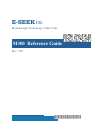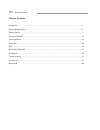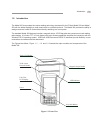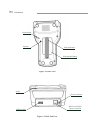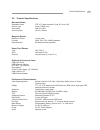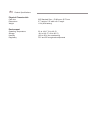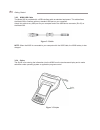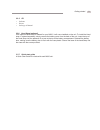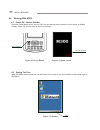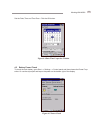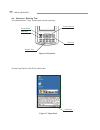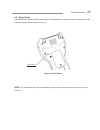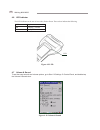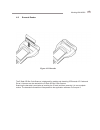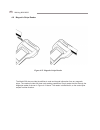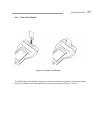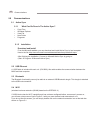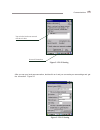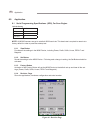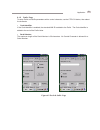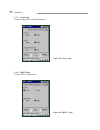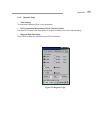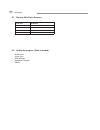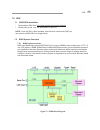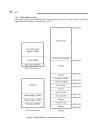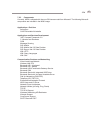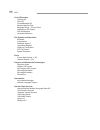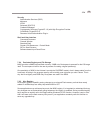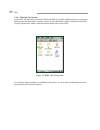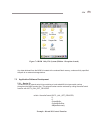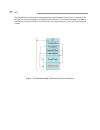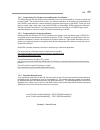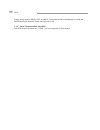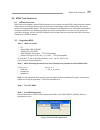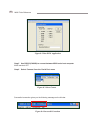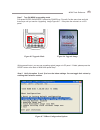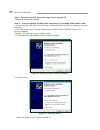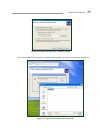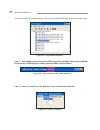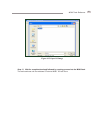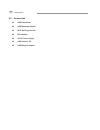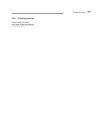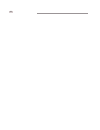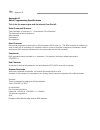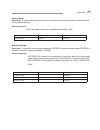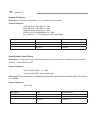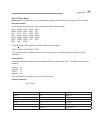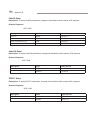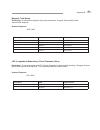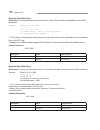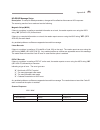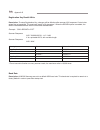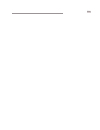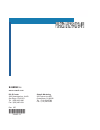- DL manuals
- E-Seek
- Barcode Reader
- M300
- Reference Manual
E-Seek M300 Reference Manual
Summary of M300
Page 1
E-seek inc breakthrough technology in bar code m300 reference guide rev: 05c.
Page 3
Model 300 reference guide copyright © 2006 e-seek incorporated. All rights reserved. E-seek reserves the right to make changes to any product to improve reliability, function or design. E-seek does not assume any product liability arising out of, or in connection with, the application or use of the ...
Page 4
2 table of contents chapter contents introduction ............................................................................................................................................ Product specifications .........................................................................................
Page 5
3 1.0 introduction the model 300 incorporates the unique reading technology developed for the e-seek model 200 and model 250 with the added capability to read smart cards in a portable terminal. The model 300 provides the ability to read government issued id cards without directly attaching to a hos...
Page 6
4 figure 1-3 back end view introduction stylus power connector rs232 serial/usb device connector usb host port figure 1-2 back view reset button speaker strap (optional) rechargeable battery.
Page 7
5 barcode reader readable codes pdf 47 linear barcodes (code 39, code 28) sensor type linear cmos array illumination red bar leds scanning area 36 mm x 80 mm magnetic reader number of tracks 3 track head formats ansi, iso, cdl, aamva standard read direction bi-directional read capability smart card ...
Page 8
6 physical characteristic card size iso standard size -- 53.98 mm x 85.73 mm dimensions 2.7” height x 5.0” width x 8.0” length weight .0 lb (with battery) environment operating temperature 32 o to 04 o f (0 o to 40 o c) storage -40 o to 40 o f (-40 o to 60 o c) humidity 0% to 90% (non-condensing) re...
Page 9
7 3.0 getting started unpack and verify that all components of the model 300 package are included per the packing slip: 3.1 charging the m300 battery urgent: do not turn on or connect the m300 to the computer at this time. The model 300 is shipped with the rechargeable battery installed. Connect the...
Page 10
8 3.2.3 m300 usb cable 3.2.4 stylus the stylus is for entering the information into the m300 from the touchscreen display and to make selections under operating system or application program control. Figure 3-3 stylus the model 300 is provided with a usb interface cable as standard equipment. This c...
Page 11
9 3.2.5 cd 3.2.6 hand strap (optional) if the optional hand strap is ordered for your m300, it will come installed on the unit. To install the hand strap, if ordered separately, simply remove the battery cover from the back of the unit, insert the top of the hand strap into the pressure fit cut out ...
Page 12
0 4.0 working with m300 4.1 power on - version number press the power button to turn the unit on. You can see the version number of your device on splash screen, figure 4-2, it would stay for about 0 seconds. 4.2 setting the time when the m300 screen comes on, use the stylus pen and tap on the time ...
Page 13
Set the date, time and time zone. Click the ok button. 4.3 battery power check to check the main battery, go to start --> settings --> control panel and then choose the power prop- erties. Or use the stylus pen and tap on the power on the bottom right of the display. Figure 4-4 date/time properties ...
Page 14
2 4.4 keyboard - entering text the keyboard has 7 keys, including the numeric input keys. Use the input panel in win ce for entering text. Figure 4-6 keyboard figure 4-7 input panel working with m300 virtual key power button back key numeric keys enter key scroll up/down.
Page 15
3 4.5 reset button the reset button allows the m300 to be reset. The reset button is used only when a program error has caused the computer to hang up or lock up. Figure 4-8 reset button note: the reset button can only be accessed by using a long (2 inch) straight pice of wire or a long, thin tool. ...
Page 16
4 4.6 led indicator figure 4-9 led the led indicator can be one of two colors, red or green. These colors indicate the following. Led explanation red charging - external green battery full 4.7 volume & sound to set the event sounds and volume options, go to start settings control panel, and double-t...
Page 17
5 4.8 barcode reader the e-seek 2d bar code scanner is designed for reading and decoding 2d barcode. Id cards and driver’s licences can be read with the e-seek 2d bar code scanner. Scanning the barcode is as simple as inserting the id card and then removing it in one complete motion. The decoded inf...
Page 18
6 4.9 magnetic stripe reader the model 300 also provides the abilities to read and decode information from any magnetic stripe. The reader provides full three track reading capabilities. Simply swipe the card through the magstripe reader as shown in figure 4-2 above. The reader is bidirectional, so ...
Page 19
7 4.10 smart card reader the m300 smart card reader is designed to read the information contained in a standard contact smart card. Simply insert the smart card in the reader as shown in figure 4-3 above. Figure 4-13 smart card reader working with m300
Page 20
8 5.0 communications 5.1 active sync 5.1.1 what can be done in the active sync? Copy files windows explorer view file new folder programs • • • • • 5.1.2 installation download and install from the microsoft website, you can download and install active sync in host computer. Here is the link http://w...
Page 21
9 figure 5-1 wi-fi setting communications after you see your local area connection, double click on it and you can make your own settings and get the connection. Figure 5-2 figure 5-2 wi-fi setting your wireless local area network will show in here network connection.
Page 22
20 6.0 application 6.1serialprogrammingspecifications(sps),forscanengine default setting baud rate 9600 parity none byte size 8 com port 2 6.1.1 view button provides all the settings in the m300 device, including power, prefix, suffix, linear, pdf417 and magnetic. 6.1.2 set button sends the settings...
Page 23
2 6.1.5 prefixpage to setup prefix and suffix parameters with a control character, use the ctrl ch button, then select the character. Codeidentifier if the code identifier is enabled, the standard aim id is added to the prefix. The code identifier is added to the end of the prefix value. Serial numb...
Page 24
22 6.1.7 linear page to setup code 28 or code 39 parameters. Figure 6-3 linear page 6.1.8 pdf417 page to setup pdf47 parameters. Figure 6-4 pdf417 page application view set factory view set factory.
Page 25
23 6.1.9 magnetic page track setting to setup each magnetic stripe, track parameters. Lrc (longitudinal redundancy check character) setup use the lrc to setup track data with lrc (check character) to the host after decoding. Magnetic raw data setup each 8-bit raw data is encoded into two ascii chara...
Page 26
24 6.2 working with ports (scanner) com port definition 2 barcode reader 2 magnetic reader 3 smart card 4 rs232 (external) 6.3 adding the program (what is needed) m300 cable active sync sdk (newest) application program device • • • • • application.
Page 27
25 7.0 sdk 7.1 m300 sdk installation download the sdk from http://www.E-seek.Com/support.Asp#sdk double click on the .Exe file and install it on your pc. • • note: once the sdk is been installed, from microsoft visual studio 2005 you can select the m300 sdk from target device. 7.2 m300 system overvi...
Page 28
26 7.2.2 flash & memory map applications typically rely on windows ce’s virtual addressing scheme. The main memory on m300 is mapped between 0x8000_0000 and 0x83ff_ffff. Figure 7-2 m300 memory map (cacheable region) sdk.
Page 29
27 7.2.3 components currently, m300 is shipped with the core os license model from microsoft. The following microsoft components are included in the m300 image: applications - end user activesync cab file installer/uninstaller applications and services development .Net compact framework 2.0 c librar...
Page 30
28 core os services toolhelp api fiber api formatmessage api memory mapped files message queue – point-to-point notification led support pnp notifications ui based notification file systems and data store bit-based compression database support hive-based registry rom-only file system fat file system...
Page 31
29 7.2.4 persistent registry and file storage m300 provides a 64mb onboard flash memory. 24mb out of that space is reserved for the os image itself. The rest space is left for the user by means of creating a logical partition(s). One peculiarity of m300 is that it doesn’t provide the suspend mode in...
Page 32
30 the windows’ folder is hidden in the rom-only file system. It can be seen by clearing boxes at the bolder options from windows explorer. 7.2.6 rom-only file system a device like hp ipaq which provides the ram and rom file system explicitly shows you a hard disk folder and the windows folder. Howe...
Page 33
3 any data obtained from the m300 is located at the onboard flash memory, unless exlicitly specified the path to an external storage device. Retval = kerneliocontrol(ioctl_hal_get_deviceid, 0, 0, outputbuffer, outputbuffersize, &bytesreturned); figure 7-4 rom only file system (hidden - file option c...
Page 34
32 the outputbuffer will contain the data operated from the kerneliocontrol function. It consists of the device_id structure followed by a presetid and a platformid. The presetid represents the device manufacturer and device model. The platformid is the unique number for each device among same model...
Page 35
33 7.3.2 programming for 2d-barcode and magnetic card reader the m300 incorporates the m250 module internally, which can be accessed by a communication port, named ‘com2:’ the purpose of this is that if you had an experience of developing any application for the e-seek’s other devices, a same develo...
Page 36
34 power saving mode in m300 is off as default. It is recommended for developers to unload the m250decoding.Dll when the power saving mode is on. 7.3.5 serial communication with m300 the m300 exports its serial port, ‘com4’, to a host computer or other devices. Sdk.
Page 37
35 8.0 m300 tools reference 8.1 usboot overview m300 uses a boot loader, called usboot whose primary purpose is to load m300 image from the onboard flash memory to ram and execute the first instruction of the image. It also provides a way for users to format and upgrade m300 device. The next two sub...
Page 38
36 figure 8-2 run dnw application step 5 use rs232 (cn3000) to connect between m300 and a host computer m300 remain’s off. Step 6 select ‘connect’ from the ‘serial port’ menu figure 8-3 select conect successful connection gives you the following message on the title bar. Figure 8-4 successful conect...
Page 39
37 step 7 turn on m300 in upgrading mode first press enter, backspace, followed by power key, figure 8-5 at the same time and hold those keys until you see the ‘upgrading’ image figure 8-6… it may take few minutes’ on a lcd panel. Figure 8-5 upgrade mode with successful start, you can see upgrading ...
Page 40
38 step 9 press an option (d) ‘download image now’ to upgrade os. Followed by dnw displays done step 10unplugthers232(cn3000)cable,andthenpluginthem300usb(cn8000)cable. If you are using the usb cable for the first time, a usb device driver for m300 is needed on your host computer. * if the usb devic...
Page 41
39 if the wizard asked for the location of secbulk.Sys file, specify the directory containing a secbulk.Sys. Figure 8-10 specify the directory contains secbulk. Figure 8-11 specify the location of secbulk.Inf m300 tools reference.
Page 42
40 you can find ‘m300 portable id reader’ among the enumerated usb devices after successful instal- step 11whendnwprogramdetectstheusbconnectionfromm300,itwilldisplay[usb:ok] atthetitlebar.Ifdnwprogramcouldn’tdetectthem300,startfromstep7. Step 12select‘transmit’fromthe‘usbport’menu,andthenopen‘nkx.B...
Page 43
4 figure 8-15 open os image step 13waitforcompletedownloadfollowedbycoppingprocessintothem300flash. The wait continues until the windows ce start at m300. You are done. M300 tools reference.
Page 44
42 9.0 accessories 9.1 usb flash driver 9.2 usb bluetooth adapter 9.3 wi-fi 802.11g (internal) 9.4 extra battery 9.5 ac-dc power supply 9.6 usb cable for pc 9.7 usb ethernet adapter accessories.
Page 45
43 12.0 trouble shooting please check link below, trouble shooting http://www.E-seek.Com/faq.Asp.
Page 46
44.
Page 47
A appendix a 10 pins rj-45 type connector n0. Function direction remark 1 usb power in usb power (5v) 2 power in main power (7v to 18v) 3 -d in/out usb -data signal 4 +d in/out usb +data signal 5 gnd -- ground for both 6 txd out transmit data 7 rxd in receive data 8 rts out request to send 9 cts in ...
Page 48
B2 appendix b serialprogrammingspecifications this is for the scan engine and via internal com port #2 serial command structure “start character”…”end character” the command structure consists of: start character command/s end character start character every serial programming starts with an soh cha...
Page 49
B3 factory setup description: to restore all factory settings, this command will overwrite all existing setting with the factory default settings. Scanner response ack if the factory restore is completed successfully / nak. Scanner settings description: to request current setting parameters (setpar)...
Page 50
B4 scanner revisions description: to request an application , 2 or hardware revision number. Scanner response (apprv) ack “n.Nn.Nn\r” / nak (apprv) ack “n.Nn.Nn\r” / nak (hardrv) ack “n.Nn.Nn\r” / nak (serial) ack “nnnnnnnnnn\r” / nak n is an ascii ‘0’ – ‘9’, all responses have a fixed lengt...
Page 51
B5 prefix/suffixsetup description: to setup prefix and suffix parameters, changes will be effective after scanner ack response. Host requirement to setup prefix and suffix with a control characters use the following table: [nul] [soh] [stx] [etx] [eot] [enq] [ack] [bel] [bs] [ht] [lf] [vt] [ff] [cr]...
Page 52
B6 code39 setup description: to setup code39 parameters, changes will be effective after scanner ack response. Scanner response ack / nak code128 setup description: to setup code28 parameters, changes will be effective after scanner ack response. Scanner response ack / nak pdf417 setup description: ...
Page 53
B7 appendix b magnetic track setup description: to setup each magnetic stripe track parameters, changes will be effective after scanner ack response. Scanner response ack / nak description field values allowed magnetic track 1, 2, 3 enable * mag1en=1 disable mag1en=0 enable * mag2en=1 disable mag2en...
Page 54
B8 description field values allowed raw data output enable magraw=1 disable * magraw=0 magnetic raw data setup description: to setup raw data output to the host. Each 8-bit raw data is encoded into two ascii characters. Example: 0000011010110000 ———————— “0”“6”“b”“0” 4leadingzeros+data+4trailingzero...
Page 55
B9 no-read message setup description: to setup no-read parameters, changes will be effective after scanner ack response. The scanning results of a no read card are the following: magnetic stripe (m250) if there is a problem in reading a recorded information on a track, the reader reports error using...
Page 56
B0 appendix b registration key read & write description: to setup registration key, changes will be effective after scanner ack response. Control char- acters are not permitted. The maximum length is 30 characters*. When the regien option is enabled, the data will be added between serial number and ...
Page 57
B.
Page 58
B2 e-seek inc . Www.E-seek.Com r & d center 4360 viewridge ave, unit b san diego, ca 9223 tel: (858) 495-900 fax: (858) 495-90 rev: 05c 300802-5c sales & marketing 245 fischer ave #d5 costa mesa, ca 92626 tel: (74) 394-5789 fax: (74) 545-3595.