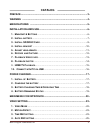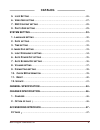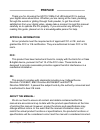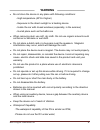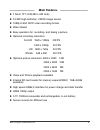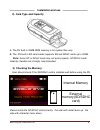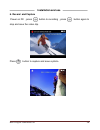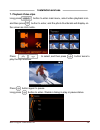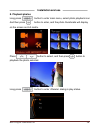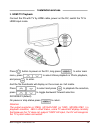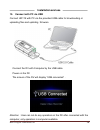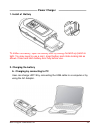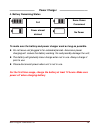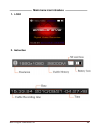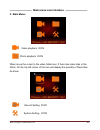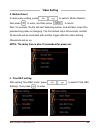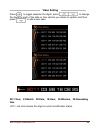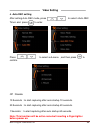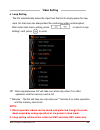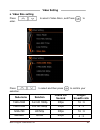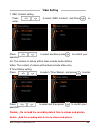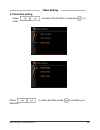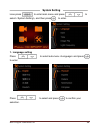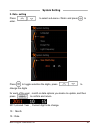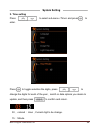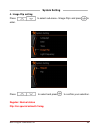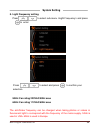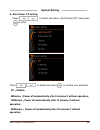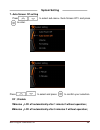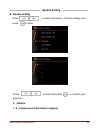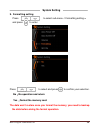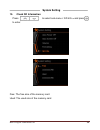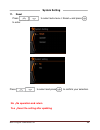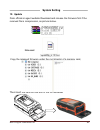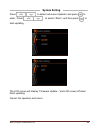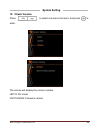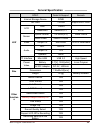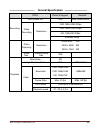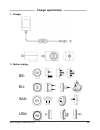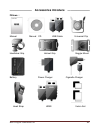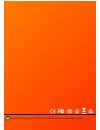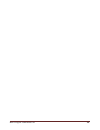- DL manuals
- Eagle Eye
- DVR
- Extreme HD
- User Manual
Eagle Eye Extreme HD User Manual
Summary of Extreme HD
Page 1
Hd119 english user manual ‐ 0 - full hd 1080p sport video camera user manual please read this user manual carefully and thoroughly before any attempt install and operate this product and retain it for your future reference.
Page 2
Hd119 english user manual ‐ 1 - ————————— catalog —————————— preface...................................................................................................... - 3 - warning ................................................................................................... - 4 - main feat...
Page 3
Hd119 english user manual ‐ 2 - ————————— catalog —————————— 5. L oop s etting ...................................................................................... - 26 - 6. V ideo s ize setting .............................................................................. - 27 - 7. Rec c ontent s...
Page 4
Hd119 english user manual ‐ 3 - ————————— preface —————————— thank you for choosing the hd119 1080p full hd helmet dv to pursue your digital video adventures. Whether you are racing at the track, pedaling through the woods or gliding through fresh powder, to get the utmost satisfaction from your dig...
Page 5: —————————
Hd119 english user manual ‐ 4 - ————————— warning —————————— do not store the device in any place with following conditions: - high temperature (45 ℃or higher) - exposure to the direct sunlight or a heating device - inside the car with closed windows (especially, in the summer) - humid place such as...
Page 6: —————————
Hd119 english user manual ‐ 5 - ————————— main feature s —————————— 1.5inch tft lcd(480 x 240 dots) 5.0 mp high definition cmos image sensor 1080p h.264 .Mov video recording format water resist easy operation for recording and taking a picture optional recording resolution: full hd 1920 x 1080p 30fp...
Page 7: Installation Ands Use
Hd119 english user manual ‐ 6 - —————————— installation ands use ———————— 1. Main unit & buttons 1. Mic 2. Power on red/power charging green indicator 3. Menu button 4. Down/ fast forward 5. Up/ rewind 6. Recording indicator 7. 1.5inch ltps lcd 8. Power on/off, / picture capture 9. Record/play/confi...
Page 8: —————————
Hd119 english user manual ‐ 7 - ————————— installation and use ————————— 2. Install battery please install battery according to below diagram thoroughly. Incorrect installation: the tag face is above. Correct installation: the tag face is below. Rotate locking tab as shown. Close and latch battery d...
Page 9: —————————
Hd119 english user manual ‐ 8 - ————————— installation and use ————————— 3. Install sd/sdhc card 1). Installation of sd/sdhc card please install sd/sdhc card according to below diagram thoroughly. Incorrect installation: the tag face is above correct installation :the tag face is below.
Page 10: —————————
Hd119 english user manual ‐ 9 - ————————— installation and use ————————— 2). Card type and capacity a, the dv built in 32mb rom memory is for system files only. B, the dv built in sd card reader supports sd and sdhc cards up to 32gb. Note: some sd or sdhc cards may not work properly. Sd/sdhc cards m...
Page 11: —————————
Hd119 english user manual ‐ 10 - ————————— installation and use ————————— 4. Install bracket fixing the common gear wheel to the dv house mounting the gear wheel with handlebar grip 、helmet grip or goggle mount some illustration for using.
Page 12: —————————
Hd119 english user manual ‐ 11 - ————————— installation and use ————————— 5. Adjust lens azimuth rotate the lens -90 ~ +90 degree by different mounting desired. Rotate the lens 90 degree anticlockwise notice: the rotated range is from -90 〫to +90〫, rotate fiercely or overly may cause structure damag...
Page 13: —————————
Hd119 english user manual ‐ 12 - ————————— installation and use ————————— 6. Record and capture power on dv ,press button to recording,press button again to stop and save the video clip. Press button to capture and save a photo..
Page 14: —————————
Hd119 english user manual ‐ 13 - ————————— installation and use ————————— 7. Playback video clips long press button to enter main menu, select video playback icon and then press button to enter, and the photo thumbnails will display on the screen as 2x3 matrix. Press to select, and then press button...
Page 15: —————————
Hd119 english user manual ‐ 14 - ————————— installation and use ————————— 8. Playback photos long press button to enter main menu, select photo playback icon and then press button to enter, and the photo thumbnails will display on the screen as 2x3 matrix. Press button to select, and then press butt...
Page 16: —————————
Hd119 english user manual ‐ 15 - ————————— installation and use ————————— 9. Hdmi tv playback. Connect the dv with tv by hdmi cable, power on the dv, switch the tv to hdmi input mode. Press button to power on the dv, long press to enter main menu, press to select video playback or photo playback, an...
Page 17: —————————
Hd119 english user manual ‐ 16 - ————————— installation and use ————————— 10. Connect with pc via usb connect hd119 with pc via the provided usb cable for downloading or uploading files and updating firmware connect the dv with computer by the usb cable power on the dv the screen of the dv will disp...
Page 18: Power Charger
Hd119 english user manual ‐ 17 - —————————— power charger —————————— 1. Install of battery to install the battery, open the battery door by sliding the latch up (latch is tight. You may need to use a coin). Insert battery and rotate locking tab as shown. Close and latch battery door fully before use...
Page 19: Power Charger
Hd119 english user manual ‐ 18 - —————————— power charger —————————— b. Charging with ac/dc adaptor c. Charging with cigar-lighter note: the battery is charging so long as connect with computer, please power off the dv to save the charging time. The maker strongly recommends using a supplied ac/dc a...
Page 20: —————————
Hd119 english user manual ‐ 19 - ————————— power charger —————————— 4. Battery remaining status full some power consumed power almost drained no power to make sure the battery and power charger work as long as possible. Do not leave unit plugged in for extended periods. Excessive power charging will...
Page 21: ————————
Hd119 english user manual ‐ 20 - ———————— main menu icon introduce ———————— 1. Logo 2. Instruction.
Page 22: ————————
Hd119 english user manual ‐ 21 - ———————— main menu icon introduce ———————— 3. Main menu: video playback icon photo playback icon when move the cursor to the video folder icon, if here has video clips in the folder, on the top left corner of the icon will display the quantity of these files. As show...
Page 23: Video Setting
Hd119 english user manual ‐ 22 - —————————— video setting —————————— long press to enter main menu, select and press to enter. 1. Video mode press to select sub-menu, and press to confirm and return. Normal rec: manual mode, press to capture a clip video and again to stop and save. Motion detect: th...
Page 24: Video Setting
Hd119 english user manual ‐ 23 - ——————————— video setting ————————— 2. Motion detect in main menu setting, press to select, then press to enter, and then press to return. After 10 seconds, the dv will start detecting motion, and will take a clip if the preview living video is changing. The first de...
Page 25: Video Setting
Hd119 english user manual ‐ 24 - ——————————— video setting ————————— press to toggle selection the digits, press to change the digits for each of the data or time options you desire to update, and then press to add a new case. 2011:year, 03:month, 28:date, 18:hour, 08:minutes, 25:reconding time 2011...
Page 26: Video Setting
Hd119 english user manual ‐ 25 - ——————————— video setting ————————— 4. Auto rec setting after setting auto rec mode, press to select time> and press to enter. Press to select sub-menu ,and then press to confirm. Off :disable 10 seconds :to start capturing after auto startup 10 seconds. 20 seconds :...
Page 27: Video Setting
Hd119 english user manual ‐ 26 - ——————————— video setting ————————— 5. Loop setting the dv automatically erase the clips from the first to empty space for new clips, so that user can always take the continuous video uninterrupted. After enter main menu setting, press to select setting> and press to...
Page 28: Video Setting
Hd119 english user manual ‐ 27 - ——————————— video setting ————————— 6. Video size setting press to select , and press to enter. Press to select and then press to confirm your selection . Sub-menu solution frame per second length- breadth ratio 1920x1080 full hd 1080p 30fps 16 :9 1440x1080 full hd10...
Page 29: Video Setting
Hd119 english user manual ‐ 28 - ——————————— video setting ————————— 7. Rec content setting press to select , and press to enter. Press to select and then press to confirm your selection. Av: the content of videos will be taken include audio &video video: the content of videos will be taken include ...
Page 30: Video Setting
Hd119 english user manual ‐ 29 - ——————————— video setting ————————— 8. Photo size setting press to select , and press to enter. Press to select and then press to confirm your selection..
Page 31: System Setting
Hd119 english user manual ‐ 30 - ——————————— system setting ————————— lone press to enter main menu and press to select , and then press to enter. 1. Language setting press to select sub-menu and press to enter. Press to select and press to confirm your selection..
Page 32: System Setting
Hd119 english user manual ‐ 31 - ——————————— system setting ————————— 2. Date setting press to select sub-menu and press to enter. Press to toggle selection the digits, press to change the digits for each of the year 、month or data options you desire to update, and then press to confirm and return. ...
Page 33: System Setting
Hd119 english user manual ‐ 32 - ——————————— system setting ————————— 3. Time setting press to select sub-menu and press to enter. Press to toggle selection the digits, press to change the digits for each of the year 、month or data options you desire to update, and then press to confirm and return. ...
Page 34: System Setting
Hd119 english user manual ‐ 33 - ——————————— system setting ————————— 4. Image flip setting press to select sub-menu and press to enter. Press to select and press to confirm your selection. Regular: normal status flip: for special azimuth fixing..
Page 35: System Setting
Hd119 english user manual ‐ 34 - ——————————— system setting ————————— 5. Light frequency setting press to select sub-menu and press to enter. Press to select and press to confirm your selection. 50hz: for rating 220vac/50hz area 60hz: for rating 110vac/60hz area the anti-flicker frequency can be cha...
Page 36: System Setting
Hd119 english user manual ‐ 35 - —————————— system setting ————————— 6. Auto power off setting press to select sub-menu and press to enter. Press to select and press to confirm your selection. Off :disable 5minutes :power off automatically after 5 minutes if without operation; 10minutes :power off a...
Page 37: System Setting
Hd119 english user manual ‐ 36 - —————————— system setting ————————— 7. Auto screen off setting press to select sub-menu and press to enter. Press to select and press to confirm your selection. Off :disable 1minutes :lcd off automatically after 1 minute if without operation; 5minutes :lcd off automa...
Page 38: System Setting
Hd119 english user manual ‐ 37 - ——————————— system setting ————————— 8. Volume setting press to select sub-menu > and press to enter. Press to select and press to confirm your selection. 0 :disable 1~6 :volume level from lower to highest;.
Page 39: System Setting
Hd119 english user manual ‐ 38 - ——————————— system setting ————————— 9. Formatting setting press to select sub-menu > and press to enter. Press to select and press to confirm your selection. No :no operation and return yes :format the memory card the data won’t restore once you format the memory, y...
Page 40: System Setting
Hd119 english user manual ‐ 39 - ——————————— system setting ————————— 10. Check sd information press to select sub-menu > and press to enter. Free: the free size of the memory card used: the used size of the memory card.
Page 41: System Setting
Hd119 english user manual ‐ 40 - ——————————— system setting ————————— 11. Reset press to select sub-menu > and press to enter. Press to select and press to confirm your selection. No :no operation and return yes :reset the setting after updating.
Page 42: System Setting
Hd119 english user manual ‐ 41 - ——————————— system setting ————————— 12. Update from official or agent website download and r elease the firmware first if the received file is compression, as picture below. Released: copy the released firmware under the root director of a memory card, then insert t...
Page 43: System Setting
Hd119 english user manual ‐ 42 - ——————————— system setting ————————— press to select sub-menu and press to enter, press to select and then press to start updating , the lcd screen will display “firmware update...”and lcd screen off when finish updating. Cancel: no operation and return.
Page 44: System Setting
Hd119 english user manual ‐ 43 - ——————————— system setting ————————— 13. Check version press to select sub-menu and press to enter, the screen will display the version number. Hd119: dv mode v2011022502: firmware version.
Page 45: —————————
Hd119 english user manual ‐ 44 - ————————— general specification ———————— spec detail & support remark internal storage device 32mb sd card 1-32gb support sdhc 32gb size 1.5inch lcd resolution 480x240,tft ltps optical format 1/2.5inch(4:3) 12bits cmos sensor active pixels 2592h x 1944v video output ...
Page 46: —————————
Hd119 english user manual ‐ 45 - ————————— general specification ———————— spec detail & support remark auto power off yes 5min,10min,20min fhd:1920x1080 30fps fhd:1440x1080 30fps hd: 1280x720 30fps recording video recording resolution 848x480 60fps photo capturing resolution 4000x3000 12m 3200 x 240...
Page 47: —————————
Hd119 english user manual ‐ 46 - ————————— charger specification ———————— 1. Charger 2. Option of plug : bs: eu: saa: usa:.
Page 48
Hd119 english user manual ‐ 47 - ———————— accessories introduce ———————— fittings : manual manual cd usb cable universal clip handlebar grip helmet grip goggle mount battery power charger cigarette charger head strap hdmi velcro set.
Page 49
Hd119 english user manual ‐ 48 - we will not inform you if there is any modification for user maual in future.
Page 50
Hd119 english user manual ‐ 49 -.