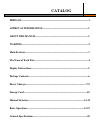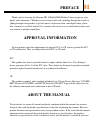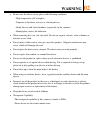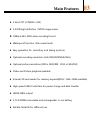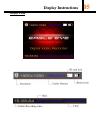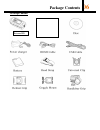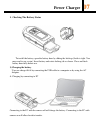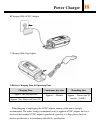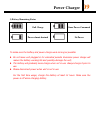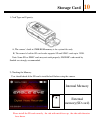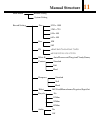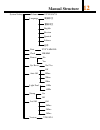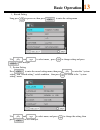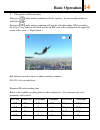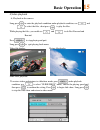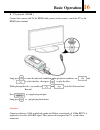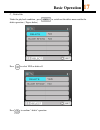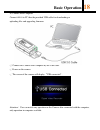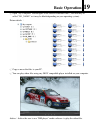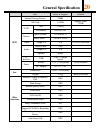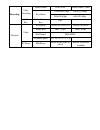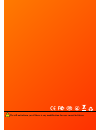- DL manuals
- Eagle Eye
- DVR
- Extreme HD
- User Manual
Eagle Eye Extreme HD User Manual
Summary of Extreme HD
Page 1
_______________________________________________________________________________________________________________________________________ pocket mini hd digital video recorder user manual.
Page 2: Catalog
Catalog preface----------------------------------------------------------------------------------1 approval information--------------------------------------------------------1 about the manual----------------------------------------------------------------1 warning----------------------------------...
Page 3: Preface
Preface 01 thank you for choosing the extreme hd 1080p full hd helmet camera to pursue your digital video adventures. Whether you are racing at the track, pedaling through the woods or gliding through fresh powder, to get the utmost satisfaction from your digital video, please take a moment to read ...
Page 4: Warning
Warning 02 do not store the device in any place with following conditions: - high temperature ( 45c or higher) - exposure to the direct sun rays or a heating device - inside the car with closed windows (especially, in the summer) - humid place such as the bathroom when removing dust, use soft, dry c...
Page 5: Main Features
Main features 03 1.5inch tft lcd(480 x 240) 5.0 mp high definition cmos image sensor 1080p h.264 .Mov video recording format waterproof function ( rain water level) easy operation for recording and taking a picture optional recording resolution (full hd/hd/wvga/vga) optional picture resolution(320...
Page 6: The Name Of Each Part
The name of each part 04 1.Main unit & buttons 1,mic 2,power on/power charge indicator 3,menu button 4,down/fast forward 5, up/rewind 6,recording indicator 7,1.5inch lcd 8,power on/off, / picture capture / quit / confirm 9,record/play/choose.
Page 7: Display Instructions
Display instructions 05 2.Display & icon.
Page 8: Package Contents
Package contents 06 3.Package contents extreme hd.
Page 9: Power Charger
Power charger 07 1. Checking the battery status to install the battery, open the battery door by sliding the latch up (latch is tight. You may need to use a coin). Insert battery and rotate locking tab as shown. Close and latch battery door fully before use. 1) charging the battery user can charge h...
Page 10: Power Charger
Power charger 08 b.Charging with ac/dc adaptor c.Charging with cigar-lighter 2) battery charging time & operating time charging time continuous play time recording time approx. 5hrs in power on approx :4 hours approx :2 hours and 30 minutes (1080p) approx. 3hrs 30mins in power off when plugging or u...
Page 11: Power Charger
Power charger 09 3) battery remaining status full charge some power consumed power almost drained no power to make sure the battery and power charge work as long as possible. Do not leave unit plugged in for extended periods. Excessive power charge will reduce the battery working life and possibly d...
Page 12: Storage Card
Storage card 10 1, card type and capacity. A, the camera’s built in 32mb rom memory is for system files only. B, the camera’s built in sd card reader supports sd and sdhc cards up to 32gb. Note: some sd or sdhc cards may not work properly. Sd/sdhc cards made by sandisk are strongly recommended. 2, c...
Page 13: Manual Structure
Manual structure 11 main menurecord setting system setting record setting size 1920 x 1080 1280 x 720 848 x 480 640 x 480 size 8m 5m ev +0/+0.3/+0.7/+1/+1.3/+1.7/+2.0 +0/-0.3/-0.7/-1/-1.3/-1.7/-2.0 white b auto/fluorescent/tungsten/cloudy/sunny contrast standard soft hard sharpnessstandard soft hard...
Page 14: Manual Structure
Manual structure 12 system setting volume 1/2/3/4/5/6/7/8 language 简体中文 繁体中文 english russian spanish italiano 日本 date yyyy-mm-dd clock hh:mm format no yes sys.Reset no/ yes off auto off 5mins 3mins 1min light fred 50hz 60hz stamp on off lcd off off 5mins 3mins 1mins version v2010924.
Page 15: Basic Operation
Basic operation 13 1 ,record setting long press to power on, then press to enter the setting menu . Use and to select menu ,press to change setting and press to save and quit. 2 ,system setting press to enter the record setting menu, then press to enter the “system setting” and “record setting” swit...
Page 16: Basic Operation
Basic operation 14 3, take picture and record video short press under monitor condition will take a picture, the red recording indicator will flash one time . Short press under monitor condition will start the video recording. While recording, the red recording indicator will flash and the red rec i...
Page 17: Basic Operation
Basic operation 15 4,video playback a, playback in the camera long press to enter the playback condition under playback condition, use and to select the files, short press to play the files. While playing the files, you could use and to do fast forward and rewind. Press to stop playing and quit. Lon...
Page 18: Basic Operation
Basic operation 16 b ,tv playback(hdmi) connect the camera with tv by hdmi cable, power on the camera, switch the tv to the hdmi video channel. Long press to enter the playback condition under playback condition, use and to select the files, short press to play the files. While playing the files, yo...
Page 19: Basic Operation
Basic operation 17 c ,delete files under the playback condition, press 在 to switch out the delete menu and do the delete operation. ( figure below) press to select yes or delete all. Press to confirm “ delete” operation..
Page 20: Basic Operation
Basic operation 18 d, connect with computer connect hd119 to pc thru the provided usb cable for downloading or uploading files and upgrading firmware ① connect the camera with computer by the usb cable ② power on the camera ③ the screen of the camera will display “usb connected” . Attention :user ca...
Page 21: Basic Operation
Basic operation 19 ④ open “my computer” and navigate to the correct removable disk. (the disk may be called “no_name” or it may be blank depending on your operating system) . Picture details : ⑤ copy or move the files to your pc. ⑥ you can play video files using any .Mov compatible player installed ...
Page 22: General Specification
General specification 20 spec detail & support remark h/w internal storage device 32mb sd card 1-32gb support sdhc 32gb lcd size 1.5inch resolution 480x240,tft sensor optical format 1/2.5inch(4:3) active pixels 2592h x 1944v video output ch 1ch tv/lcd selectable audio built-in mic yes output ch 1ch ...
Page 23
Recording video recording video format ntsc/pal video+audio, video resolution 1920x1080 30fps 1280x720 30fps 848x480 60fps 640x320 60fps audio rec. Video & audio rec yes playback video resolution 1920x1080 1280x720 848x480 640x480 frame rate max. 30 fps max. 60 fps file format hd=h.264 playback spee...
Page 24
We will not inform you if there is any modification for user maual in future.