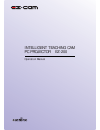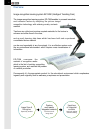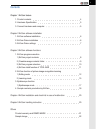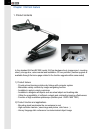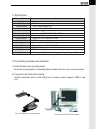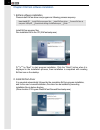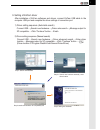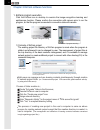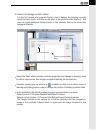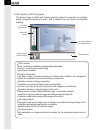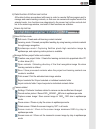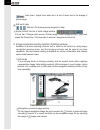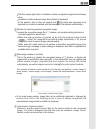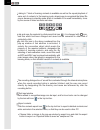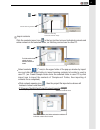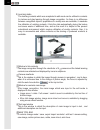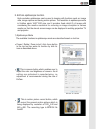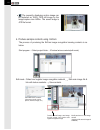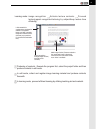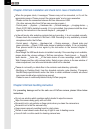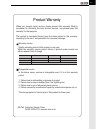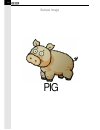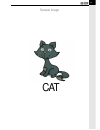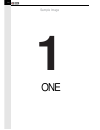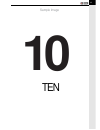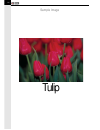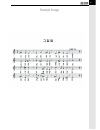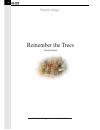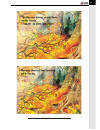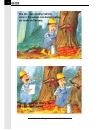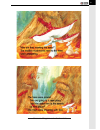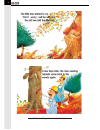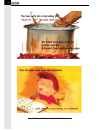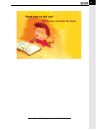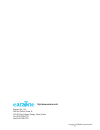- DL manuals
- Earzone
- Document Camera
- EZ-200
- Operation Manual
Earzone EZ-200 Operation Manual
Summary of EZ-200
Page 1
Intelligent teaching cam pc projector ez-200 operation manual.
Page 2
Overview image-recognition-learning system ez-cam (intelligent teaching cam) the image-recognition-learning system, ez-cam enables to proceed immediate and intensive lecture by adopting the picture image recognition technology with retaining variety contents material. Teachers can collect and produc...
Page 3
Contents chapter 1 ezcam feature 1. Product contents 4 2. Hardware specification 5 3. Connect hardware and computer 5 chapter 2 ezcam software installation 1. Ezcam software installation 6 2. Ezcam driver installation 6 3. Ezcam driver settings 7 chapter 3 ezcam software functions 1. Ezcam program e...
Page 4
Chapter 1 ezcam feature 1. Product contents in the standard ezcam(ez-200) model, ezcam hardware body (camera part, mounting stand), storage box, users manual and installation cd are provided (version upgrade is available through the home page related to the function upgrade within same model) 1) pro...
Page 5
3. Connecting hardware and computer 1) install camera onto mounting stand screw the mounting bolts of mounting stand clockwise into the nuts of camera bottom 2) connection ez cam with computer setting connection driver to the usb port of computer which supports usb2.0, and use 5 fig 1 install camera...
Page 6
Chapter 2 ezcam software installation 1. Ezcam software installation please install ezcam driver and program as following process sequency. Install ezcam program files run installation file in the cd (\ezcam\setup.Exe) pr”””e””””ss “next” to start program installation. Click the “finish” button when...
Page 7
3. Setting of ezcam driver after installation of ezcam softwares and drivers, connect ezcam usb cable to the computer usb port and complete the driver settings of connection port. 1) driver setting sequence (automatic search) connect usb search new hardware driver auto-search message output for xp c...
Page 8
Chapter 3 ezcam software functions 1. Ezcam program execution click the ezcam icon in desktop to execute the image-recognition-learning and epidiascope function. Please confirm the connection with camera prior to run the program, so that the program is executed in connection state with camera. 1) co...
Page 9
2) create and manage contents folders it is the first screen after program loading, also it displays the learning contents which had been made, and files can be open at the contents folder directory . And user can create additional contents folder so that contents files can be stored and managed eff...
Page 10
3) the structure of ezcam program the picture image is linked with learning material related to recognition for enabling image-recognition-learning function, and it enables the user centric perceptible teaching . Tool window mode : learning mode/editing mode/epidiascope mode function : save/zoom in/...
Page 11
4) detail function of ezcam icon tool bar all function buttons are replaced with icons in order to execute ezcam program and to manage and create learning contents, so that user can execute all required work in the selected mode. Icon functions are categorized in the screen top tool bar and sub-tool...
Page 14
Linking to 7 kinds of learning contents is available as well as the repeat playback of same sort of contents. In the learning mode, when image is recognized the linked file source becomes in standby mode which is available to be used immediately. Icons by the source of linked contents are below. Lin...
Page 15
Standard project contents route additional contents route import contents click the contents import icon in the top tool bar to import individual contents and entire contents in the selected folder, so that they can be used in other pc. Select contents (**.Nex) in the upper folder of the pop-up wind...
Page 16
2) learning mode the learning contents which was completed in edit mode can be utilized in contents for lecture and play learning through image recognition. As there is no difference between recognition objects, applications in variety area are available, it maximize the utilization of existing cont...
Page 17
3. Ezcam epidiascope function high resolution epidiascope can be used in learning with functions such as image view, image capture and saving motion picture. The resolution in epidiascope mode is 2million pixels 1600*1200 size, and it provides fixed ratio(4:3) of image with considering the monitor r...
Page 18
The presently displaying motion image can be captured as 1600 1200 still image by the image-capture icon button. The saved image is jpg file format. 4. Produce sample contents using ezcam the process of producing the ezcam image recognition learning contents is as below. Start program select project...
Page 19
Learning mode : image recognition activate lecture contents proceed lecture(repeat recognition/lecturing by subject/keep lecture time efficiently) producing of contents : execute the program first, select the project folder and then produce contents in edit mode. In edit mode, collect and register i...
Page 20
Chapter 4 ezcam installation and check list in case of malfunction when the program starts, it messages “camera may not be connected, or it’s not the appropriate camera. Please connect the camera again” and no more execution. - please confirm the connection between ezcam camera and usb. ( no other c...
Page 21
21 product warranty when you request repair service, please present this warranty filled by purchaser for obtaining the best warrant service, and please keep this warranty for that purpose. The product is warranted based upon the items printed in this warranty, according to the act of compensation f...
Page 22
22 sample image pig.
Page 23
23 sample image cat.
Page 24
24 1 sample image one.
Page 25
25 10 sample image ten.
Page 26
26 sample image tulip.
Page 27
27 sample image.
Page 28
28 data source : dongsamo.Co.Kr e-book contents sample image remember the trees francois ruyer.
Page 29
29 data source : dongsamo.Co.Kr e-book contents.
Page 30
30 data source : dongsamo.Co.Kr e-book contents.
Page 31
31 data source : dongsamo.Co.Kr e-book contents.
Page 32
32 data source : dongsamo.Co.Kr e-book contents.
Page 33
33 data source : dongsamo.Co.Kr e-book contents.
Page 34
34 data source : dongsamo.Co.Kr e-book contents.
Page 35
35 data source : dongsamo.Co.Kr e-book contents.
Page 36
Earzone co., ltd. 309 ace techno tower iii 197-48, guro-3-dong, gurogu, seoul, korea tel: 82-2-2109-6770 fax:82-2-2109-6776 http://www.Earzone.Co.Kr copyright earzone corporation 2007.