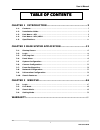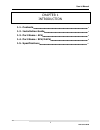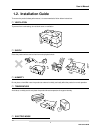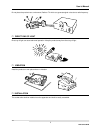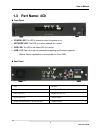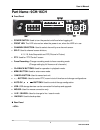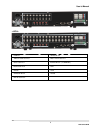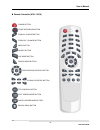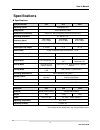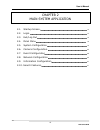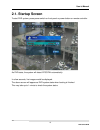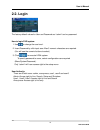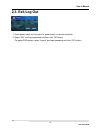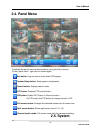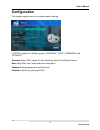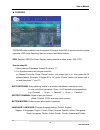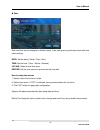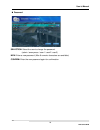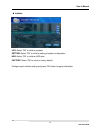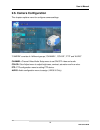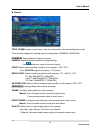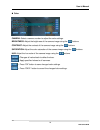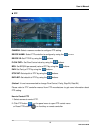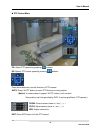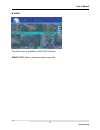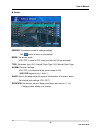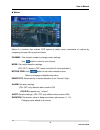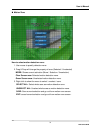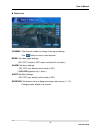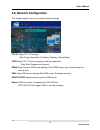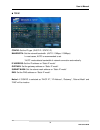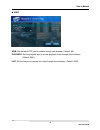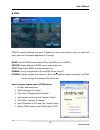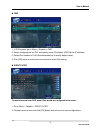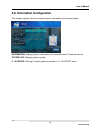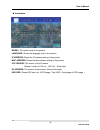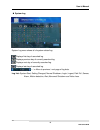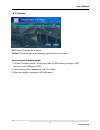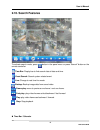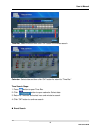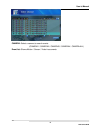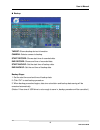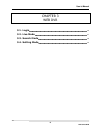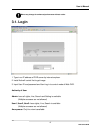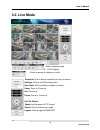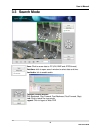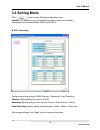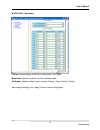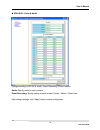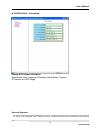- DL manuals
- Eastman Telebell International
- DVR
- LAX 1612
- User manual
Eastman Telebell International LAX 1612 User manual
Summary of LAX 1612
Page 1
Standalone dvr lax series h.264 dvr user’s manual lax 912 / lax 1612.
Page 2
User’s manual 1 lax series dvr table of contents table of contents chapter 1 introduction ...................................................2 1.1. Contents ....................................................................................................... 3 1.2. Installation guide ................
Page 3
User’s manual 2 lax series dvr chapter 1 introduction 1.1. Contents .......................................................................................................................... 3 1.2. Installation guide ......................................................................................
Page 4: H.264 Dvr Systems
User’s manual 3 lax series dvr h.264 dvr systems user’s manual mouse remote controller ※ ※ ※ ※ contents are subject to change without notice. Introduction 1.1. Contents caution danger of explosion if battery is incorrectly replaced. Replace only with the same or equivalent type. Lax 412 - 4 ch. Dvr ...
Page 5: 1.2. Installation Guide
User’s manual 4 lax series dvr 1.2. Installation guide to ensure the product’s best performance, it is recommended to follow below instructions. Ventilation to prevent from overheating, do not block cover or ventilation. Shock place the product where can be free from outer physical shock. Humidity d...
Page 6
User’s manual 5 lax series dvr do not place the product near a microwave, radio or tv which can generate signal noise due to radio frequency. Direct ray of light direct ray of light can cause abnormal operation. Keep the product away from direct ray of light . Vibration install the product on even p...
Page 7: 1.3 Part Name: 4Ch
User’s manual 6 lax series dvr 1.3 part name: 4ch front panel ① power switch: used to turn the product on/off and when logging off. ② power led: the led is turned on when the power is on. ③ network led: the led is on when network is in active. ④ hdd led: the led is on when hdd is in active. ⑤ usb: u...
Page 8
User’s manual 7 lax series dvr remote controller (4ch) power button mute button menu button cancel button live mode button search mode button configuration control button playback control button backup menu button.
Page 9: Part Name: 9Ch/16Ch
User’s manual 8 lax series dvr part name: 9ch/16ch front panel ① power switch: used to turn the product on/off and when logging off. ② front led: the led is turned on when the power is on, when the hdd is in use. ③ channel selection: used to select channel by one channel screen. ④ split: used to cha...
Page 10
User’s manual 9 lax series dvr ① power ② video input ③ video loop output ④ multiplex output ⑤ spot output ⑥ audio input ( 4 channel) ⑦ audio output ⑧ lan ⑨ rs232 ⑩ vga ⑪ sensor input ⑫ rs485 ⑬ relay output ① ① ① ① ③ ③ ③ ③ ② ② ② ② ④ ④ ④ ④ ⑤ ⑤ ⑤ ⑤ ⑥ ⑥ ⑥ ⑥ ⑦ ⑦ ⑦ ⑦ ⑧ ⑧ ⑧ ⑧ ⑨ ⑨ ⑨ ⑨ ⑩ ⑩ ⑩ ⑩ ⑪ ⑪ ⑪ ⑪ ⑫ ⑫ ⑫ ...
Page 11
User’s manual 10 lax series dvr remote controller (9ch / 16ch) power button force recording button zoom in / change button zoom out / change button menu button cancel button live mode button search mode button configuration control button playback control button ptz contarol button split screen mode...
Page 12: Specifications
User’s manual 11 lax series dvr specifications specifications * the contents of this specification may change without notice. Specifications 4ch 9ch 16ch operating system embedded linux compression h.264 hardware codec multiplexer functionality triplex (live, record, playback, network at the same ti...
Page 13
User’s manual 12 lax series dvr chapter 2 main system application 2.1. Startup screen. ........................................................................................................ 13 2.2. Login. ................................................................................................
Page 14: 2.1. Startup Screen
User’s manual 13 lax series dvr 2.1. Startup screen to start dvr system, press power switch on front panel or power button on remote controller. As dvr starts, the system will detect ntsc/pal automatically. In a few seconds, live images would be displayed. The above screen will appear as dvr system ...
Page 15: 2.2. Login
User’s manual 14 lax series dvr 2.2. Login the factory default values for user and password are “admin” and no password. How to login dvr system: 1. Use to change the user level. 2. Insert password by click input area. Max 5 numeric characters are required. (you will see the numeric buttons to selec...
Page 16: 2.3. Exit/log Out
User’s manual 15 lax series dvr 2.3. Exit/log out how to end dvr system: 1. Press power switch on front panel or power button on remote controller. 2. Select “exit” and input password and then click “ok” button. (to logout dvr system, select “logout” and input password and click “ok” button.).
Page 17: 2.4. Panel Menu
User’s manual 16 lax series dvr 2.4. Panel menu to activate the panel menu as above picture, just right click on screen. To hide “panel menu”, right click on screen again. Exit button: log out user or shuts down dvr system. System setup button: setup system configuration. Search button: displays sea...
Page 18: Configuration
User’s manual 17 lax series dvr configuration this chapter explains menu for configure system settings. “system” consists of 4 different groups; “overview”, “date”, “password” and “initialize” overview: setup osd, system id, auto switching, spot out and button buzzer date: setup date, time, locale a...
Page 19
User’s manual 18 lax series dvr overview overview menu enables to set the system id number of the dvr to synchronize the remote controller, osd, auto-switching, spot out channel and button buzzer. Osd: select an osd(on screen display) setting whether to show or not. (on / off) how to setup id: 1. Se...
Page 20
User’s manual 19 lax series dvr date date and time can be changed in different ways, user setting and synchronize clock with time server setting. Date: set the date. [ month / day / year ] time: set the time. [ hour : minute : second ] locale: select a local time zone. Server: set the time server to...
Page 21
User’s manual 20 lax series dvr password selection: select the user to change the password. (admin / anonymous / user1 / user2 / user3 ) new: enter a new password. (max 8 numeric characters are available) confirm: enter the new password again for confirmation..
Page 22
User’s manual 21 lax series dvr initialize log: select “on” to initialize log data. Setting: select “on” to initialize setting of system configuration. Hdd: select “on” to initialize hdd data. Factory: select “on” to revert to factory default. Configure each initialize setting and press “ok” button ...
Page 23: 2.6. Camera Configuration
User’s manual 22 lax series dvr 2.6. Camera configuration this chapter explains menu for configure camera settings. “camera” consists of 4 different groups; “channel“, “color”, “ptz” and “audio” channel: channel video/audio setup menu to set on/off video and audio. Color: color adjust menu to adjust...
Page 24
User’s manual 23 lax series dvr channel total frame: shows current frame / total max frame when channel configuration is set. There are two categories to setting channel configuration: common / individual [common]: setting affects all camera channels. Camera: displays camera number to change setting...
Page 25
User’s manual 24 lax series dvr color camera: select a camera number to adjust the color settings. Brightness: adjust the brightness of the camera image using the buttons. Contrast: adjust the contrast of the camera image using the buttons. Saturation: adjust the color saturation of the camera image...
Page 26
User’s manual 25 lax series dvr ptz camera: select a camera number to configure ptz setting. Device name: select ptz controller to configure by using the buttons. Device id: set ptz id by using the buttons. Flow cntl: set flow control value by using the buttons. Bps: set bps(bit per second) value of...
Page 27
User’s manual 26 lax series dvr ptz control menu ca: select ptz camera by pressing buttons. Sp: specify ptz control speed by pressing buttons. Press arrow buttons to control direction of ptz camera. Auto: press “auto” button to move ptz direction to auto position. (notice!: if camera doesn’t support...
Page 28
User’s manual 27 lax series dvr audio this audio menu is available on 9ch/16ch dvr only. Audio 1/2/3/4: select a camera number to set audio.
Page 29: 2.7. Event Configuration
User’s manual 28 lax series dvr 2.7. Event configuration “event” consists of 3 different groups; “sensor”, “motion” and “video loss” on this menu, devices can be set to respond to different events. Sensor: set sensor event configuration. (set sensor mode, sensor type, alarm, alert and duration.) mot...
Page 30
User’s manual 29 lax series dvr sensor sensor: the sensor number to change settings. Use button to move to next sensor. Mode: set sensor mode. (on / off, if mode is off, alarm and alert will not be activated.) type: set sensor type. (n.C: normal close type / n.O: normal open type) alarm: set alarm s...
Page 31
User’s manual 30 lax series dvr motion motion is a function that enables dvr system to detect every movements or motions by comparing a frame with its previous frame. Channel: the channel number to change motion settings. Use button to move to next channel. Mode: set motion detection settings. (on /...
Page 32
User’s manual 31 lax series dvr motion zone how to select motion detection zone: 1. Use mouse to specify detection zone. 2. Drag & drop will change the property of area.(selected / unselected) mode: shows current activation (move / selection / unselection) clear screen area: selected motion detectio...
Page 33
User’s manual 32 lax series dvr video loss channel: the channel number to change video signal settings. Use button to move to next channel. Mode: set video signal settings. (on / off, if mode is off, alarm and alert will not active.) alarm: set alarm settings. ( on / off, only effective when mode is...
Page 34: 2.8. Network Configuration
User’s manual 33 lax series dvr 2.8. Network configuration this chapter explains menu for configure network settings. Tcp/ip: setup tcp / ip settings. (sets ip type, bandwidth, ip address, gateway, subnet mask,) port: setup tcp / ip port to access by web and application. (sets web, playback and live...
Page 35
User’s manual 34 lax series dvr tcp/ip config: set the ip type. (dhcp ip / static ip) bandwidth: set the network bandwidth. (auto / 10mbps / 100mbps) in most cases, auto is recommended to set. “auto’ mode detects bandwidth of network connection automatically. Ip address: set the ip address on “stati...
Page 36
User’s manual 35 lax series dvr port web: set the web(http) port to access through web browser. (default: 80) playback: set the playback port to access playback video through client software. (default: 9091) live: set the live port to access live video through client software. (default: 9092).
Page 37
User’s manual 36 lax series dvr ddns ddns is a service allowing a dynamic ip address to have a static domain name, so users can easily reach the ip address regardless of ip change. Mode: set the ddns server mode as on to use dns server. (on/off) server: display address of ddns server (www.Dvrdns.Net...
Page 38
User’s manual 37 lax series dvr cms 1. In dvr system, go to ‘menu > network > cms’. 2. Switch configurations as “on” and specify server ip address. (cms server ip address) 3. Default port number is 9100 (recommended not to modify default value). 4. Click [ok] button and exit menu to continue to even...
Page 39
User’s manual 38 lax series dvr 2.9. Information configuration this chapter explains menu for configure system information and firmware update. Information: displays product information such as model name, ip address and etc. System log: displays system log data. F / w update: running firmware updat...
Page 40
User’s manual 39 lax series dvr information model: the model name of the product. Language: shows the language used in the product. Ip address: shows the ip address setting of the product. Mac address: shows the mac address setting of the product. F/w version: the version of the firmware. (shows in ...
Page 41
User’s manual 40 lax series dvr system log system log menu shows all of system related log. : displays first day of searched log. : displays previous day of currently searched log. : displays next day of currently searched log. : displays last day of searched log. - / +: move to previous / next page...
Page 42
User’s manual 41 lax series dvr f/w update file: select firmware file to update. (notice: you can recognize its language and build date by file name) how to execute firmware update 1. Put new “firmware version” file into root folder of usb memory and plug in usb memory to front usb port of dvr. 2. S...
Page 43: 2.10. Search Features
User’s manual 42 lax series dvr 2.10. Search features to activate search mode, press button in the panel menu or press “search” button on the remote controller. Time bar: display bar to find search data of date and time. Event search: search system related event. Live: change to real time live mode....
Page 44
User’s manual 43 lax series dvr time bar: select time and then click “ok” button to continue search. Calendar: select date and then click “ok” button for return to “time bar.” time search steps: 1. Press button to open time bar. 2. Click button to open calendar: select date. 3. Return to time bar an...
Page 45
User’s manual 44 lax series dvr camera: select a camera to search events. (camera1 / camera2 / camera3 / camera4 / camera all) event list: shows motion / sensor / video loss events..
Page 46
User’s manual 45 lax series dvr backup target: shows backup device information. Camera: selects camera to backup. Start record: shows start time of recorded data. End record: shows end time of recorded data. Start backup: set the start time of backup data. End backup: set the end time of backup data...
Page 47
User’s manual 46 lax series dvr chapter 3 web dvr 3.1. Login .................................................................................................................................. 46 3.2. Live mode .............................................................................................
Page 48: 3.1. Login
User’s manual 47 lax series dvr menu may change for enhanced performance without notice. 3.1. Login 1. Type in an ip address of dvr server by internet explorer. 2. Install activex control first to get image. 3. Input user id and password and then log in to control mode of web dvr. Authority of user ...
Page 49: 3.2. Live Mode
User’s manual 48 lax series dvr 3.2. Live mode : select a display mode. (full screen display / 1 / 4 / 9 / 16 ch display) : select a camera to display or control. Snapshot: click to take a snapshot from the live screen. Settings: click to set dvr configuration. Use audio: click to enable or disable ...
Page 50: 3.3 Search Mode
User’s manual 49 lax series dvr 3.3 search mode save: click to saves data to pc (avi, bmp and jpeg format) date/time: click to open search window to select date and time. Use audio: tick to enable audio. Playback control button: (play backward, play forward, fast backward, fast forward, stop) live: ...
Page 51: 3.4 Setting Mode
User’s manual 50 lax series dvr 3.4 setting mode click button to open settings configuration menu. (notice!: only admin user can access setting mode on web client software.) setting menu may differs between hr04 and hr09/16 4ch - recording configure recording setting of hr04 common / recording / eve...
Page 52
User’s manual 51 lax series dvr 9ch/16ch – set frame configure frame setting of hr 09/16: resolution / set frame resolution: specify resolution and de-interlace mode. Set frame: specify setting of each camera: frames / event frames / quality after change settings, click “apply” button to save config...
Page 53
User’s manual 52 lax series dvr 9ch/16ch - event & audio configure setting of hr 09/16: audio / event recording / event duration audio: specify audio for each camera event recording: specify setting of each camera: sensor / motion / video loss after change settings, click “apply” button to save conf...
Page 54
User’s manual 53 lax series dvr 4ch/9ch/16ch – network configure network setting of hr system: tcp/ip / port / ddns tcp/ip: shows current tcp/ip setting port: specify ports of web and search/login ddns: specify ddns setting after change settings, click “apply” button to save configuration..
Page 55
User’s manual 54 lax series dvr 4ch/9ch/16ch – information display dvr system information show model name, language, ip address, mac address, firmware, os version and hdd usage. Warranty statement products manufactured by eastman telebell international inc. (“eastman security”) come with limited 18-...
Page 56
User’s manual 55 lax series dvr workmanship under normal use and service for a period of 18 month from the time of purchase. All lcd dvr combo systems come with limited 12-month warranty. Any other items such as dvr capture cards & peripherals, crt/lcd/plasma monitors, cameras and others come with l...