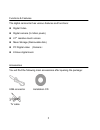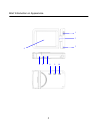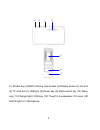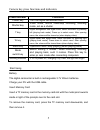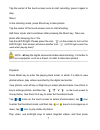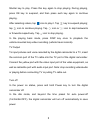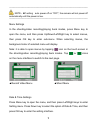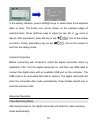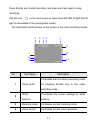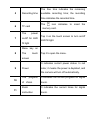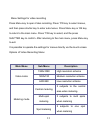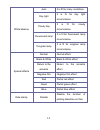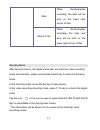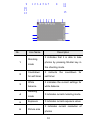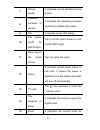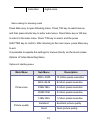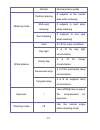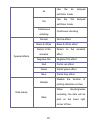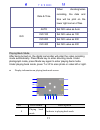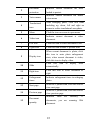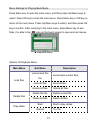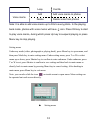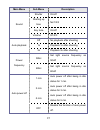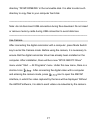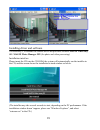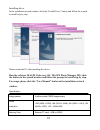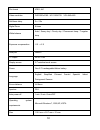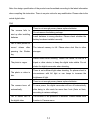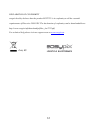Summary of Cruiser DVC2712
Page 1
1 user manual.
Page 2
2 functions & features the digital camcorder has various features and functions: l digital video l digital camera (5 million pixels) l 2.7″ resistive touch screen l mass storage (removable disk) l pc digital video (camera) l 8 times digital zoom accessories you will find the following main acc...
Page 3
3 brief introduction on appearance 1 2 3 4 5 7 6 8 9 10
Page 4
4 (1) shutter key (2)shaft (3) hang rope buckle (4) display screen (5) av port (6) tf card slot (7) usb port (8) power key (9) mode switch key (10) menu key (11) charger light (12)w key (13) t key(14) loudspeaker (15) lens (16) led fill light (17) microphone 14 15 16 17 12 13 11.
Page 5: Press/indicator
5 camera key press functions and indicators press/indicator functions power key turn the digital camcorder on/off shutter key video mode, record video/stop recording, shooting mode, act as a shutter t key digital enlargement and digital zoom, select document by pressing left (playing back mode). Pre...
Page 6
6 ─────────────────────────────────────────────── note:lturn the power off before replacing the memory card. L insert cards in correct direction. Do not insert cards with large force to avoid damaging cards or any part of the digital video. If failed, check whether the direction is correct. L for...
Page 7
7 tap the center of the touch screen once to start recording; press it again to stop. Shoot in the shooting mode, press shoot key to take photos. Tap the center of the touch screen once to start shooting. Self-timer mode: start countdown after pressing the shoot key. Take one photo after delaying 2s...
Page 8
8 shutter key to play. Press this key again to stop playing. During playing, press ok key to suspend, and then press such key again to continue playing. After selecting videos, tap icon to play it. Tap key to suspend playing; tap icon to continue playing. Tap icon or icon to skip backwards or forwar...
Page 9
9 ──────────────────────────────────── note:lif setting auto power off on "off", the camera will not power off automatically until the power is low. ──────────────────────────────────── menu settings in the shooting/video recording/playing back modes, press menu key to open the menu, and then press...
Page 10
10 in the setting interface, press left/right keys to select items to be adjusted (date or time). The button icon will be shown on the up/down edges of selected items. Press up/down keys to adjust (or tap or icons to adjust). After adjustment, press ok key or tap icon on the screen to confirm. Final...
Page 11
11 press shutter key to start recording, and press such key again to stop recording. Tap the icon ‘ ’ on the touch screen to open/close the led fill light (the fill light is unavailable in the playing back mode). The information will be shown on the screen in the video recording modes. No. Icon name...
Page 12
12 5 recording time the free time indicates the remaining available recording time; the recording time indicates the recorded time. 6 tf card the icon indicates to insert the memory card. 7 the power on/off for led fill light tap it on the touch screen to turn on/off led fill light. 8 menu key on th...
Page 13: Main Menu
13 menu settings for video recording press menu key to open video recording. Press t/w key to select menus, and then press shutter key to enter sub-menus. Press menu key or ok key to return to the main menu. Press t/w key to select, and the press shutter key to confirm. After returning to the main m...
Page 14
14 white balance auto it is fit for many conditions. Day light it is fit for day light circumstance. Cloudy day it is fit for cloudy circumstance. Fluorescent lamp it is fit for fluorescent lamp circumstance. Tungsten lamp it is fit for tungsten lamp circumstance. Special effects normal normal effec...
Page 15
15 date when shooting/video recording, the date will be print on the lower right corner of files. Date & time when shooting/video recording, the date and time will be print on the lower right corner of files shooting mode after being turned on, the digital camcorder will enter the video recording mo...
Page 16
16 no. Icon name description 1 shooting mode it indicates that it is able to take photos by pressing shutter key in the shooting mode. 2 countdown for self-timer it instructs the countdown for self-timer. 3 white balance it indicates the current settings for white balance. 4 metering mode it indicat...
Page 17
17 7 picture quality it indicates current selected picture quality. 8 available numbers of photos it indicates the remaining numbers of photos available to be taken. 9 iso it indicates current iso setting. 10 the power on/off for led fill light tap it on the touch screen to turn on/off led fill ligh...
Page 18: Main Menu
18 menu setting for shooting mode press menu key to open shooting menu. Press t/w key to select menus, and then press shutter key to enter sub-menus. Press menu key or ok key to return to the main menu. Press t/w key to select, and the press shutter key to confirm. After returning to the main menu, ...
Page 19
19 normal normal picture quality metering mode central metering it subjects to the central area when metering multi-spot metering it subjects to multi spots when metering spot metering it subjects to one spot when metering white balance auto it is fit for many conditions. Day light it is fit for day...
Page 20
20 2s use the 2s delayed self-timer mode. 10s use the 10s delayed self-timer mode. Continuous shooting continuous shooting special effects normal normal effect black & white black & white effect return to the ancients return to the ancients effect negative film negative film effect red partial red e...
Page 21
21 date & time when shooting/video recording, the date and time will be print on the lower right corner of files. Iso auto set iso value as auto iso 100 set iso value as 100 iso 200 set iso value as 200 iso 400 set iso value as 400 playing back mode after being turned on, the digital camcorder will ...
Page 22
22 2 document protection indicates current document has been locked to protect. 3 voice memo indicates current document has added voice memo 4 translational icon after enlarging photo, click four icons including up, down, left and right on screen to realize translational scan photo. 5 menu click the...
Page 23: Main Menu
23 menu settings for playing back mode press menu key to open the main menu, and then press up/down keys to select. Press ok key to enter the sub-menus. Press menu key or ok key to return to the main menu. Press up/down keys to select, and then press ok key to confirm. After returning to the main me...
Page 24
24 loop yes/no voice memo add add voice memo to photos delete delete voice from photos note: it is able to add voice memo up to 30s to every photo. In the playing back mode, photos with voice memo will have icon. Press ok key to start to play voice memo, during which press up key to suspend playing ...
Page 25: Main Menu
25 main menu sub menu description sound shutter on/off starting up tone no/1/2/3 key tone on/off volume 0/1/2/3 auto playback off no playback after shooting 1s playback 1s after shooting 3s playback 3s after shooting power frequency 50hz set light source frequency as 50hz 60hz set light source frequ...
Page 26
26 date & time / set date & time, together with the date format language english set the menu language as english français set the menu language as french. Español set the menu language as spanish. Italiano set the menu language as italian. Português set the menu language as portuguese. Deutsch set ...
Page 27
27 directory “dcim\100media” in the removable disk. It is able to enter such directory to copy files to your computer hard disk. ─────────────────────────────────────────────── note: do not disconnect usb connection during files download. Do not insert or remove memory cards during usb connection to...
Page 28
28 installing driver and software the accessory cd contains the camera driver and provided software magix video easy se / magix photo manager mx (for photo and video processing). Installation interface please insert the cd into the cd-rom, the system will automatically run the installer in the cd, a...
Page 29: Window.
29 installing driver in the installation wizard window, click the “install driver” button and follow the wizard to install step by step. Please restart the pc after installing the driver. Run the software magix video easy se / magix photo manager mx, click the button in the wizard window and follow ...
Page 30
30 file format jpeg, avi video resolution fhd1920x1080,hd 1280x720,vga 640×480 self-timer delay 2 s / 10s digital zoom 8 times white balance auto / sunny day / cloudy day / fluorescent lamp / tungsten lamp exposure compensation -2.0 ~ +2.0 usb port usb2.0 tv output ntsc / pal display screen 2.7″resi...
Page 31
31 note: the design specification of the product was formulated according to the latest information when compiling this instruction. There is no prior notice for any modification. Please refer to the actual digital video. Faq the camera fails to start up after installing batteries there is not enoug...
Page 32
32 declaration of conformity easypix herebly declares that the product dcv2712 is in conformity to all the essential requirements of directive 1999/5/ec. The declaration of conformity can be downloaded here: http://www.Easypix.Info/download/pdf/doc_dvc2712.Pdf for technical help please visit our sup...