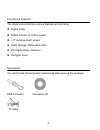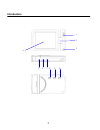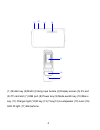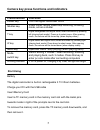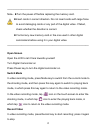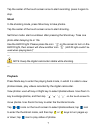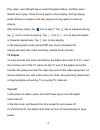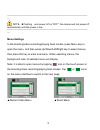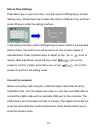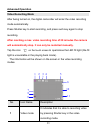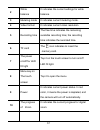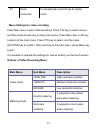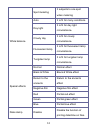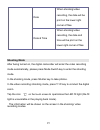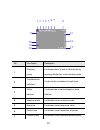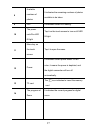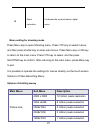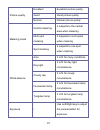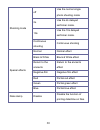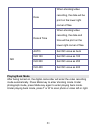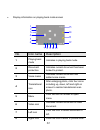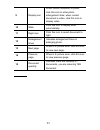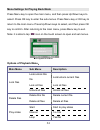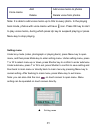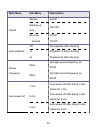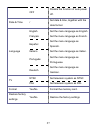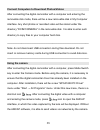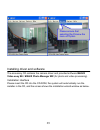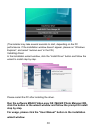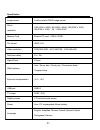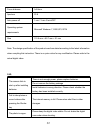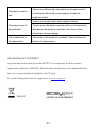Summary of Cruiser DVC2712
Page 1
1 user manual.
Page 2
2 functions & features the digital camcorder has various features and functions: l digital video l digital camera (5 million pixels) l 2.7″ resistive touch screen l mass storage (removable disk) l pc digital video (camera) l 8x digital zoom accessories you will find the following main accessor...
Page 3: Introduction
3 introduction 1 2 3 4 5 7 6 8 9 10
Page 4
4 (1) shutter key (2)shaft (3) hang rope buckle (4) display screen (5) av port (6) tf card slot (7) usb port (8) power key (9) mode switch key (10) menu key (11) charger light (12)w key (13) t key(14) loudspeaker (15) lens (16) led fill light (17) microphone 14 15 16 17 12 13 11.
Page 5: Press/indicator
5 camera key press functions and indicators press/indicator functions power key turn the digital camcorder on/off shutter key video mode, record video/stop recording, shooting mode, act as a shutter t key digital enlargement and digital zoom, select document by pressing left (playing back mode). Pre...
Page 6: Open Screen
6 ─────────────────────────────────────────────── note:lturn the power off before replacing the memory card. L insert cards in correct direction. Do not insert cards with large force to avoid damaging cards or any part of the digital video. If failed, check whether the direction is correct. L for...
Page 7: Shoot
7 tap the center of the touch screen once to start recording; press it again to stop. Shoot in the shooting mode, press shoot key to take photos. Tap the center of the touch screen once to start shooting. Self-timer mode: start countdown after pressing the shoot key. Take one photo after delaying 2s...
Page 8: Tv Output
8 play video: use left/right keys to select targeted videos, and then press shutter key to play. Press this key again to stop playing. During playing, press ok key to suspend, and then press such key again to continue playing. After selecting videos, tap icon to play it. Tap key to suspend playing; ...
Page 9: Menu Settings
9 ─────────────────────────────────── ─ note:lif setting auto power off on "off", the camera will not power off automatically until the power is low. ─────────────────────────────────── ─ menu settings in the shooting/video recording/playing back modes, press menu key to open the menu, and then pre...
Page 10: Date & Time Settings
10 date & time settings press menu key to open the menu, and then press left/right keys to enter setting menu. Press down key to select the option of date & time, and then press ok key to enter the setting interface. In the setting interface, press left/right keys to select items to be adjusted (dat...
Page 11: Advanced Operation
11 advanced operation video recording mode after being turned on, the digital camcorder will enter the video recording mode automatically. Press shutter key to start recording, and press such key again to stop recording. After reaching a max. Video recording time of 29 minutes the camera will automa...
Page 12
12 2 white balance it indicates the current settings for white balance. 3 metering mode it indicates current metering mode. 4 video format it indicates current video resolution. 5 recording time the free time indicates the remaining available recording time; the recording time indicates the recorded...
Page 13: Main Menu
13 menu settings for video recording press menu key to open video recording. Press t/w key to select menus, and then press shutter key to enter sub-menus. Press menu key or ok key to return to the main menu. Press t/w key to select, and the press shutter key to confirm. After returning to the main m...
Page 14
14 spot metering it subjects to one spot when metering white balance auto it is fit for many conditions. Day light it is fit for day light circumstance. Cloudy day it is fit for cloudy circumstance. Fluorescent lamp it is fit for fluorescent lamp circumstance. Tungsten lamp it is fit for tungsten la...
Page 15: Shooting Mode
15 date when shooting/video recording, the date will be print on the lower right corner of files. Date & time when shooting/video recording, the date and time will be print on the lower right corner of files shooting mode after being turned on, the digital camcorder will enter the video recording mo...
Page 16
16 no. Icon name description 1 shooting mode it indicates that it is able to take photos by pressing shutter key in the shooting mode. 2 countdown for self-timer it instructs the countdown for self-timer. 3 white balance it indicates the current settings for white balance. 4 metering mode it indicat...
Page 17
17 8 available numbers of photos it indicates the remaining numbers of photos available to be taken. 9 iso it indicates current iso setting. 10 the power on/off for led fill light tap it on the touch screen to turn on/off led fill light. 11 menu key on the touch screen tap it to open the menu. 12 po...
Page 18: Main Menu
18 menu setting for shooting mode press menu key to open shooting menu. Press t/w key to select menus, and then press shutter key to enter sub-menus. Press menu key or ok key to return to the main menu. Press t/w key to select, and the press shutter key to confirm. After returning to the main menu, ...
Page 19
19 picture quality excellent excellent picture quality good good picture quality normal normal picture quality metering mode central metering it subjects to the central area when metering multi-spot metering it subjects to multi spots when metering spot metering it subjects to one spot when metering...
Page 20
20 shooting mode off use the normal single photo shooting mode 2s use the 2s delayed self-timer mode. 10s use the 10s delayed self-timer mode. Continuous shooting continuous shooting special effects normal normal effect black & white black & white effect return to the ancients return to the ancients...
Page 21: Playing Back Mode
21 date when shooting/video recording, the date will be print on the lower right corner of files. Date & time when shooting/video recording, the date and time will be print on the lower right corner of files. Iso auto set iso value as auto iso 100 set iso value as 100 iso 200 set iso value as 200 is...
Page 22
22 ◆ display information on playing back mode screen no. Icon name description 1 playing back mode indicates in playing back mode 2 document protection indicates current document has been locked to protect. 3 voice memo indicates current document has added voice memo 4 translational icon after enlar...
Page 23
23 9 display icon when current document is photo, click this icon to enter photo enlargement state; when current document is video, click this icon to display video. 10 slide click this icon to display slide automatically. 11 right icon click this icon to select document to right. 12 enlargement tim...
Page 24: Main Menu
24 menu settings for playing back mode press menu key to open the main menu, and then press up/down keys to select. Press ok key to enter the sub-menus. Press menu key or ok key to return to the main menu. Press up/down keys to select, and then press ok key to confirm. After returning to the main me...
Page 25
25 voice memo add add voice memo to photos delete delete voice from photos note: it is able to add voice memo up to 30s to every photo. In the playing back mode, photos with voice memo will have icon. Press ok key to start to play voice memo, during which press up key to suspend playing or press men...
Page 26: Main Menu
26 main menu sub menu description sound shutter on/off starting up tone no/1/2/3 key tone on/off volume 0/1/2/3 auto playback off no playback after shooting 1s playback 1s after shooting 3s playback 3s after shooting power frequency 50hz set light source frequency as 50hz 60hz set light source frequ...
Page 27
27 off disable the function of auto power off. Date & time / set date & time, together with the date format language english set the menu language as english français set the menu language as french. Español set the menu language as spanish. Italiano set the menu language as italian. Português set t...
Page 28: Using The Camera
28 connect computers to download photos/videos after connecting the digital camcorder with a computer and entering the removable disk mode, there will be a new removable disk in my computer interface. Any shot photos or recorded video will be stored under the directory “dcim\100media” in the removab...
Page 29
29 installing driver and software the accessory cd contains the camera driver and provided software magix video easy se / magix photo manager mx (for photo and video processing). Installation interface please insert the cd into the cd-rom, the system will automatically run the installer in the cd, a...
Page 30: Step By Step.
30 (the installer may take several seconds to start, depending on the pc performance. If the installation window doesn’t appear, please run “windows explorer”, and select “autorun.Exe” in the cd.) installing driver in the installation wizard window, click the “install driver” button and follow the w...
Page 31
31 specification image sensor 5 million pixels cmos image sensor photo resolution 12m (4000 x 3000), 8m (3264 x 2448), 5m (2592 x 1944), 3m (2048 x 1536),1m(1280x1024) memory card external tf card(4gb to 32gb) file format jpeg, avi video resolution fhd1920x1080,hd 1280x720,vga 640×480 self-timer del...
Page 32
32 focus distance f=5.8mm aperture f2.8 auto power off 1 min / 3 min /5 min/off operating system requirements microsoft windows 7, 2000,xp,vista size 110.5 mm × 55.7 mm × 21 mm note: the design specification of the product was formulated according to the latest information when compiling this instru...
Page 33
33 the photo or video is dim. There is not sufficient light when shooting. So please shoot in circumstance with full light or use lamps to increase the brightness of light. The camera turns off automatically. There is not enough power, please replace batteries。 to save power, the digital camcorder w...