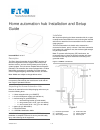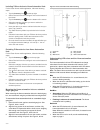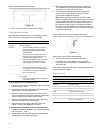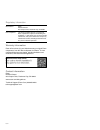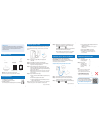Eaton HOMECT Installation And Setup Manual
© Eaton 2017
1 / 6
Home automation hub Installation and Setup
Guide
Last modified: 10/10/17
Description
The Eaton Home Automation Hub (HOMECT) provides all
device management services, supports Eaton Home user
interface services, and acts as the gateway to the Cloud for
system updates. The hub comes complete with the EatonOS
preloaded. The controller also comes equipped with a Z-Wave
(908.4 MHz) transceiver for controlling your other devices,
such as integrated lighting, thermostats, sensors, and locks.
Note:
Models are subject to change without notice.
WARNING:
Any changes or modifications made to this product
not expressly authorized by the manufacturer could void the
user’s right to operate this device.
Unpacking the Home Automation Hub
Remove all contents from the Hub packaging and ensure you
have the following items.
1 × Home automation hub (p/n HOMECT)
1 × 5v micro USB power supply (p/n 950-5001-0)
1 × wall mounting kit (p/n 950-5002-0)
o
1 × wall mounting bracket (p/n 200-1838-0)
o
2 × long screws (8-
32 × 5/16”) (p/n 100-1834-0)
o
2 × short screws (6-
32 × 3/4”) (p/n 100-1849-0)
1 × paper clip (p/n 950-5003-0)
1 × Quick Start Guide
5 × UUID/Mac identification labels
WARNING:
Do not apply power to the HOMECT until
installation is complete. Failure to do so may result in bodily
injury and/or damage to the equipment.
Installation
We recommend placing the Home automation hub in an open
centrally located area within the home, and using the included
wall mount to attach the Home automation hub to a standard
single gang box.
The Home automation hub should not be mounted in a
structured enclosure, panel, or closet. If the Home automation
hub is placed in a closed off area, the wireless signal strength
may be compromised.
Note:
To prevent radio frequency (RF) interference, we
recommend that you place the Home automation hub away
from devices that may cause interference and away from
grounded metals.
Figure 1: HOMECT connections
Figure 1
(1) Recessed push button
(2) 2 USB ports
(3) Wire routing channel
(4) Wall mount slots
(5) Micros USB port
(6) Ethernet port