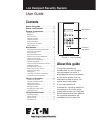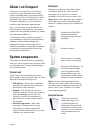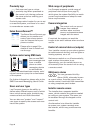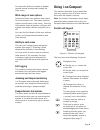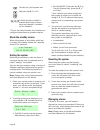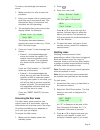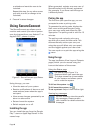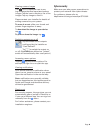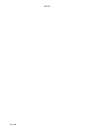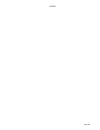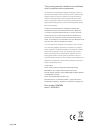Eaton i-on Compact User Manual
i-on Compact Security System
User Guide
Figure 1. i-on Compact
About this guide
This guide provides an
introduction to i-on Compact
alarm systems for users. It
describes the main components
of the alarm system, the key
features and how to carry out
typical day-to-day tasks.
If you need additional
information, including details of
the options in the User menu,
please refer to the i-on Compact
Administration and User Manual.
All manuals referred to are
available from our web site.
Contents
About this guide . . . . . . . . . . . . . 1
About i-on Compact . . . . . . . . . . 2
System components . . . . . . . . . . 2
Control unit . . . . . . . . . . . . . . . . . . . . . . . . . . 2
Detectors . . . . . . . . . . . . . . . . . . . . . . . . . . . . 2
External sirens . . . . . . . . . . . . . . . . . . . . . . . 2
Network cameras . . . . . . . . . . . . . . . . . . . . . 3
Remote controls . . . . . . . . . . . . . . . . . . . . . 3
HUA transmitters . . . . . . . . . . . . . . . . . . . . . 3
Internal radio sounders . . . . . . . . . . . . . . . . 3
Output devices . . . . . . . . . . . . . . . . . . . . . . . 3
Key features . . . . . . . . . . . . . . . . . 3
Comprehensive set/unset flexibility . . . . . . 3
Alarm communication . . . . . . . . . . . . . . . . . 3
Proximity tags . . . . . . . . . . . . . . . . . . . . . . . . 4
Eaton SecureConnect™ . . . . . . . . . . . . . . . . 4
System control using SMS texts . . . . . . . . 4
Users and user types . . . . . . . . . . . . . . . . . . 4
Wide range of peripherals . . . . . . . . . . . . . . 4
Camera integration . . . . . . . . . . . . . . . . . . . 4
Control of external devices (outputs) . . . . . 4
HUA/panic alarms . . . . . . . . . . . . . . . . . . . . 4
Installer remote access . . . . . . . . . . . . . . . . 4
Wide range of user options . . . . . . . . . . . . . 5
Ability to omit zones . . . . . . . . . . . . . . . . . . 5
Full logging . . . . . . . . . . . . . . . . . . . . . . . . . . 5
Jamming and tamper monitoring . . . . . . . 5
Comprehensive test options . . . . . . . . . . . . 5
Using i-on Compact . . . . . . . . . . 5
Control unit keypad . . . . . . . . . . . . . . . . . . . 5
About the standby screen . . . . . . . . . . . . . . 6
Setting the system . . . . . . . . . . . . . . . . . . . . 6
Unsetting the system . . . . . . . . . . . . . . . . . . 6
Managing alarms . . . . . . . . . . . . . . . . . . . . . 6
Accessing the User menu . . . . . . . . . . . . . . 7
Omitting zones . . . . . . . . . . . . . . . . . . . . . . . 7
Using SecureConnect . . . . . . . . . 8
Installing the app . . . . . . . . . . . . . . . . . . . . . 8
Pairing the app . . . . . . . . . . . . . . . . . . . . . . . 8
Using the app . . . . . . . . . . . . . . . . . . . . . . . . 8
Cybersecurity . . . . . . . . . . . . . . . . . . . . . . . . 9
i-on Compact
10:43 03/06/2017
LCD display
Keypad
Proximity
tag reader