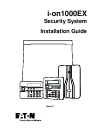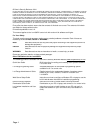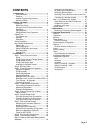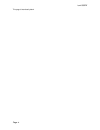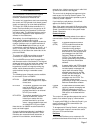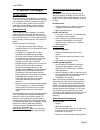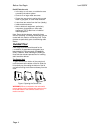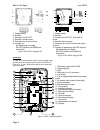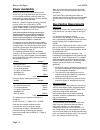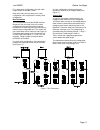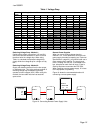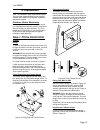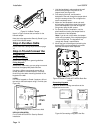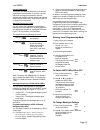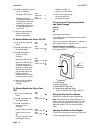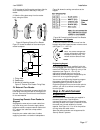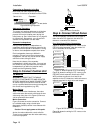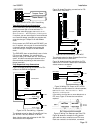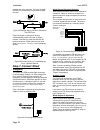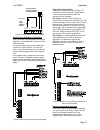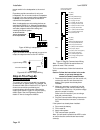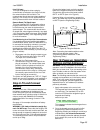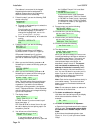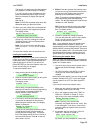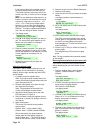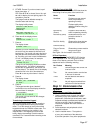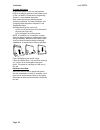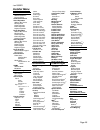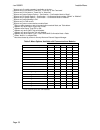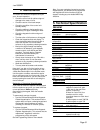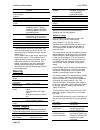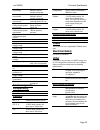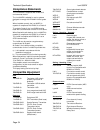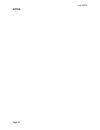I-on1000ex security system installation guide issue 2.
Page ii © eaton’s security business. 2014 in no event will eaton’s security business be liable for any special, consequential , or indirect loss or damage, incidental damages, statutory damages, exemplary damages, loss of profits, loss of revenue, loss of anticipated savings, loss of business or opp...
Page iii contents 1. Introduction ..................................................... 1 communications ............................................ 1 partitions ....................................................... 1 installer programming interface...................... 2 about this guide .........
I-on1000ex page iv this page is intentionally blank..
I-on1000ex page 1 1. Introduction the i-on1000ex is a control unit for a hybrid wired/wirefree alarm system intended for domestic, commercial or industrial use. The control unit comprises a steel case containing the control unit pcb (printed circuit board), power supply and space for up to two backu...
Introduction i-on1000ex page 2 partitions (although it is recommended that each zone belongs to only one partition, simply to make the resulting system easier to program). Each partition can have a full-set level and one part-set level. In full set, the control unit pays attention to all detectors. ...
I-on1000ex page 3 2. Before you begin preparation before installation, you should carry out a survey of the site. You need to know how many and what kind of detectors will be monitored by the control unit. You also need to assess where any radio expanders must be placed in order to receive radio sig...
Before you begin i-on1000ex page 4 do not site the unit: in the entry or exit areas, or outside the area covered by the alarm system. close to or on large metal structures. closer than one metre to mains wiring, metal water or gas pipes, or other metal surfaces. lower than two metres from th...
I-on1000ex before you begin page 5 1. Case back. 2. Cable entry holes for loudspeakers, siren/strobes and communicators. 3. Fixing holes. 4. Plastic pcb tray. 5. Printed circuit board (pcb). 6. Cable entry holes for detector and keypad wiring. 7. Hole for back tamper fitting. 8. Space for batteries ...
Before you begin i-on1000ex page 6 keypads i-kp01 controls and displays 1. Lcd display (2 x 20 characters). 2. Programming keys. 3. Navigation keys 4. Alert leds 5. Setting and unsetting keys 6. Programmable hua keys 7. Number/text keys. 8. Set/unset leds. Figure 4 controls and displays opening the ...
I-on1000ex before you begin page 7 key-k01/kp01/kpz01 controls and displays 1. Lcd display 2. Programming keys. 3. Navigation keys. This key has built-in alert leds. 4. Setting and unsetting keys. The abcd keys have built-in status leds that can show the setting status of the system. These leds can ...
Before you begin i-on1000ex page 8 1. Tamper switch. 2. Sounder. 3. Connector for key-ep. 4. Sounder volume control. 5. Connector for control unit bus. 6. Jumpers for: 6a addressing (not used). 6b led functions and rs485 bus termination. Figure 12 key-kp01 keypad pcb 1. Tamper switch. 2. Sounder. 3....
I-on1000ex before you begin page 9 1. Cable entry (also behind pcb). 2. Central keyhole. 3. Pcb. 4. Relay card (i-rc01) connector. 5. Aux power. 6. Link to enable/disable front/rear tamper switch. 7. Lid tamper (rear tamper behind pcb). 8. Zone connectors 9. Bus termination jumper. 10. Fixing holes....
Before you begin i-on1000ex page 10 power availability before connecting any external devices to the control unit, you must make sure that the control unit can provide sufficient current to power the system during a mains failure for the time required to meet the appropriate standard. En50131-1 grad...
I-on1000ex before you begin page 11 for a daisy-chain configuration, the total cable length should not exceed 1,000m. Note that if there are only two arms in a star configuration, this is equivalent to a daisy-chain configuration. Bus termination the i-on1000ex bus uses the rs485 interface. Because ...
I-on1000ex page 12 table 1. Voltage drop current drawn cable length (standard 7/0.2 alarm cable) 10m 20m 30m 40m 50m 60m 70m 80m 90m 100m 60ma 0.10v 0.19v 0.29v 0.38v 0.48v 0.58v 0.67v 0.77v 0.86v 0.96v 80ma 0.13v 0.26v 0.38v 0.51v 0.64v 0.79v 0.90v 1.02v 1.15v 1.28v 100ma 0.16v 0.32v 0.48v 0.64v 0....
I-on1000ex page 13 3. Installation note: the installation steps listed below assume that you have already decided on the required number and location for all keypads, expanders and power supplies. Caution: static electricity like many other electronic products, the control unit, keypads and expander...
Installation i-on1000ex page 14 figure 21 lid/back tamper item 4 in figure 3 shows the connector for the lid/back tamper. Note that to be approved at security grade 3, you must fit the lid/back tamper. Step 2. Run bus cable please read bus cabling requirements on page 10. Step 3. Fit and connect the...
I-on1000ex installation page 15 keypad addressing the control unit assigns addresses to all devices connected to the bus cable. If you wish, you can start with one keypad connected to the bus, address that keypad, and then attach and address other devices at later times. See “initial power up” on pa...
Installation i-on1000ex page 16 3. Press repeatedly to select one of the following: backlight leds on (). Menu backlight backlight timed (). The backlight will glow for 10 seconds after the last keypress. The action of the backlight depends on the programming of the control unit. Menu backligh...
I-on1000ex installation page 17 2.Tilt the edge of the fixing plate and then slide it a short distance parallel to the body of the prox reader. 3. Slide the fixing plate away from the reader body, along the cable. Figure 26 opening external prox reader figure 27 shows the details of the external pro...
Installation i-on1000ex page 18 connecting an expander to the bus both wired and radio expanders provide a connector for the bus at the bottom of their pcbs. Figure 29 wiring expanders addressing expanders the control unit assigns addresses to all devices connected to the bus cable. You can start th...
I-on1000ex installation page 19 figure 33 key-kpz01 ccl zone wiring two-wire closed circuit connections on the exp-w10, you can connect two-wire ccl detectors to each pair of zone terminals. To specify the zone wiring type, use installer menu – detectors devices – wired expanders - edit expander. If...
Installation i-on1000ex page 20 between the outer terminals. The inner (shaded) terminal is not connected, and provides a spare terminal. Figure 38 example: wiring two door contacts to one fsl zone. Figure 39 shows an example of wiring a trouble/masking output using the “3-resistor method”. Note tha...
I-on1000ex installation page 21 figure 42 using wired expander outputs. Wired external sounders on expanders figure 43 shows a general method of using the outputs on a wired expander to connect a wired external sounder. Connect the tamper wiring to an unused zone connection on the expander. For 4-wi...
Installation i-on1000ex page 22 tamper switch in the loudspeaker to the control unit. Expanders provide connections for only one loudspeaker. Do not connect another loudspeaker in parallel. You may connect another loudspeaker in series, but this will decrease the maximum volume from the speakers. No...
I-on1000ex installation page 23 line fail input this input is designed to allow a plug-by communicator to indicate to the control unit that the communications link has failed. The communicator should have an output capable of applying +12v to the line fail input while a line fault is present and 0v ...
Installation i-on1000ex page 24 the address is now stored in the keypad. Keypads take bus device addresses 51 upwards. Please refer to the engineering guide for details of bus addressing. 3. Follow this step if you see the following (eur control units only): a) press or followed by to select t...
I-on1000ex installation page 25 the control unit assigns the next free address and displays it on the two-digit led display. If you do not want to use the address shown, press the addressing button again as many times as necessary to display the required address. Refit the lid. Note: an exp-r30 expa...
Installation i-on1000ex page 26 if you have not been in the installer menu or set factory defaults within the last half-hour. This period of grace is returned to zero if the control unit is set, or if there is a fire or burglar alarm. Note: you can disable the requirement for an installer to enter a...
I-on1000ex installation page 27 5. Either: press if you do not want to pair buses (see page 1). Or: press or to choose yes or no, and or to display the next pairing option. On completion, press . The system loads all defaults except for access codes and the log. The display briefly shows:...
Installation i-on1000ex page 28 program the system program the system to suit user requirements. Page 29 contains a summary of the installer menu on the i-on1000ex. Please see the engineering guide for a more detailed description. Note: make sure that you allocate keypads correctly to partitions. Fo...
I-on1000ex page 29 installer menu 1 detectors/ devices detectors add/del detectors 1 program zones address bus device wired expanders address bus device edit expander delete expander enable expander replace expander radio expanders address bus device edit expander delete expander enable expander rep...
I-on1000ex installer menu page 30 1 appears only if a radio expander is available on the bus. 2 appears only if exit mode is “final door”, “lock set” or “exit terminate”. 3 appears only if exit mode is “timed set” or “silent set”. 4 appears only when system options – confirmation – confirmation mode...
I-on1000ex page 31 4. Maintenance the control unit should be inspected once per year. At each inspection: check the control unit for obvious signs of damage to the case or its lid. check the action of the back tamper. check the condition of the control unit standby battery. check the cabling...
Technical specification i-on1000ex page 32 loudspeakers 2 on control unit, one per expander plug-on communication modules one other ports 1 x usb, 1 x ethernet partitions 50 calendar set timers 100 max log capacity up to 6,500 events: 5,000 mandatory events, 1,500 non- mandatory. Stored in eeprom me...
I-on1000ex technical specification page 33 wired expander requirement 20ma max quiescent. 300ma in alarm if sounder connected. Radio expander requirement 40ma max quiescent 320ma in alarm if sounder connected. Battery charging requirement: 750ma per battery (recharge within 24 hrs) plug-on communica...
Technical specification i-on1000ex page 34 compliance statements the i-on1000ex is compliant with en50130-5 environmental class ii. The i-on1000ex is suitable for use in systems designed to comply with pd 6662: 2010 at grade 3. When installed correctly, the i-on1000ex is capable of compliance with e...
I-on1000ex page 35 notes:.
I-on1000ex page 36 www.Coopersecurity.Co.Uk product support (uk) tel: +44 (0) 1594 541978. Available between: 08:30 to 17:00 monday to friday. Product support fax: (01594) 545401 email: techsupport@coopersecurity.Co.Uk part number 12480675 11th november 2014.