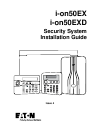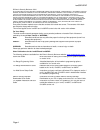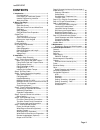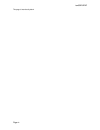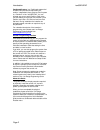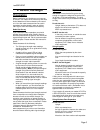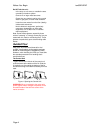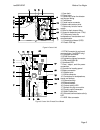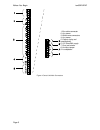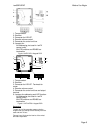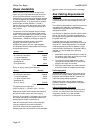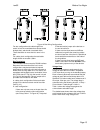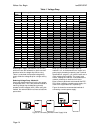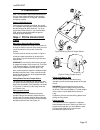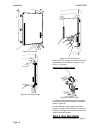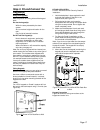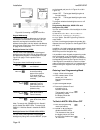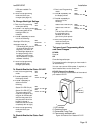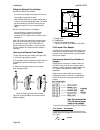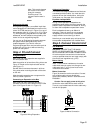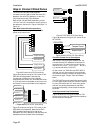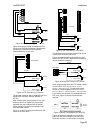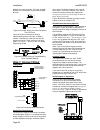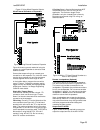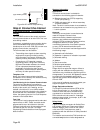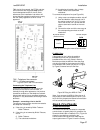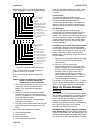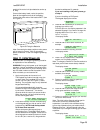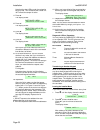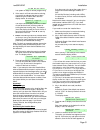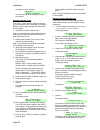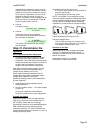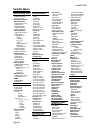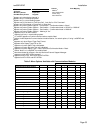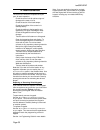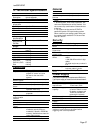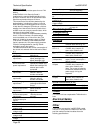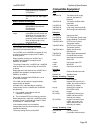- DL manuals
- Eaton
- Security System
- i-on50EX
- Installation Manual
Eaton i-on50EX Installation Manual
Summary of i-on50EX
Page 1
I-on50ex i-on50exd security system installation guide issue 4.
Page 2
I-on50ex/exd page ii © eaton’s security business. 2014 in no event will eaton’s security business be liable for any special, consequential , or indirect loss or damage, incidental damages, statutory damages, exemplary damages, loss of profits, loss of revenue, loss of anticipated savings, loss of bu...
Page 3: Contents
I-on50ex/exd page iii contents 1. Introduction ....................................................... 1 communications ............................................ 1 level setting or partitioned system ............... 1 installer programming interface ..................... 2 about this guide .........
Page 4
I-on50ex/exd page iv this page is intentionally blank..
Page 5: 1. Introduction
I-on50ex/exd page 1 1. Introduction the i-on50ex and i-on50exd are control units for hybrid wired/wirefree alarm systems intended for commercial or large domestic use. Each control unit comprises a steel case containing the control unit pcb (printed circuit board), power supply and space for backup ...
Page 6
Introduction i-on50ex/exd page 2 partitioned system. In a partitioned system the i- on50ex/exd provides the equivalent of 5, smaller, independent alarm systems. Each system is a “partition” of the i-on50ex/exd. You can allocate any zone to each partition. Each zone can also belong to more than one p...
Page 7: 2. Before You Begin
I-on50ex/exd page 3 2. Before you begin preparation before installation you should carry out a survey of the site. You need to know how many and what kind of detectors will be monitored by the control unit. You also need to assess where any radio expanders must be placed in order to receive radio si...
Page 8: Guided Tour
Before you begin i-on50ex/exd page 4 do not site the unit: in the entry or exit zones, or outside the area covered by the alarm system. Close to or on large metal structures. Closer than one metre to mains wiring, metal water or gas pipes, or other metal surfaces. Lower than two metres from the floo...
Page 9
I-on50ex/exd before you begin page 5 1. Case back. 2. Fixing holes. 3. Cable entry holes for detector and keypad wiring. 4. Transformer. 5. Fused mains connector. 6. Mains cable anchor point. 7. Cable entry hole for mains supply. 8. Hole for back tamper fitting. 9. Space for batteries (one 17ah). 10...
Page 10
Before you begin i-on50ex/exd page 6 1. Bus cable connector. 2. Aux power. 3. Wired zone connectors. 4. Aux power. 5. Outputs (relay and transistorised). 6. 12v siren/bell supply. 7. Siren and strobe. 8. Auxiliary tamper 9. Loudspeaker. Figure 4 control unit main connectors.
Page 11
I-on50ex/exd before you begin page 7 i-kp01 controls and displays 1. Lcd display (2 x 20 characters). 2. Programming keys. 3. Navigation keys 4. Alert leds 5. Setting and unsetting keys. 6. Programmable hua keys. 7. Number/text keys. 8. Set/unset leds. Figure 5 controls and displays opening the i-kp...
Page 12
Before you begin i-on50ex/exd page 8 key-k01/kp01/kpz01 controls and displays 1. Lcd display 2. Programming keys. 3. Navigation keys. This key has built-in alert leds. 4. Setting and unsetting keys. The abcd keys have built-in status leds that can show the setting status of a part setting system. Th...
Page 13
I-on50ex/exd before you begin page 9 1. Tamper switch. 2. Sounder. 3. Connector for key-ep. 4. Sounder volume control. 5. Connector for control unit bus. 6. Jumpers for: 6a addressing (not used in i-onex control units). 6b led functions and rs485 bus termination. Figure 13 key-kp01 keypad pcb 1. Tam...
Page 14
Before you begin i-on50ex/exd page 10 1. Cable entry (also behind pcb). 2. Central keyhole. 3. Pcb. 4. Relay card (i-rc01) connector. 5. Aux power. 6. Link to enable/disable front/rear tamper switch. 7. Lid tamper (rear tamper behind pcb). 8. Zone connectors 9. Bus termination jumper. 10. Fixing hol...
Page 15
I-on50ex/exd before you begin page 11 1. Cable entry (also behind pcb). 2. Antenna. 3. Central keyhole. 4. Pcb. 5. Link to enable/disable front/rear tamper switch. 6. Lid tamper (rear tamper behind pcb). 7. Bus termination jumper. 8. Addressing button. 9. Fixing holes. 10. Engineering keypad connect...
Page 16: Power Availability
Before you begin i-on50ex/exd page 12 power availability before connecting any external devices to the control unit, you must make sure that the control unit can provide sufficient current to power the system during a mains failure for the time required to meet the appropriate standard. Pd6662 grade...
Page 17
I-on50 before you begin page 13 figure 18 bus wiring configurations for star configurations the cable length from control unit to the most distant bus device should be kept short, and should not exceed 100m. There should be no more than four arms in the star. For a daisy chain configuration the tota...
Page 18
Before you begin i-on50ex/exd page 14 table 1. Voltage drop current drawn cable length (standard 7/0.2 alarm cable) 10m 20m 30m 40m 50m 60m 70m 80m 90m 100m 60ma 0.10v 0.19v 0.29v 0.38v 0.48v 0.58v 0.67v 0.77v 0.86v 0.96v 80ma 0.13v 0.26v 0.38v 0.51v 0.64v 0.79v 0.90v 1.02v 1.15v 1.28v 100ma 0.16v 0...
Page 19: 3. Installation
I-on50ex/exd page 15 3. Installation note: the installation steps listed below assume that you have already decided on the required number and location for all keypads, expanders and power supplies. Caution: static electricity like many other electronic products, the control unit, keypads and expand...
Page 20: Step 2. Run Bus Cable
Installation i-on50ex/exd page 16 figure 22 insert tabs figure 23. Push home clips figure 24 fit securing screw when the pcb is in place, connect the wires from the transformer to the 20vac connector on the pcb (11 in figure 3). Installing the lid/back tamper figure 25 lid/back tamper fit combined l...
Page 21: Keypad(S)
I-on50ex/exd installation page 17 step 3. Fit and connect the keypad(s) siting the keypad(s) mark the position and fixing holes of the keypad back. Do site the keypad(s): within the area protected by the alarm system. At a convenient height and location for the user. Out of sight of potential intrud...
Page 22
Installation i-on50ex/exd page 18 figure 28 connecting a keypad to the bus keypad addressing the control unit assigns addresses to all devices connected to the bus cable. If you wish, you can start with one keypad connected to the bus, address that keypad, and then attach and address other devices a...
Page 23
I-on50ex/exd installation page 19 leds are enabled. For example: 3. Leave local programming mode and save your changes (see page 19). To change backlight settings 1. Enter local programming mode (see above) menu abcd 2. Press . The display shows the current status of the backlight leds, for examp...
Page 24
Installation i-on50ex/exd page 20 siting the external prox reader do site the external prox reader: at a convenient height and location for the user. Out of sight of potential intruders. Note that the external prox reader is fitted with a length of 2m of the appropriate cable. The cable can be exten...
Page 25: Step 4. Fit And Connect
I-on50ex/exd installation page 21 note: this control changes the volume of non-alarm tones (for example exit/entry tone). The volume of alarm tones is fixed. Softer engineering keypad an engineering keypad is a modified i-kp01 that can be plugged into a dedicated connector on the control unit pcb (s...
Page 26
Installation i-on50ex/exd page 22 step 6. Connect wired zones the control unit and the wired expander connectors can be used for either four-wire ccl detectors, two-wire ccl detectors, or two wire fully supervised loop (fsl) detectors. Both control unit and wired expanders, provide “12v aux” and “0v...
Page 27
I-on50ex/exd installation page 23 figure 39 fsl zone wiring – control unit figure 40 shows the wiring connections for fsl zones on the exp-w10 expander. Note that the connections are different on the expander compared with the control unit. Figure 40 fsl zone wiring - expander the allowed values for...
Page 28: Step 7. Connect Wired
Installation i-on50ex/exd page 24 between the outer terminals. The inner (shaded) terminal is not connected, and provides a spare terminal. Figure 44 example: wiring two door contacts to one fsl zone. Figure 45 shows an example of wiring a trouble/masking output using the “3-resistor method”. Note t...
Page 29
I-on50ex/exd installation page 25 figure 47 using wired expander outputs. Wired external sounders on expanders figure 48 wiring external sounder to expander figure 28 shows a general method of using the outputs on a wired expander to connect a wired external sounder. Connect the tamper wiring to an ...
Page 30: Communicator (I-On50Exd
Installation i-on50ex/exd page 26 figure 50 key-kpz01 output wiring step 8. Connect the internal communicator (i-on50exd only) the i-on50exd version of the control unit has an internal communicator on its main pcb. This is an auto-dialling modem. If necessary, a standalone communication device can b...
Page 31: Step 9. Fit A Plug-By
I-on50ex/exd installation page 27 tnv circuits (for example, the ptsn) and that selv terminals are connected only to other circuits designated as selv circuits. Strict adherence to the installation instructions will ensure that the equipment continues to comply with the safety regulations to which i...
Page 32: Step 10. Fit And Connect
Installation i-on50ex/exd page 28 default types. See the i-on range engineering guide for details on how to change the defaults. Figure 54 plug-by communicator wiring note: comms o/p4 will be active when the system is unset. This is normal. To fit a communicator, follow the instructions below. Cauti...
Page 33: Step 11. Initial Power-Up
I-on50ex/exd installation page 29 weight of the control unit plus batteries can be up to 11kg. Connect the battery leads, red to the positive, black to the negative terminals of the battery. Connect the other ends of the leads to batt (item 9 in figure 3). Figure 55 fitting the batteries note: conne...
Page 34
Installation i-on50ex/exd page 30 note that the alert leds round the navigation key glow red. This is because the control unit lid is off and the tamper is active. 11. Press . The display shows: 12. Press . The display shows: 13. Press . The display shows: 14. Press . The display shows: at this ...
Page 35
I-on50ex/exd installation page 31 the system is ready for further programming. 3. If the control unit finds a bus device missing, or one with an address that has not been added using the installer menu then the display shows, for example: the top line of the display shows the number of new devices f...
Page 36
Installation i-on50ex/exd page 32 the bottom line, for example: you can press or to display the other sub-options. Defaulting access codes if the user 1 and/or installer codes are lost then you must restore all user information to its factory defaults. All prox tags, remotes and radio huds will ...
Page 37: Step 12. Commission The
I-on50ex/exd installation page 33 restored factory defaults the control unit has erased its internal list of bus devices and the display will not show any devices as missing. So, if a device is attached to the bus but not powered up then the control unit will not detect it. The bottom line of the di...
Page 38: Installer Menu
I-on50ex/exd page 34 installer menu 1 detectors/ devices detectors add/del detectors program zones address bus device wired expanders address bus device edit expander delete expander enable expander replace expander radio expanders address bus device edit expander keypad 01...20 name partitions 2 ke...
Page 39
I-on50ex/exd installation page 35 7 view log all events mandatory events non-mandatory events 8 about panel expanders keypads comms module: 19 panel pstn (exd version only) panel ethernet zone mapping 1 appears only when device learned in. 2 appears only in a partitioned system. 3 appears only in a ...
Page 40: 4. Maintenance
I-on50ex/exd page 36 4. Maintenance the control unit should be inspected once per year. At each inspection: check the control unit for obvious signs of damage to the case or its lid. Check the action of the back tamper. Check the condition of the control unit standby battery. Check the cabling to th...
Page 41: 5. Technical Specification
I-on50ex/exd page 37 5. Technical specification general product name i-on50ex. Product description 50 zone hybrid endstation with remote keypads. Manufacturer eaton’s security business. Environmental class ii. Operating temperature tested -10 to +55°c. Humidity 0 to 93% rh, non-condensing. Case mate...
Page 42: Electromagnetic
Technical specification i-on50ex/exd page 38 en50131-6 ratings the i-on50ex/exd provides space for one 17ah battery. Under en50131-6 for security grade 3 installations the required battery standby time is 60 hours. However, with an ats4 communicator fitted the requirement drops to 30 hours. This mea...
Page 43: Compliance Statements
I-on50ex/exd technical specification page 39 ethernet cat5e patch cable, rj45 male plugs at each end, suitable for 10/100base-t. Usb mini-b plug for control unit end, usb-a for pc end. Max length 3m. Radio expander and keypads radio operating frequency 868.6625mhz narrowband. En 300 220-3. En 300 33...
Page 44
Technical specification i-on50ex/exd page 40 727reur-00 four button remote control with encrypted code (hud function not compatible with bs8243 or dd243) communicators i-dig02 pstn communication (arc only). I-gsm02 gsm communications module i-sd02 pstn communication module with speech dialling acces...