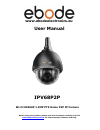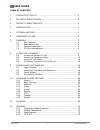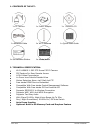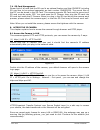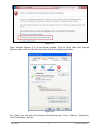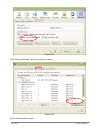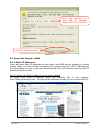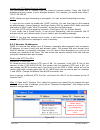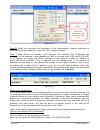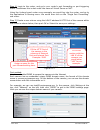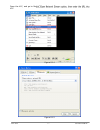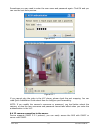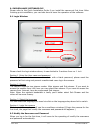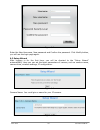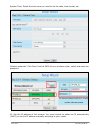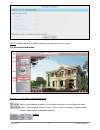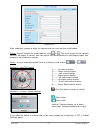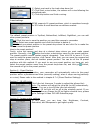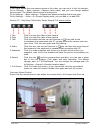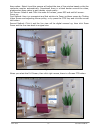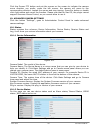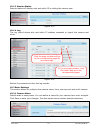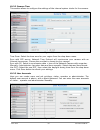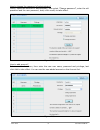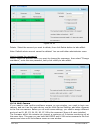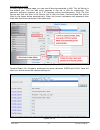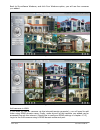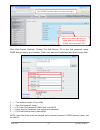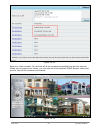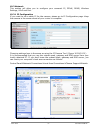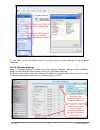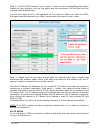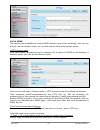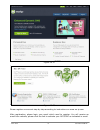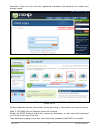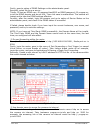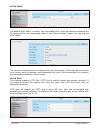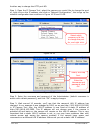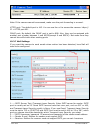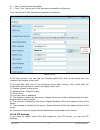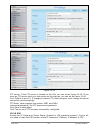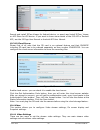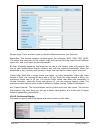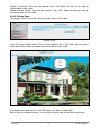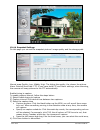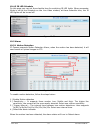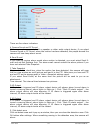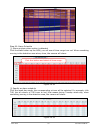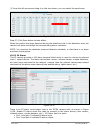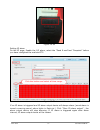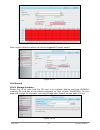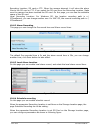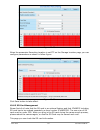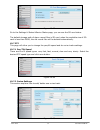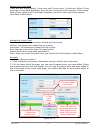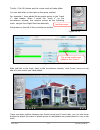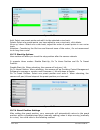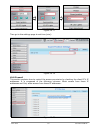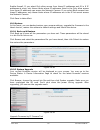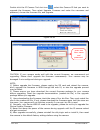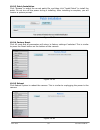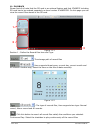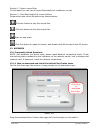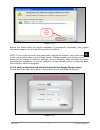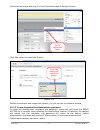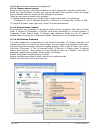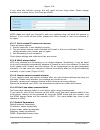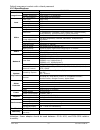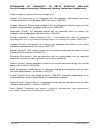- DL manuals
- Ebode
- IP Camera
- IPV68P2P
- User Manual
Ebode IPV68P2P User Manual
Summary of IPV68P2P
Page 1
Www.Ebodeelectronics.Eu user manual ipv68p2p wi-fi hd960p 1.3mp ptz dome p2p ip camera before using this product, please read this document carefully and visit www.Ebodeelectronics.Eu for latest manual, software and faq..
Page 2
24-9-2015 2 ebode ipv68p2p user guide table of contents 1. Contents of the kit…………………………………………………………………………… 3 2. Technical specification…………………………………………………………………… 3 3. Product characteristics………………………………………………………………… 4 4. Introduction……………………………………………………………………………………… 4 5. Optional articles…………………………...
Page 3
24-9-2015 3 ebode ipv68p2p 1. Contents of the kit: 1x ip camera 1x power adapter 1x resource cd 1x ethernet cable 1x wi-fi antenna 1x quick start guide 1x surveillance sticker 1x ebode leaflet 2. Technical specification: wi-fi hd960p 1.3mp ptz dome p2p ip camera p2p feature for easy remote access h....
Page 4
24-9-2015 4 ebode ipv68p2p 3. Product characteristics: in colli: 5 pcs weight colli: 10,4 kg volume colli: 0.073 length colli: 80,0 cm width colli: 30,0 cm height colli: 30,5 cm length product carton: 15,5 cm width product carton: 29,5 cm height product carton: 28,5 cm weight article: 3,080 kg ean c...
Page 5
24-9-2015 5 ebode ipv68p2p 6. Conformity of use for carefree and safe use of this product, please read this manual and safety information carefully and follow the instructions. The unit is registered as a device that does not cause or suffer from radio-frequency interference. It is ce approved and i...
Page 6
24-9-2015 6 ebode ipv68p2p the camera is designed for outdoor surveillance applications such as courtyards, supermarket, and school. Controlling the ipcam and managing images are simplified by using the provided web interface across the network utilizing wireless connectivity. The ipcam provides sma...
Page 7
24-9-2015 7 ebode ipv68p2p infrared led: 21 ir leds, night visibility up to 20 meters lens: cmos sensor with zoom lens back view figure 7.2 wifi antenna: wireless antenna interface view figure 7.3 1) i/o alarm terminal bloc k this network camera provides a i/o alarm terminal block which is used to c...
Page 8
24-9-2015 8 ebode ipv68p2p figure 7.4 this camera supports i/o alarm, go to settings – alarm – i/o page to configure it. 2) audio output interface the jack is used to plug external speakers. 3) power interface connect the external power adapter, request for 12v/2a power. 4) audio input interface the...
Page 9
24-9-2015 9 ebode ipv68p2p 7.4 sd card management please first of all note that the sd card is an optional feature and that ipv68p2p including sd card has to be ordered separately as item number ipv68p2psd. The record files of the ipc can be stored in the sd card. This camera supports sd card and th...
Page 10
24-9-2015 10 ebode ipv68p2p figure 8.3 open internet explorer if it is not already opened. Click on tools, then click internet options. Next, click the security tab, then click the trusted sites button. Figure 8.4 for firefox, you can add the trusted as the following way: tools / options / advanced ...
Page 11
24-9-2015 11 ebode ipv68p2p figure 8.5 click view certificates, and go to servers option. Figure 8.6 go to add exception panel..
Page 12
24-9-2015 12 ebode ipv68p2p figure 8.7 8.2 access the camera in wan 8.2.1 static ip addresses users who have static ip addresses do not need to set ddns service settings for remote access. When you have finished connecting the camera using the lan ip address and port forwarding, you can access the c...
Page 13
24-9-2015 13 ebode ipv68p2p access your ip camera from the internet you can access the ip camera from the internet (remote access). Enter the wan ip address and port number in your standard browser. For example, you would enter http:// 183.37.28.254:85 note: make sure port forwarding is successful. ...
Page 14
24-9-2015 14 ebode ipv68p2p figure 8.10 step 2) enter the username and password of the administrator (default username is admin with a blank password), and click “ok” to apply changes. Step 3) wait around 10 seconds, you’ll see that the camera’s lan ip address has changed. In our example it was chan...
Page 15
24-9-2015 15 ebode ipv68p2p step 1) login to the router, and go to your router’s port forwarding or port triggering menu. Sometimes this is also under the name of virtual server or nat. Using the linksys brand router as an example, we would log into the router, and go to the applications & gaming me...
Page 16
24-9-2015 16 ebode ipv68p2p now you can use “http://domain name + http port” to access the camera via the internet. Take hostname test09.Myipcamera.Org and http port of 2000 for example, the url link to access the camera via the internet would be http:// test09.Myipcamera.Org:2000. Second method: us...
Page 17
24-9-2015 17 ebode ipv68p2p open the vlc, and go to me vlc. Figure 8.14 figure 8.15.
Page 18
24-9-2015 18 ebode ipv68p2p sometimes you may need to enter the user name and password again. Click ok and you can see the real-time preview. Figure 8.16 figure 8.17 if you cannot play the video in the vlc player, please check the port mapping. You can read quick installation guide about how to conf...
Page 19
24-9-2015 19 ebode ipv68p2p 9. Surveillance software gui please refer to the quick installation guide if you install the camera at first time. After finishing quick installation, you can take time to learn the operation of the software. 9.1 login window figure 9.1 please check the login window above...
Page 20
24-9-2015 20 ebode ipv68p2p figure 9.2 enter the new username, new password and confirm the password. Click modify button, you will see the login page again. 9.3 setup wizard after logging in for the first time, you will be directed to the “setup wizard” automatically. Here you can set the basic par...
Page 21
24-9-2015 21 ebode ipv68p2p system time: select the time zone you need to set the date, time,format, etc. Figure 9.5 wireless networks: click scan, find the ssid of your wireless router, select and enter the password. Figure 9.6 ip: set the ip address of the camera. You could choose to obtain an ip ...
Page 22
24-9-2015 22 ebode ipv68p2p figure 9.7 note: it takes about 1 minute to connect the camera to your router. 9.4 surveillance window figure 9.8 section 1 - live video / settings buttons path to surveillance window. Click button and back to surveillance window. Path to administrator control panel, clic...
Page 23
24-9-2015 23 ebode ipv68p2p the firmware inside the camera supports up to maximum of 9 cameras being monitoring at the same time. You can add other cameras in multi-device setting. Figure 9.9 section 3 - mode/ stream / mirror/ flip / zoom in / zoom out buttons mode 1) 50hz ---------indoor surveillan...
Page 24
24-9-2015 24 ebode ipv68p2p figure 9.10 after changing, please re-login the camera and you can see the modification. Zoom: device support 4x zoom feature, click or , the focal length of the camera lens will be larger or shrink, you can adjust the focus distance to the target object size, access to h...
Page 25
24-9-2015 25 ebode ipv68p2p how to do cruise? 1.) select one track in the track drop-down list 2.) click start cruise button, the camera will cruise following the predefined path. 3.) click stop button and finish cruising. Preset settings ipcam supports 16 preset positions, which is considered enoug...
Page 26
24-9-2015 26 ebode ipv68p2p section 9 – osd if you have added time and camera name in the video, you can see it in the live window. Go to settings ---basic settings---camera name panel, and you can change another device name. The default device name is anonymous. Go to settings ---basic settings---c...
Page 27
24-9-2015 27 ebode ipv68p2p keep ration: select it and the camera will adjust the size of live window based on the the computer monitor automatically. Sometimes there is a black border around the video, please select keep ration to get a better visual quality . Full screen: select it and click it to...
Page 28
24-9-2015 28 ebode ipv68p2p click the screen ptz button and put the mouse on the screen to indicate the camera move direction you prefer, press the left mouse, the camera will move to the corresponding direction. Loosen the mouse and stop moving. Press esc button or double click right mouse and canc...
Page 29
24-9-2015 29 ebode ipv68p2p 10.1.3 session status session status will display who and which ip is visiting the camera now. Figure 10.3 10.1.4 log the log record shows who and which ip address accessed or logout the camera and when. Figure 10.4 reboot the camera and clear the log records. 10.2 basic ...
Page 30
24-9-2015 30 ebode ipv68p2p 10.2.2 camera time this section allows to configure the settings of the internal system clocks for the camera. Figure 10.6 time zone: select the time zone for your region from the drop-down menu. Sync with ntp server: network time protocol will synchronize your camera wit...
Page 31
24-9-2015 31 ebode ipv68p2p how to change the password of administrator? Firstly, select the account of administrator, then select “change password”, enter the old password and the new password, lastly click modify to take effect. Figure 10.8 how to add account? Select one blank column, then enter t...
Page 32
24-9-2015 32 ebode ipv68p2p figure 10.10 delete:select the account you want to delete, then click delete button to take effect. Note: default admin account cannot be deleted. You can add other administrator users. How to change the username? Firstly, select the account which you want to change the u...
Page 33
24-9-2015 33 ebode ipv68p2p add cameras in lan in multi-device settings page, you can see all devices searched in lan. The 1st device is the default one. You can add more cameras in the list in lan for monitoring. The camera’s software supports up to 9 ip cameras online simultaneously. Click the 2nd...
Page 34
24-9-2015 34 ebode ipv68p2p back to surveillance windows, and click four windows option, you will see four cameras you added. Figure 10.14 figure 10.15 add cameras in wan if you want to view all cameras via the internet(remote computer), you will need to add them using ddns domain name. Firstly, mak...
Page 35
24-9-2015 35 ebode ipv68p2p figure 10.16 click multi-device settings. Choose the 2nd device. Fill in the 2nd camera’s name, ddns domain name, port number. Enter user name and password and then choose add. Figure 10.17 1 ---- the camera model: mj or h264. 2 ---- the 2nd camera’s name 3 ---- fill in t...
Page 36
24-9-2015 36 ebode ipv68p2p figure 10.18 return to video window. You will see all of the cameras accessible through the internet. When you are away from home, you can use the first camera’s ddns domain name and port to view all the cameras via internet. Figure 10.19.
Page 37
24-9-2015 37 ebode ipv68p2p 10.3 network this section will allow you to configure your camera’s ip, pppoe, ddns, wireless settings, upnp and port. 10.3.1 ip configuration if you want to set a static ip for the camera, please go to ip configuration page. Keep the camera in the same subnet of your rou...
Page 38
24-9-2015 38 ebode ipv68p2p figure 10.22 if you don’t know the dns server, you can use the same settings as the default gateway. 10.3.2 wireless settings step 1: choose “settings” on the top of the camera interface, and go to the “network” panel on the left side of the screen, then click “wireless s...
Page 39
24-9-2015 39 ebode ipv68p2p step 2: click the ssid (name of your router) in the list, the corresponding information related to your network, such as the name and the encryption, will be filled into the relevant fields automatically. You will only need to fill in the password of your network. Make su...
Page 40
24-9-2015 40 ebode ipv68p2p figure 10.25 10.3.4 ddns the camera has embedded a unique ddns domain name when producing, and you can directly use the domain name, you can also use the third party domain name. Ipcam domain name here take test09.Myipcamera.Org for example. Go to option of ddns on the se...
Page 41
24-9-2015 41 ebode ipv68p2p figure 10.27 figure 10.28 please register an account step by step according to instructions on www.No-ip.Com after registration, please login your email which used to register. You will receive an email from website, please click the link to activate your account as indic...
Page 42
24-9-2015 42 ebode ipv68p2p secondly: login the link with the registered username and password to create your domain name. Figure 10.29 figure 10.30 please create the domain name step by step according to instructions on www.No-ip.Com step 2, do ddns service settings within the camera please set ddn...
Page 43
24-9-2015 43 ebode ipv68p2p firstly, goes to option of ddns settings on the administrator panel. Secondly, select no-ip as a server.. Thirdly, fill test as ddns user, fill password test2012 as ddns password, fill ycxgwp.No- ip.Info as ddns domain and server url, then click save to make effect. The c...
Page 44
24-9-2015 44 ebode ipv68p2p 10.3.5 upnp figure 10.32 the default upnp status is closed. You can enable upnp, then the camera’s software will be configured for port forwarding. Back to the “device status” panel, you can see the upnp status: figure 10.33 the camera’s software will be configured for po...
Page 45
24-9-2015 45 ebode ipv68p2p another way to change the http port no. Step 1: open the ip camera tool, select the camera you would like to change the port of, right click on the ip address, and click on ”network configuration”, this brings up the network configuration box as shown in figure 10.35 and ...
Page 46
24-9-2015 46 ebode ipv68p2p figure 10.37 note: if the camera cannot be accessed, make sure the port forwarding is succeed. Https port: the default port is 443. You can use the url to access the camera: https:// ip + https port no. Onvif port: by default, the onvif port is set to 888. Also, they can ...
Page 47
24-9-2015 47 ebode ipv68p2p 5-----save click save to take effect 6-----test click test to see if mail has been successfully configured. Click test to see if mail has been successfully configured. Figure 10.39 if the test success, you can see the success behind the test, at the same time the receiver...
Page 48
24-9-2015 48 ebode ipv68p2p figure 10.40 figure 10.41 ftp server: if the ftp server is located on the lan, you can set as figure 10.45. If you have an ftp server which you can access on the internet, you can set as figure 10.46 port: default is port 21. If changed, external ftp client program must c...
Page 49
24-9-2015 49 ebode ipv68p2p figure 10.42 search and install ipcam viewer for android device, or search and install ipcam_viewer on app store for ios device. If you want to know more details of the ios app or android app, see the ios app user manual or android app user manual. 10.3.10 cloud server pl...
Page 50
24-9-2015 50 ebode ipv68p2p figure 10.44 stream type: there are four types to identify different streams you have set. Resolution: the camera supports multiple types, for example: 960p, 720p, vga, qvga. The higher the resolution is, the clearer video will become. But the code flux will become larger...
Page 51
24-9-2015 51 ebode ipv68p2p display timestamp: there are two options: yes or no. Select yes and you can see the system date on the video. Display camera name: there are two options: yes or no. Select yes and you can see the device name on the video. 10.4.3 privacy zone this page is used to set some ...
Page 52
24-9-2015 52 ebode ipv68p2p figure 10.48 10.4.4 snapshot settings on this page you can set the snapshot pictures’ image quality and the storage path. Figure 10.49 manual snap quality: low, middle, high. The higher the quality, the clearer the picture. Alarm pictures save path: ftp. If you have done ...
Page 53
24-9-2015 53 ebode ipv68p2p 10.4.5 ir led schedule on this page you can set the schedule time for switching ir led lights. When parameter mode is set to the schedule on the live video window, at these schedule time, the ir led lights will be turned off. Figure 10.50 10.5 alarm 10.5.1 motion detectio...
Page 54
24-9-2015 54 ebode ipv68p2p figure 10.52 there are four alarm indicators: a camera sound and pc sound if the camera has connected with a speaker or other audio output device, if you select camera sound or pc sound, when the motion has been detected, the people around the camera will hear beep alarm ...
Page 55
24-9-2015 55 ebode ipv68p2p figure 10.53 step 06: alarm schedule ① alarm anytime when motion is detected click the black button up the mon, you will see all time range turn red. When something moving in the detection area at any time, the camera will alarm. Figure 10.54 ② specify an alarm schedule c...
Page 56
24-9-2015 56 ebode ipv68p2p ③ press the left mouse and drag it on the time boxes, you can select the serial area. Figure 10.56 step 07: click save button to take effect. When the motion has been detected during the detection time in the detection area, the camera will alarm and adopt the correspondi...
Page 57
24-9-2015 57 ebode ipv68p2p figure 10.58 setting io alarm on the io page, enable the i/o alarm, select the “send e-mail”and ”snapshot” before you have configured the mail and ftp. Figure 10.59 if an io alarm is triggered and io alarm output device will always alarm (sound alarm is issued a warning s...
Page 58
24-9-2015 58 ebode ipv68p2p figure 10.60 note: motion detection alarm can also be triggered io alarm output. Figure 10.61 10.6 record 10.6.1 storage location please first of all note that the sd card is an optional feature and that ipv68p2p including sd card has to be ordered separately as item numb...
Page 59
24-9-2015 59 ebode ipv68p2p recording location: sd card or ftp. When the camera alarmed, it will store the alarm files to the sd card or ftp. If you select the sd card from the recording location, make sure the camera has been inserted the sd card. On this page, you can see the available space of th...
Page 60
24-9-2015 60 ebode ipv68p2p figure 10.65 when the parameter recording location is set ftp on the storage location page, you can configure parameters as shown in follow figure. Figure 10.66 click save button to take effect. 10.6.5 sd card management please first of all note that the sd card is an opt...
Page 61
24-9-2015 61 ebode ipv68p2p figure 10.67 go to the settings statusdevice statuspage, you can see the sd card status. The default storage path of alarm record files is sd card, when the available size of sd card is less than 256m, the old record files will be deleted automatically. 10.7 ptz this pa...
Page 62
24-9-2015 62 ebode ipv68p2p setting the cruise mode there are two cruise modes: cruise time and cruise loops. Cruise time: select cruise time from cruise mode dropdown, then set the cruise time of the camera. Cruise loops: select cruise loops from cruise mode dropdown, set the cruise loops of the ca...
Page 63
24-9-2015 63 ebode ipv68p2p thirdly: click ok button and the cruise track will take effect. You can add other cruise track as the same method. For example: i have added three preset points to the “track 1”, that means: when i select the “track 1” on the surveillance window, the camera moves as the f...
Page 64
24-9-2015 64 ebode ipv68p2p figure 10.75 add: select one preset points and add it to the selected cruise track. Delete: select one preset points you have added to one cruise track, click delete. Move up/ down: select one cruise track, adjust the order of preset points in one cruise track. Attention:...
Page 65
24-9-2015 65 ebode ipv68p2p figure 10.77 then go to the settings page to set time (min): figure 10.78 10.8 firewall this section explains how to control the access permission by checking the client pc’s ip addresses. It is composed of the following columns: block access from these ip addresses and o...
Page 66
24-9-2015 66 ebode ipv68p2p enable firewall, if you select only allow access from these ip addresses and fill in 8 ip addresses at most, only those clients whose ip addresses listed in the only allow access from these ip addresses can access the network camera. If you select block access from these ...
Page 67
24-9-2015 67 ebode ipv68p2p double click the ip camera tool shot icon , select the camera ip that you want to upgrade the firmware. Then select upgrade firmware and enter the username and password, choose the firmware file, and upgrade. Figure 10.82 figure 10.83 caution: if your camera works well wi...
Page 68
24-9-2015 68 ebode ipv68p2p 10.9.3 patch installation click "browse" to select the correct patch file, and then click "install patch" to install the patch. Do not turn off the power during it installing. After installing is complete, you will receive a system prompt. Figure 10.84 10.9.4 factory rese...
Page 69
24-9-2015 69 ebode ipv68p2p 11. Playback please first of all note that the sd card is an optional feature and that ipv68p2p including sd card has to be ordered separately as item number ipv68p2psd. On this page you can view the record files stored in the sd card. Figure 11.1 section 1 - define the r...
Page 70
24-9-2015 70 ebode ipv68p2p section 2 - search record files on this panel you can see all record files satisfy the conditions you set. Section 3 - play/stop/audio/full screen buttons please select one record file before use these buttons. Click this button to play the record files click this button ...
Page 71
24-9-2015 71 ebode ipv68p2p figure 12.2 reboot the firefox after the plugin installation is successfully completely, then relogin the camera again, you can see the surveillance window. Note: if you could not view living video after running the activex, only a red cross in the centre of the video or ...
Page 72
24-9-2015 72 ebode ipv68p2p download the plugin and drag it to the extensions page of google chrome. Figure 12.4 click add button to install the plugins. Figure 12.5 reboot the browser and relogin the camera, you will see the surveillance window. 12.1.3 i have forgotten the administrator password to...
Page 73
24-9-2015 73 ebode ipv68p2p default administrator password: no password 12.1.4 camera cannot record camera cannot record if click record button or can’t change the manually record path. When you use windows7 or vista, you may be not able to do manually record or change the record path because of the...
Page 74
24-9-2015 74 ebode ipv68p2p figure 12.6 if you allow the activex running, but still could not see living video. Please change another port number to try. Don’t use port 8000. Figure 12.7 note: make sure that your firewall or anti-virus software does not block the camera or activex. If you could not ...
Page 75
24-9-2015 75 ebode ipv68p2p default username is admin with a blank password 12.3 specifications items ipv68p2p image sensor sensor high definition color cmos sensor display resolution 1280 x 960 (1.3 megapixel) min. Illumination 0 lux (with ir illuminator) lens lens type glass lens focal length f:3....
Page 76
24-9-2015 76 ebode ipv68p2p 12.4 ce & fcc electromagnetic compatibility (emc) fcc statement this device compiles with fcc rules part 15. Operation is subject to the following two conditions. This device may not cause harmful interference, and this device must accept any interference received, includ...
Page 77
24-9-2015 77 ebode ipv68p2p declaration of conformity hereby, ebode electronics, declares that this ebode ipv68p2p is in compliance with the essential requirements and other relevant provisions of the following directives: directive 2004/108/ec of the european parliament and of the council of 15 dec...
Page 78
24-9-2015 78 ebode ipv68p2p declaration of conformity to r&tte directive 1999/5/ec for the european community, switzerland, norway, iceland and liechtenstein product category: general consumer (category 3). English: this equipment is in compliance with the essential requirements and other relevant p...
Page 79
24-9-2015 79 ebode ipv68p2p also available from ebode: fm transmitters and infrared products eb o de is focusing on wireless audio and video products, that are affordable, innovative and plug & play. The products provide you with comfort in your home, help you to avoid wires, and make sure you can s...
Page 80: Www.Ebodeelectronics.Eu
24-9-2015 80 ebode ipv68p2p www.Ebodeelectronics.Eu.