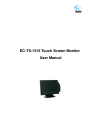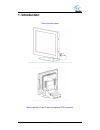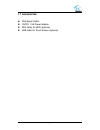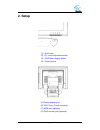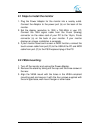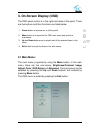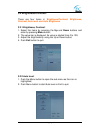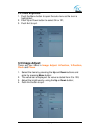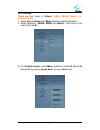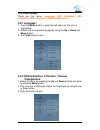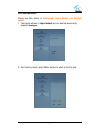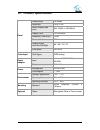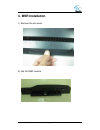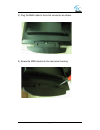EC Monitor EC-TS-1515 User Manual - 3. On-Screen Display (Osd)
EC TS-1515 Touch Monitor User Manual ® Copyright 2010 P. 5
3. On-Screen Display (OSD)
The OSD panel control is in the right hand side of the panel. There
are five buttons and their functions are listed below:
1. Power button is to power on or off the panel.
2. Menu button is to open/exit the OSD main menu and enter the
sub-menus.
3. Up and Down buttons are to adjust level of the selected items in the
menu.
4. Exit button is to quit the items in the sub-menus.
3.1 Main Menu:
The main menu is opened by using the Menu button. In the main
menu, there are five sub-menus: Brightness/Contrast, Image
Adjust, Color, OSD Setup and Advanced. The sub-menus can be
selected by pressing the Up and Down buttons and entered by
pressing Menu button.
The OSD menu is exited by pressing the Exit button.