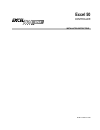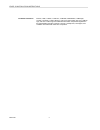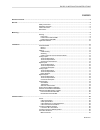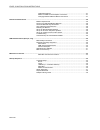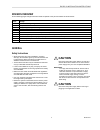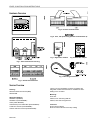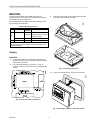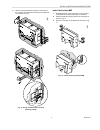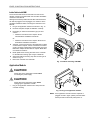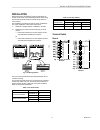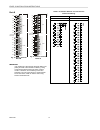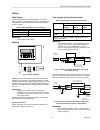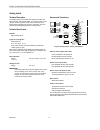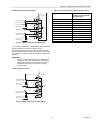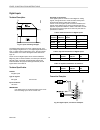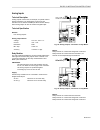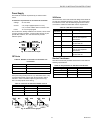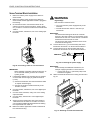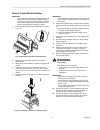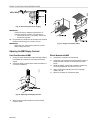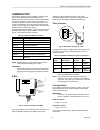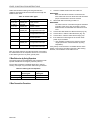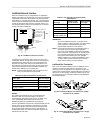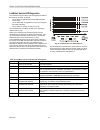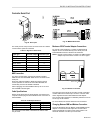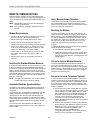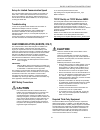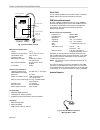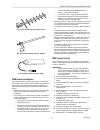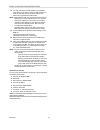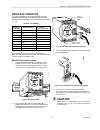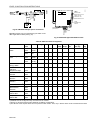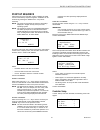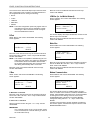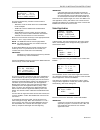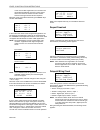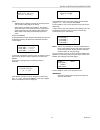- DL manuals
- Echelon
- Controller
- Excel 50
- Installation Instructions Manual
Echelon Excel 50 Installation Instructions Manual
Summary of Excel 50
Page 1
En1b-0101ge51 r1000 excel 50 controller installation instructions.
Page 2
Excel 50 installation instructions en1b-0101 2 trademark information echelon, lon, l on m ark , l on w orks , lonbuilder, nodebuilder, lonmanager, lontalk, lonusers, lonpoint, neuron, 3120, 3150, the echelon logo, the l on m ark logo, and the lonusers logo are trademarks of echelon corporation regis...
Page 3
Excel 50 installation instructions 3 en1b-0101 contents revision overview ........................................................................................................................................................................5 general ...................................................
Page 4
Excel 50 installation instructions en1b-0101 4 cable specifications........................................................................................... 27 modem or isdn terminal adapter connections ................................................ 27 changing between mmi and modem connection ....
Page 5: Revision Overview
Excel 50 installation instructions 5 en1b-0101 revision overview on the following pages changes have been made compared to the previous release of this document: page: change: 13 added section "lightning protection" pull-up resistor disabled. 14, 15 changed fig. 24, fig. 25, and fig. 26 16 no/nc att...
Page 6
Excel 50 installation instructions en1b-0101 6 hardware overview fig. 1. Excel 50 controller housing. Fig. 2. Screw terminal blocks. Fig. 3. Phoenix terminal blocks. Fig. 4. Fuse, 4 a quick-acting (behind terminal block a) 1 2 3 4 5 96 7 8 pw3 m+ m- on short slave m+ m- m-bus m+ m- power rs232c v+ v...
Page 7
Excel 50 installation instructions 7 en1b-0101 dimensions 7.79 in. (198 mm) 5. 9 0 in. (150 m m ) 3.19 in. (81 mm) 2.76 in. (70 mm) cutout 7.32 in. (186 mm) cu to ut 5. 43 in. (138 m m ) 000004 2a port a port b fuse hardware reset adj. For lcd display port for application module 2.83 in. (72 mm) 3. ...
Page 8: Mounting
Excel 50 installation instructions en1b-0101 8 mounting if the excel 50 controller has an mmi, the housing is mounted either in the front door of a cabinet or on a din-rail with the back facing to the din-rail. The controller without an mmi is mounted on a din-rail with the front facing to the din-r...
Page 9
Excel 50 installation instructions 9 en1b-0101 5. Attach front door mounting clamps on both sides of the controller and tighten the screws with a screwdriver as is shown in fig. 12. Fig. 12. Fixing controller with front door mounting clamps. Inside cabinet without mmi 1. Break plastic tabs covering ...
Page 10: Caution
Excel 50 installation instructions en1b-0101 10 inside cabinet with mmi the screw terminal blocks and the switch for the bus ter- mination cannot be accessed after the controller with mmi is mounted on the din-rail. Although the flat strip cables and the bus terminal socket can still be plugged in a...
Page 11: Installation
Excel 50 installation instructions 11 en1b-0101 installation with the excel 50, two different types of input/output ter- minals can be used: screw terminal blocks for direct wiring and phoenix terminal blocks for remote wiring within the same cabinet. The installation procedures for the two types ar...
Page 12
Excel 50 installation instructions en1b-0101 12 block b a01 a02 a03 a04 di1 di2 di3 di4 ai1 ai2 ai3 ai4 ai5 ai6 ai7 ai8 +10v/5ma ref. Di-power agnd gnd 00 00 00 46 15 17 19 21 23 25 27 29 31 33 35 37 39 41 43 45 47 16 18 20 22 24 26 28 30 32 34 36 38 40 42 44 46 48 fig. 19. Screw terminal block b. 1...
Page 13
Excel 50 installation instructions 13 en1b-0101 cabling cable routing all signal (input/output, low voltage) cables are communi- cation circuits in accordance with vde 0100, vde 0800 and local regulations and should therefore be routed separately from line voltage. Table 5. Minimum distances to line...
Page 14
Excel 50 installation instructions en1b-0101 14 analog inputs technical description the analog inputs convert data from passive sensors and active sensors with voltage output. The analog inputs can be used as current inputs for active sensors, but then an ex- ternal resistor parallel to the sensor i...
Page 15
Excel 50 installation instructions 15 en1b-0101 firmware release 2.03.Xx and older l n agnd 0 00 0 06 2 a 31 normally open 230 vac/ 50 hz 120 vac/ 60 hz 230 vac/ 50 hz 120 vac/ 60 hz l n not connected normally open not connected normally closed 10 vdc max. 10 ma 32 33 34 35 36 37 38 39 40 41 42 43 4...
Page 16
Excel 50 installation instructions en1b-0101 16 digital inputs technical description fig. 27. Input switching voltages. The digital inputs signals can be dc voltage signals. If an input voltage is higher than 5 v, the digital signal switches to logic "1" status. With a hysteresis of 2.5 v, the input...
Page 17
Excel 50 installation instructions 17 en1b-0101 analog inputs technical description analog outputs can be used, for example, to operate valve or damper actuators. The characteristic curves for these actuators can be defined via mmi (see excel 50 user guide). Each analog output can also be used as a ...
Page 18
Excel 50 installation instructions en1b-0101 18 digital outputs technical description the digital outputs are switched by a triac that can be connected directly to an external relay. Technical specification number: six digital outputs output stages: low signal 0 v high signal 24 vac type close, only...
Page 19
Excel 50 installation instructions 19 en1b-0101 power supply the excel 50 controller is powered by an external trans- former. Transformer requirements for one excel 50 controller: voltage 24 vac ±20% current 3 a, if fully equipped (6 do's x 0.4 a) 2 a, if current of do's does not exceed 1.8 a power ...
Page 20: Warning
Excel 50 installation instructions en1b-0101 20 screw terminal block installation 1. Make sure that the power supply of the cabinet is disconnected. 2. Make sure that the power supply of the cabinet is disconnected and the application module is plugged in the housing. 3. Choose the minimum cross sec...
Page 21: Warning
Excel 50 installation instructions 21 en1b-0101 phoenix terminal block installation important the numbering of the phoenix terminals differs com- pletely from the screw terminal numbering which is shown in the connection example figures. Translate the terminal numbers from screw terminal blocks to p...
Page 22
Excel 50 installation instructions en1b-0101 22 fig. 40. Connecting the power supply. Important if there already are additional transformers, for example supplying actuators or active sensors: — connect the 24 vac (-) (secondary side) of the transformers together. 14. Plug the flat strip cables into...
Page 23: Communication
Excel 50 installation instructions 23 en1b-0101 communication the excel 50 controller has the capability to communicate with the excel building supervisor (xbs) and other excel 5000 devices via the c-bus. The excel 50 controller also has the capability to communicate with devices on a l on w orks ne...
Page 24
Excel 50 installation instructions en1b-0101 24 table 18 summarizes cable types and gives selection guidance. Note that baud rate and maximum bus length are related to each other. Table 18. C-bus cable types. Cable type description recommended for j-y-(st)y 2 x 2 x 0.8 shielded, twisted pair europe ...
Page 25
Excel 50 installation instructions 25 en1b-0101 l on w orks network interface excel 50 controllers may be equipped with an application module (see table 15) containing an ftt-10a free topology twisted pair transceiver which allows communication with other device on a l on w orks network. Ftt-10a tra...
Page 26
Excel 50 installation instructions en1b-0101 26 l on w orks service led diagnostics the l on w orks service led is used to diagnose the state of the excel 50 controller. In general: — the controller is applicationless if the led illuminates continuously* — the controller has an application but it is...
Page 27
Excel 50 installation instructions 27 en1b-0101 controller serial port fig. 49. Serial port. The serial port has a 9-pin sub-d connector and has a default communication speed of 9.6 kbaud. Table 23. Signals of serial port. Signal type controller output controller input signal ground transmit x recei...
Page 28: Remote Communications
Excel 50 installation instructions en1b-0101 28 remote communications firmware version number 2.01.00 or later supports the direct connection of modems or isdn terminal adapters for communications to up to three remote xbs building super- visors. Note: xbsi building supervisors are not supported for...
Page 29: Caution
Excel 50 installation instructions 29 en1b-0101 set-up for limited communication speed the communication speed of the modem can be fixed to a lower rate in case of data transmission errors due to tele- phone line limitations. See section "start-up sequence" or see the excel 50 user guide, en2b-137, ...
Page 30
Excel 50 installation instructions en1b-0101 30 fme antenna connector power supply and audio interface v.24 interface sub-d socket operating status led mounting holes sim card reader top bottom handset interface fig. 52. Siemens m20 terminal. Mechanical characteristics: weight 145 g dimensions (max)...
Page 31
Excel 50 installation instructions 31 en1b-0101 fig. 54. Directional antenna (yagi), 12 dbi. Fig. 55. Round radiation antenna, 6.5 dbi. Fig. 56. Window patch antenna, 2 dbi. Gsm antenna installation the maximum antenna cable length is 8.0 m (including the 20-cm m20 terminal cable). Use a cable that ...
Page 32
Excel 50 installation instructions en1b-0101 32 12. You may now enter the pin number or let the excel cpu do this. If you want to enter the pin number now, enter the pin with the command at+cpin=”xxxx”, where xxxx represents the pin number. Note: regarding the pin entry, the m20t shows the same beha...
Page 33: Meter-Bus Connection
Excel 50 installation instructions 33 en1b-0101 meter-bus connection the meter bus adapter pw3 is connected with the cable xw586 to the rj45 plug of the xd50-fcs-he01-xx ("xx"" depends upon the language). The cable xw586 has a length of 1.8 m. Table 25. Cable xw586 rj45 plug, pin number rs232 functi...
Page 34
Excel 50 installation instructions en1b-0101 34 fig. 60. Pw3 meter adapter power connections. Meter-bus activity can by monitored using the leds on the he01 application module (see fig. 61). C-bus meter bus (rj45 jack) leds shi e ld c + c - c-bus txd, yel power, grn c-bus rxd, yel meter bus txd, yel...
Page 35: Start-Up Sequence
Excel 50 installation instructions 35 en1b-0101 start-up sequence after powering up the controller or after a reset the initial screen of the start-up sequence appears. A reset can be achieved by pressing the 'down' and '–' keys simul- taneously. Note: the screens of the start-up sequence are always...
Page 36
Excel 50 installation instructions en1b-0101 36 the contents of this listbox will depend upon the exact hard- ware configuration of the controller. The listed interfaces to be configured will be from among the following: • b-port • c-bus. • lon-bus • meter bus • modem note: the c-bus configuration o...
Page 37
Excel 50 installation instructions 37 en1b-0101 modem config. Baudrate: 9600 gsm pin ******** reset modm >next this screen appears only if modem communication is enabled. Select: — ‘baudrate.’ to set the baud rate for the modem/isdn terminal adapter. — ‘gsm pin’ to set the gsm personal identificatio...
Page 38
Excel 50 installation instructions en1b-0101 38 in the case of he01 applications, bus numbers are appended automatically except for remote points which must have the remote controller number entered in through the data points sequence. Move the cursor to the 'next' field using the arrow keys. Confir...
Page 39
Excel 50 installation instructions 39 en1b-0101 >default points > alarm history select — 'default points' to display i/o points for checking values and manually setting outputs for testing. — 'alarm history' to display current alarms. This feature allows the system to be checked out by a single pers...
Page 40
Excel 50 installation instructions home and building control home and building control home and building control products honeywell inc. Honeywell limited-honeywell limitee honeywell ag honeywell plaza 155 gordon baker road böblinger stra βe 17 manufacturing p.O. Box 524 north york, ontario d-71101 ...