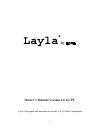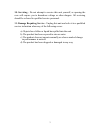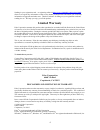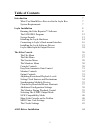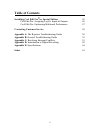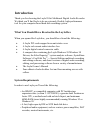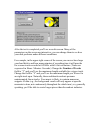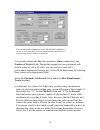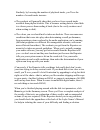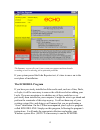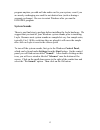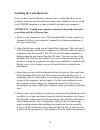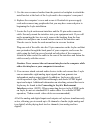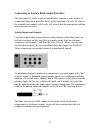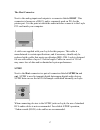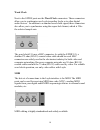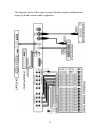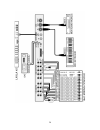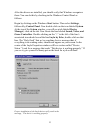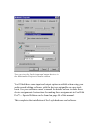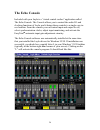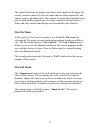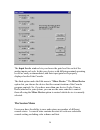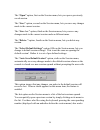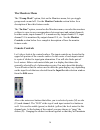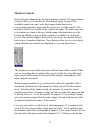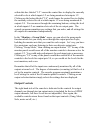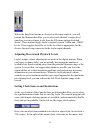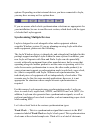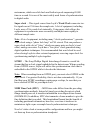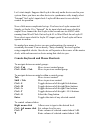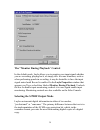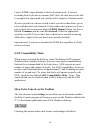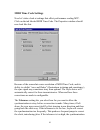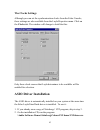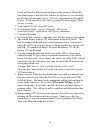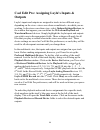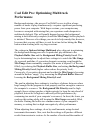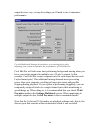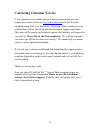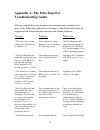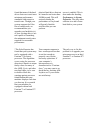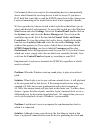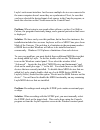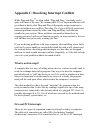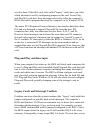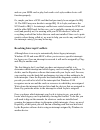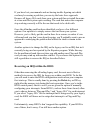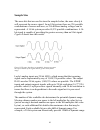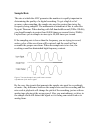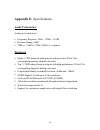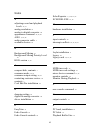- DL manuals
- Echo Audio
- Software
- LAYLA LapTop
- Owner's Manual
Echo Audio LAYLA LapTop Owner's Manual
Summary of LAYLA LapTop
Page 1
1 layla by ® owner’s manual version 1.6 for pc layla is designed and manufactured in the u.S. By echo corporation.
Page 2
2 important safety instructions 1. Read instructions - be sure to read all of the safety and operating instructions before operating this product. 2. Retain instructions - the safety instructions and owner's manual should be retained for future reference. 3. Heed warnings - all warnings on layla and...
Page 3
3 10. Servicing - do not attempt to service this unit yourself, as opening the case will expose you to hazardous voltage or other dangers. All servicing should be referred to qualified service personnel. 11. Damage requiring service - unplug this unit and refer it to a qualified service technician w...
Page 4: Limited Warranty
4 sending in your registration card – or registering online at http://www.Echoaudio.Com/register.Html - allows us to register key information so that we may handle problems faster and inform you of advance information on upgrades and other news. Thanks in advance for filling out your registration ca...
Page 5: Table Of Contents
5 table of contents introduction 7 what you should have received in the layla box 7 system requirements 7 layla installation 8 running the echo reporter software 8 the echodel program 12 system sounds 13 installing the layla hardware 14 connecting to layla’s rack-mount interface 16 installing the ...
Page 6: Table Of Contents
6 table of contents installing cool edit pro special edition 45 cool edit pro: assigning layla’s inputs & outputs 46 cool edit pro: optimizing multitrack performance 47 contacting customer service 49 appendix a: the reporter troubleshooting guide 50 appendix b: general troubleshooting guide 52 app...
Page 7: Introduction
7 introduction thank you for choosing the layla 20-bit multitrack digital audio recorder. We think you’ll find layla to be an extremely flexible, high-performance tool for your computer-based hard disk recording system. What you should have received in the layla box when you opened the layla box, yo...
Page 8: Layla Installation
8 layla installation complete layla installation consists of performing a system check using the echo reporter software, installing the layla pci card, connecting the rack-mount audio interface to the card, installing the layla windows drivers into your system and, if necessary, installing a multitr...
Page 9
9 after the test is completed you’ll see a results screen. Many of the parameters on the screen are interactive; you can change them to see how your disk performs under different conditions. For example, in the upper right corner of the screen you can see how large your hard disk is and how many min...
Page 10
10 you can adjust the parameters on the hard disk performance screen to view your disk’s record and playback capabilities at various sample rates and bit-resolutions. You can also change the size (bit-resolution), rate (sample rate), and number of tracks fields. Though the original test was performe...
Page 11
11 similarly, by lowering the number of playback tracks, you’ll see the number of record tracks increase. • the readouts will generally show that you have fewer record tracks available than playback tracks. This is because writing data to a hard disk is a slower process than reading it back (due to ...
Page 12: The Echodel Program
12 the summary screen tells you if your system can support multitrack audio recording as well as alerting you to potential problems. If your system passed the echo reporter test, it’s time to move on to the next phase of installation. The echodel program if you have previously installed an echo audi...
Page 13: System Sounds
13 program anytime you add an echo audio card to your system, even if you are merely exchanging one card for an identical one (such as during a warranty exchange). Be sure to restart windows after you run the echodel program. System sounds there is one final step to perform before installing the lay...
Page 14
14 installing the layla hardware once you have run the reporter software, have verified that there are no problems with your system, and have removed any old driver software with the echodel program, it is time to install layla into your computer. Important - unplug your computer and detach all peri...
Page 15
15 5. Use the screw removed earlier from the protective backplate to attach the metal bracket at the back of the layla card to the computer’s rear panel. 6. Replace the computer’s cover and secure it. Reattach its power supply cord and reconnect any peripherals that you may have removed prior to beg...
Page 16
16 connecting to layla’s rack-mount interface the back panel of layla’s rack-mount interface contains a wide variety of connections that allow great flexibility in the operation of layla. To achieve the optimal performance with layla, it is critical that the appropriate cabling and connectors are us...
Page 17
17 the host connector next to the analog inputs and outputs is a connector labeled host. This connector is known as a db-25, and is commonly used on pcs for the printer port. It is the point at which the audio interface connects to the layla pci card inside your computer. A cable was supplied with y...
Page 18
18 word clock next to the s/pdif ports are the word clock connectors. These connectors allow you to synchronize one layla to another layla or to other digital audio devices. In addition to a standard word clock signal, these connectors also allow you to synchronize using the superclock format, which...
Page 19
19 the diagrams on the following two pages illustrate sample configurations using layla and external audio equipment:.
Page 20
20
Page 21
21 installing the layla software drivers now that you have completed the hardware installation, you need to install the software drivers that allow layla to interact properly with windows 95/98 and your audio recording application. Turn on the power to your computer’s cpu. After windows 95/98 starts...
Page 22
22 if you are using windows 98: after you have inserted the layla cd-rom disc and clicked next, you’ll see the message, “what do you want windows to do?” below that are two radio buttons. If it isn’t already selected, select the one labeled “search for the best driver for your device (recommended)”....
Page 23
23 after the drivers are installed, you should verify that windows recognizes them. You can do this by checking in the windows control panel as follows: begin by clicking on the windows start button. Then select settings, followed by control panel. Now double-click on the icon labeled system. At the...
Page 24
24 if the message does not appear, check appendices a, b and c for help in isolating the cause of your difficulties. You can now exit back to the control panel window to check the layla audio input and output devices that are available. In the control panel window, locate the multimedia icon and dou...
Page 25
25 you can view the layla input and output devices in the multimedia properties/audio window . You’ll find these same input and output options available when using your audio record/editing software, with the devices assignable on a per-track basis. See your software owner’s manual for details on ho...
Page 26: The Echo Console
26 the echo console included with your layla is a “virtual control surface” application called the echo console. The console allows you to control the audio i/o and clocking functions of layla, and it brings these controls to a single easy-to- use location. From the console you can control input and...
Page 27: The File Menu
27 the console functions are grouped into three areas: inputs (in the upper left corner), monitors (directly below the inputs that are being monitored), and outputs (on the right hand side). The controls for a particular function/stereo pair are then further grouped into a box that contains selectio...
Page 28: The Session Menu
28 the input levels window lets you choose the gain level for each of the analog inputs on layla. In this way devices with differing nominal operating levels are easily accommodated, and their input gain levels properly displayed on the echo console. The third option under the edit menu is “mixer de...
Page 29
29 the “open” option, first on the session menu, lets you open a previously saved session. The “save” option, second on the session menu, lets you save any changes made to the current session. The “save as..” option, third on the session menu, lets you save any changes made to the current session un...
Page 30: The Monitors Menu
30 the monitors menu the “group mode” option, first on the monitors menu, lets you toggle group mode on and off. See the monitor controls section below for a description of how this feature works. The “in-line” option, second on the monitors menu, cascades the monitors so there is a one to one corre...
Page 31: Easytrim
31 their relative placement with regard to each other. You can also activate the easytrim function (t). Easytrim automatic input gain adjustment circuitry easytrim is a feature that monitors the peak level of the input signal and automatically adjusts the input gain for maximum performance, i.E., th...
Page 32: Monitor Controls
32 monitor controls below the input channels are the input monitor controls. The input monitor controls allow you to monitor the record input signal via any of the available outputs on your layla. Each input channel pair has a corresponding monitor output pair directly below it on the console. The m...
Page 33: Output Controls
33 within this box labeled “1/2” causes the control box to display the currently selected levels at which inputs 1/2 are being monitored at outputs 1/2. Clicking on the button labeled “3/4” would cause the control box to display the currently selected levels at which inputs 1/2 were being monitored ...
Page 34
34 where the easytrim buttons are located on the input controls, you will instead find buttons that allow you to select each channel’s output level (much as you can set input levels from the file menu option described above). These buttons toggle layla’s outputs between +4dbu and –10dbv levels. Thes...
Page 35
35 options. Depending on what external devices you have connected to layla, you may have as many as five options here. If you are unsure which clock synchronization selections are appropriate for your installation, be sure to read the next section, which deals with the types of clocks that layla sup...
Page 36
36 metronome, which can click back and forth at speeds surpassing 48,000 times a second. It is one of the most widely used forms of synchronization in digital audio. Super clock – this signal comes from layla’s word clock connector too. Its signal runs at 256 times the sample rate. A lot of equipmen...
Page 37
37 let’s start simple. Suppose that layla is the only audio device used in your system. Since you have no other devices to synchronize with, simply select “internal” for layla’s input clock. Layla will then use its own clock to control its operation. Now a little more complicated set-up: you have tw...
Page 38
38 ctrl + alt + ↑↑↑↑ raise volume of selected control about 0.004 db. Ctrl + ↓↓↓↓ lower volume of selected control about 5 db. ↓↓↓↓ lower volume of selected control about 1 db. Ctrl + alt + ↓↓↓↓ lower volume of selected control about 0.004 db. Individual channel titles are customizable. To change th...
Page 39
39 the “monitor during playback” control in the default mode, layla allows you to monitor your input signal whether you are recording, playing back, or simply idle. In some situations, such as when performing punch-in recording, it may be desirable to have the input signal muted until record is enab...
Page 40: Saw Compatibility Mode
40 layla’s s/pdif output defaults to the professional mode. If you are recording from layla into a consumer dat deck, the deck may not be able to recognize the signal until you switch layla’s output to consumer mode. We have provided a software switch in the layla driver that allows you to select wh...
Page 41: Midi Time Code Settings
41 midi time code settings now let’s take a look at settings that affect performance reading mtc. Click on the tab labeled midi time code. The properties window should now look like this: because of the somewhat coarse resolution of midi time code, and its ability to exhibit “wow and flutter” (fluct...
Page 42
42 will shift too far before a correction is made, which will also yield unsatisfactory results. The damping setting lets you configure how quickly the corrections described above take place. Once layla has determined that a correction is needed, a low damping level will effect the correction rapidl...
Page 43: The Clocks Settings
43 the clocks settings although you can set the synchronization clocks from the echo console, these settings are also available from the layla properties menu. Click on the clocks tab. The window will change to look like this: only those clock sources that layla determines to be available will be en...
Page 44
44 which will install a fully functional demo of this program. What fully functional means is that all of the features are in place so you can really put the program through its paces. The only thing disabled is the ability to save. If you want save your work, you must buy the program. That's the wa...
Page 45: Installing Cool Edit Pro
45 installing cool edit pro special edition included with your layla system is a special version of syntrillium software’s cool edit pro, a powerful multitrack audio recording and editing application. To install the software: 1. Insert the layla cd-rom. 2. Press the start button, and select run… f...
Page 46: Outputs
46 cool edit pro: assigning layla’s inputs & outputs layla’s inputs and outputs are assigned to tracks in two different ways, depending on the view stereo waveform or multitrackin which you are working. In the stereo waveform view, select options/settings/devices; in the window that appears you ca...
Page 47: Performance
47 cool edit pro: optimizing multitrack performance background mixing the process cool edit pro uses to allow a large number of tracks to play simultaneously requires significant processing power from your computer. With larger sessions, your computer may become so occupied with mixing that you ex...
Page 48
48 output devices vary, so may the settings you’ll need to use to maximize performance. Use the multitrack settings shown above as a starting place when adjusting your system to optimize the performance of cool edit pro. Cool edit pro will take more time performing background mixing when you have yo...
Page 49: Contacting Customer Service
49 contacting customer service if you experience any trouble with your layla system please go to the support area of our website at www.Echoaudio.Com and check out the troubleshooting faq’s we have there. If you can’t find a solution to your problem there, please fill out the provided technical supp...
Page 50: Troubleshooting Guide
50 appendix a: the echo reporter troubleshooting guide after you run the reporter program, your summary may contain one or more of the following problem/error messages. Consult the table below for suggestions on interpreting the messages and finding solutions. Message... Problem... What to do... * t...
Page 51
51 found that none of the hard drives that were tested meet minimum performance standards with respect to transfer rate. Though your system supports the echo line of sound cards, we recommend that you upgrade your hard drive(s), as your existing drive(s) are not capable of sustaining the minimum tra...
Page 52
52 appendix b: general troubleshooting guide problem: after installing layla, one or more of your peripheral devices no longer functions properly. Solution: during the installation of your layla, it is possible that an interrupt conflict was created. Please see appendix c: resolving interrupt confli...
Page 53
53 unfortunately there is no way for the transmitting device to automatically detect which format the receiving device is able to accept. If you have a dat deck that is not able to read the s/pdif output from layla, chances are layla is transmitting in the mode that the deck is not equipped to handl...
Page 54
54 layla’s rack mount interface. Just because multiple devices are connected to the same computer doesn’t mean they are synchronized. Next, be sure that you have selected the desired input clock source in the console program, or made the selection on the clocks menu in the control panel. Problem: wh...
Page 55: Appendix C:
55 appendix c: resolving interrupt conflicts while plug-and-play is often called “plug-and-pray,” it actually works quite well most of the time. We estimate that 95% of layla installations will go without a hitch that plug-and-play will properly assign resources to your card without any conflicts...
Page 56: Plug-and-Play and Interrupts
56 wired to them. Older isa cards (also called “legacy” cards) have you select which interrupt is used by configuring jumpers on the card. Newer plug- and-play isa cards have their interrupts selected by either the computer’s bios (the built-in program that starts the computer) or by windows 95/98. ...
Page 57
57 and use your midi card or play back audio via layla, neither device will function properly. Or, maybe you have a scsi card that had previously been assigned to irq 10. The bios may now decide to assign irq 10 to layla, and move the scsi card to irq 9. An interrupt conflict now exists between the ...
Page 58
58 if you have lost your manuals and are having trouble figuring out which card may be causing a problem, you can try the brute force approach. Remove all legacy isa cards from your system and then re-install them one at a time until the system quits working. The card that makes the computer stop wo...
Page 59
59 reserving an irq within windows 95/98 windows 95/98 also allows you to reserve interrupts for legacy use. In most cases this works just as well as reserving the irq in the bios. However, you may still have problems if you boot up an older version of dos from a floppy where windows 95/98 can’t do ...
Page 60: Digital Recording
60 appendix d: an introduction to digital recording converting sound into numbers in a digital recording system, sound is represented as a series of numbers, with each number representing the voltage, or amplitude, of a sound wave at a particular moment in time. The numbers are generated by an analo...
Page 61: Sample Size
61 sample size the more bits that are used to store the sampled value, the more closely it will represent the source signal. In an 8-bit system, there are 256 possible combinations of zeroes and ones, so 256 different analog voltages can be represented. A 16-bit system provides 65,535 possible combi...
Page 62: Sample Rate
62 sample rate the rate at which the adc generates the numbers is equally important in determining the quality of a digital recording. To get a high level of accuracy when sampling, the sample rate must be greater than twice the frequency being sampled. The mathematical statement of this is called t...
Page 63: Storing Digital Data
63 storing digital data once the waveform has been transformed into digital bits, it must be stored. When sampling in stereo at 48khz using a 20-bit word size, the system has to accommodate 1,920,000 bits per second. Though this is a lot of data, it is well within the capabilities of personal comput...
Page 64: Appendix E: Specifications
64 appendix e: specifications audio performance analog in to analog out frequency response: 10hz – 22khz, ± 0.5db dynamic range: 98db thd+n: hardware eight ¼ " trs balanced analog inputs with precision 20-bit 128x oversampling analog-to-digital converters ten ¼ " trs balanced analog outputs wit...
Page 65
65 index a adjusting record and playback levels · 34, 37 analog resolution · 61 analog-to-digital converter · 60 appearance command · 27, 29, 30 asio · 5, 43, 44 audio connector cable · 7 available devices · 24 b background mixing · 47 background mixing priority level · 47 bios version · 8, 50 c com...
Page 66
66 playback device · 46 plug-and-play · 55, 56, 57, 58, 59 preferred multitrack devices · 46 priority · 47 professional mode · 39, 52 professional output setting · 40, 53 r rack mount box, cable · 7 rack-mount box, installing · 15 record device · 46 reporter program errors · 50 resolving interrupt c...