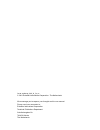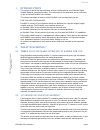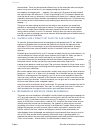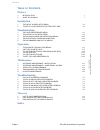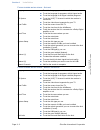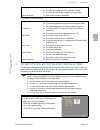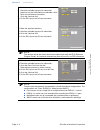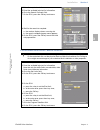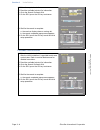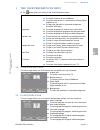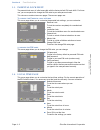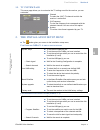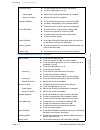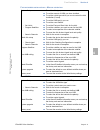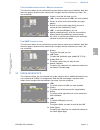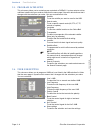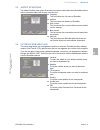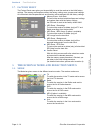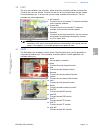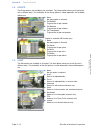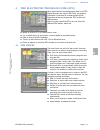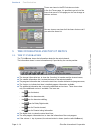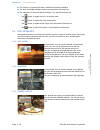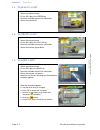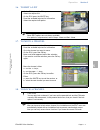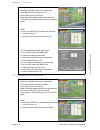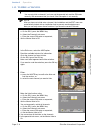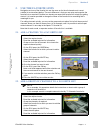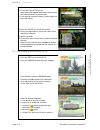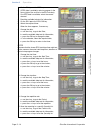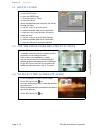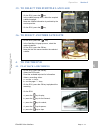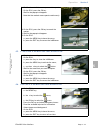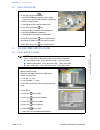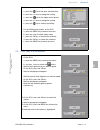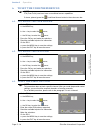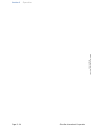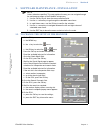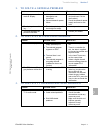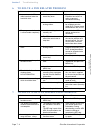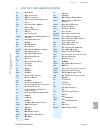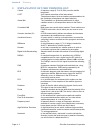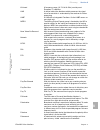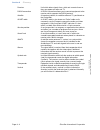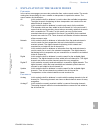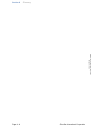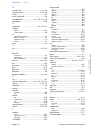- DL manuals
- EchoStar
- Receiver
- DVR-5000 HDD Viaccess
- User Manual
EchoStar DVR-5000 HDD Viaccess User Manual - The User Preferences Menu
Familiarization
Section 4
EchoNAV User Interface
Page 4 - 1
©
2
001
E
c
hoS
tar
Inte
rnati
o
nal
C
o
rp
orat
io
n
A
ll
ri
g
hts
re
s
erved
4
FAMILIARIZA TION
1.
THE USER PREFERENCES MENU
■
The
button gives you access to the User Preferences menu;
1.1. USER PROFILE PAGE
This menu page allows you to customize the user profile, you can customize:
1.2. LANGUAGES PAGE
This menu page allows you to customize the language settings, you can customize
User Profile
■
To set the screen size of the TV.
■
To set the view time for the InfoBanner.
■
To tell the receiver that it is connected to a Dolby Digital
amplifier or not.
■
To select the standard or a personal background
(EchoNAV HDD only).
Languages
■
To set the language you want to use in the menus.
■
To set the language for programs with bi-lingual audio.
■
To set the language for bi-lingual subtitled programs.
Parental Lock
■
To lock the receiver completely for unauthorized users.
■
To lock the installation menu for unauthorized users.
■
To lock or unlock all locked selections at once.
■
To hide or unhide all hidden selections at once.
Change PIN Code
■
To type in the factory default or personal PIN code.
■
To type in your new PIN code (numbers only).
■
To type in your New password again.
Local Time
■
To set the time zone where you are.
■
To set the actual date.
■
To set the actual time.
TV System
■
To set the (UHF) TV channel to which the receiver is
connected.
■
To set the video format supported by your TV.
■
Aspect ratio
To set the screen size of the TV.
■
Banner time out
To set the view time for the InfoBanner.
■
Dolby Digital
To tell the receiver that it is connected to a Dolby
Digital amplifier or not.
■
Backgrounds
To select the standard or a personal background.
■
Menu Language
To set the language you want to use in the menus.
■
Main audio language
To set language for programs with bi-lingual audio.
■
2nd audio language
To set language for programs with bi-lingual audio.
■
Subtitling language
To set language for bi-lingual subtitled programs.
■
2nd subtitling language
To set language for bi-lingual subtitled programs.
Summary of DVR-5000 HDD Viaccess
Page 1
User manual echonav user interface for digital satellite receivers hdd printed on recycled paper.
Page 2
Issue: echonav_hdd_b_1a_us © 2001 echostar international corporation - the netherlands we encourage you to express your thoughts on this user manual. Please send your comments to: echostar international corporation technical publications department schuilenburglaan 5a 7604 bj almelo the netherlands.
Page 3: Introduction
Preface echonav user interface page i © 2 001 e c hos tar inte rnati o nal c o rp orat io n a ll ri g hts re s erved preface 1. Introduction this manual is part of the documentation set that is delivered with your echostar digital satellite receiver (motorized models). This manual gives an explanati...
Page 4
Preface page ii echostar international corporation © 2 001 e c hos tar inte rnati o nal c o rp orat io n a ll rig hts re s erved channel-down. There may be two dozen different keys on the remote but after pressing the power-on key most of the time it is just zapping through the channel list. And zap...
Page 5
Preface echonav user interface page iii © 2 001 e c hos tar inte rnati o nal c o rp orat io n a ll ri g hts re s erved so now comes the question of how to file all these recordings in such a way that you can find what you want to watch without having to employ a librarian! Again the answer is the ec...
Page 6: Preface
Preface page iv echostar international corporation © 2 001 e c hos tar inte rnati o nal c o rp orat io n a ll rig hts re s erved t able of c ontents preface 1 introduction i 2 what is echonav? I installation 1 the initial guided setup menu 3-1 2 to setup your receiver for the first time 3-3 familiar...
Page 7
Installation section 3 econav user interface page 3 - 1 © 2 001 e c hos tar inte rnati o nal c o rp orat io n a ll ri g hts re s erved 3 installation 1. The initial guided setup menu f or f ixed and d i se q c 1..4 switch installations f or moveable dish installations (d i se q c 1.2) languages ■ to...
Page 8
Section 3 installation page 3 - 2 echostar international corporation © 2 001 e c hos tar inte rnati o nal c o rp orat io n a ll rig hts re s erved f or motorized installations - a utosat f or motorized installations - m anual selection languages ■ to set the language you want to use in the menus. ■ ...
Page 9
Installation section 3 econav user interface page 3 - 3 © 2 001 e c hos tar inte rnati o nal c o rp orat io n a ll ri g hts re s erved 3 f or smatv installations 2. To setup your receiver for the first time this procedure will guide you step-by-step through the initial setup of the receiver. After y...
Page 10
Section 3 installation page 3 - 4 echostar international corporation © 2 001 e c hos tar inte rnati o nal c o rp orat io n a ll rig hts re s erved 7. Make the required selections. 8. Read the available help text for information. Note that only the white fields are selectable, other fields show refer...
Page 11
Installation section 3 econav user interface page 3 - 5 © 2 001 e c hos tar inte rnati o nal c o rp orat io n a ll ri g hts re s erved 3 f or f ixed and d i se q c 1..4 switch installations f or moveable dish installations (d i se q c 1.2) 21. Make the required selections. 22. Read the available hel...
Page 12
Section 3 installation page 3 - 6 echostar international corporation © 2 001 e c hos tar inte rnati o nal c o rp orat io n a ll rig hts re s erved f or motorized installations - a utosat 32. Wait for the search to complete: a. The search completed popup menu appears. 33. On the rcu, press the ok key...
Page 13
Installation section 3 econav user interface page 3 - 7 © 2 001 e c hos tar inte rnati o nal c o rp orat io n a ll ri g hts re s erved 3 f or motorized installations - m anual selection 34. Make the required selections. 35. Read the available help text for information. 36. Go to the search channels ...
Page 14
Section 3 installation page 3 - 8 echostar international corporation © 2 001 e c hos tar inte rnati o nal c o rp orat io n a ll rig hts re s erved f or smatv installations 29. Make the required selections. 30. Read the available help text for information. 31. Go to the search channels field. 32. On ...
Page 15: The User Preferences Menu
Familiarization section 4 echonav user interface page 4 - 1 © 2 001 e c hos tar inte rnati o nal c o rp orat io n a ll ri g hts re s erved 4 familiariza tion 1. The user preferences menu ■ the button gives you access to the user preferences menu; 1.1. User profile page this menu page allows you to c...
Page 16
Section 4 familiarization page 4 - 2 echostar international corporation © 2 001 e c hos tar inte rnati o nal c o rp orat io n a ll rig hts re s erved 1.3. Parental lock menu the parental lock menu is initial accessible with the factory default pin code 0000. For future use, you are requested to chan...
Page 17
Familiarization section 4 echonav user interface page 4 - 3 © 2 001 e c hos tar inte rnati o nal c o rp orat io n a ll ri g hts re s erved 4 1.5. Tv system page this menu page allows you to customize the tv settings used for the receiver, you can customize: 2. The installation setup menu ■ the butto...
Page 18
Section 4 familiarization page 4 - 4 echostar international corporation © 2 001 e c hos tar inte rnati o nal c o rp orat io n a ll rig hts re s erved f or motorized installations - a utosat fixed dish setup ■ to select the device that controls the polarity. ■ to set the lnb type(s) you use. - check ...
Page 19
Familiarization section 4 echonav user interface page 4 - 5 © 2 001 e c hos tar inte rnati o nal c o rp orat io n a ll ri g hts re s erved 4 f or motorized installations - m anual selection f or smatv installations system setup ■ to set the dish type you use. ■ to set the amount of lnbs you have ins...
Page 20
Section 4 familiarization page 4 - 6 echostar international corporation © 2 001 e c hos tar inte rnati o nal c o rp orat io n a ll rig hts re s erved 2.1. System setup menu f or f ixed and d i se q c 1..4 switch installations this sub menu allows you to customize the system setup to match your insta...
Page 21
Familiarization section 4 echonav user interface page 4 - 7 © 2 001 e c hos tar inte rnati o nal c o rp orat io n a ll ri g hts re s erved 4 f or motorized installations - m anual selection this sub menu allows you to customize the system setup to match your installation. Note that the menu page is ...
Page 22
Section 4 familiarization page 4 - 8 echostar international corporation © 2 001 e c hos tar inte rnati o nal c o rp orat io n a ll rig hts re s erved 2.3. Program satellites this sub menu allows you to customize your motorized or diseqc1.2 system setup to add an additional satellite into your receiv...
Page 23
Familiarization section 4 echonav user interface page 4 - 9 © 2 001 e c hos tar inte rnati o nal c o rp orat io n a ll ri g hts re s erved 4 2.5. About echostar the about echostar menu gives all the where-to-contact-information about echostar and the status information about the receiver. You can vi...
Page 24
Section 4 familiarization page 4 - 10 echostar international corporation © 2 001 e c hos tar inte rnati o nal c o rp orat io n a ll rig hts re s erved 2.7. Factory reset the factory reset menu gives you the possibility to reset the receiver to the initial factory settings. The memory erase option re...
Page 25
Familiarization section 4 echonav user interface page 4 - 11 © 2 001 e c hos tar inte rnati o nal c o rp orat io n a ll ri g hts re s erved 4 3.2. List the lists are available in the all modes. Some of the lists are factory defined and other lists (favorite lists) are user defined. Favorite lists ar...
Page 26
Section 4 familiarization page 4 - 12 echostar international corporation © 2 001 e c hos tar inte rnati o nal c o rp orat io n a ll rig hts re s erved 3.4. Group the group options are available in the all modes. The group option allows you to group the lists in different ways. The availability of th...
Page 27
Familiarization section 4 echonav user interface page 4 - 13 © 2 001 e c hos tar inte rnati o nal c o rp orat io n a ll ri g hts re s erved 4 4. The electronic program guide (epg) ■ mode, to select the tv or radio mode to show; ■ list, to select the list in all channels, current satellite or persona...
Page 28
Section 4 familiarization page 4 - 14 echostar international corporation © 2 001 e c hos tar inte rnati o nal c o rp orat io n a ll rig hts re s erved 5. The infobanner and pop-up menus 5.1. The tv infobanner the tv infobanner shows the information related to the actual channel. The information show...
Page 29
Familiarization section 4 echonav user interface page 4 - 15 © 2 001 e c hos tar inte rnati o nal c o rp orat io n a ll ri g hts re s erved 4 5.2. The radio infobanner the radio infobanner shows the information related to the actual channel. The radio infobanner can show the same information as disc...
Page 30
Section 4 familiarization page 4 - 16 echostar international corporation © 2 001 e c hos tar inte rnati o nal c o rp orat io n a ll rig hts re s erved ■ the i-button, to indicate that there is detailed information available; ■ the bass and treble indicators and the control button (alt audio key); ■ ...
Page 31
Operation section 5 echonav user interface page 5 - 1 © 2 001 e c hos tar inte rnati o nal c o rp orat io n a ll ri g hts re s erved 5 operation 1. To navigate through the menus 1.1. To select a mode 1.2. To select a channel note unless otherwise specified; this note explains the way you can navigat...
Page 32
Section 5 operation page 5 - 2 echostar international corporation © 2 001 e c hos tar inte rnati o nal c o rp orat io n a ll rig hts re s erved 1.3. To select a list 1.4. To group a list 1.5. To sort a list 1. On the rcu, press the ok key. 2. Select the required mode. 3. On the rcu press the green k...
Page 33
Operation section 5 echonav user interface page 5 - 3 © 2 001 e c hos tar inte rnati o nal c o rp orat io n a ll ri g hts re s erved 5 1.6. To edit a list 1.7. To move a channel 1.8. To lock a channel 1. On the rcu, press the ok key. 2. Select the required list. 3. On the rcu press the white key. 4....
Page 34
Section 5 operation page 5 - 4 echostar international corporation © 2 001 e c hos tar inte rnati o nal c o rp orat io n a ll rig hts re s erved 1.9. To delete a channel 1. In the edit menu, select the lock option. 2. Read the available help text for information. 3. Go to the channel you want to lock...
Page 35
Operation section 5 echonav user interface page 5 - 5 © 2 001 e c hos tar inte rnati o nal c o rp orat io n a ll ri g hts re s erved 5 1.10. To set the channel volume offset 1.11. To rename a channel 1. In the edit menu, select the volume option. 2. Read the available help text for information. 3. G...
Page 36
Section 5 operation page 5 - 6 echostar international corporation © 2 001 e c hos tar inte rnati o nal c o rp orat io n a ll rig hts re s erved 1.12. To hide a channel caution you can only hide a channel if you have set the parental lock and the pin-code correctly. We recommend that you check if the...
Page 37: Use The Favorite Lists
Operation section 5 echonav user interface page 5 - 7 © 2 001 e c hos tar inte rnati o nal c o rp orat io n a ll ri g hts re s erved 5 2. Use the favorite lists navigation and use of the favorite lists are the same as for the all channels and current satellite list as described before. The main diff...
Page 38
Section 5 operation page 5 - 8 echostar international corporation © 2 001 e c hos tar inte rnati o nal c o rp orat io n a ll rig hts re s erved 2.3. Rename a favorite list 9. Go to the network you want to add. 10. On the rcu, press the ok key. Note a red bullet appears behind the selection and the c...
Page 39
Operation section 5 echonav user interface page 5 - 9 © 2 001 e c hos tar inte rnati o nal c o rp orat io n a ll ri g hts re s erved 5 3. To use the electronic program guide (epg) 3.1. To set a timer 9. Either: a. Press the white key to end the session, or b. Select the next favorite list you want t...
Page 40
Section 5 operation page 5 - 10 echostar international corporation © 2 001 e c hos tar inte rnati o nal c o rp orat io n a ll rig hts re s erved 1. On the rcu, press the epg key. 2. If epg data is available, select a program in the future (right of the red line in the epg window); 3. If no epg data ...
Page 41
Operation section 5 echonav user interface page 5 - 11 © 2 001 e c hos tar inte rnati o nal c o rp orat io n a ll ri g hts re s erved 5 13. Save the recording as locked or hidden a. Use the key, to go to the parental lock; b. Read the available help text for information; c. Press the keys to select ...
Page 42
Section 5 operation page 5 - 12 echostar international corporation © 2 001 e c hos tar inte rnati o nal c o rp orat io n a ll rig hts re s erved 3.2. Delete a timer 3.3. Use the infobanner related functions 3.4. To select the alternate audio 1. On the rcu: a. Press the epg key; b. Press the green ke...
Page 43: To Use The Dvr
Operation section 5 echonav user interface page 5 - 13 © 2 001 e c hos tar inte rnati o nal c o rp orat io n a ll ri g hts re s erved 5 3.5. To select the subtitle language 3.6. To select another satellite 4. To use the dvr 4.1. Play back a recording 1. On the infobanner, find the subtitle symbol. 2...
Page 44
Section 5 operation page 5 - 14 echostar international corporation © 2 001 e c hos tar inte rnati o nal c o rp orat io n a ll rig hts re s erved 4.2. Use the index marker 4.3. Play back the index marker 4.4. Use the a-b marker 7. For forward slow motion, on the rcu: a. Press the key for pause; b. Pr...
Page 45
Operation section 5 echonav user interface page 5 - 15 © 2 001 e c hos tar inte rnati o nal c o rp orat io n a ll ri g hts re s erved 5 4.5. Capture a personal background 4.6. Install a personal background 6. Wait for the end of the scene you want to repeat. 7. On the rcu, press the ok key. 8. Wait ...
Page 46: To Use The Mp3 Player
Section 5 operation page 5 - 16 echostar international corporation © 2 001 e c hos tar inte rnati o nal c o rp orat io n a ll rig hts re s erved 4.7. Use live pause 5. To use the mp3 player 5.1. Play back a song 1. In the tv mode, select a channel to view. 2. On the rcu, press the key: a. The dvr in...
Page 47
Operation section 5 echonav user interface page 5 - 17 © 2 001 e c hos tar inte rnati o nal c o rp orat io n a ll ri g hts re s erved 5 5.2. Use the a-b marker 7. For bass and treble setting, on the rcu: a. Press the key for the bass control button; b. Press the keys to change the setting; c. Press ...
Page 48
Section 5 operation page 5 - 18 echostar international corporation © 2 001 e c hos tar inte rnati o nal c o rp orat io n a ll rig hts re s erved 6. To set the user preferences 6.1. To change the user profile 6.2. To change the language 6.3. To set the parental lock note fta (free-to-air) receivers h...
Page 49
Operation section 5 echonav user interface page 5 - 19 © 2 001 e c hos tar inte rnati o nal c o rp orat io n a ll ri g hts re s erved 5 6.4. To change the pin code 6.5. To set the local date and time 6.6. To set the tv system 1. Select the parental lock menu 2. Enter the correct pin-code as requeste...
Page 50
Section 5 operation page 5 - 20 echostar international corporation © 2 001 e c hos tar inte rnati o nal c o rp orat io n a ll rig hts re s erved.
Page 51
Maintenance section 6 echonav user interface page 6 - 1 © 2 001 e c hos tar inte rnati o nal c o rp orat io n a ll ri g hts re s erved 6 maintenance 1. Software maintenance - installation 1.1. To change the setup of the receiver note unless otherwise specified; this note explains the way you can nav...
Page 52
Section 6 maintenance page 6 - 2 echostar international corporation © 2 001 e c hos tar inte rnati o nal c o rp orat io n a ll rig hts re s erved 1.2. To change the user lnb settings 1.3. About echostar - receiver information 1.4. To do a software update from the satellite 1. On the rcu, press: a. T...
Page 53: Satellite List Maintenance
Maintenance section 6 echonav user interface page 6 - 3 © 2 001 e c hos tar inte rnati o nal c o rp orat io n a ll ri g hts re s erved 6 1.5. To do a factory reset 2. Software maintenance - conditional access 2.1. To get conditional access informationi 3. Satellite list maintenance 3.1. To add a sat...
Page 54
Section 6 maintenance page 6 - 4 echostar international corporation © 2 001 e c hos tar inte rnati o nal c o rp orat io n a ll rig hts re s erved 2. On the rcu, press the ok key. 3. Use the on-screen keyboard to enter the name of the satellite. 4. When the keyboard appears: a. Use the arrow keys to ...
Page 55: Pid Data Maintenance
Maintenance section 6 echonav user interface page 6 - 5 © 2 001 e c hos tar inte rnati o nal c o rp orat io n a ll ri g hts re s erved 6 4. Transponder list maintenance 4.1. To add a transponder 5. Pid data maintenance 5.1. To add a pid 1. Select a channel of the satellite to which you want to add a...
Page 56
Section 6 maintenance page 6 - 6 echostar international corporation © 2 001 e c hos tar inte rnati o nal c o rp orat io n a ll rig hts re s erved 4. Select the applicable transponder. 5. On the rcu, press the ok key. 6. Enter the required settings. 7. Read the available help text for information. 8....
Page 57
Troubleshooting section 7 echonav user interface page 7 - 1 © 2 001 e c hos tar inte rnati o nal c o rp orat io n a ll ri g hts re s erved 7 troubleshootin g 1. To solve a general problem 2. To solve an epg related problem 3. To solve a tv or radio related problem problem possible cause what to do? ...
Page 58
Section 7 troubleshooting page 7 - 2 echostar international corporation © 2 001 e c hos tar inte rnati o nal c o rp orat io n a ll rig hts re s erved 4. To solve a rcu related problem 2. Bad picture or noisy sound in the tv or radio mode. ■ bad reception of the signal. ■ make sure the dish and lnb a...
Page 59
Troubleshooting section 7 echonav user interface page 7 - 3 © 2 001 e c hos tar inte rnati o nal c o rp orat io n a ll ri g hts re s erved 7 5. To solve an installation related problem problem possible cause what to do? 1. My television does not receive any signal from the receiver (uhf only) ■ you ...
Page 60
Section 7 troubleshooting page 7 - 4 echostar international corporation © 2 001 e c hos tar inte rnati o nal c o rp orat io n a ll rig hts re s erved 6. To solve a dvr related problem 7. To solve a mp3 player related problem problem possible cause what to do? 1. I can not record a tv or radio broadc...
Page 61
Glossary section 8 echonav user interface page 8 - 1 © 2 001 e c hos tar inte rnati o nal c o rp orat io n a ll ri g hts re s erved 8 glossary 1. List of used abbreviations a/v a udio/ v ideo ac a lternating c urrent ant ant enna (terrestial) ata a dvanced t echnology a ttachement ºc c elcius cam c ...
Page 62
Section 8 glossary page 8 - 2 echostar international corporation © 2 001 e c hos tar inte rnati o nal c o rp orat io n a ll rig hts re s erved 2. Explanation of used terminology c-band a frequency range (3.70-4.20 ghz) used for satellite broadcasts. Ccitt an european committee of the international t...
Page 63
Glossary section 8 echonav user interface page 8 - 3 © 2 001 e c hos tar inte rnati o nal c o rp orat io n a ll ri g hts re s erved 8 ku-band a frequency range (10.70-18.00 ghz) used by most european tv satellites. Lnb a device behind the feedhorn which processes the signal into a format which is un...
Page 64
Section 8 glossary page 8 - 4 echostar international corporation © 2 001 e c hos tar inte rnati o nal c o rp orat io n a ll rig hts re s erved receiver unit which takes signals from a dish and converts them so they can appear on radio and tv. Rs232 connection a rs232 connection allows you to connect...
Page 65
Glossary section 8 echonav user interface page 8 - 5 © 2 001 e c hos tar inte rnati o nal c o rp orat io n a ll ri g hts re s erved 8 3. Explanation of the search modes f or digital in the various menu pages you can make a selection from various search modes. The search mode gives the possibility to...
Page 66
Section 8 glossary page 8 - 6 echostar international corporation © 2 001 e c hos tar inte rnati o nal c o rp orat io n a ll rig hts re s erved.
Page 67
Index section 9 echonav user interface page 9 - 1 © 2 001 e c hos tar inte rnati o nal c o rp orat io n a ll ri g hts re s erved 9 index a a-b repeat .........................................5-14 , 5-17 about echostar page .................................... 6-2 add a channel to a favorite list ......
Page 68
Section 9 index page 9 - 2 echostar international corporation © 2 001 e c hos tar inte rnati o nal c o rp orat io n a ll rig hts re s erved m master hide ..........................................4-2 , 5-6 memory erase ....................................4-10 , 6-3 mode ................................
Page 69
Index section 9 echonav user interface page 9 - 3 © 2 001 e c hos tar inte rnati o nal c o rp orat io n a ll ri g hts re s erved 9 u use the epg .................................................. 5-9 use the infobanner ..................................... 5-12 user lnb settings .......................
Page 70
Section 9 index page 9 - 4 echostar international corporation © 2 001 e c hos tar inte rnati o nal c o rp orat io n a ll rig hts re s erved.