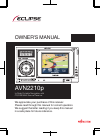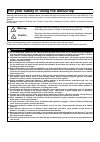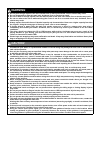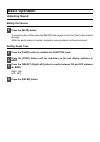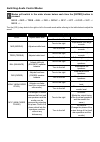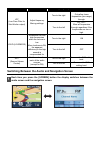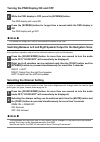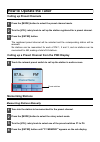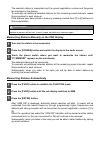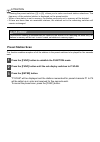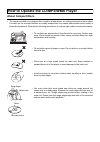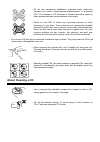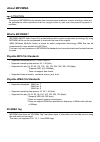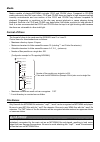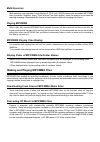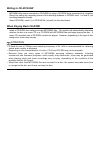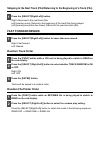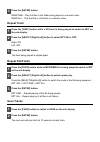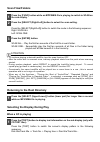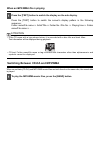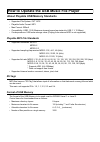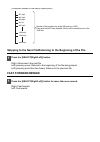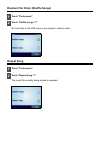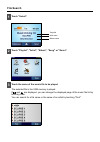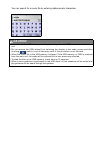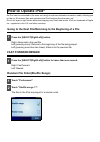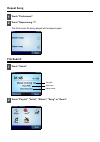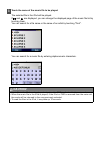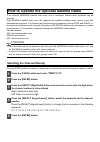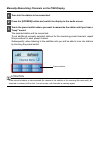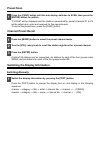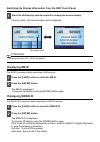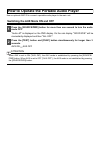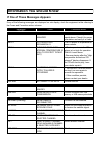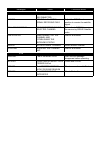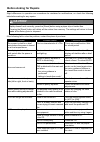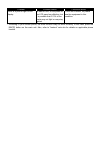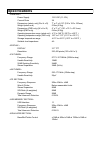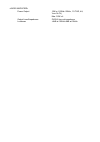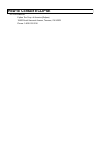- DL manuals
- Eclipse
- GPS
- AVN 2210p mkII
- Owner's Manual
Eclipse AVN 2210p mkII Owner's Manual
Summary of AVN 2210p mkII
Page 1
Owner's manual we appreciate your purchase of this receiver. Please read through this manual for correct operation. We suggest that after reading it you keep this manual in a safe place for future reference. In-dash portable navigation with cd/usb multi-source receiver avn2210p.
Page 2
For your safety in using the avn2210p warnings and caution signs, illustrated below, are posted throughout this manual as well as on the avn2210p. They show safe and correct ways to handle the product so as to prevent personal injury to you, others and to avoid property damage. Please read through t...
Page 3
Warning ● do not place foreign objects in the disc insertion slot or usb input terminal. Fires or shocks may result. ● do not disassemble or alter this main unit. Accidents, fires or shocks may result. ● do not let water or foreign objects enter the internal parts of this main unit. Smoke, fires or ...
Page 4
Operating precautions notes on operation • for your safety, play only at moderate volumes in order to hear exterior sounds. • discs with the logo shown to the left can be played. • you can play music cds (cd-r/cd-rw) on this player. Be sure to use discs that have been properly processed. Depending o...
Page 5
Basic operation adjusting sound muting the volume to cancel muting, either press the [mute] button again or turn the [vol] rotary knob to the right. While the audio system is muted, navigation voice guidance continues unmuted. Setting guide tone right : on left : off 1 press the [mute] button. 1 pre...
Page 6
Switching audio control modes bass mid treb bal fad non-f nf-p lpf loud svc bass ... Turn the [vol] rotary knob to the right or left in the audio mode while referring to the table below to adjust the sound. 1 modes will switch in the order shown below each time the [enter] button is pressed. Mode fu...
Page 7
Switching between the audio and navigation screen lpf (low pass filter for sub-woofer output) adjust frequency filtering settings. Turn to the right lpf on : only allow lower frequencies (low range) through. Turn to the left lpf off : allow all frequencies through regardless if the frequencies are l...
Page 8
Turning the pnd display on and off the pnd display will come on. The pnd display will go off. Switching between left and right speaker output for the navigation voice voice guidance speaker output can be switched between right and left speaker. Right left right: output from the right front speaker l...
Page 9
How to operate the tuner calling up preset channels the registered preset channel will be selected and the corresponding station will be received. Six stations can be memorized for each of fm 1, 2 and 3, and six stations can be memorized for am, making a total of 24 stations. Calling up a preset cha...
Page 10
The selected station is memorized and the preset registration number and frequency are indicated on the display. To manually set additional selected stations for the remaining preset channels, repeat this procedure for each channel. If the stations have been stored in memory, pressing a switch from ...
Page 11
Attention • pressing the preset switches ([1] to [6]) allows you to make one-touch station selections. The frequency of the selected station is displayed on the preset switch. • when a new station is set in memory, the station previously set in memory will be deleted. • if there are fewer than six r...
Page 12
How to operate the cd/mp3/wma player about compact discs • the signal recorded on a compact disc is read by a laser beam, so nothing touches the disc surface. A scratch on the recorded surface or a badly warped disc may cause deteriorated sound quality or intermittent playback. Observe the following...
Page 13
• do not use a cd with glue or remnants of adhesive tape or labels. They may cause the cd to get stuck inside or damage the main unit. About cleaning a cd • do not use accessories (stabilizers, protective seals, laser lens cleaners, etc.) sold for "improving sound performance" or "protecting cds." t...
Page 14
About mp3/wma attention the making of mp3/wma files by recording from sources such as broadcasts, records, recordings, videos and live performances without permission from the copyright holder for uses other than personal enjoyment is prohibited. What is mp3/wma? Mp3/wma (mpeg audio layer iii) is a ...
Page 15
Media media capable of playing mp3/wma includes cd-r and cd-rw discs. Compared to cd-rom media commonly used for music discs, cd-r and cd-rw discs are fragile in high temperature/high humidity environments and one section of the cd-r and cd-rw may become incapable of playback. Fingerprints or scratc...
Page 16
Multi-sessions multi-sessions are supported, and playing of cd-r and cd-rw discs with annotated mp3/wma files is possible. However, when "track at once" has been written, close the session or process the warning message. Standardize the format of each session without changing the format. Playing mp3...
Page 17
Writing to cd-r/cd-rw mp3/wma files can be recorded on cd-r/rw by using a cd-r/rw drive connected to a computer. Record by setting the recording format of the recording software to iso9660 level 1 or level 2 (not including extension format). Select cd-rom ( mode1 ) or cd-rom xa ( mode2 ) for the dis...
Page 18
Skipping to the next track (file)/returning to the beginning of a track (file) right: advances to the next track (file). Left (pressing once): returns to the beginning of the track (file) being played. Left (pressing more than two times): returns to the previous track (file). Fast forward/rewind rig...
Page 19
Rand one... Play the files in the folder being played in a random order. Rand all... Play the files in all folders in a random order. Repeat track right: on left: off the track being played is played again. Repeat file/folder press the [select(right/left)] button to switch the mode in the following ...
Page 20
Scan files/folders press the [select(right/left)] button to switch the mode in the following sequence: right: scan all left: scan one scan all... Play the first ten seconds of the first file in each folder. Scan one... Sequentially play the first ten seconds of all files in the folder being played a...
Page 21
When an mp3/wma file is playing press the [text] button to switch the screen's display pattern in the following sequence: folder name/file name artist/title folder no. /file no. Playing time folder name/file name ... Attention • if the cd came with a logo shown below, it is recorded with a disc titl...
Page 22
How to operate the usb music file player about playable usb memory standards • supported file system: fat 16/32 • playable audio format: mp3 • max.Current: 500ma • compatibility: usb1.1/2.0 (maximum transmit speed equivalent to usb 1.1: 12 mbps) • correspondence: usb mass storage class (playing from...
Page 23
Skipping to the next file/returning to the beginning of the file right: advances to the next file. Left (pressing once): returns to the beginning of the file being played. Left (pressing more than two times): returns to the previous file. Fast forward/rewind right: fast forward. Left: fast rewind. 1...
Page 24
Random file order (shuffle songs) all music files in the usb memory are played in random order. Repeat song the music file currently being played is repeated. 1 touch "preferences". 2 touch "shuffle songs ". 1 touch "preferences". 2 touch "repeat song "..
Page 25
File search the selected file in the usb memory is played. If and are displayed, you can change the displayed page of the music file list by touching them. You can search for a file name or the name of an artist by touching "find". 1 touch "select". 2 touch "playlist", "artist", "album", "song" or "...
Page 26
You can search for a music file by entering alphanumeric characters. Caution • music files in the usb memory can be played only when the pnd is attached to the main unit. • do not remove the usb without first switching the display to the audio screen and then touching switch. Loss of data may result...
Page 27
How to operate ipod ® an ipod can be connected to the main unit using an optional dedicated connection cable, allowing you to listen to ipod music files and operate some ipod functions from the main unit. Ipod is for legal or right holder-authorized copying only. Don't steal music. Ipod is a tradema...
Page 28
Repeat song the ipod music file being played will be played again. File search 1 touch "preferences". 2 touch "repeat song ". 1 touch "select". 2 touch "playlist", "artist", "album", "song" or "genre". Song title artist name album name.
Page 29
The selected file in the ipod will be played. If and are displayed, you can change the displayed page of the music file list by touching them. You can search for a file name or the name of an artist by touching "find". You can search for a music file by entering alphanumeric characters. 3 touch the ...
Page 30
How to operate the optional satellite radio if the optional xm/sirius satellite radio tuner unit is connected, satellite radio broadcast can be received. With xm/sirius satellite radio, over 100 channels are available including music, sports, news, and entertainment programs. The channel can be sele...
Page 31
Memorizing channels manually setting channels into memory the selected channel will be memorized and the preset number and channel name will be displayed in the display area. To set additional manually selected stations for the remaining preset channels, repeat this procedure for each preset channel...
Page 32
Manually memorizing channels on the pnd display the selected station will be memorized. To set additional manually selected stations for the remaining preset channels, repeat this procedure for each preset channel. Subsequently, when listening to the satellite radio you will be able to tune into sta...
Page 33
Preset scan "p scan" will be displayed and the stations memorized for preset channels p1 to p6 will be called up in order and received for five seconds each. To cancel the preset scan, press the [func] button. Channel preset recall a total of 24 stations can be memorized: six stations for each of th...
Page 34
Switching the display information from the pnd touch panel channel, artist, and title information will be displayed. Attention if there is no name, no_ data will appear. Displaying xm id the xm id is necessary when subscribing to xm services. The xm id is displayed. To clear the id display, press th...
Page 35
How to operate the portable audio player use an optional aux105 to connect a portable audio player to the main unit. Switching the aux mode on and off "audio off" is displayed on the pnd display. On the sub display "good bye" will be momentarily displayed and then "all off". Aux on aux off attention...
Page 36
Information you should know if one of these messages appears if any of the following messages are displayed on sub display, check the equipment while referring to the cause and corrective action columns. Messages cause corrective action cd/mp3 info 3 discs are dirty or damaged the loaded disc is dir...
Page 37
Sirius antenna sirius antenna is disconnected connect the sirius antenna. Linking sirius satellite radio signal receiving fails adjust the sirius antenna position to receive the satellite signal. Call 888-539-sirius no subscription to the selected channel subscribe to sirius to receive the service b...
Page 38
Before asking for repairs slight differences in operation can sometimes be mistaken for malfunctions, so check the following table before asking for any repairs. If the following fail to solve the problem, contact the place of purchase. Caution if a problem occurs, for instance when the main unit do...
Page 39
*: according to your cellular phone, the mute function may not work correctly. In this case, press the [mute] button on the main unit. Also, refer to "tomtom" web site for details on applicable phone models. There is a point of light on the display. At least 99.99% of the pixels on the lcd panel are...
Page 40
Specifications power supply 13.2v dc (11-16v) current drain 3a dimensions (whole unit) (w x h x d) 7" x 4" x 6-1/2" (180 x 100 x 165mm) weight (whole unit) 5.5lbs (2.5kg) dimensions (pnd only) (w x h x d) 4" x 3" x 1" (101 x 76.1 x 23.3mm) weight (pnd only) 0.4lbs (0.2kg) operating temperature range...
Page 41
Power output 14w x 4 (20hz~20khz, 1% thd, 4 Ω , vcc=14.4v) max. 50w x 4 output level/impedance 5v/55 Ω line-out impedance loudness +9db at 100hz/+6db at 10khz.
Page 42
How to contact eclipse fujitsu ten corp. Of america (eclipse) 19600 south vermont avenue, torrance, ca 90502 phone: 1-800-233-2216.