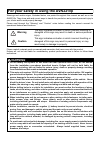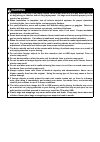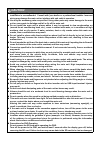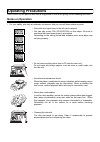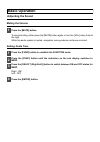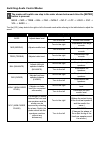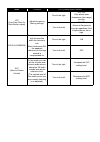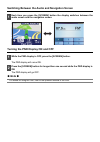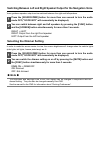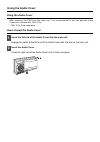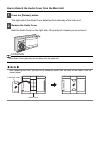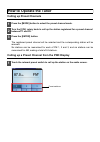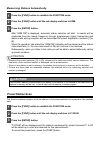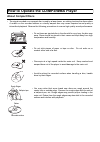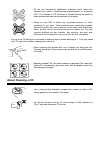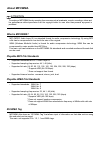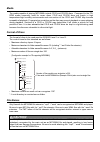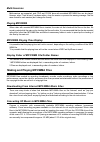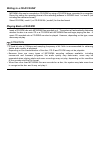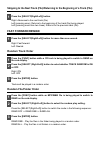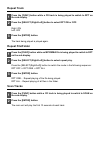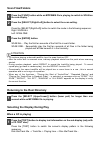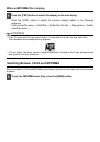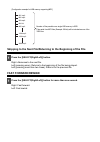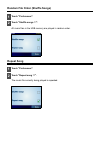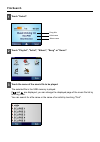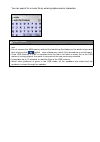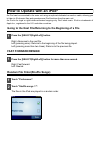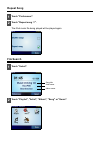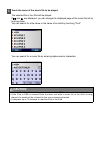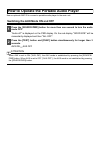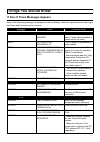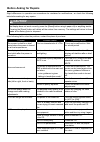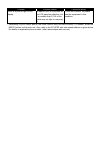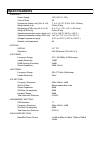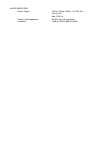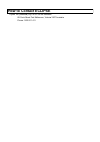- DL manuals
- Eclipse
- GPS
- AVN 2210p mkII
- Owner's Manual
Eclipse AVN 2210p mkII Owner's Manual
Summary of AVN 2210p mkII
Page 1
Owner's manual we appreciate your purchase of this receiver. Please read through this manual for correct operation. We suggest that after reading it you keep this manual in a safe place for future reference. In-dash portable navigation with cd/usb multi-source receiver avn2210p.
Page 2
For your safety in using the avn2210p warnings and caution signs, illustrated below, are posted throughout this manual as well as on the avn2210p. They show safe and correct ways to handle the product so as to prevent personal injury to you, others and to avoid property damage. Please read through t...
Page 3
Warning ● air bags are a vital part of an safety system. Never install main unit in a way which will alter air bag wiring or interfere with air bag deployment. Air bags must function properly in the event of an accident. ● when installation is complete, test all vehicle electrical systems for proper...
Page 4
Caution ● wiring and installing this main unit requires expertise and experience. Professional installation is recommended. Consult with your dealer or a professional installer. Incorrect wiring may damage the main unit or interfere with safe vehicle operation. ● use only the accessory parts as spec...
Page 5
Operating precautions notes on operation • for your safety, play only at moderate volumes so that you can still hear exterior sounds. • discs with the logo shown to the left can be played. • you can play music cds (cd-r/cd-rw) on this player. Be sure to use discs that have been properly processed. D...
Page 6
Basic operation adjusting the sound muting the volume to cancel muting, either press the [mute] button again or turn the [vol] rotary knob to the right. While the audio system is muted, navigation voice guidance continues unmuted. Setting guide tone right : on left : off 1 press the [mute] button. 1...
Page 7
Switching audio control modes bass mid treb bal fad non-f nf-p lpf loud svc vol bass ... Turn the [vol] rotary knob to the right or left in the audio mode while referring to the table below to adjust the sound. 1 the modes will switch one step in the order shown below each time the [enter] button is...
Page 8
Lpf (low pass filter for sub-woofer output) adjusts frequency filtering settings. Turn to the right lpf on : only allows lower frequencies (low range) through. Turn to the left lpf off : allows all frequencies through regardless if the frequencies are low or high. Loud (loudness) accentuates low and...
Page 9
Switching between the audio and navigation screen turning the pnd display on and off the pnd display will come on. The pnd display will go off. 1 each time you press the [screen] button the display switches between the audio screen and the navigation screen. 1 while the pnd display is off, press the...
Page 10
Switching between left and right speaker output for the navigation voice voice guidance speaker output can be switched between the right and left speakers. Right left right: output from the right front speaker left: output from the left front speaker selecting the dimmer setting in order to make the...
Page 11
Using the audio cover using the audio cover after removing the pnd from the main unit, it is recommended to use the optional audio cover which comes with trk-107p*. * trk-107p: sold separately how to insert the audio cover engage the catch at the left end of the audio cover with the lock on the main...
Page 12
How to detach the audio cover from the main unit the right end of the audio cover detaches from the body of the main unit. Hold the audio cover on the right side, lift up and pull it toward you to remove it. Attention if the audio cover gets wet, do not attach it to the main unit. 1 press the [relea...
Page 13
How to operate the tuner calling up preset channels the registered preset channel will be selected and the corresponding station will be received. Six stations can be memorised for each of fm 1, 2 and 3, and six stations can be memorised for am, making a total of 24 stations. Calling up a preset cha...
Page 14
Memorising stations memorising stations manually the selected station is memorised and the preset registration number and frequency are indicated on the display. To manually set additional selected stations for the remaining preset channels, repeat this procedure for each channel. If the stations ha...
Page 15
Memorising stations automatically after "asm on" is displayed, automatic station selection will start. A search will be conducted from the lowest frequency through progressively higher frequencies and stations with strong reception will be memorised for preset registration numbers [1] to [6]. When t...
Page 16
How to operate the cd/mp3/wma player about compact discs • the signal recorded on a compact disc is read by a laser beam, so nothing touches the disc surface. A scratch on the recorded surface or a badly warped disc may cause impaired sound quality or intermittent playback. Observe the following pre...
Page 17
• do not use a cd with glue or remnants of adhesive tape or labels adhering to it. They may cause the cd to get stuck inside or damage the main unit. About cleaning a cd • do not use accessories (stabilizers, protective seals, laser lens cleaners, etc.) sold for "improving sound performance" or "pro...
Page 18
About mp3/wma attention the making of mp3/wma files by recording from sources such as broadcasts, records, recordings, videos and live performances without permission from the copyright holder for uses other than personal enjoyment is prohibited. What is mp3/wma? Mp3 (mpeg audio layer iii) is a stan...
Page 19
Media the media capable of playing mp3/wma include cd-r and cd-rw discs. Compared to the cd- rom media commonly used for music discs, cd-r and cd-rw discs are fragile in high temperature/high humidity environments and one section of the cd-r and cd-rw may become incapable of playback. Fingerprints o...
Page 20
Multi-sessions multi-sessions are supported, and cd-r and cd-rw discs with annotated mp3/wma files can be played. However, when "track at once" has been written, close the session or process the warning message. Use the same format for each session (don’t change the format). Playing mp3/wma when a d...
Page 21
Writing to a cd-r/cd-rw mp3/wma files can be recorded on cd-r/rw by using a cd-r/rw drive connected to a computer. Record by setting the recording format of the recording software to iso9660 level 1 or level 2 (not including the extension format). Select cd-rom ( mode1 ) or cd-rom xa ( mode2 ) for t...
Page 22
Skipping to the next track (file)/returning to the beginning of a track (file) right: advances to the next track (file). Left (pressing once): returns to the beginning of the track (file) being played. Left (pressing more than two times): returns to the previous track (file). Fast forward/rewind rig...
Page 23
Repeat track right: on left: off the track being played is played again. Repeat file/folder press the [select(right/left)] button to switch the mode in the following sequence: rpt off rpt one rpt all rpt one... Repeat playing of the file being played. Rpt all... Repeat playing of all files in the fo...
Page 24
Scan files/folders press the [select(right/left)] button to switch the mode in the following sequence: right: scan all left: scan one scan all... Play the first ten seconds of the first file in each folder. Scan one... Sequentially play the first ten seconds of all files in the folder being played a...
Page 25
When an mp3/wma file is playing press the [text] button to switch the screen's display pattern in the following sequence: folder name/file name artist/title folder no. /file no. Playing time folder name/file name ... Attention • if the cd came with the logo shown below, it is recorded with a disc ti...
Page 26
How to operate the usb music file player about playable usb memory standards • supported file system: fat 16/32 • playable audio format: mp3 • max.Current: 500ma • compatibility: usb1.1/2.0 (maximum transmission speed equivalent to usb 1.1: 12 mbps) • correspondence: usb mass storage class (playing ...
Page 27
Skipping to the next file/returning to the beginning of the file right: advances to the next file. Left (pressing once): returns to the beginning of the file being played. Left (pressing more than two times): returns to the previous file. Fast forward/rewind right: fast forward. Left: fast rewind. 1...
Page 28
Random file order (shuffle songs) all music files in the usb memory are played in random order. Repeat song the music file currently being played is repeated. 1 touch "preferences". 2 touch "shuffle songs ". 1 touch "preferences". 2 touch "repeat song "..
Page 29
File search the selected file in the usb memory is played. If and are displayed, you can change the displayed page of the music file list by touching them. You can search for a file name or the name of an artist by touching "find". 1 touch "select". 2 touch "playlist", "artist", "album", "song" or "...
Page 30
You can search for a music file by entering alphanumeric characters. Caution • music files in the usb memory can be played only when the pnd is attached to the main unit. • do not remove the usb memory without first switching the display to the audio screen and then touching the switch. Loss of data...
Page 31
How to operate with an ipod ® an ipod can be connected to the main unit using an optional dedicated connection cable, allowing you to listen to ipod music files and operate some ipod functions from the main unit. An ipod is for legal or right-holder-authorized copying only. Don't steal music. Ipod i...
Page 32
Repeat song the ipod music file being played will be played again. File search 1 touch "preferences". 2 touch "repeat song ". 1 touch "select". 2 touch "playlist", "artist", "album", "song" or "genre". Song title artist name album name.
Page 33
The selected file in the ipod will be played. If and are displayed, you can change the displayed page of the music file list by touching them. You can search for a file name or the name of an artist by touching "find". You can search for a music file by entering alphanumeric characters. 3 touch the ...
Page 34
How to operate the portable audio player use an optional aux105 to connect a portable audio player to the main unit. Switching the aux mode on and off "audio off " is displayed on the pnd display. On the sub display "good bye" will be momentarily displayed and then "all off". Aux on aux off attentio...
Page 35
Things you should know if one of these messages appears if any of the following messages is displayed on the sub display, check the equipment while referring to the cause and corrective action columns. Messages cause corrective action cd/mp3 info 3 discs are dirty or damaged the loaded disc is dirty...
Page 36
Before asking for repairs slight differences in operation can sometimes be mistaken for malfunctions, so check the following table before asking for any repairs. If the following fail to solve the problem, contact the place of purchase. Caution if a problem occurs, for instance when the main unit do...
Page 37
*: depending on your mobile phone, the mute function may not work correctly. If it doesn't, press the [mute] button on the main unit. Also, refer to the eclipse web site whose address is given below for details on applicable phone models. (http://www.Eclipse-web.Com.Au) there is a point of light on ...
Page 38
Specifications power supply 13.2v dc (11-16v) current drain 3a dimensions (whole unit) (w x h x d) 7" x 4" x 6-1/2" (180 x 100 x 165mm) weight (whole unit) 5.5lbs (2.5kg) dimensions (pnd only) (w x h x d) 4" x 3" x 1" (101 x 76.1 x 23.3mm) weight (pnd only) 0.4lbs (0.2kg) operating temperature range...
Page 39
Power output 14w x 4 (20hz~20khz, 1% thd, 4 Ω , vcc=14.4v) max. 50w x 4 output level/impedance 5v/55 Ω line-out impedance loudness +9db at 100hz/+6db at 10khz.
Page 40
How to contact eclipse fujitsu ten (australia) pty ltd eclipse australia 89 cook street port melbourne, victoria 3207 australia phone: 1800 211 411.