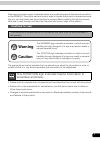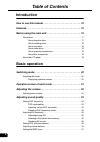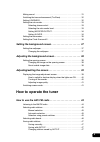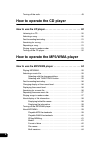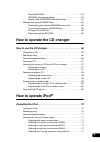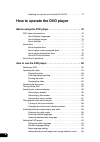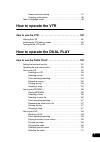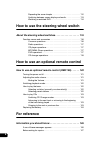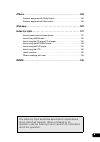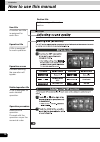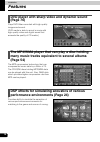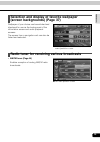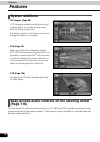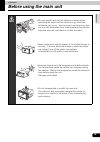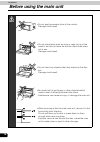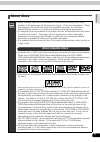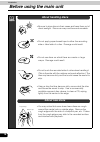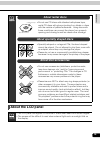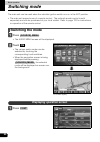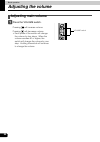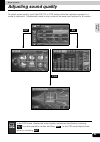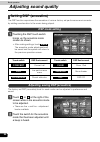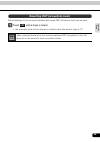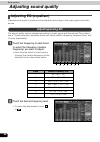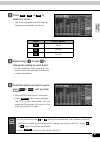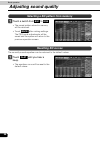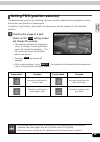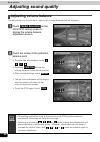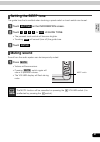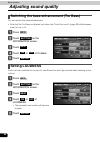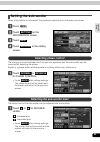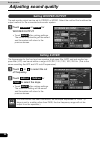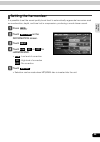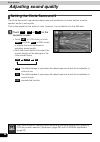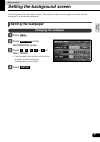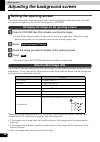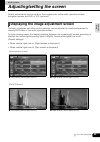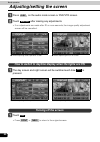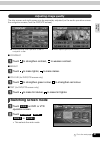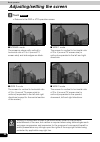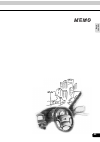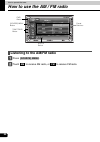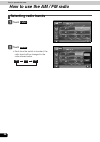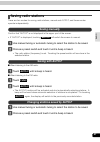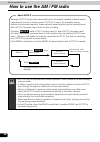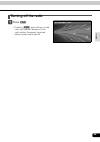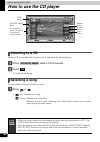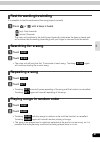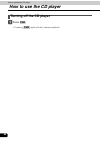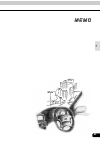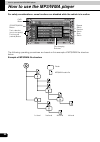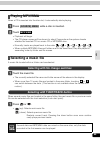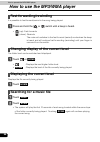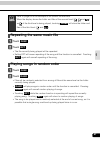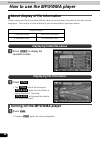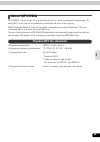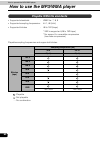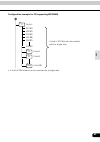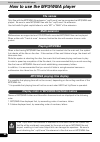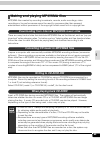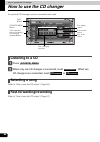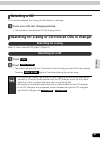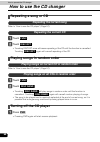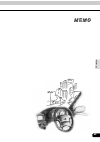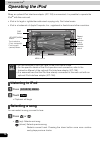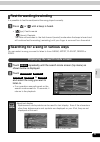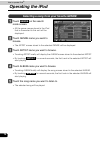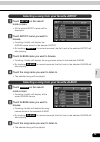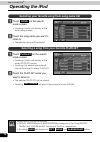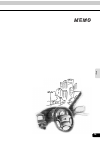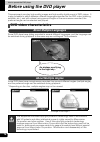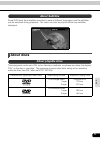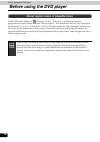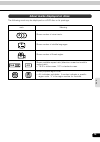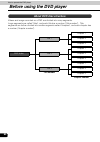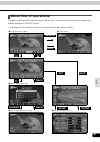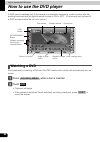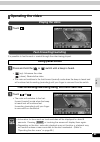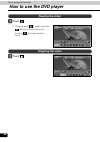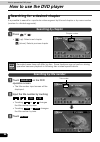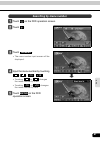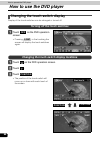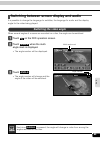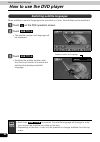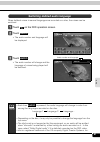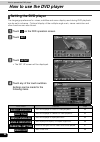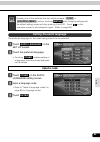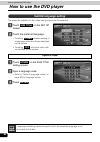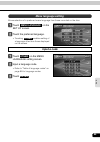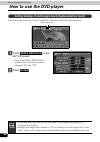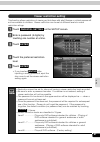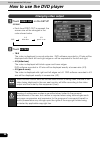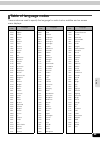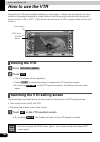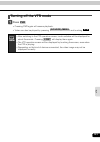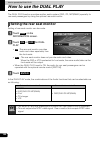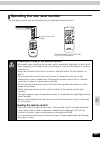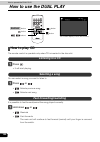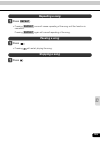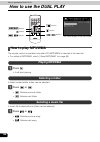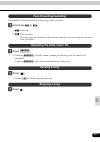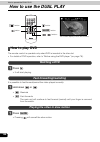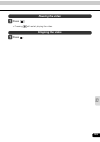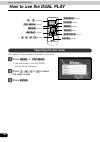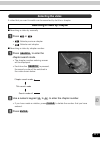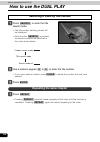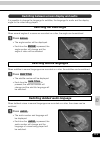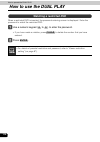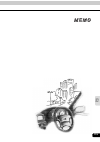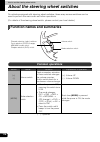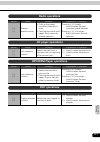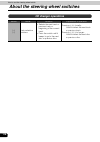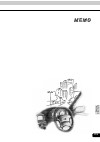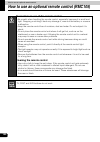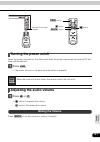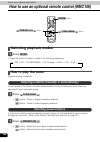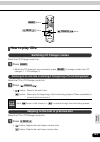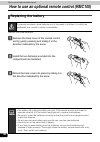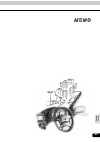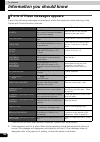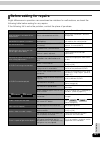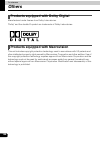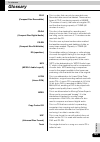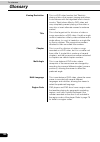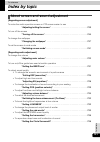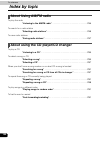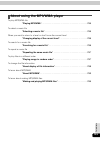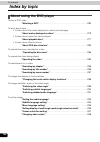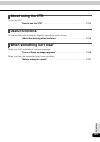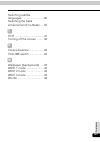- DL manuals
- Eclipse
- Car Navigation system
- AVN6000
- User Manual
Eclipse AVN6000 User Manual
1
Warnings and caution signs, illustrated below, are posted throughout this manual as well as
on the AVN6000. They show safe and correct ways to handle the product to prevent personal
injury to you and others and avoid damage to property.Before reading through the manual,
take time to read through and learn the important information listed in this section.
The symbol shown below indicates that you should know about the information in order to
carefully follow it or you should remember the information for its helpfulness.
• Please read all materials such as manuals and warranties that have come with the product.
• Eclipse will not be responsible for unsatisfactory product performance due to failure to
follow these instructions.
• Changes to product specifications may result in differences between content of the manual
and features of the product.
Cautions for use
* The illustrations of screens shown in this manual may differ from the actual screens of
this product.
Warning
This WARNING sign indicates a situation in which incorrect
handling through disregard of a sign may result in death or
serious personal injury.
Caution
This CAUTION sign indicates a situation in which incorrect
handling through disregard of a sign may result in personal
injury or may result solely in damage to property.
This ATTENTION sign indicates helpful information to
remember and know.
Summary of AVN6000
Page 1
1 warnings and caution signs, illustrated below, are posted throughout this manual as well as on the avn6000. They show safe and correct ways to handle the product to prevent personal injury to you and others and avoid damage to property.Before reading through the manual, take time to read through a...
Page 2: Table of Contents
Table of contents 2 introduction how to use this manual . . . . . . . . . . . . . . . . . . . . . . . . . . . . 10 features . . . . . . . . . . . . . . . . . . . . . . . . . . . . . . . . . . . . . . . . . 12 before using the main unit. . . . . . . . . . . . . . . . . . . . . . . . . . 15 about disc...
Page 3: How to Operate The Tuner
3 muting sound . . . . . . . . . . . . . . . . . . . . . . . . . . . . . . . . . . . . . . . . . . . . 31 switching the bass enhancement (tru bass). . . . . . . . . . . . . . . . . . . . 32 setting loudness . . . . . . . . . . . . . . . . . . . . . . . . . . . . . . . . . . . . . . . 32 setting the ...
Page 4: How to Operate The Cd Player
4 turning off the radio . . . . . . . . . . . . . . . . . . . . . . . . . . . . . . . . . . . . . . . 49 how to operate the cd player how to use the cd player. . . . . . . . . . . . . . . . . . . . . . . . . . . 50 listening to a cd . . . . . . . . . . . . . . . . . . . . . . . . . . . . . . . . . ....
Page 5: How to Operate Ipod
5 playing mp3/wma . . . . . . . . . . . . . . . . . . . . . . . . . . . . . . . . . . . 64 mp3/wma playing time display . . . . . . . . . . . . . . . . . . . . . . . . . 64 display order of mp3/wma file/folder names . . . . . . . . . . . . . . 64 making and playing mp3/wma files. . . . . . . . . . ....
Page 6
6 selecting a song from your favorite playlist . . . . . . . . . . . . . 74 how to operate the dvd player before using the dvd player . . . . . . . . . . . . . . . . . . . . . . . . 76 dvd video characteristics . . . . . . . . . . . . . . . . . . . . . . . . . . . . . . . . . . 76 about multiple lan...
Page 7: How to Operate The Vtr
7 viewer restriction setting . . . . . . . . . . . . . . . . . . . . . . . . . . . . . . 97 changing video output . . . . . . . . . . . . . . . . . . . . . . . . . . . . . . . . 98 table of language codes . . . . . . . . . . . . . . . . . . . . . . . . . . . . . . . . . . . 99 how to operate the vtr...
Page 8: For Reference
8 repeating the same chapter . . . . . . . . . . . . . . . . . . . . . . . . . . 112 switching between screen display and audio . . . . . . . . . . . . . 113 watching a restricted dvd. . . . . . . . . . . . . . . . . . . . . . . . . . . . 114 how to use the steering wheel switch about the steering w...
Page 9
9 others . . . . . . . . . . . . . . . . . . . . . . . . . . . . . . . . . . . . . . . . . 128 products equipped with dolby digital. . . . . . . . . . . . . . . . . . . . . . . . . 128 products equipped with macrovision . . . . . . . . . . . . . . . . . . . . . . . . . 128 glossary. . . . . . . . . ...
Page 10: How to Use This Manual
10 introduction how to use this manual item title a number and title is assigned for each item. Section title a title is assigned for each section. Operation title a title is assigned for each operation. Operation procedure describes the operation. Proceed with the operation as per the numerical ord...
Page 11
11 int ro ducti on attention additional points regarding the operations are given here. Section heading only the section heading will appear. The description shown above is for explanation, and therefore it may differ from the actual one on the same page. Go to the next page the operation procedures...
Page 12: Features
12 introduction features dvd player with sharp video and dynamic sound (page 76) plays dvd video recorded with high quality images and sound. (dvd media is able to record a movie with high quality video and digital sound that exceeds the quality of cd media.) the mp3/wma player that can play a disc ...
Page 13
13 int ro ducti on selection and display of favorite wallpaper (screen backgrounds) (page 37) wallpaper of your choice can be switched and displayed for use as the background of the information screen and audio playback screens. The screen from a navigation unit can also be linked and selected. Radi...
Page 14: Features
14 features introduction system additions • cd changer (page 66) a cd changer enables non-stop playing of multiple discs, for convenience at times such as taking a long drive. It is easy to search for and play a song from among the discs on a changer. • ipod (page 70) when an optional ipod interface...
Page 15: Before Using The Main Unit
Introduction 15 int ro ducti on before using the main unit • be very careful and pay full attention to safety when operating the audio controls while driving, otherwise accidents may occur. Also be sure to set volume so that you can still adequately hear sounds outside the vehicle. Improper use can ...
Page 16: Before Using The Main Unit
16 before using the main unit introduction • do not apply excessive force to the monitor. Damage could result. • do not place items such as cups or cans on top of the monitor, and do not leave the monitor tilted down when not in use. Damage could result. • do not insert any objects other than discs ...
Page 17: About Discs
17 int ro ducti on about discs • water droplets can form on the inside of the main unit during cold or rainy weather in the same way car windows can fog up. (this is condensation.) when this happens, the audio can jump and playback can stop, so ventilate or dehumidify the vehicle for a short time be...
Page 18: Before Using The Main Unit
18 before using the main unit introduction • be sure to store discs in their cases and keep them out of direct sunlight. Discs can warp and become unusable. • do not apply paper-based tape to either the recording side or label side of a disc. Damage could result. • do not use discs on which there ar...
Page 19: About The Lcd Panel
19 int ro ducti on about the lcd panel • do not use cd discs with attached cellophane tape, rental cd discs with glue protruding from labels or discs with the residue of peeled adhesives. Using discs with those conditions can prevent the player from properly opening and closing as well as cause othe...
Page 20: Switching Mode
20 basic operation switching mode the main unit can be used when the vehicle's ignition switch is on or in the acc position. • the main unit supports use of a remote control. The optional remote control is sold separately and can be purchased at your local retailer. Refer to page 120 for instruction...
Page 21
Basic operation 21 ba si c oper ati on operation screen of each mode the operation screen for each mode will appear as shown below. When the operation screen for dvd or video (vtr) has not been operated for 6 seconds or more, the operation screen will automatically be cancelled. ● cd player operatio...
Page 22: Adjusting The Volume
22 basic operation adjusting the volume adjusting main volume press the volume switch. Pressing will increase volume. Pressing will decrease volume. • each press of the switch will change the volume by two steps. When the volume reaches 50 or higher, the switch will change the volume by one step. Ho...
Page 23: Adjusting Sound Quality
Basic operation 23 ba si c oper ati on adjusting sound quality to adjust sound quality, touch the dsp, eq or pos switch while the operation screen for a mode is displayed. Adjustments made in any mode will be saved and applied to all modes. Dsp eq pos in the dvd mode, display the sound quality adjus...
Page 24: Adjusting Sound Quality
24 adjusting sound quality basic operation setting dsp (acoustics) the dsp function reproduces the sensation of various factory set performance environments by adding reverberation to the music being played. Touching the dsp touch switch brings up the acoustics mode screen as shown. • after making s...
Page 25
25 ba si c oper ati on default settings for the currently adjusted and saved dsp (acoustics) level can be reset. Touch until a beep is heard. • the accoustic level will be returned to default value (the default value is "0"). Resetting dsp (acoustics) levels off when adjusting the level for the curr...
Page 26: Adjusting Sound Quality
26 adjusting sound quality basic operation adjusting eq (equaliser) adjusts sound quality to preferred characteristics according to the music genre and audio source. The sound quality can be adjusted according to music genre and then stored.This product has a 7-band parametric equaliser which can ad...
Page 27
27 ba si c oper ati on touch , , or to select a q curve. • the q curve patterns set the median frequency bandwidth as follows: repeat steps through to change the setting for each band. • it is not possible to set more than one band in the same channel to the same median frequency. Touch the switch y...
Page 28: Adjusting Sound Quality
28 adjusting sound quality basic operation touch a switch from to . • the preset pattern stored in memory will be retrieved. • touch after making settings. The peq mode adjustments will be saved and the system will return to the previous operation screen. The currently saved equaliser can be returne...
Page 29
29 ba si c oper ati on setting pos (position selector) the stereophonic position for obtaining optimum acoustic effects can be adjusted to match the number and position of passengers. In addition, front-to-back, right-to-left volume balance can be adjusted for the selected position. Touching the ima...
Page 30: Adjusting Sound Quality
30 adjusting sound quality basic operation adjusting volume balance the set position for front-to-back, right-to-left volume balance can be adjusted. Touch on the position setting screen to display the volume balance adjustment screen. Touch the screen at the preferred balance point. • to make fine ...
Page 31: Setting The Beep Tone
31 ba si c oper ati on setting the beep tone the guide tone that is emitted when touching a panel switch or touch switch can be set. Touch on the information screen. Touch , , , , or of guide tone. • the pressed touch switch will become brighter. • touching will cancell (turn off) the guide tone. To...
Page 32: Adjusting Sound Quality
32 adjusting sound quality basic operation switching the bass enhancement (tru bass) you can switch the bass enhancement. • note that the tru bass is adjusted only when the circle surround ii (page 36) effectiveness is set to low or hi. Press . Touch on the information screen. Touch . Touch or of tr...
Page 33: Setting The Sub-Woofer
33 ba si c oper ati on setting the sub-woofer when a sub-woofer is connected, the preferred output level for the audio can be set. Press . Touch on the information screen. Touch . Touch in the setting screen. The merging of sound between the front and rear speakers and the sub-woofer can be improved...
Page 34: Adjusting Sound Quality
34 adjusting sound quality basic operation the sub-woofer output can be set to stereo or mono. Select the method that matches the output method for the connected sub-woofer system. Touch or for woofer output. • touch after making settings. The woofer output setting will be saved and the system will ...
Page 35: Setting The Harmoniser
35 ba si c oper ati on setting the harmoniser it is possible to set the sound quality boost level to automatically regenerate harmonics such as reverberation, depth, and tone lost in compression, producing a much clearer sound. Press . Touch on the information screen. Touch . Touch , or for harmoniz...
Page 36: Adjusting Sound Quality
36 adjusting sound quality basic operation setting the circle surround ii the circle surround ii reproduces deep bass and localisation of sound without a centre speaker and/or a sub-woofer. This is also applied to the audio of radio. However, it is not effective for the am radio. Touch , or on the o...
Page 37: Setting The Wallpaper
Basic operation 37 ba si c oper ati on setting the background screen the background for the audio screen, information screen and navigation screen can be changed to a preferred wallpaper. Setting the wallpaper press . Touch on the information screen. Touch , , , or of wall paper. • the pressed touch...
Page 38: Setting The Opening Screen
38 basic operation adjusting the background screen setting the opening screen the image displayed on the opening screen (which is displayed when the power is turned on) can be changed to your favorite one stored in a cd-r/rw. Insert a cd-r/rw disc that includes your favorite image. • it would take a...
Page 39: Adjusting/setting The Screen
Basic operation 39 ba si c oper ati on adjusting/setting the screen quality adjustments can be made for the images such as the audio operation screen, navigation screen and dvd or vtr (optional). Displaying the image adjustment screen contrast, brightness and other picture settings can be adjusted t...
Page 40: Adjusting/setting The Screen
40 adjusting/setting the screen basic operation press on the audio mode screen or dvd/vtr screen. Touch after making any adjustments. • if no adjustments are made after 20 or more seconds, the image quality adjustment screen will be cancelled. The day screen and night screen will be switched each ti...
Page 41: Switching Screen Mode
41 ba si c oper ati on the day screen and night screen can be separately adjusted (on the audio operation screen, the navigation screen, and the dvd/vtr screen). ■ contrast touch to strengthen contrast, to weaken contrast. ■ bright touch to make lighter, to make darker. ■ colour (for dvd/vtr screen ...
Page 42: Adjusting/setting The Screen
42 adjusting/setting the screen basic operation touch . • returns to the dvd or vtr operation screen. Back ■ normal mode the screen is shown with vertical to horizontal ratio of 3 to 4 (normal tv screen size) and side edges are black. ■ wide 1 mode the screen for vertical to horizontal ratio of 3 to...
Page 43
43 ba si c oper ati on.
Page 44: How to Use The Am / Fm Radio
44 how to operate the tuner how to use the am / fm radio listening to the am/fm radio press . Touch to receive am radio, or to receive fm radio. Pwr button (source) menu button auto.P switch preset switches tune track button (source) menu am fm.
Page 45: Selecting Radio Stations
45 radio selecting radio stations press or . • each pressing of the switch moves the frequency one step up or down. (one step on the am band is 10khz. One step on the fm band is 0.2mhz.) (up switch): raises frequency (down switch): lowers frequency press and hold the or switch until a beep is heard....
Page 46: How to Use The Am / Fm Radio
46 how to use the am / fm radio how to operate the tuner selecting radio bands touch . Touch . • each time the switch is touched, the radio band will be changed in the order shown below. Func band fm1 off fm2 fm3.
Page 47: Saving Radio Stations
47 radio saving radio stations there are two modes for saving radio stations, manual and auto.P, and these modes operate independently. Confirm that "auto.P" is not displayed in the upper part of the screen. • if "auto.P" is displayed, touching will switch the screen to manual. Use manual tuning or ...
Page 48: How to Use The Am / Fm Radio
48 how to use the am / fm radio how to operate the tuner because auto.P temporarily saves stations for the preset switches, stations saved manually will remain in memory even if auto.P is used. By manually saving stations that are used regularly, these manually saved stations can be restored even af...
Page 49: Turning Off The Radio
49 radio turning off the radio press . • pressing again will turn on the radio and resume reception of the radio station (frequency) received before power was turned off. Pwr pwr.
Page 50: How to Use The Cd Player
50 how to operate the cd player how to use the cd player listening to a cd when a cd is inserted into the disc slot, it automatically starts playing. Press while a cd is inserted. Touch . • playback will begin. Selecting a song you can select a song you want to hear. Press or . • (up): selects next ...
Page 51: Fast-Forwarding/rewinding
51 cd fast-forwarding/rewinding it is possible to fast-forward/rewind the song played currently. Press or until a beep is heard. (up): fast-forwards (down): rewinds the main unit switches to the fast-forward (rewind) mode when the beep is heard and will continue fast-forwarding (rewinding) until you...
Page 52: How to Use The Cd Player
52 how to use the cd player how to operate the cd player turning off the cd player press . • pressing again will start resume playback. Pwr pwr.
Page 53
53 cd.
Page 54
54 how to operate the mp3/wma player how to use the mp3/wma player for safety considerations, some functions are disabled while the vehicle is in motion. The following operating procedures are based on this example of mp3/wma file structure below. Example of mp3/wma file structure pwr button (source...
Page 55: Playing Mp3/wma
55 mp3 playing mp3/wma when a cd is inserted into the disc slot, it automatically starts playing. Press while a disc is inserted. Touch . • playback will begin. • the cd player screen will be shown for about 2 seconds as the system checks whether the inserted cd is a music cd or mp3/wma disc. • norm...
Page 56: Fast-Forwarding/rewinding
56 how to use the mp3/wma player how to operate the mp3/wma player fast-forwarding/rewinding it is possible to fast-forward/rewind in the song being played. Press and hold the or switch until a beep is heard. • (up): fast-forwards (down): rewinds the main unit switches to the fast-forward (rewind) m...
Page 57
57 mp3 repeating the same music file touch . Touch . • the file currently being played will be repeated. • setting rpt will cause repeating of the song until the function is cancelled. Touching again will cancell repeating of the song. Playing songs in random order touch . Touch . • files will be ra...
Page 58: Displaying Folder/file Names
58 how to use the mp3/wma player how to operate the mp3/wma player about display of file information folder names and file information (album name and song titles) recorded on the disc can be displayed. The number of characters that can be displayed is as shown below. Press to display the operation ...
Page 59: About Mp3/wma
59 mp3 about mp3/wma mp3 (mpeg-1 audio layer iii) is a standard format for audio compression technology. By using mp3, a file can be compressed to one-tenth the size of the original. Wma (windows media ™ audio) is the audio compression format by microsoft. This can compress files to a smaller size t...
Page 60
60 how to use the mp3/wma player how to operate the mp3/wma player • supported standards : wma ver. 7, 8, 9 • supported sampling frequencies : 44.1, 48 (khz) • supported bitrates : 48 to 192 (kbps) * vbr is supported (48 to 192 kbps) * no support for reversible compression (loss-less compression) pl...
Page 61: Id3Tag/wmatag
61 mp3 mp3 and wma files have an "id3tag/wmatag" that allows input of text information so that data such as song title and artist can be saved. This unit supports id3v.1.0 and id3v.1.1 tags. Use only ascii code to record tags, since only ascii code is supported by this equipment. Recording of charac...
Page 62: Format of Discs
62 how to use the mp3/wma player how to operate the mp3/wma player the format of discs to be used must be as following: • disc format : cd-rom (mode 1), cd-rom xa (mode2 form1) • file format : iso9660 level 1 or level 2 romeo system, joliet system mp3/wma files recorded in a format other than the on...
Page 63
63 mp3 configuration example for cd supporting mp3/wma • a total of 255 folders can be recorded on a single disc. F1 f2 folder1 folder2 f3 folder3 f255 folder255 001.Mp3 002.Mp3 003.Mp3 004.Wma 005.Mp3 512.Mp3 a total of 512 files can be created within a single disc..
Page 64: File Names
64 how to use the mp3/wma player how to operate the mp3/wma player only files with the mp3/wma file extension ".Mp3/.Wma" can be recognised as mp3/wma and played. Be sure to save mp3/wma files with the ".Mp3/.Wma" file extension. Use half-width english capital letters to write "mp" or "wma" of the e...
Page 65: Writing To Cd-R/cd-Rw
65 mp3 making and playing mp3/wma files mp3/wma files created by recording broadcasts, records, audio recordings, video recordings or live performances cannot be used for purposes other than personal entertainment without permission of the copyright holder as set forth in copyright law. There are ma...
Page 66: How to Use The Cd Changer
66 how to operate the cd changer how to use the cd changer an optional cd changer can be connected and used. Listening to a cd press . When only one cd changer is connected, touch . When two cd changers are connected, touch or . Selecting a song refer to "how to use the cd player" (page 50). Fast-fo...
Page 67: Selecting A Cd
67 cd ch ang er selecting a cd a cd can be selected from among all the discs on a changer. Touch one of the disc changing switches. • the number for the selected cd will change colour. Searching for a song or cd from all cds in changer refer to "how to use the cd player" (page 51). Touch . Touch . •...
Page 68: How to Use The Cd Changer
68 how to use the cd changer how to operate the cd changer repeating a song or cd refer to "how to use the cd player" (page 51). Touch . Touch . • touching disc rpt once will cause repeating of the cd until the function is cancelled touching again will cancell repeating of the cd. Playing songs in r...
Page 69
69 cd ch ang er.
Page 70: Operating The Ipod
70 how to operate ipod ® operating the ipod when an optional ipod interface adaptor (ipc-106) is connected, it is possible to operate the ipod ® with this main unit. • ipod is for legal or rightholder-authorised copying only. Don't steal music. • ipod is a trademark of apple computer, inc., register...
Page 71: Fast-Forwarding/rewinding
71 ip od fast-forwarding/rewinding it is possible to fast-forward/rewind the song played currently. Press or until a beep is heard. • (up): fast-forwards (down): rewinds the main unit switches to the fast-forward (rewind) mode when the beep is heard and will continue fast-forwarding (rewinding) unti...
Page 72: Operating The Ipod
72 operating the ipod how to operate ipod ® touch on the search mode screen. • all the genre names stored in the ipod that is connected to this unit will be displayed. Touch genre name you want to browse. • the artist names stored in the selected genre will be displayed. Touch artist name you want t...
Page 73
73 ip od touch on the search mode screen. • all the stored artist names will be displayed. Touch artist name you want to browse. • touching it briefly will display the album names stored in the selected artist. • by touching for several seconds, the first track in the selected artist will start play...
Page 74: Operating The Ipod
74 operating the ipod how to operate ipod ® touch on the search mode screen. • touching it briefly will display all the stored song names. Touch the song name you want to listen to. • the selected song will be played. Touch on the search mode screen. • touching it briefly will display all the stored...
Page 75
75 ip od.
Page 76: Before Using The Dvd Player
76 how to operate the dvd player before using the dvd player this equipment can play high quality images and high quality digital sound of dvd videos. It is also possible to switch between different languages recorded on the dvd video (dubbing, subtitles, etc.), and with videos having several angles...
Page 77: About Discs
77 dv d some dvd discs have subtitles recorded in several different languages, and the subtitles can be switched during playback. The video can also be played without any subtitles displayed. About discs this equipment conforms to pal colour television methods, so please use discs that display "pal"...
Page 78: Before Using The Dvd Player
78 before using the dvd player how to operate the dvd player some dvd discs display a ("region code"). The mark (a number) shows the geographical region where the disc can be played. This equipment will not play discs that do not show "4" or "all" in this mark. Even if the disc does play, the messag...
Page 79
79 dv d the following mark may be displayed on a dvd disc or its package. Mark meaning shows number of voice tracks. Shows number of subtitle languages. Shows number of filmed angles. Shows available aspect ratio (television screen horizontal to vertical ratio). • "16:9" is wide screen, "4:3" is sta...
Page 80: Before Using The Dvd Player
80 before using the dvd player how to operate the dvd player videos and songs recorded on a dvd are divided into many segments. Large segments are called "titles", and each title has a number ("title number"). Title segments are further divided into smaller segments called "chapters", and each chapt...
Page 81: About Flow Of Operations
81 dv d about flow of operations the section below describes the flow for items such as operation and search of images and default settings for the dvd player. • touching a touch switch brings up the operation screen shown below. Search back set back back number enter setup back ● dvd operation scre...
Page 82: How to Use The Dvd Player
82 how to operate the dvd player how to use the dvd player a dvd can be watched only if the vehicle is completely stopped in a safe location with the parking brake set and the ignition switch turned to on or acc. (only sound can be heard if a dvd is played while the car is in motion.) watching a dvd...
Page 83: Operating The Video
83 dv d operating the video touch . It is possible to fast-forward or rewind through the video being played. Using panel button press and hold the or switch until a beep is heard. • (up): advances the video (down): rewinds the video • the main unit switches to the fast-forward (rewind) mode when the...
Page 84: How to Use The Dvd Player
84 how to use the dvd player how to operate the dvd player touch . • while paused ( ), briefly touching will play in slow motion and touching will play frame-by- frame. Touch . Pausing the video stopping the video.
Page 85: Operating The Disc Menu
85 dv d operating the disc menu it is possible to use the menu recorded on the disc. Touch on the dvd operation screen. Touch or . Touch . Touch and select the video to play. Touch . Turning off the dvd press . • pressing again will resume playback. Menu top menu enter pwr pwr.
Page 86: How to Use The Dvd Player
86 how to use the dvd player how to operate the dvd player searching for a desired chapter it is possible to search for a particular video segment by title and chapter or by menu number (number for divided segments). Press or . • (up): selects next chapter (down): selects previous chapter touch on t...
Page 87: Searching By Menu Number
87 dv d touch on the dvd operation screen. Touch . Touch . • the menu number input screen will be displayed. Input the menu number by touching , , , . • touching or changes the menu number by ones. • touching or changes the menu number by tens. Touch on the dvd operation screen. Searching by menu nu...
Page 88: How to Use The Dvd Player
88 how to use the dvd player how to operate the dvd player changing the touch switch display display of the touch switches can be changed or turned off. Touch on the dvd operation screen. • pressing or the touching the screen will display the touch switches again. Touch on the dvd operation screen. ...
Page 89: Switching The Video Angle
89 dv d switching between screen display and audio it is possible to change the language for subtitles, the language for audio and the display angle for the video being played. When several angles of a scene are recorded on a disc, the angle can be switched. Touch on the dvd operation screen. Touch ...
Page 90: How to Use The Dvd Player
90 how to use the dvd player how to operate the dvd player when subtitles in several languages are recorded on a disc, the subtitles can be switched. Touch on the dvd operation screen. Touch . • the subtitle number and language will be displayed. Touch . • switches the subtitle number each time the ...
Page 91
91 dv d when dubbed voices in several languages are recorded on a disc, the voices can be switched. Touch on the dvd operation screen. Touch . • the audio number and language will be displayed. Touch . • the audio number will change and the language of voices being played will be switched. Switching...
Page 92: How to Use The Dvd Player
92 how to use the dvd player how to operate the dvd player setting the dvd player the language preference for voices, subtitles and menu display used during dvd playback can be set in advance. Optional display of the multiple angle mark, viewer restriction and other functions can also be set. Touch ...
Page 93: Input A Code
93 dv d the preferred language for the video being played can be selected. Touch on the set up screen. Touch the preferred language. • touching enables setting of a language other than those displayed on the screen. Input a code touch on the audio language setting screen. Input a language code. • re...
Page 94: How to Use The Dvd Player
94 how to use the dvd player how to operate the dvd player the preferred subtitles for the video being played can be selected. Touch on the set up screen. Touch the preferred language. • touching enables setting of a language other than those displayed on the screen. • touching plays the video with ...
Page 95: Input A Code
95 dv d allows selection of a preferred menu language from those recorded on the disc. Touch on the set up screen. Touch the preferred language. • touching enables setting of a language other than those displayed on the screen. Input a code touch on the menu language setting screen. Input a language...
Page 96: How to Use The Dvd Player
96 how to use the dvd player how to operate the dvd player the multi-angle mark can be set to display/not display for the video being played. Touch on the set up screen. • each time angle indicator is pressed, the condition will switch between "on" and "off". Touch . Setting display of multi-angle m...
Page 97: Viewer Restriction Setting
97 dv d this function allows restriction of viewing so that discs with adult themes or violent scenes will not be available to children. Viewer restriction can be set at different levels to match restriction ratings. Touch on the setup screen. Enter a password (4 digits) by touching one number at a ...
Page 98: How to Use The Dvd Player
98 how to use the dvd player how to operate the dvd player touch on the setup screen. • each time video out is pressed, the screen size will be changed in the order shown below. Touch . • 16:9 the video is displayed in normal wide size. Dvd software recorded in 4:3 size will be displayed with black ...
Page 99: Table of Language Codes
99 dv d table of language codes these codes are used to specify the language for audio tracks, subtitles and on-screen menu displays. Input code language input code language input code language 1001 japanese 0801 hausa 1721 quechua 0514 english 0809 hindi 1813 rhaeto-romance 0618 french 0818 croatia...
Page 100: 100
100 how to operate the vtr how to use the vtr connecting a vtr deck enables watching of video tapes. Videos can be played only if the vehicle is completely stopped in a safe location with the parking brake set and the ignition switch turned to on or acc. (only sound can be heard if a vtr is played w...
Page 101: 101
101 vtr turning off the vtr mode press . • pressing pwr again will resume playback. • video can also be played by pressing and touching . Pwr (source) menu vtr • after switching to the vtr operation screen, touch switches will be displayed for about 6 seconds. Pressing will display them again. • the...
Page 102: 102
102 how to operate the dual play how to use the dual play the dual play function provides another audio system (dvd, cd, mp3/wma) specially for rear seat passengers by using the optional rear seat monitor. Setting the rear seat monitor setting of rear seat monitor can be made. Touch on the informati...
Page 103: 103
103 dual play operating the rear seat monitor the rear seat monitor can be operated using a dedicated remote control. Precautions in use of the remote control • be careful when handling the remote control, especially because it is small and light. Dropping or striking it hard may damage it, wear out...
Page 104: 104
104 how to use the dual play how to operate the dual play how to play cd the remote control is operable only when cd is inserted in the disc slot. Press . • it will start playing. You can select a song you want to listen to. Press or . • :selects previous song • :selects next song it is possible to ...
Page 105: 105
105 dual play press . • pressing once will cause repeating of the song until the function is cancelled. Pressing again will cancell repeating of the song. Press . • pressing will restart playing the song. Press . Repeating a song repeat repeat repeat pausing a song stopping a song.
Page 106: 106
106 how to use the dual play how to operate the dual play how to play mp3/wma the remote control is operable only when cd (mp3/wma) is inserted in the disc slot. • for details of mp3/wma, refer to "about mp3/wma" (on page 59). Press . • it will start playing. A folder located within a disc can be se...
Page 107: 107
107 dual play it is possible to fast-forward/rewind the song played currently. Hold down or . • :rewinds • :fast-forwards the main unit will continue to fast-forward (rewind) until your finger is removed from the switch. Press . • pressing once will cause repeating of the song until the function is ...
Page 108: 108
108 how to use the dual play how to operate the dual play how to play dvd the remote control is operable only when dvd is inserted in the disc slot. • for details of dvd operation, refer to "before using the dvd player" (on page 76). Press . • it will start playing. It is possible to fast-forward/re...
Page 109: 109
109 dual play press . • pressing will restart playing the video. Press . Pausing the video stopping the video.
Page 110: 110
110 how to use the dual play how to operate the dual play it is possible to use the menu recorded on the disc. Press or . • the disc menu or the top menu screen will be displayed. Press , , or to select the video to play. Press . Button clear button enter buttons button audio button top menu button ...
Page 111: 111
111 dual play a video that you want to watch can be searched by its title or chapter. Searching a video by chapter ■ searching a video by manually press or . • :selects previous chapter • :selects next chapter ■ searching a video by chapter number press to enter the chapter search mode. • the chapte...
Page 112: 112
112 how to use the dual play how to operate the dual play searching a video by title number press to enter the title search mode. • the title number entering screen will be displayed. • each time the is pressed, the search mode will be switched in the order shown below. Use a numeric keypad ( to ) t...
Page 113: 113
113 dual play it is possible to change the language for subtitles, the language for audio and the display angle for the video being played. Switching the video angle when several angles of a scene are recorded on a disc, the angle can be switched. Press . • the angle number will be displayed. • each...
Page 114: 114
114 how to use the dual play how to operate the dual play when a restricted dvd is inserted, the password entering screen is displayed. Enter the password to watch the restricted dvd. Use a numeric keypad ( to ) to enter the password. • if you have made a mistake, press to delete the number that you...
Page 115: 115
115 dual play.
Page 116: 116
116 how to use the steering wheel switch about the steering wheel switches on vehicles equipped with steering wheel switches, these easy-access switches can be used to perform the main audio and other operations. (for details of the steering wheel switch, please contact your local dealer.) function ...
Page 117: 117
117 steeri ng w heel s w it ch switch name function explanation of operation ( ∧) ( ∨) channel selection switch • calls up the preset broadcast channels in order. • pressing the switch until it beeps starts automatic channel selection. Pressing ( ∧)/(∨) briefly: used to select the next (previous) pr...
Page 118: 118
118 about the steering wheel switches how to use the steering wheel switch switch name function explanation of operation ( ∧) ( ∨) track selection switches • selects the next track or previous track or beginning of the current track. • press the switch until it beeps to go to the next disc or previo...
Page 119: 119
119 steeri ng w heel s w it ch.
Page 120: 120
120 how to use an optional remote control how to use an optional remote control (rmc105) precautions in use of the remote control • be careful when handling the remote control, especially because it is small and light. Dropping or striking it hard may damage it, wear out the battery or cause a malfu...
Page 121: 121
121 re mote cont rol turning the power on/off when the power is turned on, the state used when the power was turned off such as cd and tuner will be restored. Press . • the power turns on or off each time the button is pressed. Adjusting the audio volume press or . • button: increases the volume. Bu...
Page 122: 122
122 how to use an optional remote control (rmc105) how to use an optional remote control switching playback modes press . • press the button to switch modes in the following sequence: am → fm → cd (mp3/wma) → cd changer → dvd → vtr → ipod how to play the tuner select the tuner mode first. A short pr...
Page 123: 123
123 re mote cont rol how to play cds select the cd changer mode first. Press . • when two cd changers are connected, press to change modes from cd changer 1 → cd changer 2. Select the cd or cd changer mode first. Press . • button: skips to the next track. Button: returns to the beginning of the trac...
Page 124: 124
124 how to use an optional remote control (rmc105) how to use an optional remote control replacing the battery use two aaa-size batteries. Remove the back cover of the remote control unit by gently pressing and sliding it in the direction indicated by the arrow. Install the two batteries provided in...
Page 125: 125
125 re mote cont rol.
Page 126: 126
126 for reference information you should know if one of these messages appears if any of the following messages are displayed, check the equipment while referring to the cause and corrective action columns. 1: if the unit will not work after the disc is ejected, contact your local retailer. 2: if th...
Page 127: 127
127 for ref e rence before asking for repairs slight differences in operation can sometimes be mistaken for malfunctions, so check the following table before asking for any repairs. If the following fail to solve the problem, contact the place of purchase. Problem possible reason corrective action t...
Page 128: 128
128 for reference others products equipped with dolby digital manufactured under license from dolby laboratories. "dolby" and the double-d symbol are trademarks of dolby laboratories. Products equipped with macrovision this unit includes copyright protection technology used in accordance with us pat...
Page 129: 129
For reference 129 for ref e rence glossary cd-r this is a disc that can only be recorded once. Recorded data cannot be deleted. There are two types of cd-r, one having capacity of 650mb (74 minutes of music), the same as a regular cd, and the other having capacity of 700mb (80 minutes of music). (co...
Page 130: 130
130 glossary for reference viewing restriction this is a dvd video function that "restricts playing of discs that support viewing restrictions, in accordance with the regulated levels of each country." restrictions differ by dvd video and may completely prevent playing of the video or may skip or in...
Page 131: 131
For reference 131 for ref e rence index by topic about screen and sound adjustment [regarding screen adjustment] to make the audio operation screen or vtr screen easier to see "adjusting/setting the screen" . . . . . . . . . . . . . . . . . . . . . . . . . . . . . . . . P39 to turn off the screen "t...
Page 132: 132
132 index by topic for reference about using am/fm radio to play the radio "listening to the am/fm radio" . . . . . . . . . . . . . . . . . . . . . . . . . . . . . . . P44 to search for a radio station "selecting radio stations" . . . . . . . . . . . . . . . . . . . . . . . . . . . . . . . . . . . ....
Page 133: 133
133 for ref e rence about using the mp3/wma player to play mp3/wma file "playing mp3/wma". . . . . . . . . . . . . . . . . . . . . . . . . . . . . . . . . . . . . . . . . P55 to select a music file "selecting a music file" . . . . . . . . . . . . . . . . . . . . . . . . . . . . . . . . . . . . . . P...
Page 134: 134
134 index by topic for reference about using the dvd player to play a dvd video "watching a dvd" . . . . . . . . . . . . . . . . . . . . . . . . . . . . . . . . . . . . . . . . . . . P82 to learn about discs • to learn about the marks displayed on discs and packages "about marks displayed on discs" ...
Page 135: 135
135 for ref e rence about using the vtr to use the vtr "how to use the vtr" . . . . . . . . . . . . . . . . . . . . . . . . . . . . . . . . . . . . . . . P100 useful functions to operate the audio system by fingertip operations while driving "about the steering wheel switches" . . . . . . . . . . . ...
Page 136: 136
For reference 136 index a adjusting sound quality ...... 23 adjusting the volume .......... 22 angle ............................... 89 auto.P .............................. 47 b bright .............................. 41 c cd-r (cd-recordable) ...... 17 cd-rw (cd-rewritable) .... 17 colour .............
Page 137: 137
137 for ref e ren c e switching subtitle languages .......................... 90 switching the bass enhancement (tru bass) .... 32 t tint .................................... 41 turning off the screen ........ 40 v volume balance ................. 30 volume switch ................. 22 w wallpaper (b...