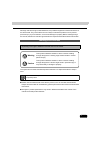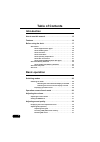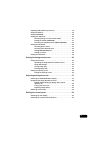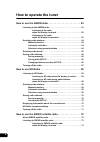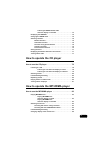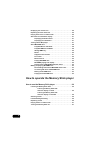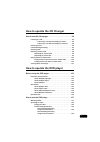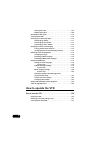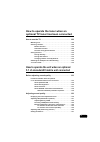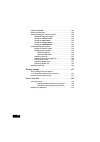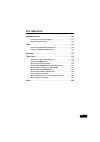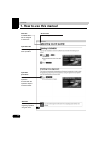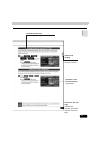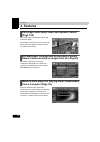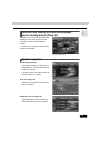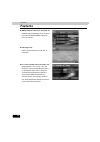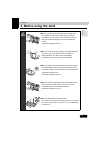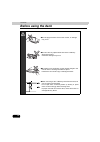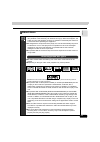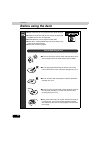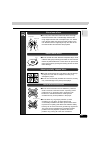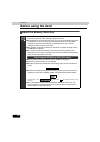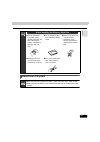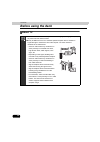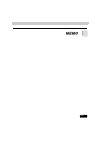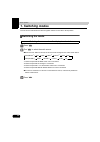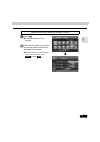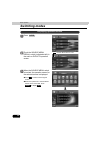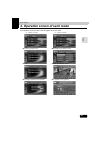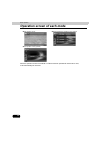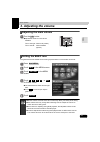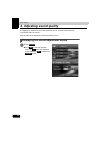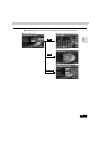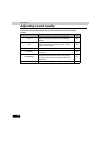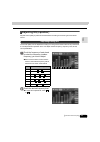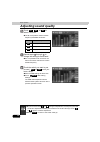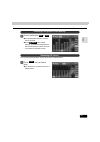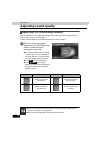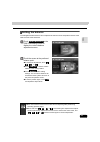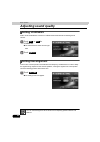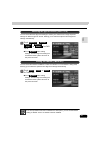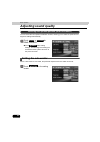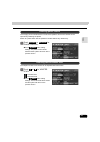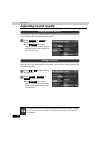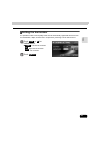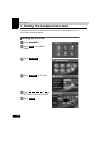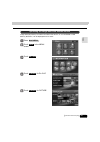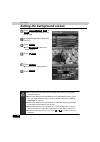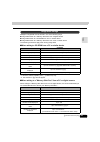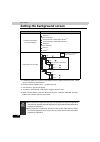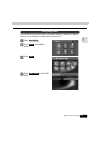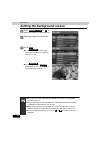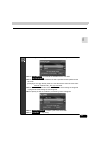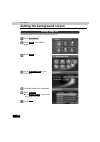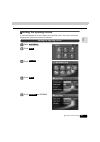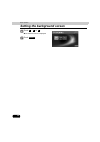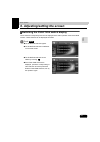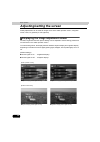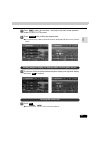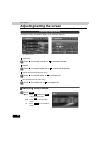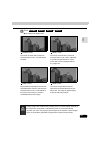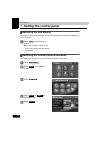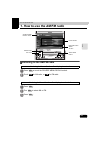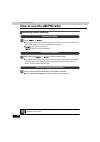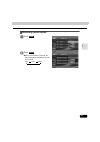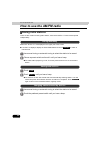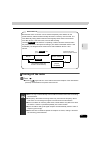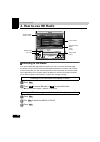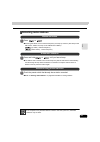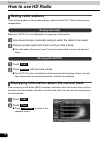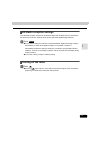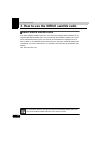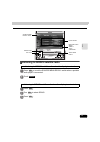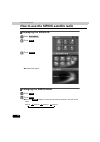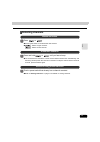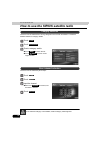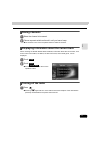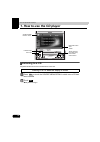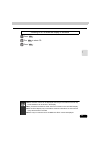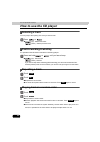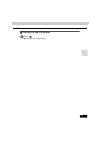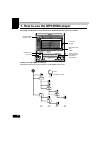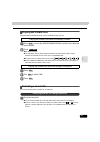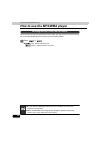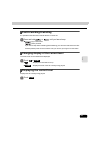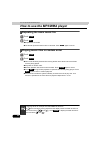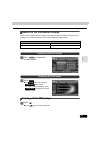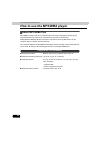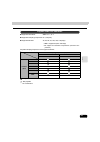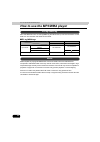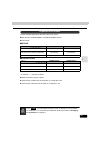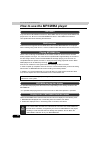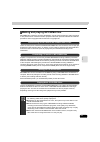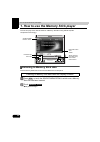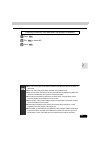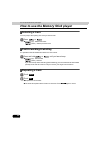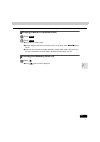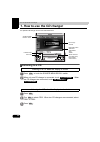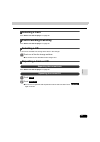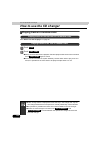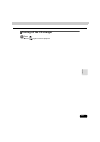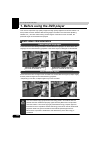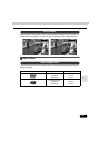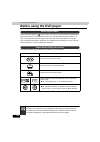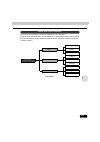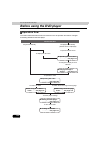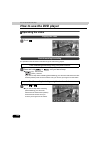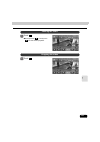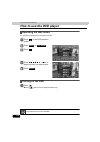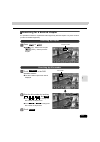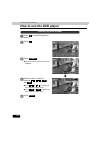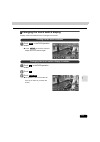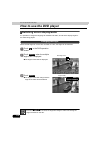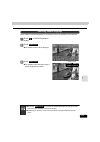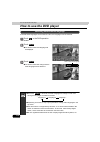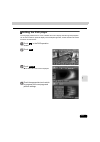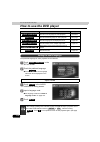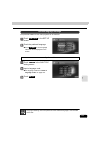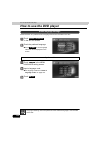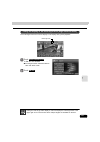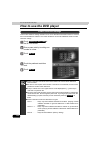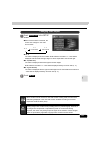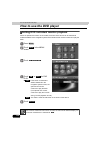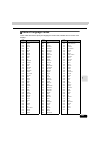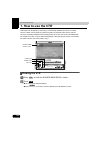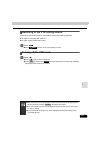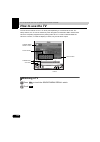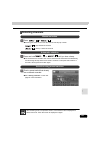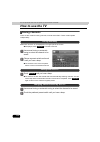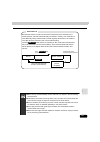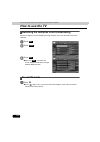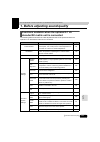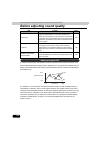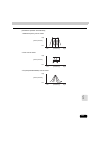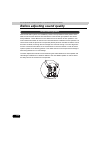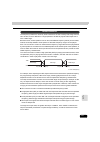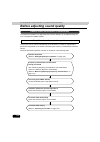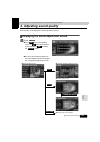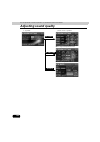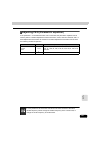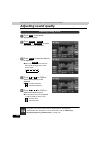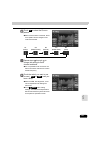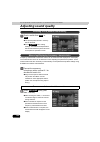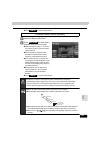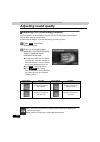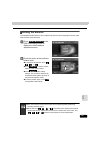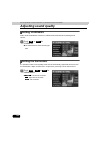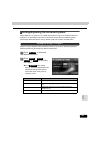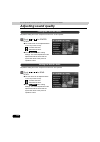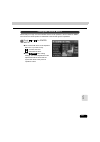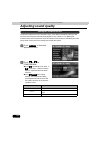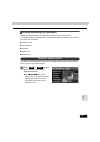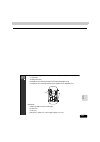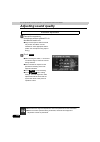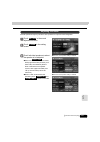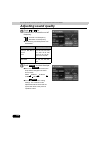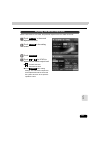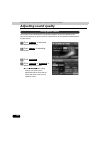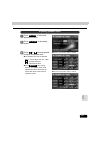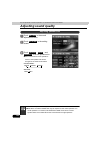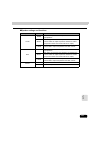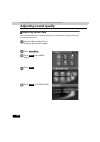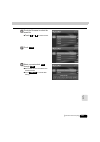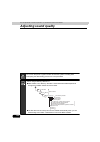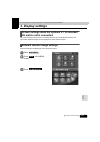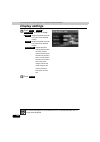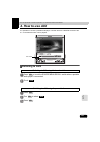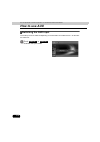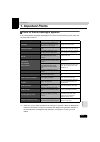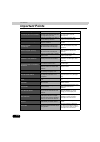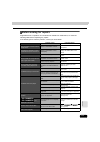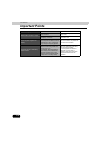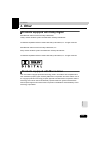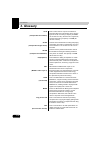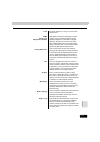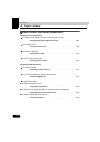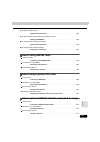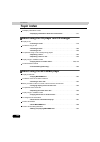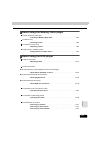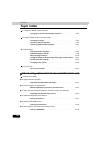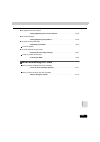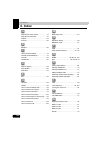- DL manuals
- Eclipse
- Car Video System
- AVN7000
- User Manual
Eclipse AVN7000 User Manual
1
Warnings and caution signs, illustrated below, are posted throughout this manual as well as on
the device itself. They show safe and correct ways to handle the product so as to prevent
personal injury to you and others, and to avoid damage to property. Before reading through
the manual, take time to read through and learn the important information listed in this section.
The symbol shown below indicates important instructions or helpful information to keep in
mind.
●
Please read all materials that come with the product, such as manuals and warranties.
Eclipse will not be liable for unsatisfactory product performance due to failure to follow these
instructions.
●
Changes in product specifications may result in differences between the content of the
manual and actual product features.
Warnings and Cautions
* The images appearing on the screen may differ from those shown in this manual
depending on the type of database used and when it was created.
This symbol indicates a situation in which incorrect handling
through disregard of a warning might result in death or serious
personal injury.
This symbol indicates a situation in which incorrect handling
through disregard of a caution might result in personal injury or
may result solely in damage to property.
Warning
Caution
A point it will be helpful to remember.
Important points.
Summary of AVN7000
Page 1
1 warnings and caution signs, illustrated below, are posted throughout this manual as well as on the device itself. They show safe and correct ways to handle the product so as to prevent personal injury to you and others, and to avoid damage to property. Before reading through the manual, take time ...
Page 2: Table of Contents
Table of contents 2 introduction how to use this manual . . . . . . . . . . . . . . . . . . . . . . . . . . . . 12 features . . . . . . . . . . . . . . . . . . . . . . . . . . . . . . . . . . . . . . . . . 14 before using the deck . . . . . . . . . . . . . . . . . . . . . . . . . . . . . 17 about di...
Page 3
3 adjusting pos (positioning selector) . . . . . . . . . . . . . . . . . . . . . . . 38 setting the balance . . . . . . . . . . . . . . . . . . . . . . . . . . . . . . . . . . . . . . 39 setting loudness . . . . . . . . . . . . . . . . . . . . . . . . . . . . . . . . . . . . . . 40 setting time alig...
Page 4: How to Operate The Tuner
4 how to operate the tuner how to use the am/fm radio . . . . . . . . . . . . . . . . . . . . . . . . 63 listening to the am/fm radio . . . . . . . . . . . . . . . . . . . . . . . . . . . . . . 63 listening to the radio when the display is raised. . . . . . . . . . . . . . . . . . . . . . . . 63 lis...
Page 5
5 listening to sirius satellite radio when the display is retracted . . . . . . . . . . . . . . . . . . . . . 73 displaying the sirius id . . . . . . . . . . . . . . . . . . . . . . . . . . . . . . . . . . 74 changing the sirius band . . . . . . . . . . . . . . . . . . . . . . . . . . . . . . . . 74...
Page 6
6 displaying the current level . . . . . . . . . . . . . . . . . . . . . . . . . . . . . . . 85 repeating the same music file . . . . . . . . . . . . . . . . . . . . . . . . . . . . . 86 playing music files in random order . . . . . . . . . . . . . . . . . . . . . . . . 86 about the file information...
Page 7
7 how to operate the cd changer how to use the cd changer . . . . . . . . . . . . . . . . . . . . . . . . . 98 listening to a cd . . . . . . . . . . . . . . . . . . . . . . . . . . . . . . . . . . . . . . . . 98 listening to a cd when the display is raised . . . . . . . . 98 listening to a cd when t...
Page 8: How To Operate The Vtr
8 pausing the video . . . . . . . . . . . . . . . . . . . . . . . . . . . . . . . . . 109 stopping the video. . . . . . . . . . . . . . . . . . . . . . . . . . . . . . . . . 109 operating the disc menu . . . . . . . . . . . . . . . . . . . . . . . . . . . . . . . . . 110 turning off the dvd . . . . ...
Page 9
9 how to operate the tuner when an optional tv tuner has been connected how to use the tv. . . . . . . . . . . . . . . . . . . . . . . . . . . . . . . . 128 watching a tv . . . . . . . . . . . . . . . . . . . . . . . . . . . . . . . . . . . . . . . . . 128 selecting channels. . . . . . . . . . . . ....
Page 10
10 setting loudness . . . . . . . . . . . . . . . . . . . . . . . . . . . . . . . . . . . . . 148 setting the harmonizer . . . . . . . . . . . . . . . . . . . . . . . . . . . . . . . . . . 148 setting/adjusting the surround system. . . . . . . . . . . . . . . . . . . . . 149 setting the dolby pro lo...
Page 11: For Reference
11 for reference important points . . . . . . . . . . . . . . . . . . . . . . . . . . . . . . . . . 171 if one of these messages appears . . . . . . . . . . . . . . . . . . . . . . . . . 171 before asking for repairs. . . . . . . . . . . . . . . . . . . . . . . . . . . . . . . . . 173 other . . . . ...
Page 12
12 introduction 1. How to use this manual item title a number and title is assigned to each item. Section title a title is assigned to each section. Operation procedure describes the operation. Proceed with the operation steps in numerical order. Attention additional points regarding operation are g...
Page 13
13 in tro du cti on continue to the next page indicates that operation procedures continue on the next page. Operation screen a screen showing the operation. Section side heading the side heading for the current section. Detailed operation title a title is assigned to each detailed operation..
Page 14: 2. Features
14 introduction 2. Features dvd player with sharp video and dynamic sound (page 102) plays dvd videos recorded with high image and sound quality. (dvd media is able to record a movie with high quality video and digital sound that exceeds the quality of cd media.) mp3/wma player that plays back the e...
Page 15: System Upgrades
15 in tro du cti on selection and display of preferred wallpaper (screen backgrounds) (page 46) wallpaper of your choice can be selected and displayed for use as the background of the information screen and audio operation screens. A screen from the navigation unit can also be linked to and selected...
Page 16: Features
16 introduction features ● sirius satellite radio tuner unit (page 72) satellite radio broadcasting can be received if an optional sirius satellite radio tuner unit is connected. ● vtr (page 126) videos can be watched if a vtr deck is connected. ● 5.1 ch decoder/av matrix unit (page 133) dolby digit...
Page 17: 3. Before Using The Deck
Introduction 17 in tro du cti on 3. Before using the deck ●be very careful and pay close attention to safety when operating the audio controls while driving, otherwise accidents may occur. Also be sure to set the volume so that you can still adequately hear sounds outside the vehicle. Otherwise dama...
Page 18: Before Using The Deck
18 introduction before using the deck ●do not apply excessive force to the monitor, or damage may occur. ●do not insert any objects other than discs or memory sticks into the slot. Otherwise damage may occur. ●be careful not to get fingers or other objects caught in the monitor when it is being retr...
Page 19: About Discs
19 in tro du cti on about discs ●water droplets (condensation) can form on the inside of the unit during cold or rainy weather in the same way car windows can fog up. When this happens, the audio can jump and playback can stop, so ventilate or dehumidify the vehicle for a short time before operating...
Page 20: Before Using The Deck
20 introduction before using the deck ●super audio cds can only be played in the hybrid disc layer. ●cccds (copy control cd) do not conform to official cd standards and so are not supported. ●cd-extra discs can be played as audio cds. ●voice tracks on mixed mode cds cannot be played. Only music trac...
Page 21: About New Discs
21 in tro du cti on ●you may notice that some brand new discs are rough around the center hole or outside edge. Remove the rough edges with the side of a ballpoint pen, etc. Before using. Rough edges may prevent proper loading in the unit. Flakes from the rough edges may also stick to the recorded s...
Page 22: Before Using The Deck
22 introduction before using the deck about the memory stick duo ●do not leave the memory stick duo in a place where it can be exposed to static electricity or electrical noise. Otherwise, data may be lost. ●to safeguard the components of the player, the unit will automatically stop when a malfuncti...
Page 23: About The Lcd Panel
23 in tro du cti on about the lcd panel ●in order to maintain a high quality sound, regularly wipe clean any dust or dirt from the surface of the memory stick duo with a dry cloth. ●do not use memory stick duos with tape or peeling labels. ●store in a dry place, out of direct sunlight. Otherwise, it...
Page 24: Before Using The Deck
24 introduction before using the deck about tv ●when connection with the battery is cut due to changing it, changing fuses, etc., all preset channels will be erased. ●it may be difficult for the tv to maintain optimal reception due to variation in signal strength or interference from other objects. ...
Page 25
25 in tro du cti on.
Page 26: 1. Switching Modes
26 basic operation 1. Switching modes the unit can be used when the vehicle's ignition switch is in the on or acc position. Switching the mode switching the source when the display is retracted press . Turn to select the audio source. ● when the vol button is turned, the source will be changed in th...
Page 27
27 ba sic ope rat ion switching the source when the display is raised press . ● the source menu screen is displayed. Touch the touch switch for an audio source and relevant mode will be displayed on the screen. ● when the optional 5.1 ch decoder/av matrix unit is connected, touch to display . Vol ne...
Page 28: Switching Modes
28 basic operation switching modes press . Touch the source menu recall switch (indicated at left) in the audio or dvd/vtr operation screen. When the source menu switch is touched, the operation screen for the selected source is displayed. ● touch to return to the original screen. ● when the optiona...
Page 29
Basic operation 29 ba sic ope rat ion 2. Operation screen of each mode the operation screen for each mode will appear as shown below. ●tv operation screen (optional) ●am radio operation screen ●fm radio operation screen ●cd changer operation screen (optional) ●cd player operation screen ●mp3/wma pla...
Page 30
30 basic operation operation screen of each mode when the operation screen for the dvd or vtr has not been operated for 6 seconds or more, it will automatically be canceled. ●sirius satellite radio operation screen (optional) ●vtr operation screen ●aux operation screen (optional).
Page 31: 3. Adjusting The Volume
Basic operation 31 ba sic ope rat ion 3. Adjusting the volume adjusting the main volume turn the button. ● adjustment levels from 0 to 80 are available. Turn to the right :volume up (louder) turn to the left : volume down (quieter) setting the beep tone the guide tone that is emitted when touching a...
Page 32
32 basic operation 4. Adjusting sound quality by adjusting the equalizer and the volume balance you can simulate a favored sound environment within the vehicle. Sound quality can be adjusted in all audio operation screens. Displaying the sound adjustment screen touch . ● touch in the vtr operation s...
Page 33
33 ba sic ope rat ion ● the sound adjustment screen can be changed to the following adjustment screens. ●sound adjustment screen ●parametric equalizer adjustment screen ●position setting screen ●time alignment adjustment screen eq setting pos.
Page 34: Adjusting Sound Quality
34 basic operation adjusting sound quality the following settings/adjustments can be made in operation screens and setting screens. Touch switch/item function page peq the median frequency, frequency level, and q curve pattern can be adjusted using the 7-band parametric equalizer. 35 pos sound local...
Page 35: Adjusting Eq (Equalizer)
35 ba sic ope rat ion adjusting eq (equalizer) adjusts sound quality to preferred characteristics according to the music genre and audio source. The sound quality can be adjusted according to music genre and then stored.This product has a 7-band parametric equalizer which can adjust median frequency...
Page 36: Adjusting Sound Quality
36 basic operation adjusting sound quality touch , , or to select a q curve. ● the q curve patterns set the median frequency bandwidth as follows: repeat steps through to change the setting for each band. ● it is not possible to set more than one band in the same channel to the same median frequency...
Page 37: Resetting Eq Curves
37 ba sic ope rat ion touch a switch from to . ● the preset pattern stored in memory will be retrieved. ● touch after making settings. The peq mode adjustments will be saved and the system will return to the previous operation screen. The currently saved equalizer can be returned to the default valu...
Page 38: Adjusting Sound Quality
38 basic operation adjusting sound quality adjusting pos (positioning selector) sound localization can be adjusted according to the number and position of passengers in order to obtain optimum acoustic effects. A seat's sound localization can be adjusted simply by touching a switch. Touch one of the...
Page 39: Setting The Balance
39 ba sic ope rat ion setting the balance the left/right/front/rear balance can be adjusted so that sound from all speakers arrives at the listener's ears at the same time. Touch in the position setting screen to display the volume balance adjustment screen. Touch the screen at the preferred balance...
Page 40: Adjusting Sound Quality
40 basic operation adjusting sound quality setting loudness audio can be modulated to correct for insufficient bass and treble when listening at low volume. Touch , or for loudness. ● the selected touch switch will turn light blue. Touch . Setting time alignment this function corrects position chara...
Page 41
41 ba sic ope rat ion you can select the time alignment settings to match your vehicle from a range of preset settings for different types of vehicle, allowing you to select the optimum time alignment settings automatically. Touch , , , , or for car type. ● touch after making settings. The time alig...
Page 42: Adjusting Sound Quality
42 basic operation adjusting sound quality you can select the rear speaker installation location, allowing you to select the optimum time alignment settings automatically. Touch or for rear speaker. ● touch after making settings. The time alignment setting will be saved and the system will return to...
Page 43: Selecting Phase Control
43 ba sic ope rat ion the merging of sound between the front and rear speakers and the sub-woofer can be improved by selecting the phase. Switch to a phase which lets the speakers combine without any disharmony. Touch or for phase control. ● touch after making settings. The phase control will be sav...
Page 44: Adjusting Sound Quality
44 basic operation adjusting sound quality the sub-woofer output can be set to stereo or mono. Select the method that matches the output method for the connected sub-woofer system. Touch or for woofer output. ● touch after making settings. The woofer output setting will be saved and the system will ...
Page 45: Setting The Harmonizer
45 ba sic ope rat ion setting the harmonizer it is possible to set the sound quality boost level to automatically regenerate harmonics such as reverberation, depth, and tone lost in compression, producing a much clearer sound. Touch or for harmonizer. ● : low level of correction : high level of corr...
Page 46: Setting The Pic-Clip
46 basic operation 5. Setting the background screen the background for the audio operation screen, information screen and navigation screen can be changed to a preferred wallpaper. Setting the pic-clip press . Touch in the menu screen. Touch . Touch for pic-clip. Touch , , , or for picture or motion...
Page 47
47 ba sic ope rat ion image data (still pictures) recorded in the hdd of the device, or on a cd-r/rw or "mg memory stick duo", can be displayed as a pic-clip. Press . Touch in the menu screen. Touch . Touch for pic-clip. Touch for picture. Uploading the image data from another source navi menu info....
Page 48
48 basic operation setting the background screen touch , , or to select the location of the image data. Touch the image data to be set for pic-clip. Touch . ● touch to display the selected image. Touch . Touch . ● the set pic-clip will be displayed. Touch . Memory stick cd hdd enter preview back cus...
Page 49: Image Data Storage
49 ba sic ope rat ion wallpaper image data must be stored in one of the following ways: ● image data written to a "memory stick duo" from a digital camera ● image data written to a cd-r/rw from a pc or similar device ● image data written to a "memory stick duo" from a pc or similar device the follow...
Page 50
50 basic operation setting the background screen *1 if a "memory stick duo" contains image data from both a digital camera and a pc, a total of up to 100 files can be displayed. *2 numbers, letters (capitals), and "_" (underscore) only *3 the extension ".Jpg" will not appear. *4 the folder is automa...
Page 51: Saving Image Data
51 ba sic ope rat ion up to 100 files of image data recorded on a cd-r/rw, "mg memory stick duo" or "memory stick duo" can be uploaded to the hdd (hard disc) of the device. Press . Touch in the menu screen. Touch . Touch for pic-clip data. Saving image data navi menu info. Data save (hdd) continue t...
Page 52
52 basic operation setting the background screen touch or to select the location of the image file. Touch the image file to be saved. Touch . ● touch to save all the image files recorded on the "memory stick duo" or cd. ● touch to display the selected image. Touch to return to the original screen. M...
Page 53
53 ba sic ope rat ion ●the following screen will appear if the same file name already exists. ●touch to overwrite the old data with the new data. ●touch to save the file with a specified number prefixed to the file name. [example] if "aa1.Jpg" already exists, the new file with the same file name aut...
Page 54: Deleting Image Data
54 basic operation setting the background screen deletes image data from the hdd (hard disc) of the device. Press . Touch in the menu screen. Touch . Touch for pic- clip data. Touch the image file to be deleted.. Touch . ● touch to delete all the files saved on the hdd. Touch . Deleting image data n...
Page 55: Setting The Opening Screen
55 ba sic ope rat ion setting the opening screen a preferred wallpaper can be set to display as the opening screen. This is the screen that is displayed when power to the device is turned on. Press . Touch . Touch . Touch . Touch for opening. Setting the opening screen navi menu info. Setting next c...
Page 56
56 basic operation setting the background screen touch , or . ● the selected screen is displayed. Touch . 1 2 3 enter.
Page 57
Basic operation 57 ba sic ope rat ion 6. Adjusting/setting the screen switching the function switch display touch switches not frequently used are not displayed in the audio operation screens and dvd screens. These switches can be displayed as follows. Touch . ● the function switches appear. ● the f...
Page 58
58 basic operation adjusting/setting the screen quality adjustments can be made for images such as the audio operation screen, navigation screen, dvd, tv (optional) or vtr (optional). Displaying the image adjustment screen contrast, brightness and other picture settings can be adjusted to match view...
Page 59: Turning The Screen Off
59 ba sic ope rat ion press briefly (for less than 1 second) on the audio mode operation screen or dvd/tv/vtr screen. Touch after making any adjustments. ● if no operations are made for about 20 seconds, the display will return to the previous screen. The screen will be switched between daytime disp...
Page 60: Switching Screen Mode
60 basic operation adjusting/setting the screen the daytime display and nighttime display can be separately adjusted. Contrast touch to increase contrast, or to decrease contrast. Bright touch to increase brightness, or to decrease brightness. Color (for dvd/tv/vtr screen only) touch to increase gre...
Page 61
61 ba sic ope rat ion touch , , or . ● this selects the display mode. Normal wide1 wide2 wide3 normal mode the screen is shown with a vertical to horizontal ratio of 3 to 4. The side edges are black. Wide 1 mode the screen is shown with a vertical to horizontal ratio of 3 to 4 and is expanded in the...
Page 62: Switching The Sub Display
62 basic operation 7. Setting the control panel switching the sub display the display contents of the sub display can be switched between the audio source display and the clock display. Press for more than 1 second. ● each time the button is pressed, the audio source display and clock display are sw...
Page 63
How to operate the tuner 63 ra d io 1. How to use the am/fm radio listening to the am/fm radio listening to the radio when the display is raised press or touch the source menu recall switch. Touch for am radio, or for fm radio. Listening to the radio when the display is retracted press . Turn to sel...
Page 64: How To Use The Am/fm Radio
64 how to operate the tuner how to use the am/fm radio selecting radio stations press or . ● pressing the switch once moves the frequency one step up or down. (one step on the am band is 10khz. One step on the fm band is 0.2mhz) ● (up) : raises the frequency (down) : lowers the frequency press and h...
Page 65: Selecting Radio Bands
65 ra d io selecting radio bands touch . Touch . ● each time the switch is touched, the radio band will be changed in the order shown below. Fm1 fm2 fm3 func band.
Page 66: How To Use The Am/fm Radio
66 how to operate the tuner how to use the am/fm radio saving radio stations there are two modes for saving radio stations, manual and auto. P. These modes operate independently. Make sure "auto. P" is not displayed in the upper part of the screen. ● if “auto.P” is displayed, display the function sw...
Page 67: Turning Off The Radio
67 ra d io turning off the radio press . ● pressing again will turn on the radio and resume reception of the radio station (channel) received before the power was turned off. Because the auto. P function can be used to temporarily save stations for the preset switches, stations saved manually will r...
Page 68: 2. How To Use Hd Radio
68 how to operate the tuner 2. How to use hd radio listening to hd radio if an optional hd radio (high definition radio) tuner unit is connected, terrestrial digital broadcasts can be received. When terrestrial digital broadcasts are received, fm reception has the same quality as a cd, and am recept...
Page 69: Selecting Radio Stations
69 ra d io selecting radio stations press or . ● pressing the switch once moves the frequency one step up or down. (one step on the am band is 10khz. One step on the fm band is 0.2mhz.) (up switch) : raises frequency (down switch) : lowers frequency press and hold or until you hear a beep. ● the sta...
Page 70: How to Use Hd Radio
70 how to operate the tuner how to use hd radio saving radio stations there are two modes for saving radio stations, manual and auto.P. These modes operate independently. Make sure "auto. P" is not displayed in the upper part of the screen. Use manual tuning or automatic tuning to select the station...
Page 71: Turning Off The Radio
71 ra d io hd radio reception settings the hd radio reception method can be selected. When the hd radio tuner is connected to this deck for the first time, it will be set at “auto” (automatic digital/analog selection). Touch . ● in the “auto” setting, the selection is switched between digital and an...
Page 72
72 how to operate the tuner 3. How to use the sirius satellite radio about sirius satellite radio if an optional sirius satellite radio tuner unit is connected, satellite radio broadcasts can be received. With sirius satellite radio, over 100 channels are available including music, sports, news, and...
Page 73
73 ra d io listening to sirius satellite radio listening to sirius satellite radio when the display is raised press or touch the source menu recall switch when a portable audio player is connected. Touch . Listening to sirius satellite radio when the display is retracted press . Turn to select siriu...
Page 74: Displaying The Sirius Id
74 how to operate the tuner how to use the sirius satellite radio displaying the sirius id press . Touch . Touch . ● sirius id will appear. Changing the sirius band touch . Touch . ● each time band is touched, the band will be switched in the order shown below. Sirius1 sirius2 sirius3 sirius4 navi m...
Page 75: Selecting Channels
75 ra d io selecting channels press or . ● pressing the switch once selects the next channel. ● : select a higher channel. : select a lower channel. Press and hold or until you hear a beep. ● the channel that is closest the current channel will be searched for automatically, and searching will stop ...
Page 76: Category Selection
76 how to operate the tuner how to use the sirius satellite radio channels can be selected from among categories such as pop and rock. Consult the sirius website for category details. Touch . Touch . Touch a category switch. ● touch to switch the list. ● touch to return to the original screen. Chann...
Page 77: Saving Channels
77 ra d io saving channels select the channel to be saved. Choose a preset switch and touch it until you hear a beep. ● the channel is set. Touch the preset switch to select the channel. Displaying information about the current track when receiving an sirius satellite radio broadcast, information ab...
Page 78: Listening To A Cd
78 how to operate the cd player 1. How to use the cd player listening to a cd playback starts when a cd is inserted into the disc slot. Listening to a cd when the display is raised press or touch the source menu recall switch once a cd has been inserted. Touch . ● playback will begin. Power button s...
Page 79
79 cd listening to a cd when the display is retracted press . Turn to select cd. Press . Vol vol vol ●titles and track names can be displayed when they are recorded on the cd. Up to 28 characters can be shown in the display. ●only characters recorded in ascii code can be shown on the cd-text display...
Page 80: How To Use The Cd Player
80 how to operate the cd player how to use the cd player selecting a track you can jump to the opening of a track you want to hear. Press or . ● (up) : selects next track (down) : selects previous track fast-forwarding/rewinding it is possible to fast-forward or rewind the track being played. Press ...
Page 81: Turning Off The Cd Player
81 cd turning off the cd player press . ● press again to resume playback..
Page 82
82 how to operate the mp3/wma player 1. How to use the mp3/wma player for safety considerations, some functions are disabled while the vehicle is in motion. Example of an mp3/wma file structure explanations are based on this example of an mp3/wma file structure. Power button source menu recall switc...
Page 83: Playing Mp3/wma Files
83 mp 3 playing mp3/wma files playback starts automatically when a cd is inserted into the disc slot. Playing mp3/wma files when the display is raised press or touch the source menu recall switch once a disc has been inserted. Touch . ● playback will begin. ● the cd player screen will be shown for a...
Page 84
84 how to operate the mp3/wma player how to use the mp3/wma player when several music files are located in the same folder, the next music file or previous music file can be selected with the track selection (track start point) buttons. Press or . ● (up) : selects next music file (down) : selects pr...
Page 85: Fast-Forwarding/rewinding
85 mp 3 fast-forwarding/rewinding it is possible to fast-forward or rewind within the current file. Press and hold or until you hear a beep. ● (up): fast-forward (down): rewind if you hear a beep while rewinding (fast-forwarding), the deck has switched to the fast- forward (rewind) mode and will con...
Page 86
86 how to operate the mp3/wma player how to use the mp3/wma player repeating the same music file touch . Touch . ● repeats the current file. ● the file will repeat until the function is canceled. Touch again to cancel. Playing music files in random order touch . Touch . ● files will be randomly sele...
Page 87: Turning Off The Mp3 Player
87 mp 3 about the file information display folder names and file information (album name and track titles) recorded on the disc can be displayed. The number of characters that can be displayed is shown below. *: varies according to the type of characters used press to display the operation screen. T...
Page 88: About Mp3/wma Files
88 how to operate the mp3/wma player how to use the mp3/wma player about mp3/wma files mp3 (mpeg-1 audio layer iii) is a standard format for audio compression technology. By using the mp3 format, a file can be compressed to one-tenth its original size. Wma (windows media tm audio) is the audio compr...
Page 89: Playable Wma File Standards
89 mp 3 ● supported standards: wma ver. 7, 8, 9 ● supported sampling frequencies:44.1, 48 (khz) ● supported bitrates: 48, 64, 80, 96, 128, 160, 192 (kbps) * vbr is supported (48 to 192 kbps) * no support for reversible compression (loss-less com- pression) playable sampling frequencies and supported...
Page 90: ■Id3 Tag/wma Tags
90 how to operate the mp3/wma player how to use the mp3/wma player mp3 and wma files have an id3 tag/wma tag that allows the input of text information so that data such as track titles and artists can be saved. ■id3 tag/wma tags media capable of playing mp3/wma files include cd-rom, cd-r and cd-rw d...
Page 91: ■Iso9660
91 mp 3 the disc formats supported by this device are shown below. ● disc formats: cd-rom mode1, cd-rom xa mode2 (form1) ● file formats ■iso9660 ■extended format *1 delimiter “.” included *2 delimiter “.” + extension included ● maximum directory layers: 8 layers ● total number of folders that can be...
Page 92: File Names
92 how to operate the mp3/wma player how to use the mp3/wma player only files with the mp3/wma file extension".Mp3/.Wma" will be recognized as mp3/wma and played in the unit. Be sure to save mp3/wma files with an ".Mp3/.Wma" file extension. Use capital letters when attaching file extensions. Multi s...
Page 93: Writing To Cd-R/rw Discs
93 mp 3 making and playing mp3/wma files mp3/wma files created by recording broadcasts, records, audio recordings, video recordings or live performances cannot be used for purposes other than personal entertainment without permission of the copyright holder as set forth in copyright law. There are m...
Page 94
94 how to operate the memory stick player 1. How to use the memory stick player the unit can play music data recorded on a memory stick duo using atrac3 (audio compression technology). Listening to memory stick data insert a memory stick duo into the slot and attach the control panel. Listening to m...
Page 95
95 me m or y stick listening to memory stick data when the display is retracted press . Turn to select ms. Press . Vol vol vol ●this unit can only play music data recorded on mg memory stick duos (white or dark blue). ●this unit cannot play music data recorded using atrac3 plus. ●the unit cannot be ...
Page 96: Selecting A Track
96 how to operate the memory stick player how to use the memory stick player selecting a track you can jump to the opening of a track you want to hear. Press or . ● (up) : selects next track (down) : selects previous track fast-forwarding/rewinding it is possible to fast-forward/rewind within the cu...
Page 97
97 me m or y stick playing tracks in random order touch . Touch . ● plays tracks in random order. ● random playback will continue until the function is canceled. Touch again to cancel. ● at the end of each track the system arbitrarily chooses which track to play next. As a result, it is possible for...
Page 98: Listening To A Cd
98 how to operate the cd changer 1. How to use the cd changer an optional cd changer can be connected and used. Listening to a cd listening to a cd when the display is raised press or touch the source menu recall switch. When only one cd changer is connected, touch . When two cd changers are connect...
Page 99: Selecting A Track
99 c d c ha nger selecting a track see "how to use the cd player" on page 80. Fast-forwarding/rewinding see "how to use the cd player" on page 80. Selecting a cd a cd can be selected from among all the discs in the changer. Touch one of the disc change switches. ● the number for the selected cd will...
Page 100: 100
100 how to operate the cd changer how to use the cd changer playing tracks in random order see "how to use the cd player" on page 80. Touch . Touch . ● setting once will start random playback. Random playback will continue until canceled. Touch again to cancel. ● at the end of each track the system ...
Page 101: 101
101 c d c ha nger turning off the cd changer press . ● press again to resume playback..
Page 102: 102
102 how to operate the dvd player 1. Before using the dvd player this unit can output the high quality images and high quality digital sound of dvd videos. It is also possible to switch between different languages recorded on the dvd video (dubbing, subtitles, etc.), and with videos having several a...
Page 103: 103
103 dv d some dvd discs have subtitles recorded in several different languages, and the subtitles can be switched during playback. The video can also be played without any subtitles displayed. About discs this unit conforms to ntsc color television methods, so please use discs that display "ntsc" on...
Page 104: 104
104 how to operate the dvd player before using the dvd player some dvd discs display a (region code). This mark (a number) shows the geographical region where the disc can be played. This unit can only play discs with region codes "1" or "all". If you play discs with any region code other than those...
Page 105: 105
105 dv d videos and tracks recorded on a dvd are divided into many segments. Large segments are called "titles", and each title has a number ("title number"). Title segments are further divided into smaller segments called "chapters", and each chapter has a number ("chapter number"). About dvd disc ...
Page 106: 106
106 how to operate the dvd player before using the dvd player operation flow the section below describes the flow for functions such as operation and search of images and setting defaults for the dvd player. ● operating the disc menu . . . . . . . . . .See page 110. Not played automatically (the dis...
Page 107: 107
How to operate the dvd player 107 dv d 2. How to use the dvd player for safety reasons, dvds can only be played when the ignition is switched to on or acc and the vehicle is completely stopped with the parking brake applied. (only sound is output if a dvd is played while the car is in motion.) watch...
Page 108: 108
108 how to operate the dvd player how to use the dvd player operating the video touch . It is possible to fast-forward or rewind through the video being played. Fast-forwarding/rewinding using the panel buttons press and hold or until you hear a beep. ● (up) : fast-forward (down) : rewind if you hea...
Page 109: 109
109 dv d touch . ● while paused ( ), briefly touch for slow motion playback. Touch . Pausing the video stopping the video.
Page 110: 110
110 how to operate the dvd player how to use the dvd player operating the disc menu it is possible to use the menu recorded on the disc. Touch in the dvd operation screen. Touch or . Touch . Touch , , , or to select the video you want to play. Touch . Turning off the dvd press . ● press again to res...
Page 111: 111
111 dv d searching for a desired chapter it is possible to search for a particular video segment by title and chapter or by menu number (number for divided segments). Press or . ● (up) : selects next chapter (down) : selects previous chapter touch in the dvd operation screen. ● the title number inpu...
Page 112: 112
112 how to operate the dvd player how to use the dvd player touch in the dvd operation screen. Touch . Touch . ● the menu number input screen will be displayed. Enter the menu number by touching , , , and . ● touch or to change the menu number in steps of one. ● touch or to change the menu number in...
Page 113: 113
113 dv d changing the touch switch display display of the touch switches can be changed or turned off. Touch in the dvd operation screen. ● press or touch the screen to display the touch switches again. Touch in the dvd operation screen. Touch . Touch . ● the position of the touch switch will move u...
Page 114: 114
114 how to operate the dvd player how to use the dvd player switching screen display/audio it is possible to change the language for subtitles and audio, as well as the display angle for the video being played. When several angles of a scene are recorded on a disc, the angle can be switched. Touch i...
Page 115: 115
115 dv d when subtitles in several languages are recorded on a disc, the subtitles can be switched. Touch in the dvd operation screen. Touch . ● the subtitle number will be displayed. Touch . ● the subtitle number will switch and the subtitle language will change. Switching subtitle language next su...
Page 116: 116
116 how to operate the dvd player how to use the dvd player if several audio languages are recorded on a disc, the languages can be switched. Touch in the dvd operation screen. Touch . ● the audio number and language will be displayed. Touch . ● the audio number will change and the audio language wi...
Page 117: 117
117 dv d setting the dvd player the language preferences for voices, subtitles and menu display used during dvd playback can be set in advance. Optional display of the multiple angle mark, viewer restriction and other functions can also be set. Touch in the dvd operation screen. Touch . Touch . ● th...
Page 118: 118
118 how to operate the dvd player how to use the dvd player the preferred language for video playback can be selected. Touch in the setup screen. Touch the preferred language. ● touch to set a language other than those displayed on the screen. Input a code touch in the audio language setting screen....
Page 119: 119
119 dv d the preferred subtitles for the video playback can be selected. Touch in the set up screen. Touch the preferred language. ● touch to set a language other than those displayed on the screen. Input a code touch in the sub title setting screen. Input a language code. ● for language codes see "...
Page 120: 120
120 how to operate the dvd player how to use the dvd player allows selection of a preferred menu language from those recorded on the disc. Touch in the setup screen. Touch the preferred language. ● touch to set a language other than those displayed on the screen. Input a code touch in the menu langu...
Page 121: 121
121 dv d the multi-angle mark can be set to display or not display during video playback. Touch in the setup screen. ● touching the switch switches between "on" and "off" mode. Touch . Setting the display of the multi-angle mark (angle selection mark) multi-angle mark angle indicator enter setting t...
Page 122: 122
122 how to operate the dvd player how to use the dvd player this function allows a viewing restriction to be set so that discs with adult content or violence will not be available to children. The viewer restriction can be set at different levels to match restriction ratings. Touch in the setup scre...
Page 123: 123
123 dv d touch in the setup screen. ● each time the switch is touched, the screen size changes in the order shown below. ● 16 : 9 the video is displayed at normal width. Dvd software recorded in 4 : 3 size will be displayed with black left and right edges or will be expanded to the left and right. ●...
Page 124: 124
124 how to operate the dvd player how to use the dvd player setting dvd individual monitor playback when an optional rear monitor is connected, the screen of the device can be switched to audio source or the navigation system screen while the rear monitor continues to play the dvd. Press . Touch in ...
Page 125: 125
125 dv d table of language codes these codes are used to specify the language for audio tracks, subtitles and on-screen menu displays. Input code language input code language input code language 1001 japanese 0801 hausa 1721 quechua 0514 english 0809 hindi 1813 rhaeto-romance 0618 french 0818 croati...
Page 126: 126
126 how to operate the vtr 1. How to use the vtr video tapes can be played by connecting a commercially available vtr deck. For safety reasons, videos can be played only when the ignition is switched to on or acc and the vehicle is completely stopped with the parking brake set. (if the vtr mode is a...
Page 127: 127
127 vt r switching to the vtr setting screen switch to the vtr setting screen in vtr mode to perform the following operations. ● to adjust sound quality (eq, pos etc.) ● to switch screen modes (wide mode) touch . ● touch to return to the vtr operation screen. Turning off the vtr mode press . ● press...
Page 128: 128
128 how to operate the tuner when an optional tv tuner has been connected how to use the tv the unit can be used as a tv if a tv tuner (sold separately) is connected to the unit. For safety reasons, the tv can be viewed only when the ignition is switched to on or acc and the vehicle is completely st...
Page 129: 129
129 tv selecting channels press / or / . ● pressing the switch once moves the channel one step up or down. / (up): raises the channel / (down): lowers the channel press and hold / or / until you hear a beep. ● the channel that is closest to the current channel will be searched for automatically, and...
Page 130: 130
130 how to use the tv how to operate the tuner when an optional tv tuner has been connected saving channels there are two modes for saving channels, manual and auto.P. These modes operate independently. Make sure “auto.P” is not displayed in the upper part of the screen. ● if displayed, touch to swi...
Page 131: 131
131 tv because the auto.P function can be used to temporarily save channels for the preset switches, channels saved manually will remain in memory even if auto.P is used. Manually saving channels that are used regularly allows them to be restored even after auto.P has been used, such as after travel...
Page 132: 132
132 how to use the tv how to operate the tuner when an optional tv tuner has been connected switching the multiplex voice broadcasting when the multiplex voice broadcasting is being received, main voice and sub voice can be switched. Touch . Touch . Touch . ● each time is touched, the sound-multiple...
Page 133: 133
How to operate the unit with an optional 5.1 ch decoder/av matrix unit connected 133 5.1 ch de coder 1. Before adjusting sound quality functions available when the optional 5.1 ch decoder/av matrix unit is connected the following table shows the finer audio adjustments that can be performed when the...
Page 134: 134
134 before adjusting sound quality how to operate the unit with an optional 5.1 ch decoder/av matrix unit connected a variety of materials are used inside a vehicle to manufacture the seats and windows, and these materials absorb and reflect sound in different ways. The parametric equalizer lets you...
Page 135: 135
135 5.1 ch de coder [parametric equalizer characteristics] 1. Median frequency can be varied. 2. Gain can be varied. 3. Q (sharpness/bandwidth) can be varied. High [sound pressure] low low [frequency] high high [sound pressure] low low [frequency] high high [sound pressure] low low [frequency] high.
Page 136: 136
136 before adjusting sound quality how to operate the unit with an optional 5.1 ch decoder/av matrix unit connected with vehicle audio systems, the installation position of the speakers and the position of the listener mean that the distances from the listener to the left and right speakers are almo...
Page 137: 137
137 5.1 ch de coder the frequency band that is stored by audio media such as cds is a fairly wide range from 20 hz to 20 khz, and it is difficult for a single speaker to be able to play back all frequencies in such a wide range. Because of this, several speakers can be used, with different frequency...
Page 138: 138
138 before adjusting sound quality how to operate the unit with an optional 5.1 ch decoder/av matrix unit connected the parametric equalizer, time alignment and crossover settings can be adjusted using this unit, or through the e-iserv website. About the automatic parametric equalizer this function ...
Page 139: 139
How to operate the unit with an optional 5.1 ch decoder/av matrix unit connected 139 5.1 ch de coder 2. Adjusting sound quality sound quality can be adjusted in all audio operation screens. Displaying the sound adjustment screen touch . ● touch in the vtr operation screen, or in the dvd operation sc...
Page 140: 140
140 adjusting sound quality how to operate the unit with an optional 5.1 ch decoder/av matrix unit connected ●setting screen ●speaker level setting screen ●time alignment adjustment screen ●crossover setting screen sp level sp setting x-over.
Page 141: 141
141 5.1 ch de coder adjusting peq (parametric equalizer) if the optional 5.1 ch decoder/av matrix unit is connected, the parametric equalizer can be used to perform a 5-band adjustment of each of the front, center, and rear channels, and a 1- band adjustment of the woofer for a total of a 16-band ad...
Page 142: 142
142 adjusting sound quality how to operate the unit with an optional 5.1 ch decoder/av matrix unit connected touch in the sound adjustment screen. Touch , , or to select the channel to be adjusted. Touch to select the band to be adjusted. ● each time is touched, the band will be changed in the order...
Page 143: 143
143 5.1 ch de coder touch to select the q curve pattern. ● each time the switch is touched, the q curve pattern will be changed in the order shown below. Repeat steps through to change the setting for each channel and band. ● it is not possible to set more than one band in the same channel to the sa...
Page 144: 144
144 adjusting sound quality how to operate the unit with an optional 5.1 ch decoder/av matrix unit connected touch a switch from to . ● the preset pattern stored in memory will be retrieved. ● touch after making settings. The peq mode adjustments will be saved and the system will return to the previ...
Page 145: 145
145 5.1 ch de coder ● touch to cancel measurement. To measure each channel separately insert the “memory stick duo”. Touch for more than 2 seconds, until you hear a beep. ● after touching the switch, a 10-second count down begins. Leave the vehicle during that time. ● pink noise will be output from ...
Page 146: 146
146 adjusting sound quality how to operate the unit with an optional 5.1 ch decoder/av matrix unit connected adjusting pos (positioning selector) sound localization can be adjusted according to the number and position of passengers in order to obtain optimum acoustic effects. A seat's sound localiza...
Page 147: 147
147 5.1 ch de coder setting the balance the left/right/front/rear balance can be adjusted so that sound from all speakers arrives at the listener's ears at the same time. Touch in the position setting screen to display the volume balance adjustment screen. Touch the screen at the preferred balance p...
Page 148: 148
148 adjusting sound quality how to operate the unit with an optional 5.1 ch decoder/av matrix unit connected setting loudness audio can be modulated to correct for insufficient bass and treble when listening at low volume. Touch or for loudness. ● the selected touch switch will turn light blue. Sett...
Page 149: 149
149 5.1 ch de coder setting/adjusting the surround system dolby digital (5.1 ch), dts (5.1 ch), lpcm, and dolby pro logic ii are supported when the optional 5.1 ch decoder/av matrix unit is connected. Playing discs recorded using these technologies allows the listener to enjoy theater-quality sound ...
Page 150: 150
150 adjusting sound quality how to operate the unit with an optional 5.1 ch decoder/av matrix unit connected adjusts the dialog and music output level heard from center speaker. Touch or for center level. ● the center level can be adjusted within -10 to 10 (in units of one). : increase the level. : ...
Page 151: 151
151 5.1 ch de coder when dolby pro logic ii is set to music and the center speaker is set to large or small, sound from the center speaker is distributed to the left and right front speakers. Touch or for center width. ● the center width level can be adjusted within 0 to 7 (in units of one). : incre...
Page 152: 152
152 adjusting sound quality how to operate the unit with an optional 5.1 ch decoder/av matrix unit connected compression adjusts the sound sensation range, or the difference between maximum and minimum when playing a dvd with dolby digital (5.1 ch) or dts (5.1 ch). Raising the numerical value of the...
Page 153: 153
153 5.1 ch de coder setting/adjusting the speakers settings and adjustments can be made to fit the speakers connected to the unit. The following settings and adjustments can be performed when the optional 5.1 ch decoder/ av matrix unit is connected. ● speaker system ● time alignment ● crossover ● sp...
Page 154: 154
154 adjusting sound quality how to operate the unit with an optional 5.1 ch decoder/av matrix unit connected the delay time and level of the sound from each speaker can be adjusted in order to correct any phase mismatches in the sound resulting from the listening position. In addition, the optional ...
Page 155: 155
155 5.1 ch de coder ●refer to the following for the method of calculating the delay time. A = (b-c)/34 a: delay time (ms) b: distance from listening position to the farthest speaker (cm) c: distance from listening position to the speaker to be adjusted (cm) listening position: driver's seat (left) b...
Page 156: 156
156 adjusting sound quality how to operate the unit with an optional 5.1 ch decoder/av matrix unit connected automatic adjustment connect the accessory microphone with an optional 5.1 ch decoder/av matrix unit. ● align the microphone with the actual ear position and attach it to the headrest or othe...
Page 157: 157
157 5.1 ch de coder allocate specified frequency bands to each speaker for improved sound integration. Touch in the sound adjustment screen. Touch in the setting screen. Touch individual speakers to select the speaker to be adjusted. ● each time is touched, hpf (high pass filter) and lpf (low pass f...
Page 158: 158
158 adjusting sound quality how to operate the unit with an optional 5.1 ch decoder/av matrix unit connected touch or for frequency to select the cut off frequency. ● : increase cut off frequency : decrease cut off frequency ● the following cut off frequencies can be selected. Touch to select the sl...
Page 159: 159
159 5.1 ch de coder when a sub-woofer is connected, the preferred output level for the audio can be set. Touch in the sound adjustment screen. Touch in the setting screen. Touch . Touch or for level to adjust the sub-woofer output level. ● : increase the level : decrease the level ● touch after maki...
Page 160: 160
160 adjusting sound quality how to operate the unit with an optional 5.1 ch decoder/av matrix unit connected the merging of sound between the front and rear speakers and the sub-woofer can be improved by selecting the phase. Switch to a phase which lets the speakers combine without any disharmony. T...
Page 161: 161
161 5.1 ch de coder touch in the sound adjustment screen. Touch in the setting screen. Touch or for each speaker to adjust the speaker level. ● the speaker level can be adjusted within -10 to 0 db (in units of 0.1 db). : increase the level. : decrease the level. ● touch after making settings. The sp...
Page 162: 162
162 adjusting sound quality how to operate the unit with an optional 5.1 ch decoder/av matrix unit connected touch in the sound adjustment screen. Touch in the setting screen. Touch , , and to set the speaker size. ● each time switch for each speaker is touched, the speaker size will be changed in t...
Page 163: 163
163 5.1 ch de coder ■speaker settings and functions speaker size function center none distributes output to the center speaker to the front left and right speakers. Small this setting is used when the speakers connected to the unit are unable to output frequencies lower than 100hz. (frequencies lowe...
Page 164: 164
164 adjusting sound quality how to operate the unit with an optional 5.1 ch decoder/av matrix unit connected importing sound data sound data adjusted using the e-iserv website can be downloaded to a “memory stick duo” and imported into the unit. Insert the “memory stick duo” to be used to store the ...
Page 165: 165
165 5.1 ch de coder touch the file name to select the saved file. ● touch or to move the list. Touch . Select a preset switch through . ● sound data will be recorded for the selected switch. ● touch to cancel data saving. Load eq1 eq5 cancel continue to the next page.
Page 166: 166
166 adjusting sound quality how to operate the unit with an optional 5.1 ch decoder/av matrix unit connected do not turn the power or ignition switch off while the system is reading data. Interrupting the data reading process can corrupt the data. ●make folders in the “memory stick duo” and download...
Page 167: 167
How to operate the unit with an optional 5.1 ch decoder/av matrix unit connected 167 5.1 ch de coder 3. Display settings screen settings when the optional 5.1 ch decoder/ av matrix unit is connected up to two external monitors can be connected when the 5.1 ch decoder/av matrix unit is connected. Sep...
Page 168: 168
168 display settings how to operate the unit with an optional 5.1 ch decoder/av matrix unit connected touch , or to select an image. ● : outputs images and sounds from vtr1 to the external monitor : outputs images and sounds from vtr2 to the external monitor : outputs the same images and sounds to t...
Page 169: 169
How to operate the unit with an optional 5.1 ch decoder/av matrix unit connected 169 5.1 ch de coder 4. How to use aux it is possible to connect a portable audio player or similar device to a digital terminal of the 5.1 ch decoder/av matrix unit for playback. Listening to aux switching to aux using ...
Page 170: 170
170 how to use aux how to operate the unit with an optional 5.1 ch decoder/av matrix unit connected switching the aux input the aux input can be switched depending on the terminals connected to the 5.1 ch decoder/ av matrix unit. Touch or to switch the input mode. Digital1 digital2.
Page 171: 171
For reference 171 fo r r ef ere nce 1. Important points if one of these messages appears if any of the following messages are displayed, check the unit while referring to the cause and corrective action columns. *1 if the unit still will not work after the disc is ejected, contact your local retaile...
Page 172: 172
172 important points for reference message cause corrective action this memory stick is not available. You have tried to save data to the hard disc from a memory stick duo not supported by this unit. Check that the memory stick is a type supported by this unit. (see page 22) there are no playable fi...
Page 173: 173
173 fo r r ef ere nce before asking for repairs slight differences in operation can sometimes be mistaken for malfunctions, so check the following table before requesting any repairs. If the following fail to solve the problem, contact your local retailer. Symptom possible reason corrective action t...
Page 174: 174
174 important points for reference symptom possible reason corrective action neither video nor audio is output. The vehicle ignition switch has not been turned on. Turn the vehicle ignition switch to acc or on. The connection cord is not completely connected. Check the connections to each connection...
Page 175: 175
For reference 175 fo r r ef ere nce 2. Other products equipped with dolby digital manufactured under license from dolby laboratories. "dolby" and the double-d symbol are trademarks of dolby laboratories. Confidential unpublished works. ©1992-1997 dolby laboratories, lnc. All rights reserved. Manufac...
Page 176: 176
176 for reference 3. Glossary cd-r this is a disc that can only be recorded once. Recorded data cannot be deleted. There are two types of cd-r, one having a capacity of 650mb (74 minutes of music), the same as a regular cd, and the other having a capacity of 700mb (80 minutes of music). (compact dis...
Page 177: 177
177 fo r r ef ere nce track the single division for a song on a music cd is called a track. Scms (serial copy management system) with digital recording, the deterioration of audio quality is very low. Therefore digital recording equipment regulates, for the sake of copyright protection, the using of...
Page 178: 178
178 for reference 4. Topic index about screen and sound adjustment [regarding screen adjustment] to make the audio operation screen or vtr screen easier to see "displaying the image adjustment screen" . . . . . . . . . . . . . . . . . . . . . . P58 to turn off the screen "turning the screen off" . ....
Page 179: 179
179 fo r r ef ere nce ● to adjust the mp3 sound "setting the harmonizer" . . . . . . . . . . . . . . . . . . . . . . . . . . . . . . . . . . . . . P45 ● to add sharpness when listening at low/high volumes "setting loudness" . . . . . . . . . . . . . . . . . . . . . . . . . . . . . . . . . . . . . . ...
Page 180: 180
180 topic index for reference to display information screen "displaying information about the current track" . . . . . . . . . . . . . . . . . P77 about using the cd player and cd changer to play a cd "listening to a cd" . . . . . . . . . . . . . . . . . . . . . . . . . . . . . . . . . . . . . . . ....
Page 181: 181
181 fo r r ef ere nce about using the memory stick player to listen to memory stick data "listening to memory stick data" . . . . . . . . . . . . . . . . . . . . . . . . . . . . . . P94 to select a song "selecting a track" . . . . . . . . . . . . . . . . . . . . . . . . . . . . . . . . . . . . . . ....
Page 182: 182
182 topic index for reference to change the display of touch switches "changing the touch switch display locations". . . . . . . . . . . . . . . . . . P113 to change subtitles, audio or the video angle "changing the angle" . . . . . . . . . . . . . . . . . . . . . . . . . . . . . . . . . . . . . . ....
Page 183: 183
183 fo r r ef ere nce ● to adjust the surround system "setting/adjusting the surround system" . . . . . . . . . . . . . . . . . . . . . . P149 ● to set the speakers "setting/adjusting the speakers" . . . . . . . . . . . . . . . . . . . . . . . . . . . . . P153 ● to import sound quality data "importi...
Page 184
184 for reference 6. Index a adjusting the main volume ....................... 31 adjusting sound quality...........................32 angle..................................................114 auto.P ..................................................66 b bright ........................................