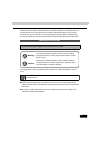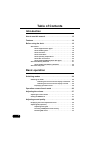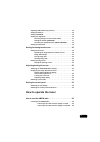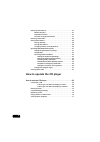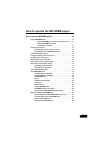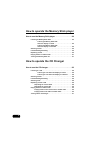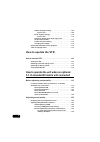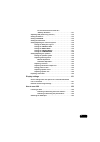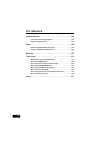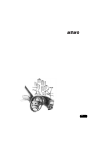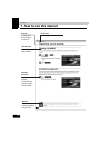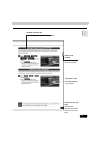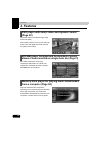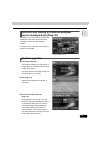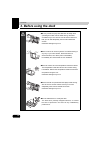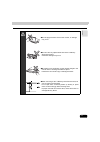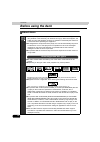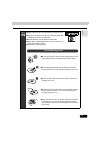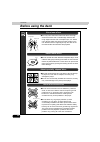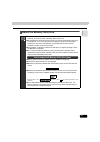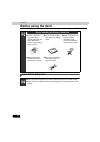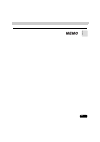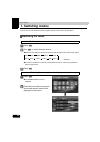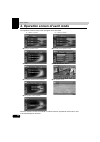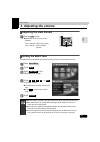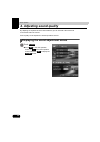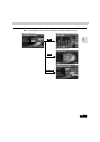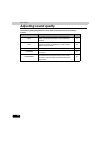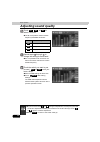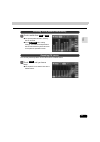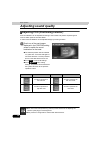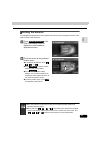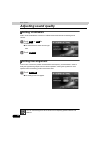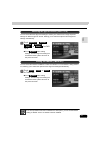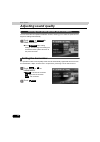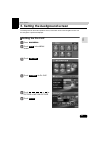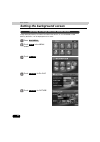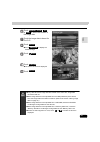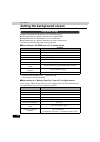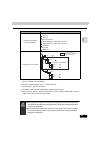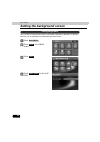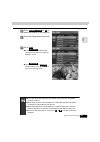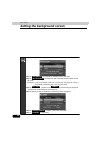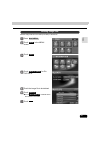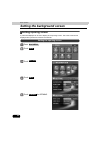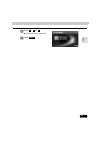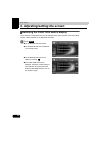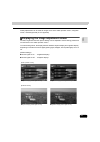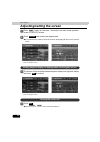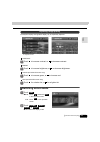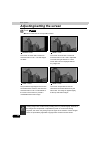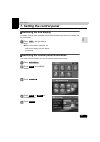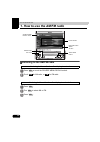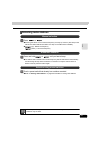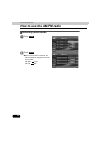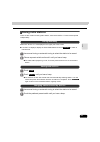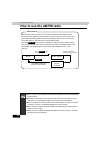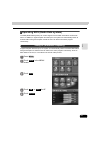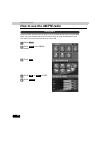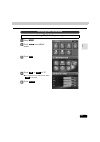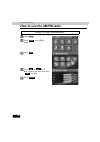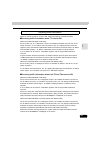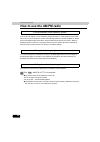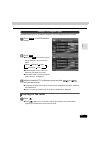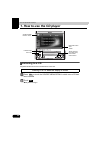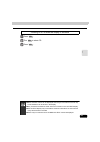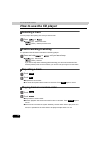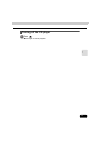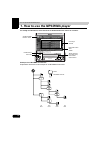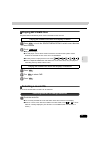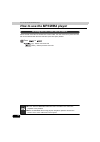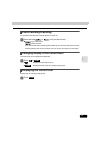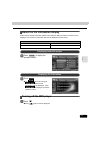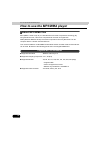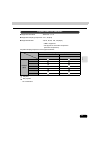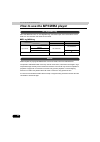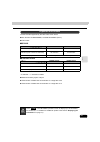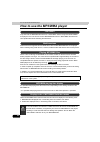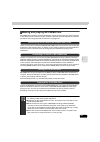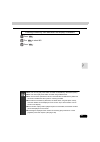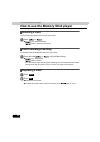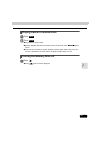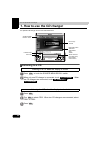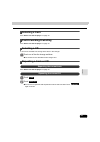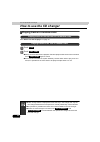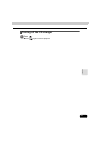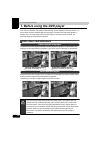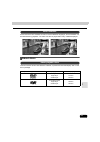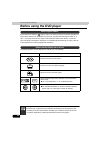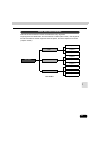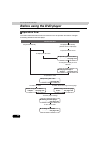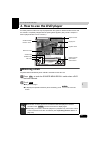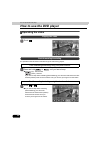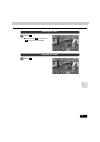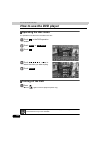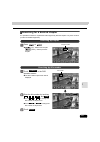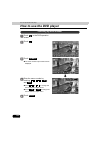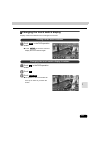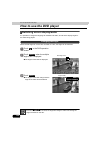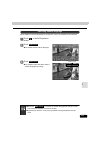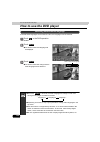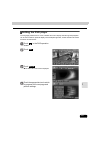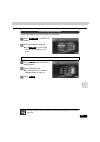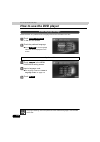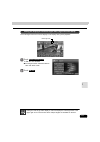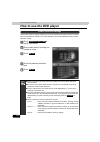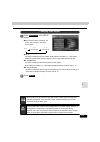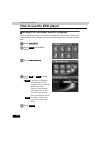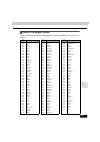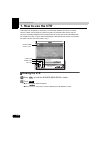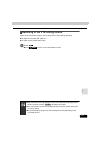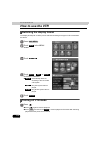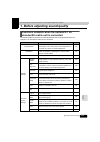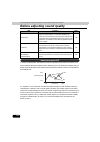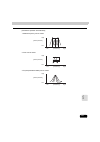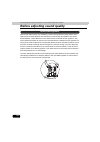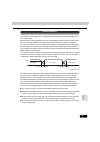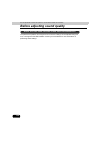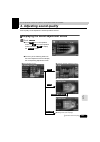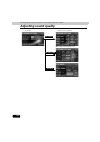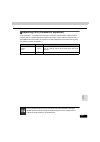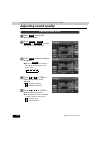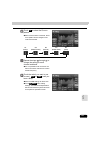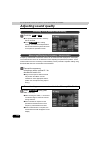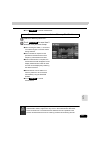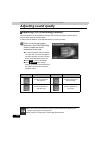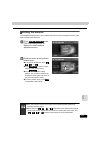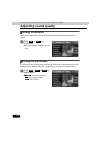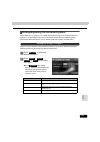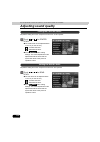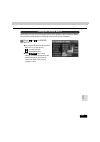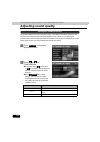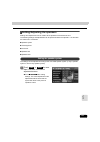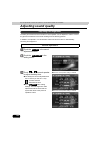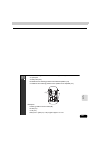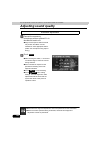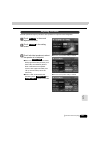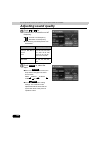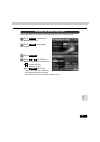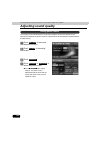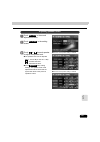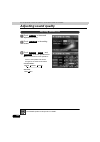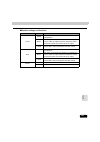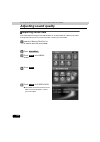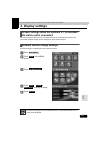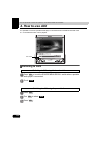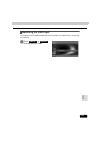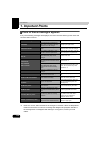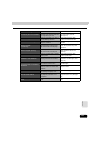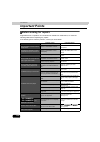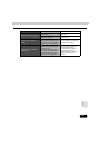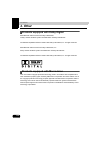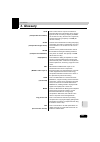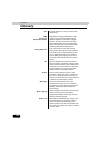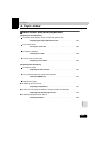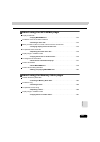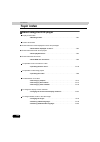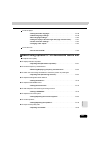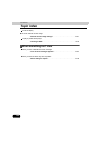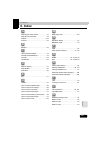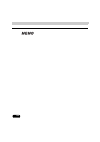- DL manuals
- Eclipse
- Monitor
- AVN8826
- User Manual
Eclipse AVN8826 User Manual
1
Warnings and caution signs, illustrated below, are posted throughout this manual as well as on
the device itself. They show safe and correct ways to handle the product so as to prevent
personal injury to you and others, and to avoid damage to property. Before reading through
the manual, take time to read through and learn the important information listed in this section.
The symbol shown below indicates important instructions or helpful information to keep in
mind.
●
Please read all materials that come with the product, such as manuals and warranties.
Eclipse will not be liable for unsatisfactory product performance due to failure to follow these
instructions.
●
Changes in product specifications may result in differences between the content of the
manual and actual product features.
Warnings and Cautions
* The images appearing on the screen may differ from those shown in this manual
depending on the type of database used and when it was created.
This symbol indicates a situation in which incorrect handling
through disregard of a warning might result in death or serious
personal injury.
This symbol indicates a situation in which incorrect handling
through disregard of a caution might result in personal injury or
may result solely in damage to property.
Warning
Caution
A point it will be helpful to remember.
Important points.
Summary of AVN8826
Page 1
1 warnings and caution signs, illustrated below, are posted throughout this manual as well as on the device itself. They show safe and correct ways to handle the product so as to prevent personal injury to you and others, and to avoid damage to property. Before reading through the manual, take time ...
Page 2: Table of Contents
Table of contents 2 introduction how to use this manual . . . . . . . . . . . . . . . . . . . . . . . . . . . . 12 features . . . . . . . . . . . . . . . . . . . . . . . . . . . . . . . . . . . . . . . . . 14 before using the deck . . . . . . . . . . . . . . . . . . . . . . . . . . . . . 16 about di...
Page 3: How To Operate The Tuner
3 adjusting pos (positioning selector) . . . . . . . . . . . . . . . . . . . . . . . 34 setting the balance . . . . . . . . . . . . . . . . . . . . . . . . . . . . . . . . . . . . . . 35 setting loudness . . . . . . . . . . . . . . . . . . . . . . . . . . . . . . . . . . . . . . 36 setting time alig...
Page 4
4 selecting radio stations. . . . . . . . . . . . . . . . . . . . . . . . . . . . . . . . . . . 57 manual selection . . . . . . . . . . . . . . . . . . . . . . . . . . . . . . . . . . . 57 automatic selection. . . . . . . . . . . . . . . . . . . . . . . . . . . . . . . . . 57 selection using preset ...
Page 5
5 how to operate the mp3/wma player how to use the mp3/wma player . . . . . . . . . . . . . . . . . . . . 72 playing mp3/wma files . . . . . . . . . . . . . . . . . . . . . . . . . . . . . . . . . . . 73 playing mp3/wma files when the display is raised . . . 73 playing mp3/wma files when the display...
Page 6
6 how to operate the memory stick player how to use the memory stick player . . . . . . . . . . . . . . . . . 84 listening to memory stick data . . . . . . . . . . . . . . . . . . . . . . . . . . . . 84 listening to memory stick data when the display is raised. . . . . . . . . . . . . . . . . . . . ...
Page 7
7 how to operate the dvd player before using the dvd player . . . . . . . . . . . . . . . . . . . . . . . . 92 dvd video characteristics. . . . . . . . . . . . . . . . . . . . . . . . . . . . . . . . . 92 about multiple languages . . . . . . . . . . . . . . . . . . . . . . . . . . . . 92 about multi...
Page 8: How To Operate The Vtr
8 subtitle language settings . . . . . . . . . . . . . . . . . . . . . . . . . . 109 input a code . . . . . . . . . . . . . . . . . . . . . . . . . . . . . . . . . . 109 menu language settings . . . . . . . . . . . . . . . . . . . . . . . . . . . . 110 input a code . . . . . . . . . . . . . . . . . ...
Page 9
9 to write measurement results to a “memory stick duo” . . . . . . . . . . . . . . . . . . . . . . . . . . . 131 adjusting pos (positioning selector) . . . . . . . . . . . . . . . . . . . . . . 132 setting the balance . . . . . . . . . . . . . . . . . . . . . . . . . . . . . . . . . . . . . 133 sett...
Page 10: For Reference
10 for reference important points . . . . . . . . . . . . . . . . . . . . . . . . . . . . . . . . . 154 if one of these messages appears . . . . . . . . . . . . . . . . . . . . . . . . . 154 before asking for repairs. . . . . . . . . . . . . . . . . . . . . . . . . . . . . . . . . 156 other . . . . ...
Page 11
11.
Page 12
12 introduction 1. How to use this manual item title a number and title is assigned to each item. Section title a title is assigned to each section. Operation procedure describes the operation. Proceed with the operation steps in numerical order. Attention additional points regarding operation are g...
Page 13
13 in tro du cti on continue to the next page indicates that operation procedures continue on the next page. Operation screen a screen showing the operation. Section side heading the side heading for the current section. Detailed operation title a title is assigned to each detailed operation..
Page 14: 2. Features
14 introduction 2. Features dvd player with sharp video and dynamic sound (page 92) plays dvd videos recorded with high image and sound quality. (dvd media is able to record a movie with high quality video and digital sound that exceeds the quality of cd media.) mp3/wma player that plays back the eq...
Page 15: System Upgrades
15 in tro du cti on selection and display of preferred wallpaper (screen backgrounds) (page 39) wallpaper of your choice can be selected and displayed for use as the background of the information screen and audio operation screens. A screen from the navigation unit can also be linked to and selected...
Page 16: 3. Before Using The Deck
16 introduction 3. Before using the deck ● be very careful and pay close attention to safety when operating the audio controls while driving, otherwise accidents may occur. Also be sure to set the volume so that you can still adequately hear sounds outside the vehicle. Otherwise damage may occur. ● ...
Page 17
17 in tro du cti on ● do not apply excessive force to the monitor, or damage may occur. ● do not insert any objects other than discs or memory sticks into the slot. Otherwise damage may occur. ● be careful not to get fingers or other objects caught in the monitor when it is being retracted into plac...
Page 18: Before Using The Deck
18 introduction before using the deck about discs ● water droplets (condensation) can form on the inside of the unit during cold or rainy weather in the same way car windows can fog up. When this happens, the audio can jump and playback can stop, so ventilate or dehumidify the vehicle for a short ti...
Page 19
19 in tro du cti on ● super audio cds can only be played in the hybrid disc layer. ● cccds (copy control cd) do not conform to official cd standards and so are not supported. ● cd-extra discs can be played as audio cds. ● voice tracks on mixed mode cds cannot be played. Only music tracks will be pla...
Page 20: Before Using The Deck
20 introduction before using the deck ● you may notice that some brand new discs are rough around the center hole or outside edge. Remove the rough edges with the side of a ballpoint pen, etc. Before using. Rough edges may prevent proper loading in the unit. Flakes from the rough edges may also stic...
Page 21: About The Memory Stick Duo
21 in tro du cti on about the memory stick duo ● do not leave the memory stick duo in a place where it can be exposed to static electricity or electrical noise. Otherwise, data may be lost. ● to safeguard the components of the player, the unit will automatically stop when a malfunction occurs. If th...
Page 22: Before Using The Deck
22 introduction before using the deck about the lcd panel ● in order to maintain a high quality sound, regularly wipe clean any dust or dirt from the surface of the cartridge with a dry cloth. ● do not use memory stick duos with tape or peeling labels. ● store in a dry place, out of direct sunlight....
Page 23
23 in tro du cti on.
Page 24: 1. Switching Modes
24 basic operation 1. Switching modes the unit can be used when the vehicle's ignition switch is in the on or acc position. Switching the mode switching the source when the display is retracted press . Turn to select the audio source. ● when the vol button is turned, the source will be changed in th...
Page 25
25 ba sic ope rat ion press . Touch the source menu recall switch (indicated at left) in the audio or dvd/vtr operation screen. When the source menu switch is touched, the operation screen for the selected source is displayed. ● touch to return to the original screen. Displaying operation screen aud...
Page 26
26 basic operation 2. Operation screen of each mode the operation screen for each mode will appear as shown below. When the operation screen for the dvd or vtr has not been operated for 6 seconds or more, it will automatically be canceled. ● vtr operation screen ● am radio operation screen ● fm radi...
Page 27: 3. Adjusting The Volume
Basic operation 27 ba sic ope rat ion 3. Adjusting the volume adjusting the main volume turn the button. ● adjustment levels from 0 to 80 are available. Turn to the right :volume up (louder) turn to the left : volume down (quieter) setting the beep tone the guide tone that is emitted when touching a...
Page 28
28 basic operation 4. Adjusting sound quality by adjusting the equalizer and the volume balance you can simulate a favored sound environment within the vehicle. Sound quality can be adjusted in all audio operation screens. Displaying the sound adjustment screen touch . ● touch in the vtr operation s...
Page 29
29 ba sic ope rat ion ● the sound adjustment screen can be changed to the following adjustment screens. ● sound adjustment screen ● parametric equalizer adjustment screen ● position setting screen ● time alignment adjustment screen eq setting pos.
Page 30: Adjusting Sound Quality
30 basic operation adjusting sound quality the following settings/adjustments can be made in operation screens and setting screens. Touch switch/item function page peq the median frequency, frequency level, and q curve pattern can be adjusted using the 7-band parametric equalizer. 31 pos sound local...
Page 31: Adjusting Eq (Equalizer)
31 ba sic ope rat ion adjusting eq (equalizer) adjusts sound quality to preferred characteristics according to the music genre and audio source. The sound quality can be adjusted according to music genre and then stored. This product has a 7-band parametric equalizer which can adjust median frequenc...
Page 32: Adjusting Sound Quality
32 basic operation adjusting sound quality touch , , or to select a q curve. ● the q curve patterns set the median frequency bandwidth as follows: repeat steps through to change the setting for each band. ● it is not possible to set more than one band in the same channel to the same median frequency...
Page 33
33 ba sic ope rat ion touch a switch from to . ● the preset pattern stored in memory will be retrieved. ● touch after making settings. The peq mode adjustments will be saved and the system will return to the previous operation screen. The currently saved equalizer can be returned to the default valu...
Page 34: Adjusting Sound Quality
34 basic operation adjusting sound quality adjusting pos (positioning selector) sound localization can be adjusted according to the number and position of passengers in order to obtain optimum acoustic effects. A seat's sound localization can be adjusted simply by touching a switch. Touch one of the...
Page 35: Setting The Balance
35 ba sic ope rat ion setting the balance the left/right/front/rear balance can be adjusted so that sound from all speakers arrives at the listener's ears at the same time. Touch in the position setting screen to display the volume balance adjustment screen. Touch the screen at the preferred balance...
Page 36: Adjusting Sound Quality
36 basic operation adjusting sound quality setting loudness audio can be modulated to correct for insufficient bass and treble when listening at low volume. Touch , or for loudness. ● the selected touch switch will turn light blue. Touch . Setting time alignment this function corrects the position c...
Page 37
37 ba sic ope rat ion you can select the time alignment settings to match your vehicle from a range of preset settings for different types of vehicle, allowing you to select the optimum time alignment settings automatically. Touch , , , , or for car type. ● touch after making settings. The time alig...
Page 38: Adjusting Sound Quality
38 basic operation adjusting sound quality you can select the rear speaker installation location, allowing you to select the optimum time alignment settings automatically. Touch or for rear speaker. ● touch after making settings. The time alignment setting will be saved and the system will return to...
Page 39: Setting The Pic-Clip
Basic operation 39 ba sic ope rat ion 5. Setting the background screen the background for the audio operation screen, information screen and navigation screen can be changed to a preferred wallpaper. Setting the pic-clip press . Touch in the menu screen. Touch . Touch for pic clip. Touch , , , or fo...
Page 40
40 basic operation setting the background screen image data (still pictures) recorded in the hdd of the device, or on a cd-r/rw or "mg memory stick duo", can be displayed as a pic-clip. Press . Touch in the menu screen. Touch . Touch for pic-clip. Touch for picture. Uploading the image data from ano...
Page 41
41 ba sic ope rat ion touch , , or to select the location of the image data. Touch the image data to be set for pic-clip. Touch . ● touch to display the selected image. Touch . Touch . ● the set pic-clip will be displayed. Touch . Memory stick cd hdd enter preview back custom enter ● if any data oth...
Page 42
42 basic operation setting the background screen wallpaper image data must be stored in one of the following ways. ● image data written to a "memory stick duo" from a digital camera ● image data written to a cd-r/rw from a pc or similar device ● image data written to a "memory stick duo" from a pc o...
Page 43
43 ba sic ope rat ion *1 if a "memory stick duo" contains image data from both a digital camera and a pc, a total of up to 100 files can be displayed. *2 numbers, letters (capitals), and "_" (underscore) only *3 the extension ".Jpg" will not appear. *4 the folder is automatically created when a digi...
Page 44
44 basic operation setting the background screen up to 100 files of image data recorded on a cd-r/rw, "mg memory stick duo" or "memory stick duo" can be uploaded to the hdd (hard disk) of the device. Press . Touch in the menu screen. Touch . Touch for pic-clip data. Saving image data navi menu info....
Page 45
45 ba sic ope rat ion touch or to select the location of the image file. Touch the image data to be saved. Touch . ● touch to save all the image files recorded on the "memory stick duo" or cd. ● touch to display the selected image. Touch to return to the original screen. Memory stick cd ● if any dat...
Page 46
46 basic operation setting the background screen ● the following screen will appear if the same file name already exists. ● touch to overwrite the old data with the new data. ● touch to save the file with a specified number prefixed to the file name. [example] if "aa1.Jpg" already exists, the new fi...
Page 47
47 ba sic ope rat ion deletes image data from the hdd (hard disk) of the device. Press . Touch in the menu screen. Touch . Touch for pic- clip data. Touch the image file to be deleted. Touch . ● touch to delete all the files saved on the hdd. Touch . Deleting image data navi menu info. Data delete (...
Page 48: Setting Opening Screen
48 basic operation setting the background screen setting opening screen a preferred wallpaper can be set to display as the opening screen. This is the screen that is displayed when power to the device is turned on. Press . Touch . Touch . Touch . Touch for opening. Setting the opening screen navi me...
Page 49
49 ba sic ope rat ion touch , or . ● the selected screen is displayed. Touch . 1 2 3 enter.
Page 50
50 basic operation 6. Adjusting/setting the screen switching the function switch display touch switches not frequently used are not displayed in the audio operation screens and dvd screens. These switches can be displayed as follows. Touch . ● the function switches appear. ● the function switches ar...
Page 51
51 ba sic ope rat ion quality adjustments can be made for images such as the audio operation screen, navigation screen, and dvd (optional) or vtr (optional). Displaying the image adjustment screen contrast, brightness and other picture settings can be adjusted to match viewing preferences for dvd vi...
Page 52
52 basic operation adjusting/setting the screen press briefly (for less than 1 second) on the audio mode operation screen or dvd/vtr screen. Touch after making any adjustments. ● if no operations are made for about 20 seconds, the display will return to the previous screen. The screen will be switch...
Page 53: Switching Screen Mode
53 ba sic ope rat ion the daytime display and nighttime display can be separately adjusted. Contrast touch to increase contrast, or to decrease contrast. Bright touch to increase brightness, or to decrease brightness. Color (for dvd/vtr screen only) touch to increase green, or to increase red. Tint ...
Page 54
54 basic operation adjusting/setting the screen touch . ● returns to the dvd or vtr operation screen. Back normal mode the screen is shown with a vertical to horizontal ratio of 3 to 4. The side edges are black. Wide 1 mode the screen is shown with a vertical to horizontal ratio of 3 to 4 and is exp...
Page 55: Switching The Sub Display
Basic operation 55 ba sic ope rat ion 7. Setting the control panel switching the sub display the display contents of the sub display can be switched between the audio source display and the clock display. Press until you hear a beep. ● each time the button is pressed, the audio source display and cl...
Page 56
56 how to operate the tuner 1. How to use the am/fm radio listening to the am/fm radio listening to the radio when the display is raised press or touch the source menu recall switch. Touch for am radio, or for fm radio. Listening to the radio when the display is retracted press . Turn to select am o...
Page 57: Selecting Radio Stations
57 ra d io selecting radio stations press or . ● pressing the switch once moves the frequency one step up or down. (one step on the lw band is 3khz. Mw band is 9khz. One step on the fm band is 0.05mhz) ● (up) : raises the frequency (down) : lowers the frequency press and hold or until you hear a bee...
Page 58: How To Use The Am/fm Radio
58 how to operate the tuner how to use the am/fm radio selecting radio bands touch . Touch . ● each time the switch is touched, the radio band will be changed in the order shown below. Fm: fm1 fm2 am: lw mw func band.
Page 59: Saving Radio Stations
59 ra d io saving radio stations there are two modes for saving radio stations, manual and auto. P. These modes operate independently. Make sure "auto. P" is not displayed in the upper part of the screen. ● if “auto.P” is displayed, display the function switches and touch to switch to manual mode. U...
Page 60: How To Use The Am/fm Radio
60 how to operate the tuner how to use the am/fm radio because the auto. P function can be used to temporarily save stations for the preset switches, stations saved manually will remain in memory even if auto. P is used. Manually saving stations that are used regularly allows them to be restored eve...
Page 61
61 ra d io operating rds (radio data system) the rds (radio data system) can receive signals such as traffic information via fm radio waves. In addition, if signal reception becomes poor, the system can automatically switch to another station with good reception so that the user can listen to the sa...
Page 62: How To Use The Am/fm Radio
62 how to operate the tuner how to use the am/fm radio if signal reception becomes poor, the system can be set automatically switch to another rds station with good reception that has the the same local pi (program identification) code. This setting can only be performed when af is set to on. Press ...
Page 63
63 ra d io setting tp (traffic programming) press . Touch in the menu screen. Touch . Touch or for tp. ● “tp” appears in the radio screen when is touched. Touch . Receiving traffic information menu info. Rds on off on enter.
Page 64: How To Use The Am/fm Radio
64 how to operate the tuner how to use the am/fm radio setting ta (traffic announcements) press . Touch in the menu screen. Touch . Touch or for ta. ● “ta” appears in the radio screen when is touched. Touch . Menu info. Rds on off on enter.
Page 65
65 ra d io receiving traffic information when tp or both tp and ta are set to on, traffic information is received as follows: ■ receiving traffic information when tp is set to on [when the audio source is fm radio] set tp to on, and “tp” is displayed. If there is an available tp station in the af li...
Page 66: How To Use The Am/fm Radio
66 how to operate the tuner how to use the am/fm radio eon (enhanced other network) system if the current tp station is not broadcasting traffic information or if the signal becomes weak when tp or ta is set to on, the system automatically switches to another suitable tp station that is broadcasting...
Page 67: Turning Off The Radio
67 ra d io the rds station genre can be selected. Programs of the selected genre will be received. Touch in the fm operation screen. Touch . ● each time is touched, the genre will be switched in the order shown below. ● when the genre is set to talk, the switching order starts from talk. ● if the st...
Page 68: Listening To A Cd
68 how to operate the cd player 1. How to use the cd player listening to a cd playback starts when a cd is inserted into the disc slot. Listening to a cd when the display is raised press or touch the source menu recall switch once a cd has been inserted. Touch . ● playback will begin. Power button s...
Page 69
69 cd listening to a cd when the display is retracted press . Turn to select cd. Press . Vol vol vol ● titles and track names can be displayed when they are recorded on the cd. Up to 28 characters can be shown in the display. ● only characters recorded in ascii code can be shown on the cd-text displ...
Page 70: How To Use The Cd Player
70 how to operate the cd player how to use the cd player selecting a track you can jump to the opening of a track you want to hear. Press or . ● (up) : selects next track (down) : selects previous track fast-forwarding/rewinding it is possible to fast-forward or rewind the track being played. Press ...
Page 71: Turning Off The Cd Player
71 cd turning off the cd player press . ● press again to resume playback..
Page 72
72 how to operate the mp3/wma player 1. How to use the mp3/wma player for safety considerations, some functions are disabled while the vehicle is in motion. Example of an mp3/wma file structure explanations are based on this example of an mp3/wma file structure. Power button source menu recall switc...
Page 73: Playing Mp3/wma Files
73 mp 3 playing mp3/wma files playback starts automatically when a cd is inserted into the disc slot. Playing mp3/wma files when the display is raised press or touch the source menu recall switch once a disc has been inserted. Touch . ● playback will begin. ● the cd player screen will be shown for a...
Page 74
74 how to operate the mp3/wma player how to use the mp3/wma player when several music files are located in the same folder, the next music file or previous music file can be selected with the track selection (track start point) buttons. Press or . ● (up) : selects next music file (down) : selects pr...
Page 75: Fast-Forwarding/rewinding
75 mp 3 fast-forwarding/rewinding it is possible to fast-forward or rewind within the current file. Press and hold or until you hear a beep. ● (up): fast-forward (down): rewind if you hear a beep while rewinding (fast-forwarding), the deck has switched to the fast- forward (rewind) mode and will con...
Page 76
76 how to operate the mp3/wma player how to use the mp3/wma player repeating the same music file touch . Touch . ● repeats the current file. ● the file will repeat until the function is canceled. Touch again to cancel. Playing music files in random order touch . Touch . ● files will be randomly sele...
Page 77: Turning Off The Mp3 Player
77 mp 3 about the file information display folder names and file information (album name and track titles) recorded on the disc can be displayed. The number of characters that can be displayed is shown below. Press to display the operation screen. Touch . ● the switch will change to when the file in...
Page 78: About Mp3/wma Files
78 how to operate the mp3/wma player how to use the mp3/wma player about mp3/wma files mp3 (mpeg-1 audio layer iii) is a standard format for audio compression technology. By using the mp3 format, a file can be compressed to one-tenth its original size. Wma (windows media tm audio) is the audio compr...
Page 79
79 mp 3 ● supported standards : wma ver. 7, 8, 9 ● supported sampling frequencies: 44.1, 48 (khz) ● supported bitrates : 48, 64, 80, 96, 128, 160 (kbps) * vbr is supported. * no support for reversible compression (loss-less compression) playable sampling frequencies and supported bitrates : playable...
Page 80
80 how to operate the mp3/wma player how to use the mp3/wma player mp3 and wma files have an "id3 tag/wma tag" that allows input of text information so that data such as track titles and artists can be saved. ■ id3 tag/wma tag media capable of playing mp3/wma files include cd-rom, cd-r and cd-rw dis...
Page 81
81 mp 3 the disc formats supported by this device are shown below. ● disc formats: cd-rom mode1, cd-rom xa mode2 (form1) ● file formats ■ iso9660 ■ extended format *1 delimiter "." included *2 delimiter "." + extension included ● maximum directory layers: 8 layers ● total number of folders that can ...
Page 82
82 how to operate the mp3/wma player how to use the mp3/wma player only files with the mp3/wma file extension ".Mp3/.Wma" will be recognized as mp3/wma and played in the unit. Be sure to save mp3/wma files with an ".Mp3/.Wma" file extension. Use capital letters when attaching file extensions. Multi ...
Page 83
83 mp 3 making and playing mp3/wma files mp3/wma files created by recording broadcasts, records, audio recordings, video recordings or live performances cannot be used for purposes other than personal entertainment without permission of the copyright holder as set forth in copyright law. There are m...
Page 84
84 how to operate the memory stick player 1. How to use the memory stick player the unit can play music data recorded on a memory stick duo using atrac3 (audio compression technology). Listening to memory stick data insert a memory stick duo into the slot and attach the control panel. Listening to m...
Page 85
85 me m or y stick listening to memory stick data when the display is retracted press . Turn to select ms. Press . Vol vol vol ● this unit can only play music data recorded on mg memory stick duos (white). ● this unit cannot play music data recorded using atrac3 plus. ● the unit cannot be operated f...
Page 86: Selecting A Track
86 how to operate the memory stick player how to use the memory stick player selecting a track you can jump to the opening of a track you want to hear. Press or . ● (up) : selects next track (down) : selects previous track fast-forwarding/rewinding it is possible to fast-forward/rewind within the cu...
Page 87
87 me m or y stick playing tracks in random order touch . Touch . ● plays tracks in random order. ● random playback will continue until the function is canceled. Touch again to cancel. ● at the end of each track the system arbitrarily chooses which track to play next. As a result, it is possible for...
Page 88: Listening To A Cd
88 how to operate the cd changer 1. How to use the cd changer an optional cd changer can be connected and used. Listening to a cd listening to a cd when the display is raised press or touch the source menu recall switch. When only one cd changer is connected, touch . When two cd changers are connect...
Page 89: Selecting A Track
89 c d c ha nger selecting a track see "how to use the cd player" on page 70. Fast-forwarding/rewinding see "how to use the cd player" on page 70. Selecting a cd a cd can be selected from among all the discs in the changer. Touch one of the disc change switches. ● the number for the selected cd will...
Page 90: How To Use The Cd Changer
90 how to operate the cd changer how to use the cd changer playing tracks in random order see "how to use the cd player" on page 70. Touch . Touch . ● setting once will start random playback. Random playback will continue until canceled. Touch again to cancel. ● at the end of each track the system a...
Page 91: Turning Off The Cd Changer
91 c d c ha nger turning off the cd changer press . ● press again to resume playback..
Page 92: Dvd Video Characteristics
92 how to operate the dvd player 1. Before using the dvd player this unit can output the high quality images and high quality digital sound of dvd videos. It is also possible to switch between different languages recorded on the dvd video (dubbing, subtitles, etc.), and with videos having several an...
Page 93: About Discs
93 dv d some dvd discs have subtitles recorded in several different languages, and the subtitles can be switched during playback. The video can also be played without any subtitles displayed. About discs this unit conforms to pal color television methods, so please use discs that display "pal" on th...
Page 94
94 how to operate the dvd player before using the dvd player some dvd discs display a (region code). This mark (a number) shows the geographical region where the disc can be played. This unit can only play discs with region codes "2" or "all". If you play discs with any region code other than those ...
Page 95
95 dv d videos and tracks recorded on a dvd are divided into many segments. Large segments are called "titles", and each title has a number ("title number"). Title segments are further divided into smaller segments called "chapters", and each chapter has a number ("chapter number"). About dvd disc s...
Page 96: Operation Flow
96 how to operate the dvd player before using the dvd player operation flow the section below describes the flow for functions such as operation and search of images and setting defaults for the dvd player. ● operating the disc menu . . . . . . . . . See page 100. Not played automatically (the disc ...
Page 97: Watching A Dvd
How to operate the dvd player 97 dv d 2. How to use the dvd player for safety reasons, dvds can only be played when the ignition is switched to on or acc and the vehicle is completely stopped with the parking brake applied. (only sound is output if a dvd is played while the car is in motion.) watchi...
Page 98: How To Use The Dvd Player
98 how to operate the dvd player how to use the dvd player operating the video touch . It is possible to fast-forward or rewind through the video being played. Fast-forwarding/rewinding using the panel buttons press and hold or until you hear a beep. ● (up) : fast-forward (down) : rewind if you hear...
Page 99
99 dv d touch . ● while paused ( ), briefly touch for slow motion playback. Touch . Pausing the video stopping the video.
Page 100: How To Use The Dvd Player
100 how to operate the dvd player how to use the dvd player operating the disc menu it is possible to use the menu recorded on the disc. Touch in the dvd operation screen. Touch or . Touch . Touch , , , or to select the video you want to play. Touch . Turning off the dvd press . ● press again to res...
Page 101
101 dv d searching for a desired chapter it is possible to search for a particular video segment by title and chapter or by menu number (number for divided segments). Press or . ● (up) : selects next chapter (down) : selects previous chapter touch in the dvd operation screen. ● the title number inpu...
Page 102: How To Use The Dvd Player
102 how to operate the dvd player how to use the dvd player touch in the dvd operation screen. Touch . Touch . ● the menu number input screen will be displayed. Enter the menu number by touching , , , and . ● touch or to change the menu number in steps of one. ● touch or to change the menu number in...
Page 103
103 dv d changing the touch switch display display of the touch switches can be changed or turned off. Touch in the dvd operation screen. ● press or touch the screen to display the touch switches again. Touch in the dvd operation screen. Touch . Touch . ● the position of the touch switch will move u...
Page 104: How To Use The Dvd Player
104 how to operate the dvd player how to use the dvd player switching screen display/audio it is possible to change the language for subtitles and audio, as well as the display angle for the video being played. When several angles of a scene are recorded on a disc, the angle can be switched. Touch i...
Page 105
105 dv d when subtitles in several languages are recorded on a disc, the subtitles can be switched. Touch in the dvd operation screen. Touch . ● the subtitle number will be displayed. Touch . ● the subtitle number will switch and the subtitle language will change. Switching subtitle language next su...
Page 106: How To Use The Dvd Player
106 how to operate the dvd player how to use the dvd player if several audio languages are recorded on a disc, the languages can be switched. Touch in the dvd operation screen. Touch . ● the audio number and language will be displayed. Touch . ● the audio number will change and the audio language wi...
Page 107: Setting The Dvd Player
107 dv d setting the dvd player the language preferences for voices, subtitles and menu display used during dvd playback can be set in advance. Optional display of the multiple angle mark, viewer restriction and other functions can also be set. Touch in the dvd operation screen. Touch . Touch . ● th...
Page 108: How To Use The Dvd Player
108 how to operate the dvd player how to use the dvd player the preferred language for video playback can be selected. Touch in the setup screen. Touch the preferred language. ● touch to set a language other than those displayed on the screen. Input a code touch in the audio language setting screen....
Page 109
109 dv d the preferred subtitles for the video playback can be selected. Touch in the set up screen. Touch the preferred language. ● touch to set a language other than those displayed on the screen. Input a code touch in the sub title setting screen. Input a language code. ● for language codes see "...
Page 110: How To Use The Dvd Player
110 how to operate the dvd player how to use the dvd player allows selection of a preferred menu language from those recorded on the disc. Touch in the setup screen. Touch the preferred language. ● touch to set a language other than those displayed on the screen. Input a code touch in the menu langu...
Page 111
111 dv d the multi-angle mark can be set to display or not display during video playback. Touch in the setup screen. ● touching the switch switches between "on" and "off" mode. Touch . Setting the display of the multi-angle mark (angle selection mark) multi-angle mark angle indicator enter setting t...
Page 112: How To Use The Dvd Player
112 how to operate the dvd player how to use the dvd player this function allows a viewing restriction to be set so that discs with adult content or violence will not be available to children. The viewer restriction can be set at different levels to match restriction ratings. Touch in the setup scre...
Page 113
113 dv d touch in the setup screen. ● each time the switch is touched, the screen size changes in the order shown below. ● 16 : 9 the video is displayed at normal width. Dvd software recorded in 4 : 3 size will be displayed with black left and right edges or will be expanded to the left and right. ●...
Page 114: How To Use The Dvd Player
114 how to operate the dvd player how to use the dvd player setting dvd individual monitor playback when an optional rear monitor is connected, it is possible to switch the screen of the device to audio source or the navigation system screen while the rear monitor continues to play the dvd. Press . ...
Page 115: Table Of Language Codes
115 dv d table of language codes these codes are used to specify the language for audio tracks, subtitles and on-screen menu displays. Input code language input code language input code language 1001 japanese 0801 hausa 1721 quechua 0514 english 0809 hindi 1813 rhaeto-romance 0618 french 0818 croati...
Page 116: 1. How To Use The Vtr
116 how to operate the vtr 1. How to use the vtr video tapes can be played by connecting a commercially available vtr deck. For safety reasons, videos can be played only when the ignition is switched to on or acc and the vehicle is completely stopped with the parking brake set. (if the vtr mode is a...
Page 117
117 vt r switching to the vtr setting screen switch to the vtr setting screen in vtr mode to perform the following operations. ● to adjust sound quality (eq, pos etc.) ● to switch screen modes (wide mode) touch . ● touch to return to the vtr operation screen. ● after switching to the vtr operation s...
Page 118: How To Use The Vtr
118 how to operate the vtr how to use the vtr switching the display format the display format (pal or ntsc) can be switched according to the type of vtr connected to the device. Press . Touch in the menu screen. Touch . Touch , or for video convert. ● :automatically switched according to the connect...
Page 119
How to operate the unit when an optional 5.1 ch decoder/av matrix unit connected 119 5.1 ch de coder 1. Before adjusting sound quality functions available when the optional 5.1 ch decoder/av matrix unit is connected the following table shows the finer audio adjustments that can be performed when the...
Page 120
120 before adjusting sound quality how to operate the unit when an optional 5.1 ch decoder/av matrix unit connected a variety of materials are used inside a vehicle to manufacture the seats and windows, and these materials absorb and reflect sound in different ways. The parametric equalizer lets you...
Page 121
121 5.1 ch de coder [parametric equalizer characteristics] 1. Median frequency can be varied. 2. Gain can be varied. 3. Q (sharpness/band width) can be varied. High [sound pressure] low low [frequency] high high [sound pressure] low low [frequency] high high [sound pressure] low low [frequency] high.
Page 122
122 before adjusting sound quality how to operate the unit when an optional 5.1 ch decoder/av matrix unit connected with vehicle audio systems, the installation position of the speakers and the position of the listener mean that the distances from the listener to the left and right speakers are almo...
Page 123
123 5.1 ch de coder the frequency band that is stored by audio media such as cds is a fairly wide range from 20 hz to 20 khz, and it is difficult for a single speaker to be able to play back all frequencies in such a wide range. Because of this, several speakers can be used, with different frequency...
Page 124
124 before adjusting sound quality how to operate the unit when an optional 5.1 ch decoder/av matrix unit connected the parametric equializer, time alignment and crossover settings can be adjusted using this unit, or through the eclipse website. Contact your local retailer for more information on pe...
Page 125
How to operate the unit when an optional 5.1 ch decoder/av matrix unit connected 125 5.1 ch de coder 2. Adjusting sound quality sound quality can be adjusted in all audio operation screens. Displaying the sound adjustment screen touch . ● touch in the vtr operation screen, or in the dvd operation sc...
Page 126: Adjusting Sound Quality
126 adjusting sound quality how to operate the unit when an optional 5.1 ch decoder/av matrix unit connected ● setting screen ● speaker level setting screen ● time alignment adjustment screen ● crossover setting screen sp level sp setting x-over.
Page 127
127 5.1 ch de coder adjusting peq (parametric equalizer) if the optional 5.1 ch decoder/av matrix unit is connected, the parametric equalizer can be used to perform a 5-band adjustment of each of the front, center, and rear channels, and a 1- band adjustment of the woofer for a total of a 16-band ad...
Page 128: Adjusting Sound Quality
128 adjusting sound quality how to operate the unit when an optional 5.1 ch decoder/av matrix unit connected touch in the sound adjustment screen. Touch , , or to select the channel to be adjusted. Touch to select the band to be adjusted. ● each time is touched, the band will be changed in the order...
Page 129
129 5.1 ch de coder touch to select the q curve pattern. ● each time the switch is touched, the q curve pattern will be changed in the order shown below. Repeat the steps through to change the setting for each channel and band. ● it is not possible to set more than one band in the same channel to th...
Page 130: Adjusting Sound Quality
130 adjusting sound quality how to operate the unit when an optional 5.1 ch decoder/av matrix unit connected touch the to . ● the preset pattern stored in memory will be retrieved. ● touch after making settings. The peq mode adjustments will be saved and the system will return to the previous operat...
Page 131
131 5.1 ch de coder ● touch to cancel measurement. To write measurement results to a “memory stick duo” insert the “memory stick duo”. Touch for more than 2 seconds, until you hear a beep. ● after touching the switch, a 10-second count down begins. Leave the vehicle during that time. ● pink noise wi...
Page 132: Adjusting Sound Quality
132 adjusting sound quality how to operate the unit when an optional 5.1 ch decoder/av matrix unit connected adjusting pos (positioning selector) sound localization can be adjusted according to the number and position of passengers in order to obtain optimum acoustic effects. A seat's sound localiza...
Page 133: Setting The Balance
133 5.1 ch de coder setting the balance the left/right/front/rear balance can be adjusted so that sound from all speakers arrives at the listener's ears at the same time. Touch in the position setting screen to display the volume balance adjustment screen. Touch the screen at the preferred balance p...
Page 134: Adjusting Sound Quality
134 adjusting sound quality how to operate the unit when an optional 5.1 ch decoder/av matrix unit connected setting loudness audio can be modulated to correct for insufficient bass and treble when listening at low volume. Touch or for loudness. ● the selected touch switch will turn light blue. Sett...
Page 135
135 5.1 ch de coder setting/adjusting the surround system dolby digital (5.1 ch), dts (5.1 ch), lpcm, and dolby pro logic ii are supported when the optional 5.1 ch decoder/av matrix unit is connected. Playing discs recorded using these technologies allows the listener to enjoy theater-quality sound ...
Page 136: Adjusting Sound Quality
136 adjusting sound quality how to operate the unit when an optional 5.1 ch decoder/av matrix unit connected adjusts the dialog and music output level heard from center speaker. Touch or for center level. ● the center level can be adjusted within -10 to 10 (in units of one). : increase the level. : ...
Page 137
137 5.1 ch de coder when dolby pro logic ii is set to music and the center speaker is set to large or small, sound from the center speaker is distributed to the left and right front speakers. Touch or for center width. ● the center width level can be adjusted within 0 to 7 (in units of one). : incre...
Page 138: Adjusting Sound Quality
138 adjusting sound quality how to operate the unit when an optional 5.1 ch decoder/av matrix unit connected compression adjusts the sound sensation range, or the difference between maximum and minimum when playing a dvd with dolby digital (5.1 ch) or dts (5.1 ch). Raising the numerical value of the...
Page 139
139 5.1 ch de coder setting/adjusting the speakers settings and adjustments can be made to fit the speakers connected to the unit. The following settings and adjustments can be performed when the optional 5.1 ch decoder/ av matrix unit is connected. ● speaker system ● time alignment ● crossover ● sp...
Page 140: Adjusting Sound Quality
140 adjusting sound quality how to operate the unit when an optional 5.1 ch decoder/av matrix unit connected the delay time and level of the sound from each speaker can be adjusted in order to correct any phase mismatches in the sound resulting from the listening position. In addition, the optional ...
Page 141
141 5.1 ch de coder ● refer to the following for the method of calculating the delay time. A = (b-c)/34 a: delay time (ms) b: distance from listening position to the farthest speaker (cm) c: distance from listening position to the speaker to be adjusted (cm) listening position: driver's seat (left) ...
Page 142: Adjusting Sound Quality
142 adjusting sound quality how to operate the unit when an optional 5.1 ch decoder/av matrix unit connected automatic adjustment connect the accessory microphone with an optional 5.1 ch decoder/av matrix unit. ● align the microphone with the actual ear position and attach it to the headrest or othe...
Page 143
143 5.1 ch de coder allocate specified frequency bands to each speaker for improved sound integration. Touch in the sound adjustment screen. Touch in the setting screen. Touch individual speakers to select the speaker to be adjusted. ● each time is touched, hpf (high pass filter) and lpf (low pass f...
Page 144: Adjusting Sound Quality
144 adjusting sound quality how to operate the unit when an optional 5.1 ch decoder/av matrix unit connected touch or for frequency to select the cut off frequency. ● : increase cut off frequency : decrease cut off frequency ● the following cut off frequencies can be selected. Touch to select the sl...
Page 145
145 5.1 ch de coder when a sub-woofer is connected, the preferred output level for the audio can be set. Touch in the sound adjustment screen. Touch in the setting screen. Touch . Touch or for level to adjust the sub-woofer output level. ● : increase the level : decrease the level ● touch after maki...
Page 146: Adjusting Sound Quality
146 adjusting sound quality how to operate the unit when an optional 5.1 ch decoder/av matrix unit connected the merging of sound between the front and rear speakers and the sub-woofer can be improved by selecting the phase. Switch to a phase which lets the speakers combine without any disharmony. T...
Page 147
147 5.1 ch de coder touch in the sound adjustment screen. Touch in the setting screen. Touch or for each speaker to adjust the speaker level. ● the speaker level can be adjusted within -10 to 0 db (in units of 0.1 db). : increase the level. : decrease the level. ● touch after making settings. The sp...
Page 148: Adjusting Sound Quality
148 adjusting sound quality how to operate the unit when an optional 5.1 ch decoder/av matrix unit connected touch in the sound adjustment screen. Touch in the setting screen. Touch , , and to set the speaker size. ● each time switch for each speaker is touched, the speaker size will be changed in t...
Page 149
149 5.1 ch de coder ■ speaker settings and functions speaker size function center none distributes output to the center speaker to the front left and right speakers. Small this setting is used when the speakers connected to the unit are unable to output frequencies lower than 100hz. (frequencies low...
Page 150: Adjusting Sound Quality
150 adjusting sound quality how to operate the unit when an optional 5.1 ch decoder/av matrix unit connected importing sound data sound data adjusted using the eclipse website can be downloaded to a “memory stick duo” and imported into the unit. For more information, contact your local retailer. Ins...
Page 151: 3. Display Settings
How to operate the unit when an optional 5.1 ch decoder/av matrix unit connected 151 5.1 ch de coder 3. Display settings screen settings when the optional 5.1 ch decoder/ av matrix unit is connected up to two external monitors can be connected when the 5.1 ch decoder/av matrix unit is connected. Sep...
Page 152: 4. How To Use Aux
152 how to operate the unit when an optional 5.1 ch decoder/av matrix unit connected 4. How to use aux it is possible to connect a portable audio player or similar devices to a digital terminal of the 5.1 ch decoder/av matrix unit for playback. Listening to aux switching to aux using the touch switc...
Page 153: Switching The Aux Input
153 5.1 ch de coder switching the aux input the aux input can be switched depending on the terminals connected to the 5.1 ch decoder/ av matrix unit. Touch or to switch the input mode. Digital1 digital2.
Page 154: 1. Important Points
154 for reference 1. Important points if one of these messages appears if any of the following messages are displayed, check the unit while referring to the cause and corrective action columns. *1 if the unit still will not work after the disc is ejected, contact your local retailer. *2 if this erro...
Page 155
155 fo r r ef ere nce messages cause corrective action this memory stick is not available. You have tried to save data to the hard disc from a memory stick duo not supported by this unit. Check that the memory stick is a type supported by this unit. (see page 21) there are no playable files. There i...
Page 156: Important Points
156 important points for reference before asking for repairs slight differences in operation can sometimes be mistaken for malfunctions, so check the following table before requesting any repairs. If the following fail to solve the problem, contact your local retailer. Symptom possible reason correc...
Page 157
157 fo r r ef ere nce symptom possible reason corrective action neither video nor audio is output. The vehicle ignition switch has not been turned on. Turn the vehicle ignition switch to acc or on. The connection cord is not completely connected. Check the connections to each connection cord. There ...
Page 158: 2. Other
158 for reference 2. Other products equipped with dolby digital manufactured under license from dolby laboratories. "dolby" and the double-d symbol are trademarks of dolby laboratories. Confidential unpublished works. ©1992-1997 dolby laboratories, lnc. All rights reserved. Manufactured under licens...
Page 159: 3. Glossary
For reference 159 fo r r ef ere nce 3. Glossary cd-r this is a disc that can only be recorded once. Recorded data cannot be deleted. There are two types of cd-r, one having a capacity of 650mb (74 minutes of music), the same as a regular cd, and the other having a capacity of 700mb (80 minutes of mu...
Page 160: Glossary
160 glossary for reference track the single division for a song on a music cd is called a track. Scms (serial copy management system) with digital recording, the deterioration of audio quality is very low. Therefore digital recording equipment regulates, for the sake of copyright protection, the usi...
Page 161: 4. Topic Index
For reference 161 fo r r ef ere nce 4. Topic index about screen and sound adjustment [regarding screen adjustment] to make the audio operation screen or vtr screen easier to see "displaying the image adjustment screen" . . . . . . . . . . . . . . . . . . . . . . P51 to turn off the screen "turning t...
Page 162: Topic Index
162 topic index for reference ● to adjust the mp3 sound "setting the harmonizer" . . . . . . . . . . . . . . . . . . . . . . . . . . . . . . . . . . . . . P38 ● to add sharpness when listening at low/high volumes "setting loudness" . . . . . . . . . . . . . . . . . . . . . . . . . . . . . . . . . . ...
Page 163
163 fo r r ef ere nce about using the mp3/wma player to play an mp3 file "playing mp3/wma files" . . . . . . . . . . . . . . . . . . . . . . . . . . . . . . . . . . . . . P73 to select a music file or folder to listen to "selecting a music file" . . . . . . . . . . . . . . . . . . . . . . . . . . . ...
Page 164: Topic Index
164 topic index for reference about using the dvd player to play a dvd video "watching a dvd" . . . . . . . . . . . . . . . . . . . . . . . . . . . . . . . . . . . . . . . . . . . P97 to learn about discs ● to learn about the marks displayed on discs and packages "about marks displayed on discs" . ....
Page 165
165 fo r r ef ere nce to set the player "setting the audio language" . . . . . . . . . . . . . . . . . . . . . . . . . . . . . . . . . P108 "subtitle language settings" . . . . . . . . . . . . . . . . . . . . . . . . . . . . . . . . . P109 "menu language settings" . . . . . . . . . . . . . . . . . ....
Page 166: Topic Index
166 topic index for reference to set the display ● to set an external monitor image "external monitor image settings" . . . . . . . . . . . . . . . . . . . . . . . . . . . . P151 to play a portable audio player "listening to aux" . . . . . . . . . . . . . . . . . . . . . . . . . . . . . . . . . . . ...
Page 167: 6. Index
For reference 167 fo r r ef ere nce 6. Index a adjusting the main volume ....................... 27 adjusting sound quality...........................28 angle..................................................104 auto.P ..................................................59 b bright ......................
Page 168
168.