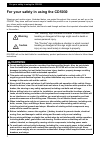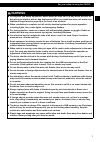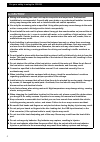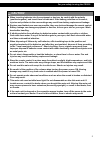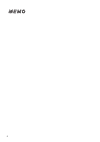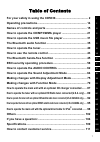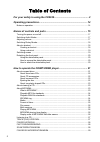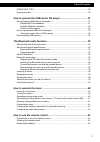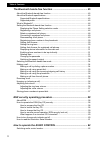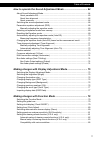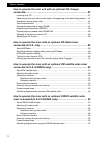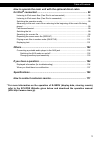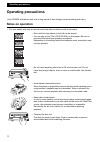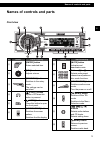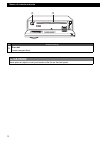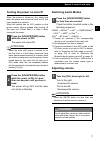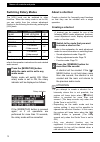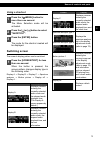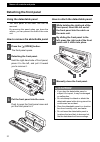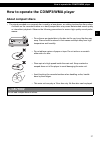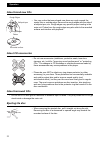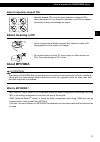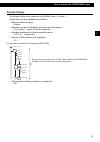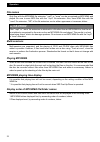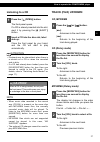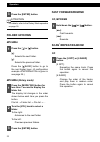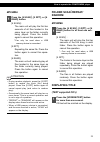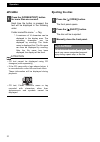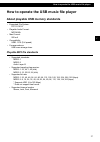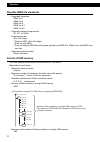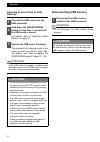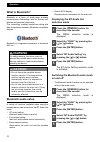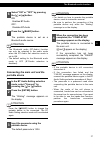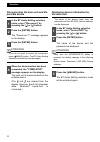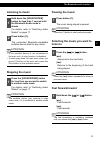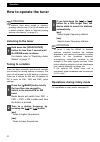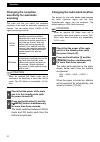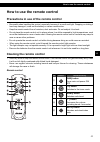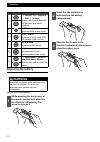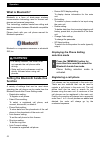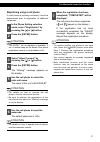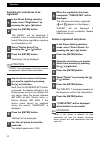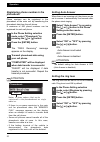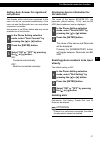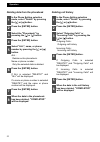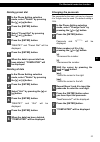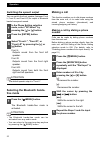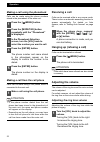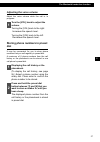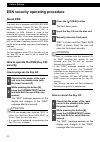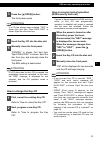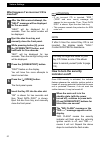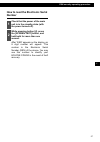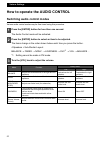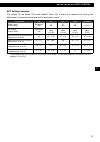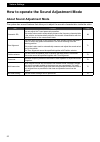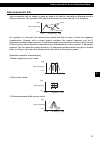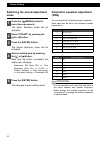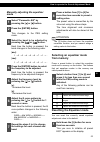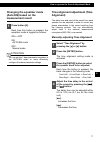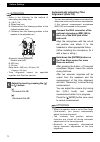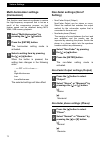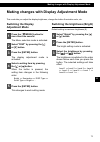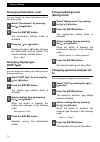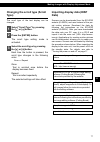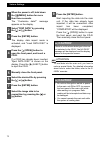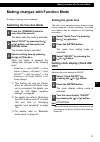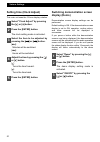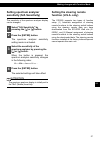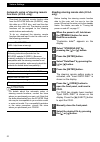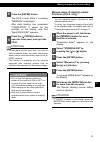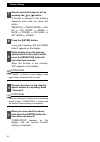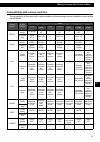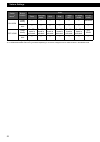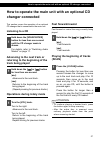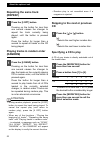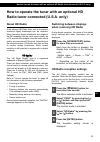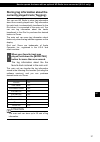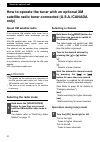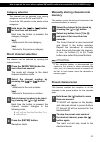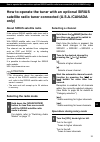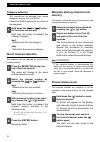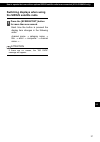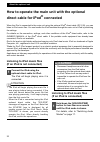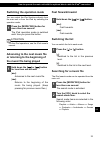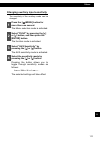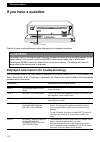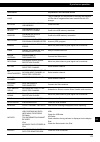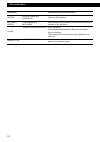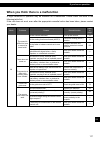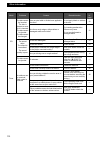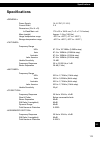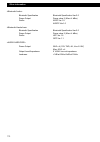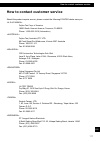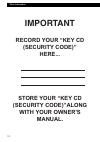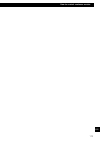- DL manuals
- Eclipse
- Car Receiver
- CD5030
- Owner's Manual
Eclipse CD5030 Owner's Manual
Owner's Manual / Manual del propietario / Manuel de I'utilisateur
Nous vous remercions d'avoir acheté ce récepteur.
Veuillez lire ce manuel afin d'utiliser votre appareil correctement.
Nous vous recommandons de conserver ce manuel
dans un endroit sûr afin de pouvoir le consulter ultérieurement.
Tras adquirir este receptor rogamos lea atentamente su
manual para una correcta utilizaci
ó
n del equipo.
Igualmente, guarde dicho manual en un lugar adecuado para poder
recurrir a él en caso de futuras consultas.
We appreciate your purchase of this receiver.
Please read through this manual for correct operation.
We suggest that after reading it you keep this manual
in a safe place for future reference.
CD/USB Multi-Source Receiver / Built-in A2DP Bluetooth
wireless technology
CD5030
Summary of CD5030
Page 1
Owner's manual / manual del propietario / manuel de i'utilisateur nous vous remercions d'avoir acheté ce récepteur. Veuillez lire ce manuel afin d'utiliser votre appareil correctement. Nous vous recommandons de conserver ce manuel dans un endroit sûr afin de pouvoir le consulter ultérieurement. Tras...
Page 2: Warning
2 for your safety in using the cd5030 for your safety in using the cd5030 for your safety in using the cd5030 warnings and caution signs, illustrated below, are posted throughout this manual as well as on the cd5030. They show safe and correct ways to handle the product so as to prevent personal inj...
Page 3: Warning
For your safety in using the cd5030 3 i ● air bags are vital safety equipment. Never install the main unit in a way which will alter air bag wiring or interfere with air bag deployment. When you install the main unit, make sure that the air bags function properly in the event of an accident. ● when ...
Page 4: Caution
4 for your safety in using the cd5030 caution 1 2 ● wiring and installing this main unit requires expertise and experience. Professional installation is recommended. Consult with your dealer or a professional installer. Incorrect wiring may damage the main unit or interfere with safe vehicle operati...
Page 5: Caution
For your safety in using the cd5030 5 i ● when inserting batteries into the equipment or devices, be careful with the polarity (positive/negative), and insert them as indicated. If the battery polarities are incorrect, injuries and pollution to the surroundings may result from battery ruptures and l...
Page 6
6.
Page 7: Connected ..... 98
7 i ii iii iv v vi vii xvi viii ix x xi xii xiii xiv xv xvii xviii xix xx xxi xxii xxiii table of contents for your safety in using the cd5030......................................... 2 operating precautions.............................................................. 14 names of controls and parts...
Page 8
8 table of contents for your safety in using the cd5030.................................................... 2 operating precautions......................................................................... 14 notes on operation ............................................................................
Page 9
9 table of contents displaying title ..................................................................................................... 29 ejecting the disc ........................................................................................................... 30 how to operate the usb music ...
Page 10
10 table of contents the bluetooth hands-free function ................................................... 45 about the bluetooth hands-free function ...................................................................... 45 about the bluetooth specifications ............................................
Page 11
11 table of contents how to operate the sound adjustment mode ................................... 64 about sound adjustment mode.................................................................................... 64 about parametric eq....................................................................
Page 12
12 table of contents how to operate the main unit with an optional cd changer connected ............................................................................................. 87 listening to a cd ....................................................................................................
Page 13: For Ipod
13 table of contents how to operate the main unit with the optional direct cable for ipod ® connected ............................................................................ 98 listening to ipod music files (if an ipod is not connected) ........................................... 98 listening t...
Page 14: Operating Precautions
14 operating precautions operating precautions operating precautions notes on operation • for your safety, play only at volume levels that allow outside sounds to be heard. • discs with the logo shown to the left can be played. • you can play music cds (cd-r/cd-rw) on this player. Be sure to use dis...
Page 15: Names of Controls and Parts
Names of controls and parts 15 iii names of controls and parts names of controls and parts front view no. Button name/working a [enter] button enters selected item. B [vol] knob adjusts volume. C [mode/tag] button switches to the rotary mode. The settings can be switched. D [e (eject)] button ejects...
Page 16: Caution
16 names of controls and parts ԛ Ԥ no. Name/working m disc slot inserts compact discs. Caution 1 2 never place an object or rest your hands or the like on the front panel..
Page 17: Turning The Power On and Off
Names of controls and parts 17 iii turning the power on and off when the power is turned on, the state used when the power was turned off such as cd and tuner playback is restored. When the vehicle has no acc position on the ignition switch, care is needed when turning off the main unit. Follow step...
Page 18: Switching Rotary Modes
18 names of controls and parts switching rotary modes the [vol] knob can be switched to other functions. When the rotary mode is set to on, you can switch from the volume adjustment function to the following functions by pressing the [vol] knob. For detailed information on the above functions, refer...
Page 19: Using A Shortcut
Names of controls and parts 19 iii using a shortcut the menu selection mode will be activated. The mode for the shortcut created will be displayed. Switching screen the screen's display pattern can be switched. When the button is pressed, the screen pattern changes display type in the following orde...
Page 20: Detaching The Front Panel
20 names of controls and parts detaching the front panel using the detachable panel the front panel of the main unit can be removed. By removing this panel when you leave the vehicle, you can prevent the theft of the main unit. How to remove the detachable panel the front panel opens. Hold the right...
Page 21: About Compact Discs
How to operate the cd/mp3/wma player 21 iv how to operate the cd/mp3/wma player operation about compact discs • the signal recorded on a compact disc is read by a laser beam, so nothing touches the disc surface. A scratch on the recorded surface or a badly warped disc may cause deteriorated sound qu...
Page 22: About Brand New Cds
22 operation about brand new cds about cd accessories about borrowed cds • do not use a cd with glue or remnants of adhesive tape or labels. They may cause the cd to get stuck inside or damage the main unit. Ejecting the disc • you may notice that some brand new discs are rough around the center hol...
Page 23: About Cleaning A Cd
How to operate the cd/mp3/wma player 23 iv about irregularly-shaped cds about cleaning a cd about mp3/wma attention the making of mp3/wma files by recording from sources such as broadcasts, records, recordings, videos and live performances without permission from the copyright holder for uses other ...
Page 24: Playable Mp3 File Standards
24 operation playable mp3 file standards • supported standards: mpeg-1 audio layer iii • supported sampling frequencies: 44.1 khz and 48 khz • supported bit rate: 64 to 320 (kbps) * supports vbr. * does not support free format. • supported channel modes: monaural, stereo, joint, dual playable wma fi...
Page 25: Format Of Discs
How to operate the cd/mp3/wma player 25 iv format of discs the format of discs to be used must be iso9660 level 1 or level 2. Control items for this standard are as follows: • maximum directory layers: 8 layers • maximum number of characters for folder names/file names: 32 (including "." and a 3-let...
Page 26: File Names
26 operation file names only files with the mp3/wma file extension ".Mp3" or ".Wma" can be recognized as mp3/wma and played. Be sure to save mp3 files with the ".Mp3" file extension. Also, save wma files with the ".Wma" file extension. "mp" of the file extension can be either uppercase or lowercase ...
Page 27: Listening to A Cd
How to operate the cd/mp3/wma player 27 iv listening to a cd the front panel opens. If a cd is already inserted into the slot, eject it by pressing the [e (eject)] button. Close the front panel by your hand, and the cd will start to play automatically. Attention • playback may be intermittent when t...
Page 28: Folder Up/down
28 operation attention for details, refer to the rotary mode operation on page 18. Folder up/down mp3/wma [ ]: selects the next folder. [ ]: selects the previous folder. Press the [ /band] button to go to the next higher layer. (a configuration example of mp3/wma cds is given in see page 25.) mp3/wm...
Page 29: Mp3/wma
How to operate the cd/mp3/wma player 29 iv mp3/wma [4 scan] * : the main unit will play the first ten seconds of all files located in the same layer as the folder currently being played. Press the button again to cancel this operation. *:can only be used when a usb memory device is connected. [5 rpt...
Page 30: Mp3/wma
30 operation mp3/wma each time the button is pressed, the text will be displayed in the following order. Folder name/file name * → tag *: a maximum of 14 characters can be displayed in the display area. The remaining characters can be displayed by scrolling. The folder name is displayed first. The f...
Page 31: Playable Mp3 File Standards
How to operate the usb music file player 31 v how to operate the usb music file player operation about playable usb memory standards • supported file system: fat 12/16/32 • playable audio format: mp3/wma • max.Current: 500 ma • compatibility: usb1.1/2.0 (full speed) • correspondence: usb mass storag...
Page 32: Format Of Usb Memory
32 operation playable wma file standards • supported standards: wma ver.7 wma ver.8 wma ver.9 wma ver.9.1 wma ver.9.2 • supported sampling frequencies: 32, 44.1, 48 (khz) • supported bit rate: 48 to 320 (kbps) * supports vbr. (48 to 384 kbps) * does not play drm. * does not support wma files with im...
Page 33
How to operate the usb music file player 33 v how to operate the usb music file player plug a digital audio player or a usb memory (having a usb terminal) into the usb connector and set the main unit to the usb mode, and you can listen to a music file of the audio player or usb memory. Usb connectio...
Page 34: Memory
34 operation listening to music files in usb memory for details, refer to "switching audio modes" on page 17. The procedure for playing music is the same as that are used to play cds. For details, see "how to operate the cd/mp3/wma player" (page 27 - 29). Attention if the usb mode is changed to anot...
Page 35: The Bluetooth Audio Function
The bluetooth audio function 35 vi the bluetooth audio function operation about the bluetooth audio function the use of bluetooth wireless communication technology enables a bluetooth-compatible portable audio player (hereafter called "a portable device") to be used as a source for the main unit. On...
Page 36: What Is Bluetooth?
36 operation what is bluetooth? Bluetooth is a form of short-range wireless communication technology used to connect cell phones and personal computers. This technology enables hands-free calling and data transmission between bluetooth-compatible devices. Bluetooth is a registered trademark of bluet...
Page 37: Portable Device
The bluetooth audio function 37 vi on: enables bt-audio off: disables bt-audio the portable device is set as a bluetooth audio source. Attention • the bluetooth audio (bt-audio) function can only be selected in the audio mode when the bt audio set selection mode is set to on. • the default setting f...
Page 38: Portable Device
38 operation disconnecting the main unit and the portable device the "disconnect ?" message appears on the display. Attention if you do not want to cancel the connection, press [ /band] button. The bt audio setting selection mode will be activated again. The main unit is disconnected from the portab...
Page 39: Listening to Music
The bluetooth audio function 39 vi listening to music for details, refer to "switching audio modes" on page 17. The connected bluetooth-compatible portable device starts to play music. Attention • if the portable device is not connected to the main unit, its play function is disabled. • if audio pla...
Page 40: How to Operate The Tuner
40 operation how to operate the tuner operation attention if stations have been stored in memory, pressing a button from [1] to [6] will enable you to select a station. (refer to "manually storing stations into memory" on page 41.) listening to the tuner for details, refer to "switching audio modes"...
Page 41: Into Memory. (The Automatic
How to operate the tuner 41 vii automatically storing stations into memory. (the automatic preset mode: asm) the automatic preset mode starts. "asm on" will appear on the display, and stations are automatically entered in memory under buttons [1] to [6]. These buttons are called the preset buttons. ...
Page 42: Changing The Reception
42 operation changing the reception sensitivity for automatic scanning the main unit lets you select the reception sensitivity to be used for automatic scanning of stations. You can select either local or dx signal receiving sensitivity. Attention when an optional hd radio tuner unit is connected, t...
Page 43: Cleaning The Remote Control
How to use the remote control 43 viii how to use the remote control operation precautions in use of the remote control • be careful when handling the control, especially because it is small and light. Dropping or striking it hard may damage it, wear out the battery or cause a malfunction. • keep the...
Page 44: Replacing The Battery
44 operation replacing the battery use two aaa size batteries. No. Button name/working f [ d preset ch u ]buttons [ d disc u ] button selects radio preset channels and performs disc mode functions. G [mode] button switches audio source mode. H [disc] button switches to disc mode (cd, cd changer, usb...
Page 45: Function
The bluetooth hands-free function 45 ix the bluetooth hands-free function operation about the bluetooth hands-free function the use of bluetooth wireless communication technology enables a bluetooth-compatible cell phone to be able to be used with the main unit. Once the cell phone is connected to t...
Page 46: What Is Bluetooth?
46 operation what is bluetooth? Bluetooth is a form of short-range wireless communication technology used to connect cell phones and personal computers. This technology enables hands-free calling and data transmission between bluetooth-compatible devices. Please check with your cell phone manual for...
Page 47
The bluetooth hands-free function 47 ix registering using a cell phone if a cell phone is currently connected, it must be disconnected prior to registration of additional cell phones. Attention "no entry" will be displayed if available. If not, a double beep will be heard if the phone registration m...
Page 48: Registered
48 operation searching for cell phones to be registered "no entry" will be displayed if available. If not, a double beep will be heard if the phone registration memory is not available or full. "searching" will be displayed. Attention "failed" will be displayed if cell phone cannot be registered. Re...
Page 49: Disconnecting A Cell Phone
The bluetooth hands-free function 49 ix connecting a registered cell phone the "waiting" message appears on the display. The cell phone is now connected to the main unit. ( and appear on the display.) "failed" will be displayed if registration is not successful. Repeat the connection procedure. Atte...
Page 50: Phonebook
50 operation registering phone number in the phonebook phone numbers can be registered in the phonebook of the main unit by transferring the phonebook data from the cell phone. A maximum of 500 phone numbers can be registered for each cell phone. The "data receiving" message appears on the display. ...
Page 51: Cell Phones
The bluetooth hands-free function 51 ix setting auto answer for registered cell phones cell phones which have been registered to the main unit will be connected automatically, if the main unit and the bluetooth are in an area where connection is possible. Auto answer is set on by default and may not...
Page 52: Deleting Call History
52 operation deleting data from the phonebook all : deletes entire phonebook. Name or phone number : only the selected data is deleted. If all is selected "delete?" and "all" will be displayed. If a name or phone number is selected "delete?" and the name or phone number will be displayed. Deleting c...
Page 53: Deleting Preset Dial
The bluetooth hands-free function 53 ix deleting preset dial "delete?" and "preset dial" will be displayed. Deleting all data "delete?" and "all" will be displayed. Changing the passcode the passcode for the main unit can be changed. 4 to 8 digits must be used. The default setting is 1234. Passcode ...
Page 54: Free Mode
54 operation switching the speech output you can switch the front speaker (between front l, front r, and front lr) for output of bluetooth hands-free speech sound. Front l: outputs sound from the front left speaker. Front r: outputs sound from the front right speaker. Front lr: outputs sound from bo...
Page 55: Outgoing Call History
The bluetooth hands-free function 55 ix attention a maximum of 28 digits can be input per phone number. If you input an incorrect number, move the cursor to that number, and input the correct number by following step 3. The input number confirmation screen appears on the display. The input phone num...
Page 56: Receiving A Call
56 operation making a call using the phonebook calls can be made using the phone numbers stored in the phonebook of the main unit. The phone number and name stored in the phonebook appear on the display to confirm the number to be dialed. The phone number on the display is dialed. Making a call from...
Page 57: Adjusting The Voice Volume
The bluetooth hands-free function 57 ix adjusting the voice volume adjust the voice volume while the call is in progress. Turning the [vol] knob to the right: increases the speech level. Turning the [vol] knob to the left: decreases the speech level. Storing phone numbers in preset dial it may be co...
Page 58: About Esn
58 various settings esn security operating procedure various settings about esn the main unit is equipped with esn (eclipse security network). A music cd (key cd) which has been registered in the main unit, is necessary for esn. Without it, none of the functions will operate, even when the battery i...
Page 59: How To Change The Key Cd
Esn security operating procedure 59 x the front panel opens. Attention if a cd has already been inserted, "sec" is shown first and then "eject data disc" is shown. Eject the disc from tray. "cancel" is shown first and then "eject data disc" is shown. Eject the disc from tray, and manually close the ...
Page 60: Inserted?
60 various settings what happens if an incorrect cd is inserted? "help" will be displayed for 5 seconds. Then the serial number will be displayed. "sec" will be displayed for two seconds. Then the six digit rolling code will be displayed. "disc" flashes on the display. You will have five more attemp...
Page 61: Number
Esn security operating procedure 61 x how to read the electronic serial number after “esn” appears on the display, an 8 digit number will appear. This number is the electronic serial number (esn) of the device. You may use this number to identify your eclipse cd5030 in the event of theft recovery. 1...
Page 62
62 various settings how to operate the audio control various settings switching audio control modes various audio control modes may be fine-tuned using this procedure. The audio control mode will be activated. The items change in the order shown below each time you press the button. 4 speakers + sub...
Page 63
How to operate the audio control 63 xi svc setting examples: the volume for the default fm mode (default value: 40) is used as a reference for storing the differences in volume that have been set for each audio mode. *: the volume levels can only be set from 0 (min) to 80 (max). The volume differenc...
Page 64: About Sound Adjustment Mode
64 various settings how to operate the sound adjustment mode various settings about sound adjustment mode the system has several features that allow you to adjust the acoustic characteristics inside the cabin. Item function page parametric eq you can adjust the 7-band parametric equalizer. This mode...
Page 65: About Parametric Eq
How to operate the sound adjustment mode 65 xii about parametric eq various materials such as sheets or glass are used in the vehicle, absorbing or reflecting sound in different directions. The parametric eq adjusts and corrects the peak and dip of the frequency. An "equalizer" is a function that co...
Page 66: About Time Alignment
66 various settings about time alignment with vehicle audio systems, the installation position of the speakers and the position of the listener mean that the distances from the listener to the left and right speakers are almost always different. These differences in the distance from the listener to...
Page 67
How to operate the sound adjustment mode 67 xii for example, when adjusting the hpf, frequencies that are lower than the specified frequency are progressively dampened, rather than simply not being played back at all. The "slope" adjustment function is the function that is used to adjust these dampe...
Page 68: Mode
68 various settings switching the sound adjustment mode the menu selection mode will be activated. The sound selection mode will be activated. Each time the button is pressed, the setting item changes. Parametric eq (auto eq) ↔ time alignment (auto ta) ↔ x-over ↔ position selector ↔ multi harmonizer...
Page 69: Mode
How to operate the sound adjustment mode 69 xii manually adjusting the equalizer mode this changes to the peq setting mode. Each time the button is pressed, the band changes in the following order. [>]: 1 → 2 → 3 → 4 → 5 → 6 → 7 → 1 → www [ 1 → 7 → 6 → 5 → 4 → 3 → 2 → 1 → www each time the button is...
Page 70: Automatically Adjusting The
70 various settings this resets the adjustment values saved in the [1] to [4] buttons to the defaults. To cancel initializing, press the [ / band] button. Attention for the default values, see parametric equalizer adjustment (see page 68). Automatically adjusting the equalizer mode (auto eq) you can...
Page 71: Changing The Equalizer Mode
How to operate the sound adjustment mode 71 xii changing the equalizer mode (auto eq) based on the measurement result each time this button is pressed, the equalizer mode is toggled as follows: on ↔ off on: auto.Eq mode off: manual mode attention you can set the 7-band parametric equalizer in the au...
Page 72: Alignment (Auto Ta)
72 various settings attention • refer to the following for the method of calculating the delay time. A = (b-c) / 34 a: delay time (ms) b: distance from the listening position to the furthest speaker (cm) c: distance from the listening position to the speaker to be adjusted (cm) (example) listening p...
Page 73: Position Selector
How to operate the sound adjustment mode 73 xii position selector you can adjust the sound field to the listener seat position. This changes to the position selector setting mode. Pressing each button changes the position as follows. If the same button is re-pressed, the position is reset. [ ]: fron...
Page 74: Multi-Harmonizer Settings
74 various settings multi-harmonizer settings (harmonizer) this function uses harmonic synthesis to restore the high-frequency component that is lost as a result of the compression process, so that fresher sound can be obtained during mp3/ wma, usb memory playback. The harmonizer setting mode is act...
Page 75: Switching The Display
Making changes with display adjustment mode 75 xiii making changes with display adjustment mode various settings this mode lets you adjust the display brightness, change the button illumination color, etc. Switching the display adjustment mode the menu selection mode is activated. The display adjust...
Page 76: Changing Illumination Color
76 various settings changing illumination color you can change the button illumination color in the following way. The illumination setting mode is activated. Pressing the [ ] or [ ] button changes the illumination color as follows. The selected settings will take effect. Blue ↔ red changing display...
Page 77: Type)
Making changes with display adjustment mode 77 xiii changing the scroll type (scroll type) the scroll type of the text display can be changed. The scroll type setting mode is activated. Each time the button is pressed, the scroll type changes in the following order. Once ↔ repeat once: text is scrol...
Page 78: Caution
78 various settings the “customize data?” message appears on the display. The display data import mode is activated, and "insert data disc" is displayed. If a cd-r has already been inserted, "eject data disc" is shown on the display. Press the [e (eject)] button to eject the cd-r. Start importing th...
Page 79: Switching The Function Mode
Making changes with function mode 79 xiv making changes with function mode various settings a variety of settings can be changed. Switching the function mode the menu selection mode is activated. The function mode is activated. When the button is pressed, the setting item changes in the following or...
Page 80: Setting Time (Clock Adjust)
80 various settings setting time (clock adjust) this main unit uses the 12-hour display notation. The clock setting mode is activated. [>]: minutes will be switched. [ hours will be switched. [ ]: turns the time forward. [ ]: turns the time back. Switching demonstration screen display (demo) demonst...
Page 81: Setting Spectrum Analyzer
Making changes with function mode 81 xiv setting spectrum analyzer sensitivity (s/a sensitivity) the sensitivity of the spectrum analyzer display can be changed. The spectrum analyzer sensitivity setting mode is activated. When the button is pressed, the spectrum analyzer sensitivity changes in the ...
Page 82: Functions (U.S.A. Only)
82 various settings automatic setup of steering remote functions (u.S.A. Only) download the steering remote function data from the eclipse web site (e-iserv), copy this data on a cd-r disc, and load the disc data onto this main unit. The steering remote functions will be assigned to the steering swi...
Page 83: Functions (U.S.A. Only)
Making changes with function mode 83 xiv the cd-r is read. While it is reading, "reading" is displayed. After data reading has completed, "completed" is shown for two seconds on the display, and then "eject data disc" appears. Attention • to load data into the main unit, you have to make a special f...
Page 84
84 various settings a function is selected in the following sequence each time you press the button. Track up ↔ track down ↔ vol up ↔ vol down ↔ mode ↔ mute ↔ power ↔ on hook ↔ off hook ↔ other www "long push steering sw and mode button" appears on the display. When the function is set correctly, "o...
Page 85
Making changes with function mode 85 xiv compatibility with various switches the compatibility of the main unit's various modes and the steering remotes installed on your vehicle are as follows: switch name *1 button function mode tuner disc/usb mode aux ipod power off bt-audio mode bt-tel mode trac...
Page 86
86 various settings *1: switch names change depending on vehicle make and model. *2: if a sirius/xm satellite radio tuner (purchased separately) is connected, categories can be switched when in the satellite mode. On hook press briefly — — — — — — on hook press and hold — — — — — — — off hook press ...
Page 87: Changer Connected
How to operate the main unit with an optional cd changer connected 87 xv how to operate the main unit with an optional cd changer connected about the optional unit this section covers the operation of an optional cd changer that is connected to the main unit. Listening to a cd for details, refer to ...
Page 88: Repeating The Same Track
88 about the optional unit repeating the same track (repeat) pressing on the button for less than one second causes the changer to repeat the track currently being played, until the button is pressed again. Press the button for longer than a second to repeat all tracks on the cd being played. Playin...
Page 89: About Hd Radio
How to operate the tuner with an optional hd radio tuner connected (u.S.A. Only) 89 xvi how to operate the tuner with an optional hd radio tuner connected (u.S.A. Only) about the optional unit about hd radio if the optional hd radio tuner unit is connected, terrestrial digital broadcasts can be rece...
Page 90
90 about the optional unit the hd radio switches in the order shown below each time the buttons are pressed. Auto1 ↔ auto2 ↔ off ↔ auto1 ↔ www auto1: preferentially receives digital broadcasting that is in the receivable state. In areas where digital reception is not possible, reception is automatic...
Page 91
How to operate the tuner with an optional hd radio tuner connected (u.S.A. Only) 91 xvi storing tag information about the currently played track (tagging) you can use hd radio to store tag information about the currently played track. Tag information for each track is automatically transferred to th...
Page 92: Only)
92 about the optional unit how to operate the tuner with an optional xm satellite radio tuner connected (u.S.A./canada only) about the optional unit about xm satellite radio if the optional xm satellite radio tuner unit is connected, satellite radio broadcasts can be received. With xm satellite radi...
Page 93: Category Selection
How to operate the tuner with an optional xm satellite radio tuner connected (u.S.A./canada only) 93 xvii category selection the channel can be selected from among categories such as rock and dance. Consult the xm website for the details of the categories. Each time the button is pressed, the catego...
Page 94: The Xm Satellite Radio
94 about the optional unit switching displays when using the xm satellite radio each time the button is pressed, the display item changes in the following order: channel name → category name → title → name → channel name → www attention if there are no names, the “no data" message will appear. 1 pre...
Page 95: Only)
How to operate the tuner with an optional sirius satellite radio tuner connected (u.S.A./canada only) 95 xviii how to operate the tuner with an optional sirius satellite radio tuner connected (u.S.A./canada only) about the optional unit about sirius satellite radio if the optional sirius satellite r...
Page 96: Category Selection
96 about the optional unit category selection the channel can be selected from among categories such as pop and rock. Consult the sirius website for the details of the categories. Each time the button is pressed, the category changes. [>]: advances to the next category. [ returns to the previous cat...
Page 97: The Sirius Satellite Radio
How to operate the tuner with an optional sirius satellite radio tuner connected (u.S.A./canada only) 97 xviii switching displays when using the sirius satellite radio each time the button is pressed the display item changes in the following order: channel name → category name → title → artist → com...
Page 98: Direct Cable For Ipod
98 about the optional unit how to operate the main unit with the optional direct cable for ipod ® connected about the optional unit when the ipod is connected to the main unit using the optional ipod ® direct cable (ipc-109), you can listen to ipod music files. You can handle the ipod functions thro...
Page 99: Switching The Operation Mode
How to operate the main unit with the optional direct cable for ipod ® connected 99 xix switching the operation mode you can control the ipod functions directly from the main unit or from the ipod by switching the operation mode. The ipod operation mode is switched each time you press the button. At...
Page 100
100 about the optional unit the following information is displayed according to the selected search mode item. Playlists: the playlist selected on the ipod is displayed. Artists: artist names are displayed albums: album names are displayed. Songs: music file names are displayed. Podcasts: episode na...
Page 101: (Repeat)
How to operate the main unit with the optional direct cable for ipod ® connected 101 xix repeating the same music file (repeat) pressing this button causes the ipod to repeat the music file currently being played, until the button is pressed again. Playing music files in random order (shuffle) the r...
Page 102: Others
102 about the optional unit others about the optional unit connecting a portable audio player to the aux jack use a commonly available accessory cable with an rca connector or an optional aux105 to connect a portable audio player to the aux (auxiliary) jack of this system. There are 2 connection ter...
Page 103
Others 103 xx changing auxiliary input sensitivity the sensitivity of the auxiliary mode can be changed. The menu selection mode is activated. The function mode is activated. The aux sensitivity mode is activated. Pressing the button allows you to toggle through sensitivity modes as follows: low ↔ m...
Page 104: If You Have A Question:
104 other information if you have a question: other information check the items mentioned below before attempting to troubleshoot problems. Displayed information (for troubleshooting) the information listed in the chart below is displayed to show the status of the cd, usb memory, xm radio, sirius ra...
Page 105
If you have a question: 105 xxi load the cd changer is in the process of verifying the presence of cds after a magazine has been inserted into the cd changer. File err no valid file in cd-r or usb memory confirm the file. No support device usb memory is not supported format confirm the usb memory st...
Page 106
106 other information error2 ipod software not supported check the ipod software. Outgoing error transmission is impossible check whether the cell phone is connected and confirm the condition of the cell phone. Failed connection error/error when registering: check whether the cell phone is bluetooth...
Page 107
If you have a question: 107 xxi when you think there is a malfunction a slight difference in operation may be mistaken for a malfunction. Please check the items in the following table first. If the unit does not work, even after the appropriate remedial action has been taken, please contact your dea...
Page 108
108 other information mode problems causes remedial action refer to page cd the disc cannot be inserted. The disc is ejected as soon as it is inserted. The disc cannot be ejected. The disc cannot be changed. Has an extra label or sticker been applied to the disc? Do not apply labels or stickers to t...
Page 109: Specifications
Specifications 109 xxii specifications other information power supply 14.4 v dc (11-16 v) current drain 3 a dimensions (w x h x d) in-dash main unit 178 x 50 x 184.5 mm (7 x 2 x 7-1/4 inches) mass (weight) approx. 1.6 kg (3.65 lbs) usage temperature range -20°c to +65°c (-4°f to +149°f ) storage tem...
Page 110
110 other information bluetooth specification bluetooth specification ver.2.0 power output power class 2 (max +4 dbm) profile a2dp ver.1.0 avrcp ver.1.0 bluetooth specification bluetooth specification ver.2.0 power output power class 2 (max +4 dbm) profile hfp ver.1.5 opp ver.1.1 power output 25w x ...
Page 111
How to contact customer service 111 xxiii how to contact customer service other information should the product require service, please contact the following eclipse dealer near you. Fujitsu ten corp. Of america 19600 south vermont avenue, torrance, ca 90502 phone: 1-800-233-2216 (information) fujits...
Page 112: Important
112 other information important record your “key cd (security code)” here... Store your “key cd (security code)”along with your owner's manual..
Page 113
How to contact customer service 113 xxiii.