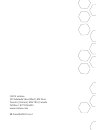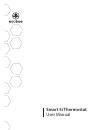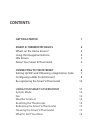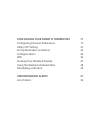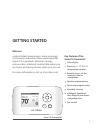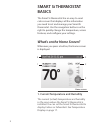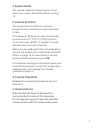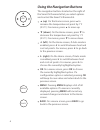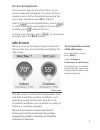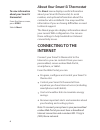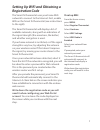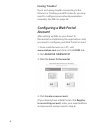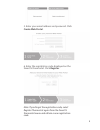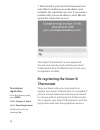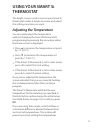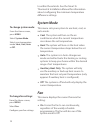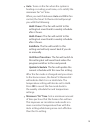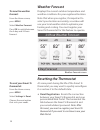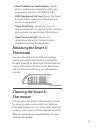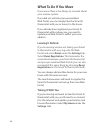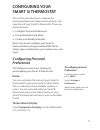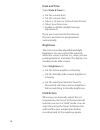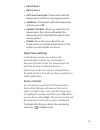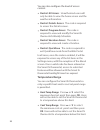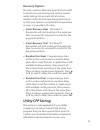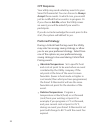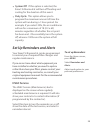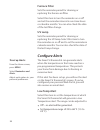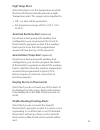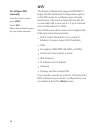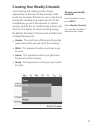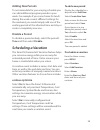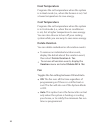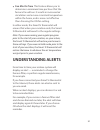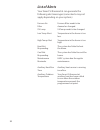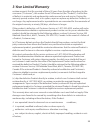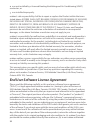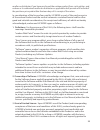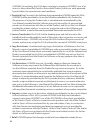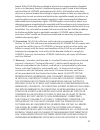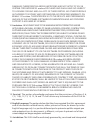- DL manuals
- Ecobee
- Thermostat
- Smart Si
- User Manual
Ecobee Smart Si User Manual
Summary of Smart Si
Page 2: Smart Si Thermostat
Smart si thermostat user manual.
Page 3: Contents
Contents getting started 1 smart si thermostat basics 2 what’s on the home screen? 2 using the navigation buttons 4 idle screen 5 about your smart si thermostat 6 connecting to the internet 6 setting up wifi and obtaining a registration code 7 configuring a web portal account 8 re-registering the sm...
Page 4: Understanding Alerts
Configuring your smart si thermostat 17 configuring personal preferences 17 utility cpp setting 21 set up reminders and alerts 23 configure alerts 24 wifi 26 creating your weekly schedule 27 using the weekly schedule editor 28 scheduling a vacation 29 understanding alerts 31 list of alerts 32.
Page 6: Getting Started
©2012 ecobee 333 adelaide street west
Page 7: Smart Si Thermostat
Smart si thermostat basics the smart si thermostat has an easy-to-read color screen that displays all the information you need to set and manage your smart si thermostat. Use the navigation buttons on the right to quickly change the temperature, access features, and configure your settings. What’s o...
Page 8: 2. System Mode
2. System mode the current method of temperature control: heat, cool, or auto. See system mode on page 12. 3. Current set point the temperature at which the system is programmed to maintain at a particular point in time. Press ▲(up) or ▼ (down) to adjust it manually by increments of 1°f (0.5°c). If ...
Page 9: Using The Navigation Buttons
Using the navigation buttons the navigation buttons located on the right of the smart si thermostat let you select options and control the smart si thermostat. ▲ ( up) on the home screen, press ▲ to increase the temperature set point by 1°f (0.5°c). For menus, press ▲ to move up. ▼ (down) on the hom...
Page 10: On-Screen Keyboard
On-screen keyboard if you need to type in any information, an on- screen keyboard will appear. To enter a letter or number, move to the character by pressing the arrow keys and then press ok to select it. Select to enter capital letters; select to enter commonly used symbols. If you make a mistake, ...
Page 11: About
About your smart si thermostat the about menu displays useful information about your smart si thermostat, its serial number, and optional information about the contractor who installed it. You may need this information if you are having difficulties or need technical support. The about page also dis...
Page 12: Registration Code
Setting up wifi and obtaining a registration code the smart si thermostat uses your home wifi network to connect to the internet. First, enable wifi on the smart si thermostat (see instructions to the right). The smart si thermostat will display a list of available networks, along with an indication...
Page 13: Having Trouble?
Having trouble? If you are having trouble connecting to the internet or finding your wifi network, you may need to configure your network parameters manually. See wifi on page 26. Configuring a web portal account after setting up wifi on your smart si thermostat and obtaining the registration code, ...
Page 14: Having Trouble?
Having trouble? If you are having trouble connecting to the internet or finding your wifi network, you may need to configure your network parameters manually. See wifi on page 26. Configuring a web portal account after setting up wifi on your smart si thermostat and obtaining the registration code, ...
Page 15: Re-Registering The Smart Si
7. Return back to your smart si thermostat and select yes to confirm your email address and complete the registration process. If you made a mistake with your email address, select no and repeat the registration process. Your smart si thermostat is now registered. You can now monitor and control you...
Page 16: Using Your Smart Si
Using your smart si thermostat the bright, easy-to-read screen on your smart si thermostat makes it simple to review and adjust the settings any time you want. Adjusting the temperature you can easily adjust the temperature without changing the smart si thermostat’s programming by pressing the arrow...
Page 17: System Mode
To within these limits. See the smart si thermostat installation manual for information about configuring the minimum temperature difference settings. System mode this menu sets your system to use heat, cool, or auto mode: cool the system will turn on the air conditioner when the current temperature...
Page 18: Auto
Auto turns on the fan when the system is heating or cooling your home, or to satisfy the minimum fan “on” time. When you switch between auto and on in fan control, the smart si thermostat will prompt you with the following: hold 2 hours the fan will switch to this setting but revert back to weekly s...
Page 19: Weather Forecast
Weather forecast displays the current outdoor temperature and weather conditions for your registered location. Note that when you register, it’s important to select your location accurately, as ecobee will use your local weather data to optimize your heating and cooling. You must register your smart...
Page 20: Hvac Equipment Settings
Reset preferences and schedule resets all your preferences, reminders, alerts and programming back to the default state. Hvac equipment settings resets the smart si thermostat’s equipment, threshold and sensor configuration. Reset all settings resets the smart si thermostat back to its default facto...
Page 21: What to Do If You Move
What to do if you move if you move there a few things to consider about your ecobee system: if you did not activate your personalized web portal, you can simply take the smart si thermostat with you or leave it in the house. If you already have registered your smart si thermostat with ecobee.Com, yo...
Page 22: Configuring Your
Configuring your smart si thermostat this section describes how configure the personal preferences, temperature settings, and operation of your smart si thermostat. There are three key steps: configure personal preferences set up reminders and alerts create your weekly schedule note: you can also co...
Page 23: Date And Time
Date and time select date & time to: set the current date. Set the current time. Select a 12-hour or 24-hour time format. Select your time zone. Enable or disable daylight savings adjustments. If you are connected to the internet, the time and date are programmed automatically. Brightness the color ...
Page 24: Hold 2 Hours
Hold 2 hours hold 4 hours until next transition thermostat will hold temperature until the next program period. Indefinite thermostat will hold temperature until you press ok. Update schedule when you adjust the set temperature, the system will update the temperature in the weekly schedule for the c...
Page 25: Restrict All Access
You can also configure thelevel of access control: restrict all access unauthorized users will only be able to view the home screen and the weather information. Restrict details access the code is required to access the details screen. Restrict program access the code is required to view and modify ...
Page 26: Recovery Options
Recovery options recovery options allow the smart si thermostat to learn how your heating and cooling system works, taking into account infrastructure, weather and historical operating performance so that your home is a comfortable temperature as soon as you walk in the door. Smart recovery heat the...
Page 27: Cpp Response
Cpp response your utility may send voluntary events to your smart si thermostat. You can choose to always accept these events. In which case, you would just be notified that an event is in progress. Or if you choose ask me , when the utility issues an event, you will be asked if you want to particip...
Page 28: System Off
System off if this option is selected, the smart si thermostat will turn off heating and cooling for the duration of this event. Duty cycle this option allows you to program the maximum amount of time the system will run during a 1 hour period. For example, if you select 30%, the air conditioner wil...
Page 29: Furnace Filter
Furnace filter sets the reminder period for cleaning or replacing the furnace air filter. Select this item to turn the reminder on or off and set the reminder interval in run-time hours or calendar months. You can also check the date of the last filter change. Uv lamp sets the reminder period for cl...
Page 30: High Temp Alert
High temp alert select this item to set the temperature at which the smart si thermostat will generate a high temperature alert. The range can be adjusted to: off – no alert will be generated. Set temperature range of 60 to 104 °f (15.5 to 40°c). Aux heat runtime alert (optional) if you have a heat ...
Page 31: Wifi
Wifi the smart si thermostat supports wifi 802.11 b/g/n. Use t he advanced configuration option in the wifi menu to configure your network parameters. Choose the network from the list or manually add a new one (i.E. If your network does not broadcast its ssid). You will then be able to view and conf...
Page 32: Awake
Creating your weekly schedule your heating and cooling needs change depending on the time of day and day of the week. For example, if there’s no one in the house during the workday you might want to let the temperature go up in the summer, to reduce energy used by the air conditioning system, and do...
Page 33: Using The Weekly Schedule
We call it a smart si thermostat because it learns how your home and heating and cooling equipment perform. Intelligent algorithms combine weather data, your hvac equipment run times and occupancy schedules to optimize performance and maximize energy savings. This means you can be comfortable when y...
Page 34: Adding New Periods
Adding new periods to accommodate for your varying schedule you can add additional program periods in your week. For example if you come home for lunch during the week or want different settings for the weekend, you would simply add one of the existing periods at the allocated time and day or create...
Page 35: Heat Temperature
Heat temperature programs the set temperature when the system is in heat mode (i.E., when the furnace is on). Set a lower temperature to save energy. Cool temperature programs the set temperature when the system is in cool mode (i.E., when the air conditioner is on). Set a higher temperature to save...
Page 36: Fan Min On Time
Fan min on time this feature allows you to determine a minimum time per hour that the furnace fan will run. It results in increased air circulation and a more consistent temperature within the home, and is more cost effective than choosing the on fan setting. In either mode, the smart si thermostat ...
Page 37: List of Alerts
List of alerts your smart si thermostat can generate the following alert messages (some alerts may not apply depending on your system.) furnace air filter uv lamp low temp alert high temp alert heat not responding cool not responding maintenance reminder auxiliary heat run time auxiliary outdoor tem...
Page 38: 3-Year Limited Warranty
3-year limited warranty ecobee warrants that for a period of three (3) years from the date of purchase by the consumer (“customer”), the ecobee smart si thermostat (the “product”) shall be free of defects in materials and workmanship under normal use and service. During the warranty period, ecobee s...
Page 39
Was not installed by a licensed heating ventilating and air conditioning (hvac) contractor; or was installed improperly. Ecobee’s sole responsibility shall be to repair or replace the product within the terms stated above. Ecobee shall not be liable for any loss or damage of any kind, including any ...
Page 40
Reseller or distributor if you have purchased the ecobee product from such entities, and ecobee or its authorized reseller or distributor as applicable shall provide a fill refund of the purchase price paid within fourteen days of its receipt of the return. In consideration of the license fees paid ...
Page 41
Licensee. For certainty, this eula does not apply to or govern licensee’s use of or access to the ecobee web portal or the ecobee product, which are each governed by and subject to separate terms and conditions. 4. Permitted use: pursuant to the software license granted to licensee under this eula, ...
Page 42
Breach of this eula affecting or related to a breach or misappropriation of ecobee’ (or its or its third party licensors’) intellectual property rights in and to the software and user manual. Licensee, and nothing in this eula, shall interfere with, delay, obstruct, or prevent ecobee from taking, or...
Page 43
Damages; therefore the above limitations may not apply to you in certain circumstances. Ecobee disclaims and shall have no liability to licensee for any and all acts of third parties. No other person is authorized to extend, vary or transfer any provided warranty on behalf of ecobee. The entire risk...
Page 44
In accordance with the laws of the province of ontario, canada. For the purpose of all legal proceedings this eula shall be deemed to have been performed in the province of ontario, canada and the parties expressly confirm that the law of the province of ontario is the proper law. If customer is loc...