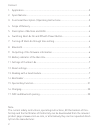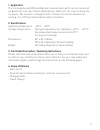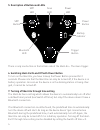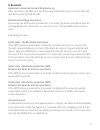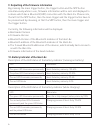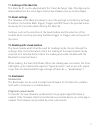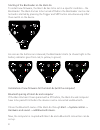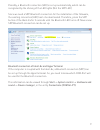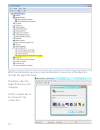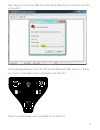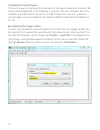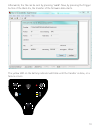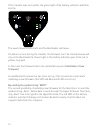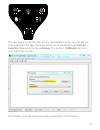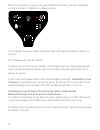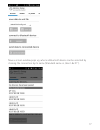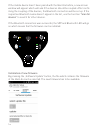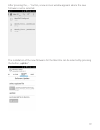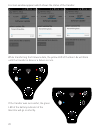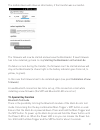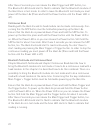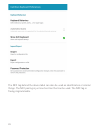- DL manuals
- Ecom
- Barcode Reader
- Ident-Ex 01
- Operating Instructions Manual
Ecom Ident-Ex 01 Operating Instructions Manual
Summary of Ident-Ex 01
Page 1
1 zone 1/21 bluetooth scanner ident-ex ® 01 operating instructions.
Page 2
2 note: the current safety instructions, operating instructions, ec declaration of con- formity and the certificates of conformity can be downloaded from the relevant product page at www.Ecom ex.Com, or alternatively they can be requested direct- ly from the manufacturer. Content 1. Application .......
Page 3: 1. Application
3 1. Application the intrinsically safe rfid and barcode scanner ident-ex 01 can be connected via bluetooth to an input device (smartphone, tablet, etc.) or used as stand-alo- ne-device. The scanner is designed, that customer can choose between all existing i.Roc ci70-ex head modules without limitat...
Page 4: Spp
4 5. Description of buttons and leds there is only one button on the bottom side of the ident-ex – the main trigger. 6. Switching ident-ex on and off with power button to turn on the ident-ex, you have to keep the power button pressed for 2 seconds. Please note that the ident-ex can only be turned o...
Page 5: 8. Bluetooth
5 8. Bluetooth automatic connection by switching device on after turning on the ident-ex, the device automatically tries to connect with the last device with the hid profile. Disconnection/ new connection if you keep the spp-button pressed for 2 seconds, the device will disconnect an existing blueto...
Page 6
6 9. Outputting of the firmware information by pressing the main trigger button, the trigger button and the spp button simultaneously while in use, firmware information will be sent and displayed to a device which has a bluetooth (hid) connection with the ident-ex. Please note, that at first the spp...
Page 7: 11. Settings of The Ident-Ex
7 11. Settings of the ident-ex the ident-ex 01 can be adjusted with the “ident-ex setup” app. This app can be downloaded from the ecom app library https://www.Ecom-ex.Com/nc/apps/ . 12. Reset settings the firmware of the ident-ex allows to reset the settings to the factory settings. Therefore, the b...
Page 8
8 starting of the bootloader on the ident-ex to install new firmware, the ident-ex has to be set in a specific condition – the bootloader. The ident-ex has to be turned off before the bootloader can be star- ted and is started by pressing the trigger and spp button simultaneously. After than switch ...
Page 9
9 possibly, a bluetooth connection (hid) is set up automatically, which can be recognized by the shining of the led lights (not the spp led) since we need a spp bluetooth connection for the installation of the firmware, the existing connection (hid) hast o be deactivated. Therefore, press the spp bu...
Page 10
10 with this information we can set up the bluetooth connection of the ident-ex through the hyperterminal. Therefore, open the hyperterminal on the computer. At first, a name has to be chosen for the connection..
Page 11
11 next step is to select the com-port with which a bluetooth connection shall be set up with. If everything worked out well, the spp and the bluetooth led will be on. If they are not on, no firmware can be installed on the ident-ex. Now the new firmware can be installed on the ident-ex. Spp.
Page 12
12 installation of new firmware there are 2 ways of starting the installation of the new firmware on the ident-ex, which will be explained in the following 2 sections. The new firmware has to be available and a bluetooth connection in spp modus has to be set up before a new firmware can be installed...
Page 13
13 afterwards, the file can be sent by pressing “ send ”. Now, by pressing the trigger button of the ident-ex, the transfer of the firmware data starts. The yellow led on the battery indicator will blink until the transfer is done, or a failure occurs. Spp.
Page 14
14 if the transfer was successful, the green light of the battery indicator will blink shortly. The new firmware now starts and the bootloader will leave. If a failure occurs during the transfer, the firmware can’t be started and we will stay in the bootloader (a chaser light in the battery indicato...
Page 15
15 spp the next step is to send the file with the new firmware. In this case the file has to be selected in the hyperterminal, which can be opened through transfer -> send file . Now select the file via browse . The protocol 1k xmodem has to be selected for the transfer. The transfer of the file wil...
Page 16
16 while the transfer is running, the yellow led of the battery indicator will blink until the transfer is finished or a failure occurs. If the transfer was successful, the green led of the battery indicator will go on shortly. The firmware will now be started. If a failure occurs during the transfe...
Page 17
17 now a screen window pops up, where a bluetooth device can be selected by chosing the connection by its name (standard name is „ident-ex 01”)..
Page 18
18 if the mobile device hasn’t been paired with the ident-ex before, a new screen window will appear which will ask if the devices should be coupled. After confir- ming the coupling of the devices, the bluetooth connection will be set up. If the respective bluetooth name doesn’t appear in the list, ...
Page 19
19 after pressing the „…“ button, a new screen window appears where the new firmware can be selected. The installation of the new firmware for the ident-ex can be selected by pressing the button „update“ ..
Page 20
20 a screen window appears which shows the status of the transfer. While transferring the firmware data, the yellow led of the ident-ex will blink until the transfer is done or a failure occurs. If the transfer was successful, the green led of the battery indicator of the ident-ex will go on shortly...
Page 21: 15. Special Key Function
21 the mobile device will show an information, if the transfer was successful. The firmware will now be started and we leave the bootloader. If new firmware has to be installed, go back to step starting the bootloader on the ident-ex. If a failure occurs during the transfer, the firmware can’t be st...
Page 22
22 after these 2 seconds you can release the main trigger and spp button, too. The bluetooth led should start to flash to indicate that the bluetooth module of the ident-ex is in test mode. In order to leave the bluetooth test mode you must power off the ident-ex (press and hold the power button unt...
Page 23: 16. Charging
23 note: difference to bluetooth test mode from chapter bluetooth testmode and conti- nuous read from chapter 6: • no read data will be sent via bluetooth to a connected device (see chapter reading with a head module) • no version information (see chapter version output) will be sent via bluetooth t...
Page 24
24 the nfc tag behind the device label can also be used as identification or similar things. The nfc pairing is just one function that can be used. The nfc tag is freely programmable..
Page 25
25.
Page 26
26.
Page 27
27.
Page 28
28 copyright© 2016 ecom instruments gmbh. The contents of this document, either in part or in their entirety, may not be reproduced, forwarded, distributed or saved in any way without ecom instruments gmbh prior written consent. The contents of this document are presented as they currently exist. Ec...