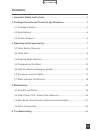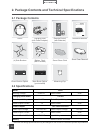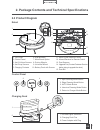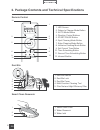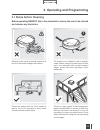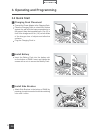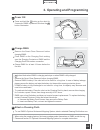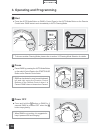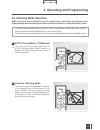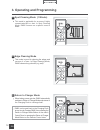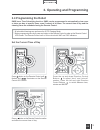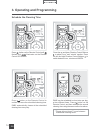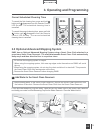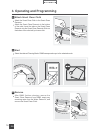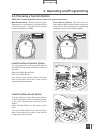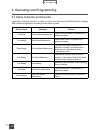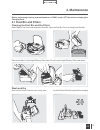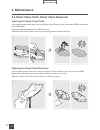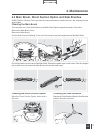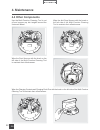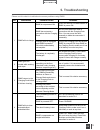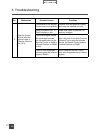- DL manuals
- ECOVACS
- Vacuum Cleaner
- Deebot M8
- Instruction Manual
ECOVACS Deebot M8 Instruction Manual
Summary of Deebot M8
Page 1
Instruction manual en mode d'emploi benutzerhandbuch manual de instrucciones fr de es.
Page 2: Contents
En contents 1. Important safety instructions ......................................................................2 2. Package contents and technical specifications ...................................... 4 2.1 package contents ...........................................................................
Page 3: 2.1 Package Contents
4 en 2. Package contents and technical specifications 2.1 package contents robot (4) side brushes remote control (with batteries) * technical and design specifications may be changed in the course of continuous product improvement. Charging dock (with power adapter) instruction manual 2.2 specificat...
Page 4: 2.3 Product Diagram
5 en 2. Package contents and technical specifications 2.3 product diagram robot charging dock 1 2 3 1. Infrared signal generator 2. Charging dock pins 3. Power adapter with plug 1. Top cover 2. Control panel 3. Anti-collision sensors 4. Anti-drop sensors 5. Charging contacts 6. Side brushes 7. Main ...
Page 5
6 en 2. Package contents and technical specifications dust bin smart clean reservoir 1. Dust bin handle 2. Dust bin lock 3. Dust bin cover 4. Multi-function cleaning tool 5. Filter net and high efficiency filter 1. Smart clean cloth 2. Water reservoir 3. Water inlet 1 2 3 12 2 1 3 4 7 8 11 5 6 9 10 ...
Page 6: 3. Operating and Programming
7 en 3. Operating and programming 3.1 notes before cleaning before operating deebot, take a few moments to survey the area to be cleaned and remove any obstacles. Remove power cords and small objects from the floor that could entangle the product. Please be aware that the robot needs at least a 10 c...
Page 7: 3. Operating and Programming
8 en 3. Operating and programming 3.2 quick start charging dock placement connect the power adapter to the charging dock. Place the charging dock on a level floor surface against the wall with the base perpendicular to the ground. Keep the immediate area 1.5m (5’) in front of the charger and 0.5m (1...
Page 8: 3. Operating and Programming
9 en 3. Operating and programming 6 power on press and hold the button on the robot for 3 seconds. Dm85 is powered on when the button illuminates. 4 * * * * * * * * attach a cleaning cloth to use dm85’s optional advanced mopping system, attach a selected cleaning cloth before use. When using the mop...
Page 9: 3. Operating and Programming
10 en 3. Operating and programming 7 start press the auto mode button on dm85’s control panel or the auto mode button on the remote control twice. Dm85 starts to work immediately in auto cleaning mode. Pause dm85 by pressing the auto mode button on the robot’s control panel or the start/pause button...
Page 10: 3. Operating and Programming
11 en 3. Operating and programming 3.3 cleaning mode selection * to switch cleaning modes using the robot’s control panel buttons, pause dm85 first, and then press the desired cleaning mode button on the control panel. * to switch cleaning modes using the remote control, press the desired cleaning m...
Page 11: 3. Operating and Programming
12 en 3. Operating and programming this mode is good for cleaning the edges and corners of a room. In edge cleaning mode, dm85 cleans along a border (e.G. Wall). Edge cleaning mode 4 this mode is applicable for an area of highly concentrated dirt or dust. In spot cleaning mode, dm85 focuses on a spe...
Page 12: 3. Operating and Programming
13 en 3. Operating and programming set the current time of day * all scheduled cleanings are performed in auto cleaning mode. * before programming the robot, press any button on the remote control to wake up the remote control led screen. The remote control uses a 12-hour clock with “am” and “pm” in...
Page 13: 3. Operating and Programming
14 en en 3. Operating and programming schedule the cleaning time press button on the remote control until flashes and illuminates on the remote control led screen. Press button on the remote control to confirm and save the scheduled cleaning time. Dm85 automatically cleans at the scheduled cleaning ...
Page 14: 3. Operating and Programming
15 en en 3. Operating and programming cancel scheduled cleaning time to cancel the first cleaning time, press and hold button until disappears from the remote control led screen. The scheduled cleaning time is cancelled. To cancel the second cleaning time, press and hold button until disappears from...
Page 15: 3. Operating and Programming
16 en en 3. Operating and programming attach smart clean cloth remove attach the smart clean cloth to the smart clean reservoir. Attach the smart clean reservoir to the bottom of the robot. Insert the tabs on the smart clean reservoir into the smart clean reservoir slots on the bottom of the robot u...
Page 16: 3. Operating and Programming
17 en en 3. Operating and programming dm85 has 2 interchangeable suction options for your convenience. Main brush option: the best choice for deep cleaning with a combination of the main brush and strong suction. The main brush option comes pre-installed in dm85. Direct suction option: the best choi...
Page 17: 3. Operating and Programming
18 en 3.7 alarm indicator and sounds alarm sound problems solution one beep driving wheel malfunction check driving wheels for tangled hair or debris and clean. Two beeps main brush malfunction check main brush for tangled hair or debris and clean. Three beeps driving wheel malfunction turn over the...
Page 18: 4.1 Dust Bin and Filters
19 en open dm85’s top cover and remove the dust bin. Open the dust bin cover and empty the dust bin. Remove the filters. Pat the high efficiency filter clean. Do not rinse the high efficiency filter under water. 4.1 dust bin and filters cleaning the dust bin and the filters 4. Maintenance before per...
Page 19: 4. Maintenance
20 en cleaning the smart clean cloth cleaning the smart clean reservoir if the mopping system was used, remove the smart clean reservoir from the bottom of dm85 and remove the cleaning cloth. Empty any remaining water from the water reservoir. Wash the smart clean cloth by hand or in the washing mac...
Page 20: 4. Maintenance
21 en cleaning the main brush a multi-function cleaning tool is provided for easy maintenance. Handle with care, this cleaning tool has sharp edges. Turn the robot over. Push both buttons on the main brush option towards the center of the robot. Remove the main brush cover. Remove the main brush. Us...
Page 21: 4. Maintenance
22 en 4. Maintenance wipe the charging contacts and charging dock pins with the brush or the felt side of the multi-function cleaning tool to maintain their effectiveness. Wipe the dust sensors with the brush or the felt side of the multi-function cleaning tool to maintain their effectiveness. 4.4 o...
Page 22: 5. Troubleshooting
23 en 5. Troubleshooting please use this chart to troubleshoot common problems using dm85. No. Malfunction possible causes solutions 1 dm85 will not charge. Dm85 is not powered on. Press and hold auto mode button on dm85 to power on. Dm85 has not made a connection with the charging dock. Be sure tha...
Page 23: 5. Troubleshooting
24 en no. Malfunction possible causes solutions 5 remote control failure (effective control range of remote control is 5m (16’)). The batteries in the remote control need to be replaced. Replace with new batteries making sure they are installed correctly. Dm85 is powered off or dm85’s battery is low...