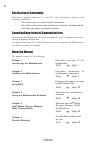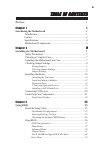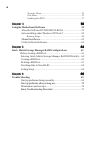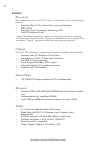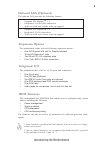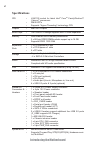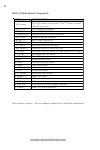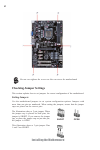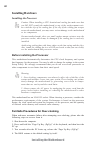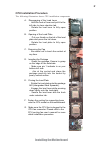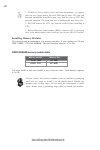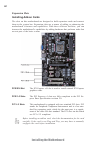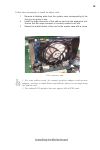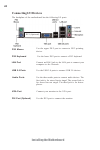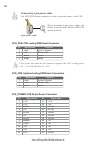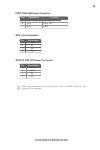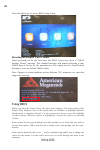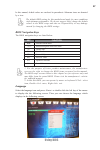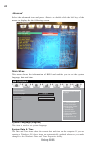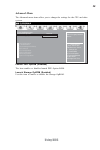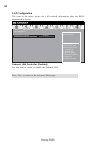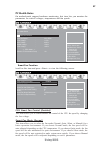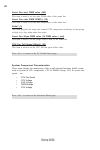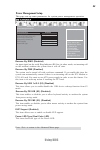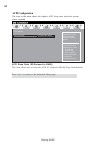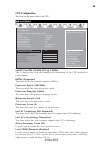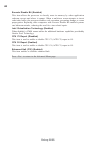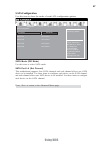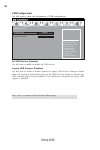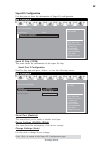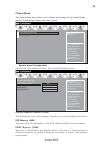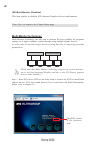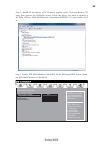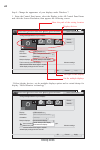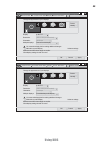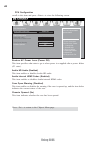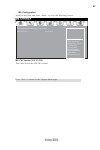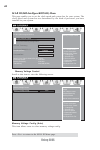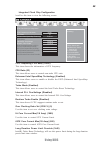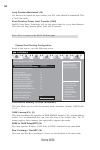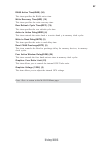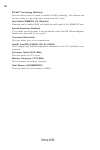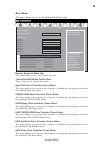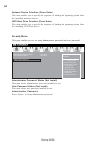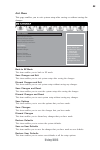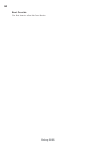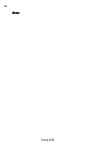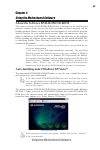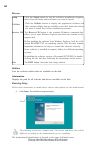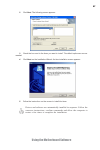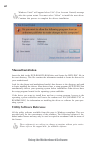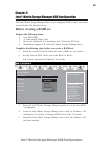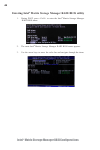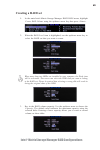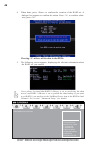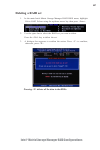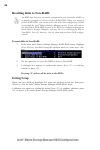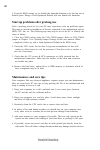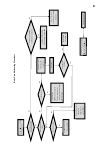- DL manuals
- ECS
- Motherboard
- H61H2-A
- User Manual
ECS H61H2-A User Manual - Manual Installation
62
Using the Motherboard Software
Manual Installation
Insert the disk in the DVD-ROM/CD-ROM drive and locate the PATH.DOC file in
the root directory. This file contains the information needed to locate the drivers for
your motherboard.
Look for the chipset and motherboard model; then browse to the directory and path
to begin installing the drivers. Most drivers have a setup program (SETUP.EXE) that
automatically detects your operating system before installation. Other drivers have
the setup program located in the operating system subfolder.
If the driver you want to install does not have a setup program, browse to the
operating system subfolder and locate the readme text file (README.TXT or
README.DOC) for information on installing the driver or software for your oper-
ating system.
Utility Software Reference
All the utility software available from this page is Windows compliant. They are
provided only for the convenience of the customer. The following software is fur-
nished under license and may only be used or copied in accordance with the terms of
the license.
These software(s) are subject to change at anytime without prior notice.
Please refer to the support disk for available software.
Windows Vista/7 will appear below UAC (User Account Control) message
after the system restart. You must select “Allow” to install the next driver.
Continue this process to complete the drivers installation.
Summary of H61H2-A
Page 1
Preface preface copyright this publication, including all photographs, illustrations and software, is protected under international copyright laws, with all rights reserved. Neither this manual, nor any of the material contained herein, may be reproduced without written consent of the author. Versio...
Page 2
Ii preface canadian department of communications this class b digital apparatus meets all requirements of the canadian interference- causing equipment regulations. Cet appareil numérique de la classe b respecte toutes les exigences du réglement sur le matériel brouilieur du canada. About the manual ...
Page 3: Preface
Iii t t t t table of contents able of contents able of contents able of contents able of contents preface i chapter 1 1 introducing the motherboard 1 introduction....................................................................................1 feature................................................
Page 4: Intel
Iv chapter 5 63 63 63 63 63 intel ® matrix storage manager raid configurations 63 before creating a raid set.............................................................63 entering intel ® matrix storage manager raid bios utility....64 creating a raid set................................................
Page 5: Introduction
1 introducing the motherboard chapter 1 introducing the motherboard introduction thank you for choosing h61h2-a motherboard. This motherboard is a high performance, enhanced-function motherboard designed to support the lga1155 socket for latest intel ® core tm family/pentium ® /celeron ® processors ...
Page 6: Feature
2 introducing the motherboard feature • supports 22nm & 32nm intel ® core tm micro-architecture • dmi 5.0gt/s • supports “hyper-threading” technology cpu • one pci express x16 slot “hyper-threading” technology enables the operating system into thinking it’s hooked up to two processors, allowing two ...
Page 7: Expansion Options
3 introducing the motherboard the motherboard comes with the following expansion options: • one pci express x16 slot for graphic interface • three pci express x1 slots • two 32-bit pci v2.2 compliant slots • four 7-pin sata 3.0 gb/s connectors expansion options the motherboard has a full set of i/o ...
Page 8: Specifications
4 introducing the motherboard • lga1155 socket for latest intel ® core tm family/pentium ® / celeron ® processors • dmi 5.0gt/s • supports “hyper-threading” technology cpu cpu specifications • intel ® h61 chipset chipset • ite it8893 pci bridge supports two pci slots expansion extra chips • 1 x 24-p...
Page 9: Motherboard Components
5 introducing the motherboard motherboard components form factor • atx size, 305mm x 195mm • supports acpi & dmi, watch dog • audio, lan, can be disabled in bios • f7 hot key for boot up devices option • supports eblu/edlu/esf • supports pgup clear cmos hotkey (has ps2 kb model only) • supports acpi...
Page 10
6 introducing the motherboard table of motherboard components this concludes chapter 1. The next chapter explains how to install the motherboard. Label components lga1155 socket for latest intel ® core tm family/pentium ® / celeron ® processors 2. Cpu_fan cpu cooling fan connector 3. Ddr3_1~2 240-pi...
Page 11: Safety Precautions
7 installing the motherboard chapter 2 installing the motherboard safety precautions • follow these safety precautions when installing the motherboard • wear a grounding strap attached to a grounded device to avoid dam- age from static electricity • discharge static electricity by touching the metal...
Page 12: Checking Jumper Settings
8 installing the motherboard checking jumper settings this section explains how to set jumpers for correct configuration of the motherboard. Setting jumpers use the motherboard jumpers to set system configuration options. Jumpers with more than one pin are numbered. When setting the jumpers, ensure ...
Page 13: Checking Jumper Settings
9 installing the motherboard checking jumper settings the following illustration shows the location of the motherboard jumpers. Pin 1 is labeled. Jumper settings to avoid the system instability after clearing cmos, we recommend users to enter the main bios setting page to “load default settings” and...
Page 14: Installing Hardware
10 installing the motherboard installing hardware installing the processor caution: when installing a cpu heatsink and cooling fan make sure that you do not scratch the motherboard or any of the surface-mount resis- tors with the clip of the cooling fan. If the clip of the cooling fan scrapes across...
Page 15: Cpu Installation Procedure
11 installing the motherboard a. Disengaging of the load lever · hold the hook of lever and pull it to the left side to clear retention tab. · rotate the load lever to fully open position. B. Opening of the load plate · put your thumb on the tail of the load plate and press the tail down. · rotate t...
Page 16: Installing Memory Modules
12 installing the motherboard installing memory modules this motherboard accommodates two memory modules. It can support two 240-pin ddr3 ddr3 1333/1066 sdram . The total memory capacity is 16 gb. You must install at least one module in any of the two slots. Total memory capacity is 16 gb. 1. To ach...
Page 17: Installation Procedure
13 installing the motherboard installation procedure refer to the following to install the memory modules. 1 this motherboard supports unbuffered ddr3 sdram . 2 push the latches on each side of the dimm slot down. 3 align the memory module with the slot. The dimm slots are keyed with notches and the...
Page 18: Installing Add-On Cards
14 installing the motherboard installing add-on cards the slots on this motherboard are designed to hold expansion cards and connect them to the system bus. Expansion slots are a means of adding or enhancing the motherboard’s features and capabilities. With these efficient facilities, you can increa...
Page 19
15 installing the motherboard follow these instructions to install an add-on card: 1 remove a blanking plate from the system case corresponding to the slot you are going to use. 2 install the edge connector of the add-on card into the expansion slot. Ensure that the edge connector is correctly seate...
Page 20: Connecting Optional Devices
16 installing the motherboard sata1~4: serial ataii connectors these connectors are used to support the serial ata 3gb/s devices, simpler disk drive cabling and easier pc assembly. It eliminates limitations of the current parallel ata interface. But maintains register compatibility and software comp...
Page 21
17 installing the motherboard f_usb1~2(usb 2.0): front panel usb 2.0 headers the motherboard has two usb 2.0 headers supporting four usb 2.0 ports. Addition- ally, some computer cases have usb 2.0 ports at the front of the case. If you have this kind of case, use auxiliary usb 2.0 connector to conne...
Page 22
18 installing the motherboard spdifo: spdif out header this is an optional header that provides an spdifo (sony/philips digital interface) output to digital multimedia device through optical fiber or coaxial connector. 1 spdifout 2 +5v 3 key 4 gnd pin signal name com: onboard serial port header conn...
Page 23
19 installing the motherboard installing a sata hard drive this section describes how to install sata devices such as a hard disk drive and a cd- rom drive. Sata cable (optional) sata power cable (optional) about sata connectors your motherboard features four sata 3.0 gb/s connectors supporting a to...
Page 24: Connecting I/o Devices
20 installing the motherboard connecting i/o devices the backplane of the motherboard has the following i/o ports: lan port connect an rj-45 jack to the lan port to connect your computer to the network. Use the usb 2.0 ports to connect usb 2.0 devices. Usb 2.0 ports ps2 keyboard use the lower ps/2 p...
Page 25: Connecting Case Components
21 installing the motherboard connecting case components after you have installed the motherboard into a case, you can begin connecting the motherboard components. Refer to the following: the atx 24-pin connector allows you to connect to atx v2.X power supply. With atx v2.X power supply, users pleas...
Page 26: Connecting 4-Pin Power Cable
22 installing the motherboard atx_power: atx 24-pin power connector users please note that the fan connector supports the cpu cooling fan of 1.1a ~ 2.2a (26.4w max) at +12v. Cpu_fan: cpu cooling fan power connector 1 gnd system ground 3 sense sensor 4 pwm pwm pin signal name function 2 +12v power +1...
Page 27
23 installing the motherboard spk: internal speaker pin signal name 1 vcc 2 key 3 nc 4 signal pwr_fan: fan power connector 3 sense sensor 2 +12v power +12v 1 gnd system ground pin signal name function make sure to connect a 4-pin atx power cable to atx4p; otherwise, the system will be unstable. Atx1...
Page 28: Front Panel Header
24 installing the motherboard hard drive activity led connecting pins 1 and 3 to a front panel mounted led provides visual indication that data is being read from or written to the hard drive. For the led to function properly, an ide drive should be connected to the onboard ide interface. The led wi...
Page 29: About The Setup Utility
Using bios 25 about the setup utility the computer uses the latest “american megatrends inc. ” bios with support for windows plug and play. The cmos chip on the motherboard contains the rom setup instructions for configuring the motherboard bios. The bios (basic input and output system) setup utilit...
Page 30: Using Bios
Using bios 26 press the delete key to access bios setup utility. Using bios when you start the setup utility, the main menu appears. The main menu of the setup utility displays a list of the options that are available. A highlight indicates which option is currently selected. Use the cursor arrow ke...
Page 31: Bios Navigation Keys
Using bios 27 the default bios setting for this motherboard apply for most conditions with optimum performance. We do not suggest users change the default values in the bios setup and take no responsibility to any damage caused by changing the bios settings. Bios navigation keys the bios navigation ...
Page 32: Main Menu
Using bios 28 main menu select the advanced icon and press or double click the left key of the mouse to display the the following screen. Advanced system date & time the date and time items show the current date and time on the computer. If you are running a windows os, these items are automatically...
Page 33: Advanced Menu
Using bios 29 the advanced menu items allow you to change the settings for the cpu and other system. Advanced menu launch pxe oprom (disabled) the item enables or disables launch pxe option rom. Enabled or disabled boot option for legacy network devices. Main advanced chipset m.I.B iii boot security...
Page 34: Lan Configuration
Using bios 30 onboard lan controller (enabled) use this item to enable or disable the onboard lan. Lan configuration the item in the menu shows the lan-related information that the bios automatically detects. Press to return to the advanced menu page. Enabled/disabled onboard lan 1 controller main a...
Page 35: Pc Health Status
Using bios 31 pc health status on motherboards support hardware monitoring, this item lets you monitor the paeameters for critical voltages, temperatures and fan speeds. Scroll to this item and press to view the following screen: smart fan function main advanced chipset m.I.B iii boot security exit ...
Page 36
Using bios 32 • cpu fan speed • cpu voltage • axg voltage • dimm voltage • pch voltage system component characteristics these items display the monitoring of the overall inboard hardware health events, such as system & cpu temperature, cpu & dimm voltage, cpu & system fan speed,... Etc. Press to ret...
Page 37: Power Management Setup
Using bios 33 power management setup this page sets up some parameters for system power management operation. Resume by pme (disabled) the system can be turned off with a software command. If you enable this item, the system can automatically resume if there is an incoming call on the pci modem or p...
Page 38: Acpi Configuration
Using bios 34 acpi configuration the item in the menu shows the highest acpi sleep state when the system enters suspend. Acpi sleep state (s3(suspend to ram)) this item allows user to enter the acpi s3 (suspend toram) sleep state(default). Press to return to the advanced menu page. Aptio setup utili...
Page 39: Cpu Configuration
Using bios 35 cpu configuration the item in the menu shows the cpu. Intel(r) core(tm) i5-2500k cpu @ 3.30ghz this is display-only field and diaplays the information of the cpu installed in yourcomputer. Emt64 (supported) this item shows the computer supports emt64. Microcode revision (28) this item ...
Page 40
Using bios 36 execute disable bit (enabled) this item allows the processor to classify areas in memory by where application codecan execute and where it cannot. When a malicious worm attempts to insert code inthe buffer, the processor disables code execution, preventing damage or worm propa-gation. ...
Page 41: Sata Configuration
Using bios 37 press to return to the advanced menu page. Sata configuration use this item to show the mode of serial ata configuration options. Sata port1~4 (not present) this motherboard supports four sata channels and each channel allows one sata device to be installed. Use these items to configur...
Page 42: Usb Configuration
Using bios 38 all usb devices (enabled) use this item to enable or disable all usb devices. Usb configuration use this item to show the information of usb configuration. Main advanced chipset m.I.B iii boot security exit +/- : change opt. Enter/dbl click : select lk mn : select screen /click: select...
Page 43: Super Io Configuration
Using bios 39 super io configuration use this item to show the information of super io configuration. Set parameters of serial port 0 (coma) main advanced chipset m.I.B iii boot security exit +/- : change opt. Enter/dbl click : select lk mn : select screen /click: select item f1: general help f2: pr...
Page 44
Using bios 40 parallel port configuration scroll to this item and press to view the following screen: parallel port (enabled) this item allows you to enable or disable parallel port. Device settings (io=378h; irq=5) this item shows the information of the device settings. Change settings (auto) use t...
Page 45: Chipset Menu
Using bios 41 system agent configuration scroll to this item and press and view the following screen: igd memory (64m) this item shows the information of the igd (internal graphics device) memory. The chipset menu items allow you to change the settings for the north bridge chipset, south bridge chip...
Page 46: Multi-Monitor Technology
Using bios 42 igd multi-monitor (disabled) this item enables or disables igd (internal graphics device) multi-monitor. Press to return to the chipset menu page. Multi-monitor technology please note that multi-monitor technology supports up to four monitors: one or two intel integrated graphics and o...
Page 47
Using bios 43 step 3. Enable igd multi-monitor from bios. In the following bios screen, please set igd multi-monitor to [enabled]. Step 2. Install all the drivers of pci-express graphic cards. Click the browse cd item, then appears the following screen. Select the driver you want to install(e.G nvid...
Page 48
Using bios 44 2.Select display devices, set the multiple displays option and to extend destop for display “multi-monitor technology”. Change the apprearance of your displays control panel all control panel items display screen resolution search control panel 1 3 4 detect identify 3. Dell u2410 displ...
Page 49
Using bios 45 change the apprearance of your displays control panel all control panel items display screen resolution search control panel 1 detect identify 4. Al1717 display: resolution: 1920 x 1200 (recommended) orientation: landscape disconnect this display multiple displays: make this my main di...
Page 50
Using bios 46 case open warning (disabled) this item enables or disables the warning if the case is opened up, and the item below indicates the current status of the case. Chassis opened (no) this item indicates whether the case has been opened. Press to return to the chipset menu page. Pch configur...
Page 51
Using bios 47 me configuration scroll to this item and press to view the following screen. Me fw version (8.0.2.1410) this item shows the me fw version. Main advanced chipset m.I.B iii boot security exit +/- : change opt. Enter/dbl click : select lk mn : select screen /click: select item f1: general...
Page 52
Using bios 48 this page enables you to set the clock speed and system bus for your system. The clock speed and system bus are determined by the kind of processor you have installed in your system. M.I.B iii (mb intelligent bios iii) menu main advanced chipset m.I.B iii boot security exit +/- : chang...
Page 53
Using bios 49 integrated clock chip configuration scroll to this item to view the following screen: main advanced chipset m.I.B iii boot security exit +/- : change opt. Enter/dbl click : select lk mn : select screen /click: select item f1: general help f2: previous values enhanced intel speedstep te...
Page 54
Using bios 50 long duration maintained (10) use this item to control the time window over pl1 value should be maintained. This is for turbo mode. Short duration power limit override (1680) intel(r) turbo boost technology will use this power limit for a very short duration. After that, the long durat...
Page 55
Using bios 51 ras# active time(tras) (24) this item specifies the ras# active time. Write recovery time(twr) (10) this item specifies the write recovery time. Row refresh cycle time(trfc) (74) this item specifies the row refresh cycle time. Active to active delay(trrd) (4) this item controls the act...
Page 56
Using bios 52 b.O.M.P technology (enabled) this item allows users to enable or disable b.O.M.P technology. This function can run safe setting to setup menu when system boot fail 3 times. Spread spectrum (enabled) if you enable spread spectrum, it can significantly reduce the emi (electro-magnetic in...
Page 57: Boot Menu
Using bios 53 this page enables you to set the keyboard numlock state. Boot menu bootup numlock state (on) this item enables you to select numlock state. 1st/2nd/3rd/4th/5th/6th/7ht/8th boot these items set the system boot order. Hard disk drive priorities (press enter) this item enables you to spec...
Page 58: Security Menu
Using bios 54 main advanced chipset m.I.B iii boot security exit set setup administrator password this page enables you to set setup administrator password and user password. Security menu administrator password status (not install) this item shows administrator password installed or not. Network de...
Page 59: Exit Menu
Using bios 55 save options this item enables you to save the options that you have made. Save changes this item enables you to save the changes that you have made. Discard changes this item enables you to discard any changes that you have made. Restore defaults this item enables you to restore the s...
Page 60
Using bios 56 boot override use this item to select the boot device..
Page 61: Updating The Bios
Using bios 57 updating the bios you can download and install updated bios for this motherboard from the manufacturer’s website. New bios provides support for new peripherals, improve- ments in performance, or fixes for known bugs. Install new bios as follows: this concludes chapter 3. Refer to the n...
Page 62
Using bios 58 memo.
Page 63
59 using the motherboard software chapter 4 using the motherboard software auto-installing under windows xp/vista/7 the auto-install dvd-rom/cd-rom makes it easy for you to install the drivers and software for your motherboard. If the auto-install dvd-rom/cd-rom does not work on your system, you can...
Page 64: Running Setup
60 using the motherboard software drivers setup click the setup button to run the software installation program. Select from the menu which software you want to install. Browse cd the browse cd button is the standard windows command that allows you to open windows explorer and show the contents of t...
Page 65
61 using the motherboard software 2. Click next. The following screen appears: 3. Check the box next to the items you want to install. The default options are recom- mended. 4. Click next run the installation wizard. An item installation screen appears: 5. Follow the instructions on the screen to in...
Page 66: Manual Installation
62 using the motherboard software manual installation insert the disk in the dvd-rom/cd-rom drive and locate the path.Doc file in the root directory. This file contains the information needed to locate the drivers for your motherboard. Look for the chipset and motherboard model; then browse to the d...
Page 67: Before Creating A Raid Set
Intel ® matrix storage manager raid configurations 63 chapter 5 intel ® matrix storage manager raid configuration the intel ® matrix storage manager allows you to configure raid 0, and 1 sets on the external serial ata hard disk drives. 1. Install the external serial ata hard disk drive (hdd) on you...
Page 68: Entering Intel
Intel ® matrix storage manager raid configurations 64 2. The main intel ® matrix storage manager raid bios menu appears. Entering intel ® matrix storage manager raid bios utility 1. During post, press to enter the intel ® matrix storage manager raid bios menu. 3. Use the arrow keys to move the color...
Page 69: Creating A Raid Set
Intel ® matrix storage manager raid configurations 65 2. When the raid level item is highlighted, use the up/down arrow key to select the raid set that you want to create. Creating a raid set 1. In the main intel ® matrix storage manager raid bios menu, highlight create raid volume using the up/down...
Page 70
Intel ® matrix storage manager raid configurations 66 pressing deletes all the data in the hdds. 5. The following screen appears, displaying the relevant information about the raid set you created. Users please be noted that raid 0 (stripe) is set to accelerate the data access, and raid 1 (mirror) i...
Page 71: Deleting A Raid Set
Intel ® matrix storage manager raid configurations 67 deleting a raid set 1. In the main intel ® matrix storage manager raid bios menu, highlight delete raid volume using the up/down arrow key then press . 2. Use the space bar to select the raid set you want to delete. Press the key to delete the se...
Page 72: Resetting Disks to Non-Raid
Intel ® matrix storage manager raid configurations 68 resetting disks to non-raid an hdd that has been previously configured as part of another raid set in another platform is called a broken raid hdd. When you install a broken raid hdd, you cannot select this disk when configuring a raid set throug...
Page 73
69 trouble shooting chapter 6 trouble shooting start up problems during assembly after assembling the pc for the first time you may experience some start up problems. Before calling for technical support or returning for warranty, this chapter may help to address some of the common questions using s...
Page 74: Maintenance and Care Tips
70 trouble shooting maintenance and care tips your computer, like any electrical appliance, requires proper care and maintenance. Here are some basic pc care tips to help prolong the life of the motherboard and keep it running as best as it can. Start up problems after prolong use after a prolong pe...
Page 75
P o w er bu on is pr e sse d but pc f a ils t o s tart. Ye s check if p ower supply unit (p su) is w orkin g no no an y beep sound Λ no clr cmos and check if cpu 12v po w e r is connect e d art the pc st re pr oblem with psu or boar d? If boar d pr oble m -> c o n tact rma ac power cor d is plu e d ...
Page 76
72 memo.