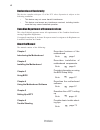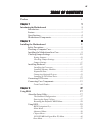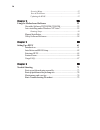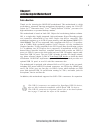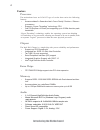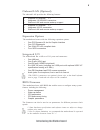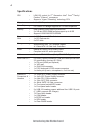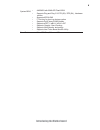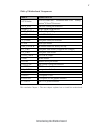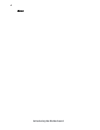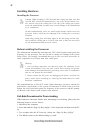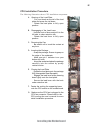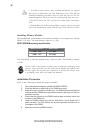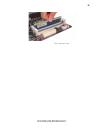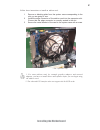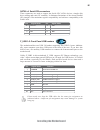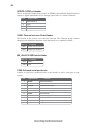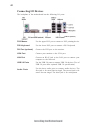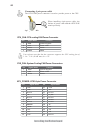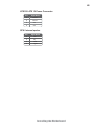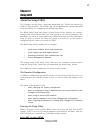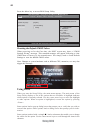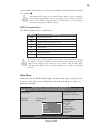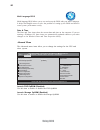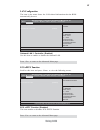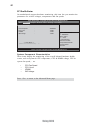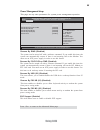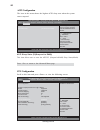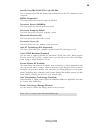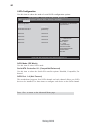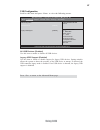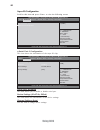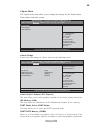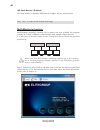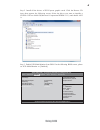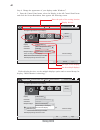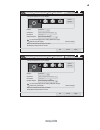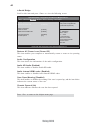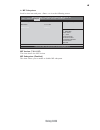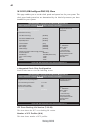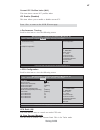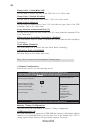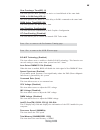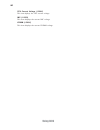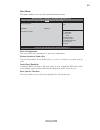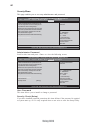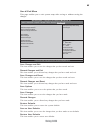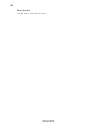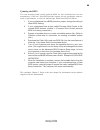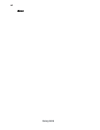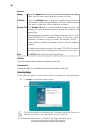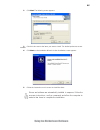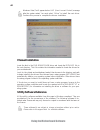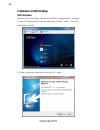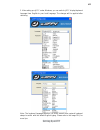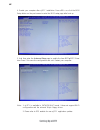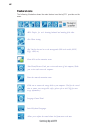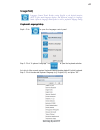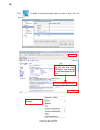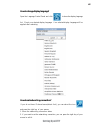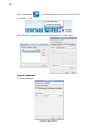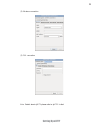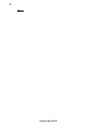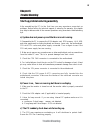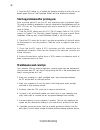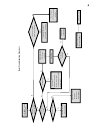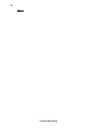- DL manuals
- ECS
- Motherboard
- H61H2-M3
- Manual
ECS H61H2-M3 Manual - Specifications
4
Introducing the Motherboard
•
Intel
®
H61 Chipset
•
LGA1155 socket for 2
nd
Generation Intel
®
Core
TM
Family/
Pentium
®
/Celeron
®
processors
•
Supports “Hyper-Threading” technology CPU
•
Dual-channel DDR3 memory architecture
•
2 x 240-pin DDR3 DIMM sockets support up to 8 GB
•
Supports 1333/1066 DDR3 SDRAM
•
1 x PCI Express x16 Gen2 slot
•
1 x PCI Express slot
•
2 x PCI slots
•
Supported by Intel
®
H61 Express Chipset
-4 x Serial ATA 3.0 Gb/s Host Controllers
•
Realtek ALC662 6-Ch HD audio CODEC
•
Compliant with HD audio specification
•
6 x USB 2.0 ports (including 2 x USB ports with optional USB
3.0 specification running at 5 Gb/s)
•
1 x DVI port (HDMI port optional)
•
1 x VGA port
•
1 x RJ45 LAN connector
•
1 x PS/2 keyboard & PS/2 mouse connectors
•
1 x Audio port (Line in, microphone in, 6-ch line out)
Chipset
Memory
Expansion
Slots
Storage
LAN
CPU
Specifications
Rear Panel I/O
•
Realteck RTL8105E Lan (Co-lay RTL 8111E Gigabit Lan )
Audio
•
ITE IT8893 PCI Bridge supports two PCI slots expansion
Extra Chips
•
1 x 24-pin ATX Power Supply connector
•
1 x 4-pin ATX Power Supply connector
•
1 x 4-pin CPU_FAN connector
•
1 x 3-pin SYS_FAN connector
•
4 x Serial SATA 3.0 Gb/s connectors
•
1 x Front panel switch/LED header
•
1 x Front panel audio header
•
2 x USB 2.0 headers support additional four USB 2.0 ports
(F_USB1 supports EZ charger)
•
1 x Case Open header
•
1 x COM header
•
1 x SPDIF out header
•
1 x SPK header
•
1 x Clear CMOS header
Internal I/O
Connectors &
Headers
Summary of H61H2-M3
Page 1
Preface preface copyright this publication, including all photographs, illustrations and software, is protected under international copyright laws, with all rights reserved. Neither this manual, nor any of the material contained herein, may be reproduced without written consent of the author. Versio...
Page 2
Ii preface declaration of conformity this device complies with part 15 of the fcc rules. Operation is subject to the following conditions: • this device may not cause harmful interference. • this device must accept any interference received, including interfer- ence that may cause undesired operatio...
Page 3: Preface
Iii chapter 2 9 9 9 9 9 installing the motherboard 9 safety precautions............................................................................9 choosing a computer case.............................................................9 installing the motherboard in a case...............................
Page 4
Iv security menu.........................................................................52 save & exit menu...................................................................53 updating the bios..................................................................55 chapter 4 55 55 55 55 55 using the m...
Page 5: Introduction
1 introducing the motherboard chapter 1 introducing the motherboard introduction thank you for choosing the h61h2-m3 motherboard. This motherboard is a high performance, enhanced function motherboard designed to support the lga1155 socket for 2 nd generation intel ® core tm family/pentium ® /celeron...
Page 6: Feature
2 introducing the motherboard feature • accommodates 2 nd generation intel ® core tm family / pentium ® / celeron ® processors • supports “hyper-threading” technology cpu • one pci express x16 gen2 port supporting up to 5 gb/s direction peak bandwidth “hyper-threading” technology enables the operati...
Page 7: Expansion Options
3 introducing the motherboard the motherboard comes with the following expansion options: • one pci express x16 slot for graphic interface • one pci express slot • two 32-bit pci v2.2 compliant slots • four sata connectors expansion options the motherboard has a full set of i/o ports and connectors:...
Page 8: Specifications
4 introducing the motherboard • intel ® h61 chipset • lga1155 socket for 2 nd generation intel ® core tm family/ pentium ® /celeron ® processors • supports “hyper-threading” technology cpu • dual-channel ddr3 memory architecture • 2 x 240-pin ddr3 dimm sockets support up to 8 gb • supports 1333/1066...
Page 9
5 introducing the motherboard • ami bios with 32mb spi flash rom • supports plug and play, s1/ str (s3) / std (s4) , hardware monitor • supports acpi & dmi • f7 hot key for boot up devices option • supports pgup clear coms hotkey • supports ejiffy / eblu / edlu / esf • supports graphic over-clocking...
Page 10: Motherboard Components
6 introducing the motherboard motherboard components.
Page 11
7 introducing the motherboard table of motherboard components this concludes chapter 1. The next chapter explains how to install the motherboard. Label components lga1155 socket for 2 nd generation intel ® core tm family/ pentium ® /celeron ® processors 2. Cpu_fan 4-pin cpu cooling fan connector 3. ...
Page 12
8 introducing the motherboard memo.
Page 13: Safety Precautions
9 installing the motherboard chapter 2 installing the motherboard safety precautions • follow these safety precautions when installing the motherboard • wear a grounding strap attached to a grounded device to avoid dam- age from static electricity • discharge static electricity by touching the metal...
Page 14: Checking Jumper Settings
10 installing the motherboard checking jumper settings this section explains how to set jumpers for correct configuration of the motherboard. Setting jumpers use the motherboard jumpers to set system configuration options. Jumpers with more than one pin are numbered. When setting the jumpers, ensure...
Page 15
11 installing the motherboard checking jumper settings the following illustration shows the location of the motherboard jumpers. Pin 1 is labeled. Jumper settings to avoid the system instability after clearing cmos, we recommend users to enter the main bios setting page to “load default settings” an...
Page 16: Installing Hardware
12 installing the motherboard installing hardware installing the processor caution: when installing a cpu heatsink and cooling fan make sure that you do not scratch the motherboard or any of the surface-mount resis- tors with the clip of the cooling fan. If the clip of the cooling fan scrapes across...
Page 17
13 installing the motherboard a. Opening of the load plate · put your thumb on the tail of the load plate and press the tail down. · rotate the load plate to fully open position. B. Disengaging of the load lever · hold the hook of lever and pull it to the left side to clear retention tab. · rotate t...
Page 18
14 installing the motherboard installing memory modules this motherboard accommodates two memory modules. It can support two 240-pin ddr3 1333/1066. The total memory capacity is 8 gb. You must install at least one module in any of the two slots. Total memory capacity is 8 gb. Ddr3 sdram memory modul...
Page 19
15 installing the motherboard * for reference only.
Page 20
16 installing the motherboard installing add-on cards the slots on this motherboard are designed to hold expansion cards and connect them to the system bus. Expansion slots are a means of adding or enhancing the motherboard’s features and capabilities. With these efficient facilities, you can in- cr...
Page 21
17 installing the motherboard follow these instructions to install an add-on card: 1 remove a blanking plate from the system case corresponding to the slot you are going to use. 2 install the edge connector of the add-on card into the expansion slot. Ensure that the edge connector is correctly seate...
Page 22
18 installing the motherboard connecting optional devices refer to the following for information on connecting the motherboard’s optional devices: sata1/2: serial ata connectors these connectors are used to support the serial ata 3.0gb/s device, simpler disk drive cabling and easier pc assembly. 1 g...
Page 23
19 installing the motherboard f_usb1~2: front panel usb headers the motherboard has two usb 2.0 headers supporting four usb 2.0 ports. Addition- ally, some computer cases have usb ports at the front of the case. If you have this kind of case, use auxiliary usb connector to connect the front-mounted ...
Page 24
20 installing the motherboard case: chassis intrusion detect header short chassis cover is removed open chassis cover is closed this detects if the chassis cover has been removed. This function needs a chassis equipped with instrusion detection switch and needs to be enabled in bios. Pin 1-2 functio...
Page 25
21 installing the motherboard installing a sata hard drive this section describes how to install a sata hard drive. Sata cable (optional) sata power cable (optional) about sata connectors your motherboard features four sata connectors supporting a total of four drives. Sata refers to serial ata (adv...
Page 26: Connecting I/o Devices
22 installing the motherboard connecting i/o devices the backplane of the motherboard has the following i/o ports: lan port connect an rj-45 jack to the lan port to connect your computer to the network. Vga port connect your monitor to the vga port. Audio ports use the three audio ports to connect a...
Page 27: Connecting Case Components
23 installing the motherboard connecting case components after you have installed the motherboard into a case, you can begin connecting the motherboard components. Refer to the following: the atx 24-pin connector allows you to connect to atx v2.X power supply. With atx v2.X power supply, users pleas...
Page 28
24 installing the motherboard atx_power: atx 24-pin power connector users please note that the fan connector supports the cpu cooling fan of 1.1a ~ 2.2a (26.4w max) at +12v. Cpu_fan: cpu cooling fan power connector 1 gnd system ground 3 sense sensor 4 pwm pwm pin signal name function 2 +12v power +1...
Page 29
25 installing the motherboard atx12v: atx 12v power connector pin signal name 4 +12v 3 +12v 2 ground 1 ground spk: internal speaker pin signal name 1 vcc 2 key 3 gnd 4 signal.
Page 30
26 installing the motherboard hard drive activity led connecting pins 1 and 3 to a front panel mounted led provides visual indication that data is being read from or written to the hard drive. For the led to function properly, an ide drive should be connected to the onboard ide interface. The led wi...
Page 31: About The Setup Utility
27 using bios about the setup utility the computer uses the latest “american megatrends inc.” bios with support for windows plug and play. The cmos chip on the motherboard contains the rom setup instructions for configuring the motherboard bios. The bios (basic input and output system) setup utility...
Page 32: Using Bios
28 using bios press the delete key to access bios setup utility. Using bios when you start the setup utility, the main menu appears. The main menu of the setup utility displays a list of the options that are available. A highlight indicates which option is currently selected. Use the cursor arrow ke...
Page 33
29 using bios the default bios setting for this motherboard apply for most conditions with optimum performance. We do not suggest users change the default values in the bios setup and take no responsibility to any damage caused by changing the bios settings. Bios navigation keys the bios navigation ...
Page 34
30 using bios date & time the date and time items show the current date and time on the computer. If you are running a windows os, these items are automatically updated whenever you make changes to the windows date and time properties utility. The advanced menu items allow you to change the settings...
Page 35
31 using bios version 2.02.1205. Copyright (c) 2012, american megatrends, inc. Ecs ejiffy function (disabled) this item enables or disables ecs ejiffy function. Press to return to the advanced menu page. Make sure that the ejiffy has been installed to hard disk. Ecs ejiffy function ecs ejiffy functi...
Page 36
32 using bios • cpu fan speed • cpu vcore • vdimm • imc voltage system component characteristics these items display the monitoring of the overall inboard hardware health events, such as system & cpu temperature, cpu & dimm voltage, cpu & system fan speed,... Etc. Press to return to the advanced men...
Page 37
33 using bios eup support (enabled) this item allows user to enable or disable eup support. Press to return to the advanced menu page. Resume by ps2 ms (s3) (disabled) this item enables or disables you to allow mouse activity to awaken the system from power saving mode. Power management setup this p...
Page 38
34 using bios acpi configuration the item in the menu shows the highest acpi sleep state when the system enters suspend. Acpi sleep state (s3(suspend to ram)) this item allows user to enter the apci s3 (suspend toram) sleep state(default). Press to return to the advanced menu page. Cpu configuration...
Page 39
35 using bios inter(r) core(tm) i5-2300 cpu 0 @ 2.80 ghz this is display-only field and diaplays the information of the cpu installed in your computer. Emt64 (supported) this item shows the computer supports emt64. Processor speed (2800mhz) this item shows the current processor speed. Processor step...
Page 40
36 using bios sata configuration use this item to show the mode of serial sata configuration options. Serial-ata controller 0/1 (compatible/enhanced) use this item to select the serial-ata cotroller options: disabled, compatible, en- hanced. Sata mode (ide mode) use this item to select sata mode. Sa...
Page 41
37 using bios usb configuration scroll to this item and press to view the following screen: all usb devices (enabled) use this item to enable or disable all usb devices. Legacy usb support (enabled) use this item to enable or disable support for legacy usb devices. Setting toaudio allows the system ...
Page 42
38 using bios serial port 0 configuration this item shows the information of the super io chip. Serial port (enabled) this item allows you to enable or disable serial port. Device settings (io=3f 8h; irq=4) this item shows the information of the device settings. Change settings (auto) use this item ...
Page 43
39 using bios north bridge scroll to this item and press and view the following screen: initate graphic adapter (pci express) this item allows you to select graphics controller to use as the primary boot device. Igd memory (64m) this item shows the information of the igd(internal graphics device) me...
Page 44
40 using bios igd multi-monitor (enabled) this item enables or disables igd(internal graphics device) multi-monitor. Press to return to the chipset menu page. Multi-monitor technology please note that multi-monitor technology supports up to four monitors: one or two intel integrated graphics and one...
Page 45
41 using bios step 3. Enable igd multi-monitor from bios. In the following bios screen, please set igd multi-monitor to [enabled]. Main advanced chipset m.I.B iii boot security save & exit +/- : value enter : select :select screen :select item f1:general help aptio setup utility - copyright (c) 2010...
Page 46
42 using bios 2.Select display devices, set the multiple displays option and to extend destop for display “multi-monitor technology”. Change the apprearance of your displays control panel all control panel items display screen resolution search control panel 1 3 4 detect identify 3. Dell u2410 displ...
Page 47
43 using bios change the apprearance of your displays control panel all control panel items display screen resolution search control panel 1 detect identify 4. Al1717 display: resolution: 1920 x 1200 (recommended) orientation: landscape disconnect this display multiple displays: make this my main di...
Page 48
44 using bios south bridge scroll to this item and press to view the following screen: restore ac power loss (power off) this item enables your computer to automatically restart or return to its operating status. Audio configuration this item shows the information of the audio configuration. Azalia ...
Page 49
45 using bios +/- : value enter : select :select screen :select item f1:general help aptio setup utility - copyright (c) 2010 american megatrends, inc. F2:previous value f3:optimized defaults f4:save & exit esc:exit version 2.02.1205. Copyright (c) 2010, american megatrends, inc. Me subsystem help i...
Page 50
46 using bios this page enables you to set the clock speed and system bus for your system. The clock speed and system bus are determined by the kind of processor you have installed in your system. M.I.B iii (mb intelligent bios iii) menu icc over-clocking lib version (7.0.0.29) this item shows the i...
Page 51
47 using bios performance tunning scroll to this item to view the following screen: current icc profiles index (n/a) this item shows current icc profiles index. Icc enable (disabled) this item allows you to enable or disable current icc. Press to return to the m.I.B iii menu page. +/- : value enter ...
Page 52
48 using bios power limit 2 value (1) use this item to control power limit 2. Pl2 provides an upper limit of the tdp excursions. This is for turbo mode. Power limit 2 switch (enabled) use this item to control the power limit 2. This is for turbo mode. Long duration maintainded(tau) (1) use this item...
Page 53
49 using bios b.O.M.P technology (enabled) this item allows users to enable or disable b.O.M.P technology. This function can run safe setting to setup menu when system boot fail 3 times. Spread spectrum (enabled) if you enable spread spectrum, it can significantly reduce the emi (electro-magnetic in...
Page 54
50 using bios vdimm (1.500v) this item displays the current vdimm voltage. Cpu current voltage (1.596v) this item diplays the cpu current voltage. Imc (1.056v) this item displays the current imc voltage..
Page 55
51 using bios this page enables you to set the keyboard numlock state. Boot menu boot configuration this item shows the information of the boot configuration. Bootup numlock state (on) this item determines if the numlock key is active or inactive at system start-up time. Quiet boot (enabled) if eneb...
Page 56
52 using bios version 2.02.1205. Copyright (c) 2010, american megatrends, inc. This page enables you to set setup administrator and password. Security menu +/- : value enter : select :select screen :select item f1:general help aptio setup utility - copyright (c) 2010 american megatrends, inc. F2:pre...
Page 57
53 using bios this page enables you to exit system setup after saving or without saving the changes. Save & exit menu save changes and exit this item enables you to save the changes that you have made and exit. Discard changes and exit this item enables you to discard any changes that you have made ...
Page 58
54 using bios boot override use this item to select the boot device..
Page 59
55 using bios updating the bios you can download and install updated bios for this motherboard from the manufacturer’s web site. New bios provides support for new peripherals, improve- ments in performance, or fixes for known bugs. Install new bios as follows: this concludes chapter 3. Refer to the ...
Page 60
56 using bios memo.
Page 61
57 using the motherboard software chapter 4 using the motherboard software auto-installing under windows xp/vista/7 the auto-install dvd-rom/cd-rom makes it easy for you to install the drivers and software for your motherboard. If the auto-install dvd-rom/cd-rom does not work on your system, you can...
Page 62
58 using the motherboard software drivers setup click the setup button to run the software installation program. Select from the menu which software you want to install. Browse cd the browse cd button is the standard windows command that allows you to open windows explorer and show the contents of t...
Page 63
59 using the motherboard software 2. Click next. The following screen appears: 3. Check the box next to the items you want to install. The default options are recom- mended. 4. Click next run the installation wizard. An item installation screen appears: 5. Follow the instructions on the screen to in...
Page 64: Manual Installation
60 using the motherboard software manual installation insert the disk in the dvd-rom/cd-rom drive and locate the path.Doc file in the root directory. This file contains the information needed to locate the drivers for your motherboard. Look for the chipset and motherboard model; then browse to the d...
Page 65: Introduction
Setting up ejiffy 61 introduction ejiffy is a fast boot program under linux. Instead of waiting windows o.S to start execution, ejiffy is ready to provide users the instant enjoyment on web browsing, photo review and online chat just within several seconds after boot up. Version: 6.0 note: ejiffy is...
Page 66: Installation and Bios Setup
Setting up ejiffy 62 installation and bios setup dvd activation finish the dvd utility setup, and then set the bios to complete ejiffy activation. 1. Insert ecs software utility dvd and enter below “utilities” screen. Click ejiffy feature item to install. 2. Follow the onscreen instructions to finis...
Page 67
Setting up ejiffy 63 3. After setting up ejiffy under windows, you can switch ejiffy display/keyboard language from english to your local language. The changes will be applied after rebooting. Note: the keyboard language selection list offers several more regional keyboard setups to switch with the ...
Page 68
Setting up ejiffy 64 4. Restart your computer after ejiffy installation. Press or click the bios setup button on the post screen to enter the bios setup page after boot up. 5. And then enter the advanced setup page to enable the item ecs ejiffy func- tion. Press f4 to save the configuration and exit...
Page 69: Entering Ejiffy
Setting up ejiffy 65 entering ejiffy the post screen appears within several seconds after boot up and it has three buttons if you click ejiffy, the following screen will appear. And if you make no choice it will enter the normal os automatically after ten seconds. Click to enter the normal os you ha...
Page 70: Feature Icons
Setting up ejiffy 66 feature icons the following illustration shows the main feature icons that ejiffy provides on the menu. Epix: photo viewing. Eweb: firefox for web browsing/webmail and watching flash video. Shut down/restart: ends your session and turns off the computer./ends your session and re...
Page 71: Usage Faq
Setting up ejiffy 67 to open the language control panel. Keyboard language setup usage faq language control panel: besides setting english as the default interface, ejiffy offers multi-language displays and keyboard settings for language- switch. Open the language control panel to select a preferabl...
Page 72
Setting up ejiffy 68 click the language bar here. Move your mouse pointer on the text box and press ctrl+space. The language bar will then appear as fol- lows. Select your desired language click to enable all possible language inputs you want to apply, and click “ a p p l y ” :.
Page 73
Setting up ejiffy 69 how to change display language? Open the language control panel and click to show the display language list. Check your desired display language. Your selected display language will be applied after rebooting. How to set networking connection? If you do not have ip shared server...
Page 74
Setting up ejiffy 70 step1 select the icon , press the right key of your mouse, then select “edit connection...” item. Step2 select the connection you want (eg. Wired) and click “+add” button. (1) wired connection types of connections.
Page 75
Setting up ejiffy 71 (2) wireless connection (3) dsl connection note: details about ejiffy please refer to ejiffy in disk..
Page 76
Setting up ejiffy 72 memo.
Page 77
73 trouble shooting chapter 6 trouble shooting start up problems during assembly after assembling the pc for the first time you may experience some start up problems. Before calling for technical support or returning for warranty, this chapter may help to address some of the common questions using s...
Page 78: Maintenance and Care Tips
74 trouble shooting your computer, like any electrical appliance, requires proper care and maintenance. Here are some basic pc care tips to help prolong the life of the motherboard and keep it running as best as it can. 1. Keep your computer in a well ventilated area. Leave some space between the pc...
Page 79
P o w er bu on is pr e sse d but pc f ai ls t o s tart. Ye s check if p ower supply unit (p su) is w orkin g no no an y beep sound Λ no clr cmos and check if cpu 12v po w e r is connect e d art the pc st re pr oblem with psu or boar d? If boar d pr oble m -> c on tact rma ac power cor d is plu e d g...
Page 80
76 trouble shooting memo.