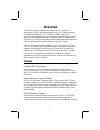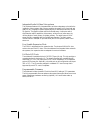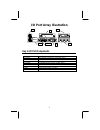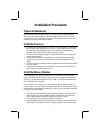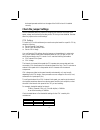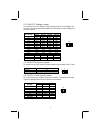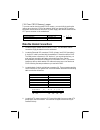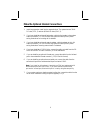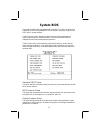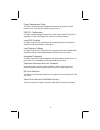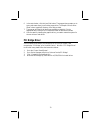ECS P5GX-M User Manual
1
Overview
The P5GX-M mainboard complies with the specifications for a microATX
motherboard. MicroATX boards are no larger than 9.6” x 9.6” (244mm x 244mm).
This mainboard measures 9.6” x 7.75” (244mm x 197mm).The MicroATX
specification reduces system cost by utilizing a reduced chassis with a smaller power
supply. Increased motherboard integration reduces the demand for expansion slots.
The microATX form factor permits reduced case sizes and smaller power supply units.
However, the board can also be used in standard ATX cases if required.
The P5GX-M mainboard is designed around the Cyrix GXm processor. The Cyrix
GXm CPU is an Pentium-MMX compatible processor which reduces system cost by
integrating audio and video functions into the CPU and chipset. The system also
supports a PCI IDE interface, up to 256 MB of SDRAM, and a full set of I/O ports.
The P5GX-M is an excellent low-cost platform for inexpensive multimedia
workstations or an entry-level stand-alone computer. It requires just a processor and
memory module to be fully functional.
Features
Pentium-MMX Performance
The key feature of the P5GX-M mainboard is the support for the Cyrix GXm
processor. This board can run Cyrix GXm CPUs with clock speeds of 200, 233, and
266 MHz. The processor includes a 16K block of level-1 cache memory for enhanced
performance.
Highly Integrated Support Chipset
The Cyrix GXm processor is supported by the CX5530 companion chip. This chip
provides the system logic for a Pentium MMX-compatible mainboard. It supports PCI
IDE channels with bus mastering, power management, PCI to ISA bridge, and USB
ports. In addition, the CX5530 includes an integrated graphics sub-system with MPEG
acceleration, and an integrated 16-bit audio sub-system compatible with the Sound
Blaster standard.
SDRAM Memory Support
The mainboard includes two sockets for the installation of 168-pin, 3.3V SDRAM
memory modules. Each socket can be installed with a memory module with a
maximum capacity of 128 MB, so the maximum memory of the mainboard is 256 MB.